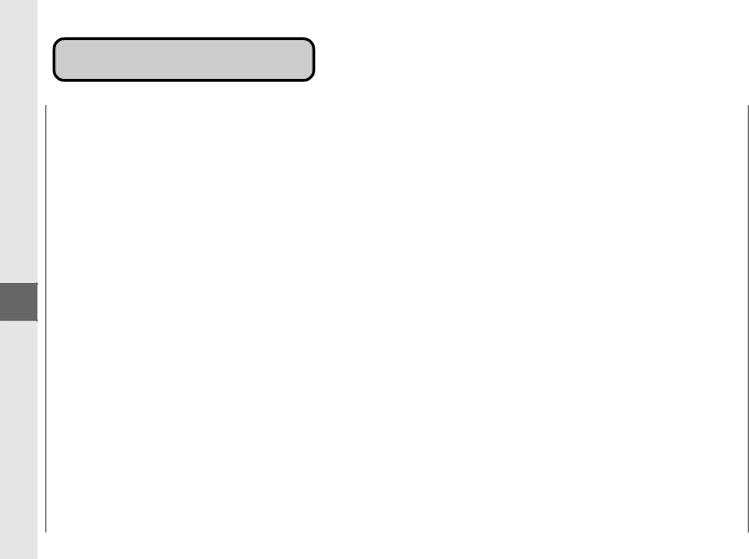
Appendix
Specifications
56
Specifications
Item |
|
|
|
|
|
|
|
|
|
|
|
|
|
|
|
Type | Personal Desktop / Portable |
|
|
| |||||||||||
Platen | Moving Platen |
|
|
|
|
|
|
| |||||||
Photoconductive Materials | Organic Photosensitive Conductor | ||||||||||||||
Copying System | Indirect Electrostatic Transfer System | ||||||||||||||
Developing System | Toner Projection System |
|
|
| |||||||||||
Fixing System | Canon’s RAPID™ Fusing System |
|
|
| |||||||||||
Acceptable Originals | Up to letter (81/2" ✕ 11"), books and three dimensional objects up to 4.4 lb | ||||||||||||||
Acceptable Copy Stock | |||||||||||||||
| postcards and card stock up to 32 lb bond | ||||||||||||||
Copy Sizes | Letter (81/ | " ✕ 11") to STMTR (51/ | " ✕ 8") | ||||||||||||
|
|
|
|
| 2 |
|
|
|
|
|
| 2 |
|
|
|
1/ | 16 | " (2mm) at leading edge |
|
|
| ||||||||||
0 sec. at room temperature (68˚F) | |||||||||||||||
First Copy Time | 22 sec. (LTR size) |
|
|
|
|
| |||||||||
Copy Speed | 4 cpm (LTR size) |
|
|
|
|
| |||||||||
Magnification | 1:1 + 1.2% |
|
|
|
|
|
|
|
|
| |||||
Paper Feeding System |
|
|
|
|
| ||||||||||
Power Requirements | 115 V AC, 60 Hz (Power requirements differ depending on the country of purchase) | ||||||||||||||
Power Consumption | 0.7 kW (max.) |
|
|
|
|
|
|
| |||||||
Dimensions (W ✕ D ✕ H) | 14 | 1/ | 8 | " ✕ 17 | 3/ | 8 | " ✕ 4 | 6/ | " |
|
|
| |||
|
|
|
|
|
|
|
|
| 8 |
|
|
|
| ||
Installation Space (W ✕ D) | 32 | 1/ | 8 | " ✕ 17 | 3/ |
| " |
|
|
|
|
| |||
|
|
|
|
|
|
| 8 |
|
|
|
|
|
| ||
Weight | Approx. 18.0 lb (including cartridge) | ||||||||||||||
Copy Colors | Black, Red, Blue, Green and Sepia (cartridge replacement necessary) Canon Type E | ||||||||||||||
|
|
|
|
|
|
|
|
|
|
|
|
|
|
|
|
For details concerning features, consult your dealer. Features are subject to change without notice.
For