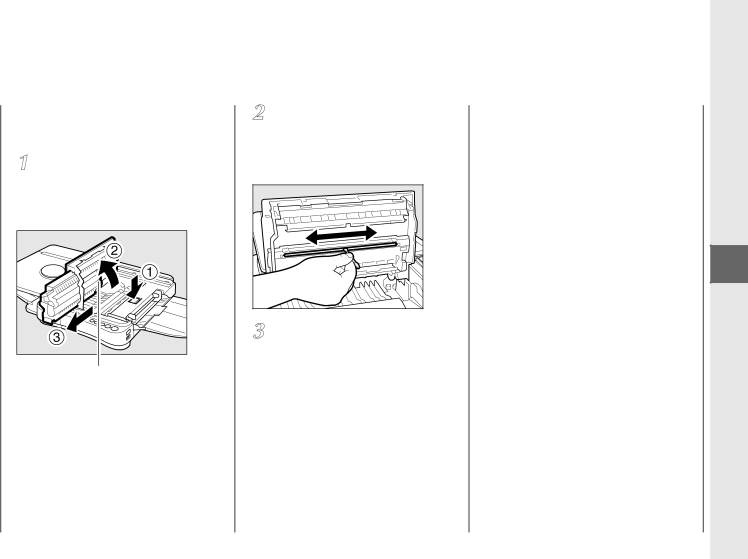
Cleaning the fiber lens (reverse side)
Open the top cover and remove the cartridge.
(See “Replacing Cartridges”, on p.21.)
Fiber lens (reverse side)
Clean the reverse side of the fiber lens. To clean, run a cotton swab lightly over the entire length of the lens several times.
Once the cleaning is complete replace the cartridge, close the top cover and slide the plate back into the center position.
MEMO:
•When cleaning the fiber lens be sure to use the flat type of cotton swab that is normally used for cleaning audio equipment. A round cotton swab will not fit into the groove properly.
•Do not soak the cotton swabs in any type of cleaning solution or alcohol before using them to clean the fiber lens. Only use dry cotton swabs.
•If the above procedure fails to remedy the copy image problems, contact your dealer or service representative.
Troubleshooting
3
Copy Image
Problems
51