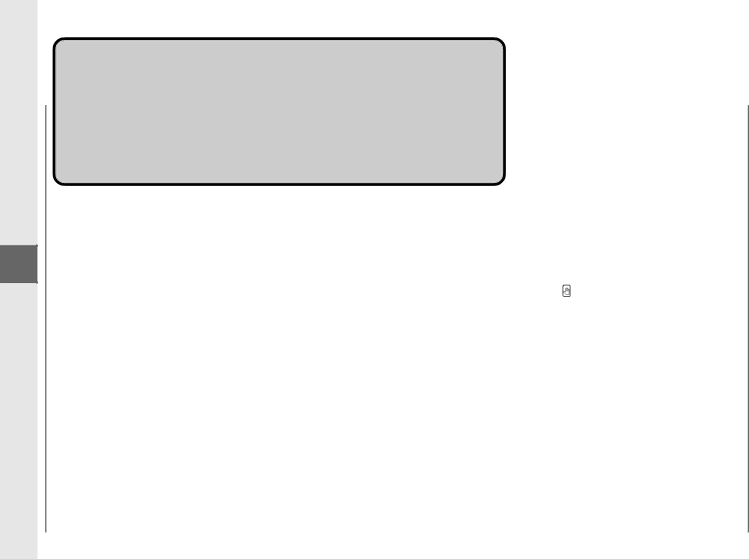
Troubleshooting
3
There isWhat to
a MalfunctionDo If
You Suspect
48
What to Do If You Suspect
There is a Malfunction
If you suspect there is a malfunction with your copier, before calling a service representative, check the list below to see if you can solve the problem yourself.
Problem | Possible Cause | Possible Remedy |
|
|
|
Copier will not operate. | The plug is not connected properly to the | |
| outlet. |
|
|
|
|
| The power switch is OFF. | Turn the power switch ON. |
|
|
|
Power will not turn ON / Power cuts off | The top cover is open. | Press the button and close the top cover |
during copying. |
| firmly. |
|
|
|
| The left cover is open. | Press the middle of the left cover to close it |
|
| securely. |
|
|
|
No copy image appears on copies. | No original is set on the platen glass. | Set an original on the platen glass. |
|
| (See p.32. ) |
|
|
|
| There is no cartridge installed. | Install a cartridge (See p.21.) |
|
|
|
| The sealing tape was not removed from the | Remove the sealing tape from the cartridge . |
| cartridge. | (See p.21.) |
|
|
|
| The copy exposure is not adjusted properly. | Adjust the copy exposure. (See p.32.) |
|
|
|