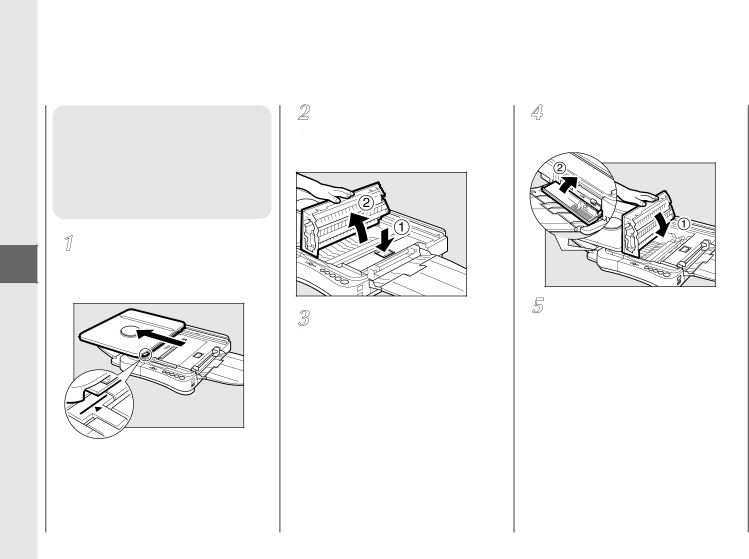
Troubleshooting
3
When Error
Indicators Appear
44
Clearing Paper Jams (When  Flashes)
Flashes)
When a paper jam occurs, follow the procedure below to locate and remove the jam.
Align the platen with the ![]() mark by sliding it to the left.
mark by sliding it to the left.
Press the top cover release button and open the top cover of the copier.
Check inside the copier for jammed paper. (See “Removing Jammed Paper”.) Open the left cover and check there as well, if necessary.
Close the left cover and the top cover.
To resume copying, turn the power switch ON and select the number of copies to be made.