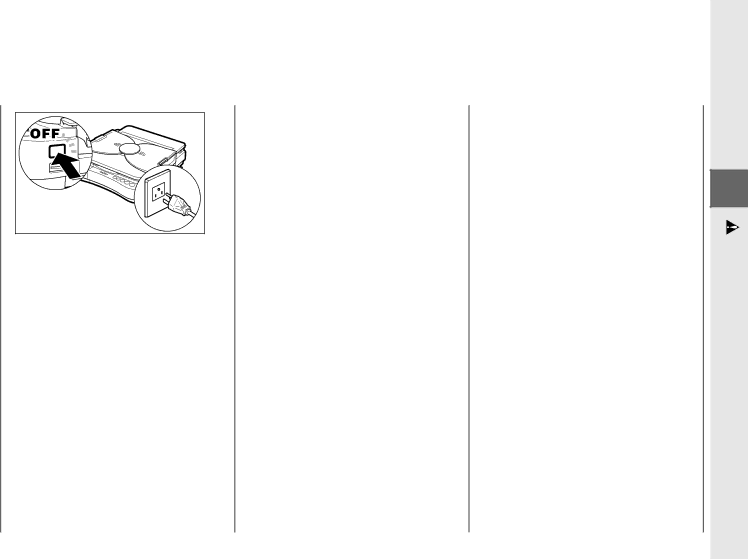
●Clean the copier using a firmly
●Do not throw used cartridges into open flames, as this may ignite the toner remaining inside the cartridges and result in burns or a fire.
![]() CAUTION
CAUTION
●There are some areas inside the copier which are subject to high voltages and high temperatures. Take adequate precaution when performing internal inspections, to avoid burns or electrical shock.
●When removing jammed paper or when inspecting the inside of the copier, do not allow necklaces, bracelets or other metal objects to touch the inside of the copier, as this may result in burns or electrical shock.
●When removing copy paper which has become jammed from inside the copier, take care not to allow the toner on the jammed copy paper to come into contact with your hands or clothing, as this will dirty your hands or clothing. If they become dirty, wash them immediately with cold water. Washing with warm water will set the toner and make it impossible to remove the toner stains.
●When removing copy paper which has become jammed from inside the copier, remove the jammed copy paper gently to prevent the toner on the paper from scattering and entering your eyes or mouth. If toner enters your eyes or mouth, wash immediately with cold water and consult a physician.
●When loading copy paper or removing jammed originals or copy paper, take care not to cut your hands on the edges of the original or copy paper.
Consumables
![]() WARNING
WARNING
●Do not throw cartridges into open flames, as this may cause the toner to ignite and result in burns or a fire.
●Do not store cartridges or copy paper in places exposed to open flames, as this may cause the cartridges or copy paper to ignite and result in burns or a fire.
![]() CAUTION
CAUTION
●Keep cartridges and other consumables out of the reach of small children. If these items are ingested, consult a physician immediately.
Getting Started
1
Safety Considerations
9