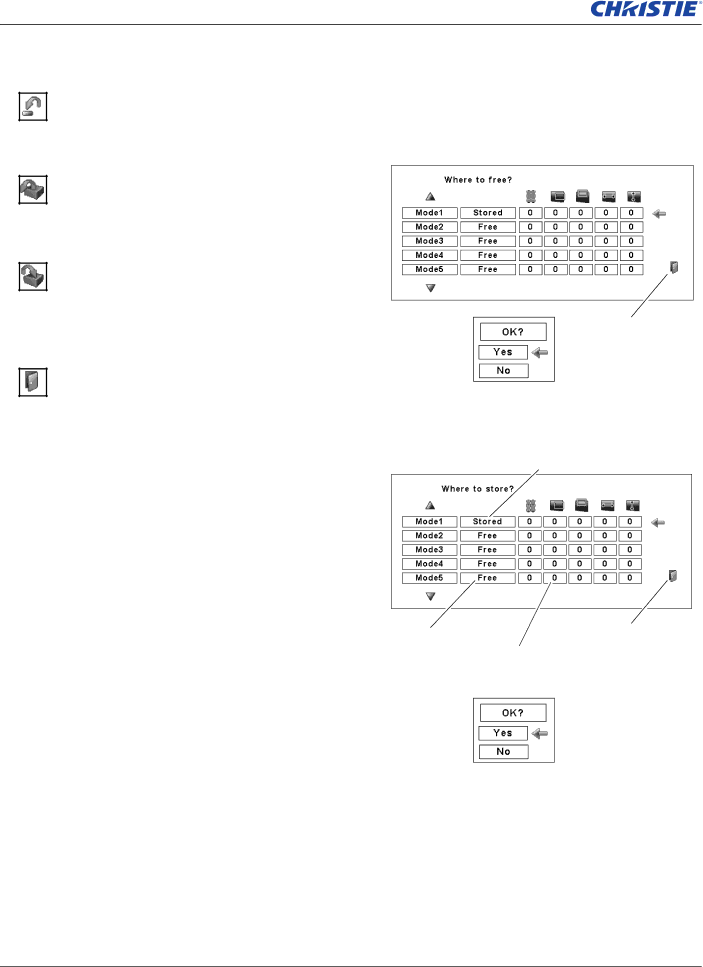
Computer Input
Reset
To reset the adjusted data, select Reset and press the SELECT button. A confirmation box appears and then select [Yes]. All adjustments will return to their previous figures.
Mode free
To clear the adjusted data, select Mode free and then press the SELECT button. Move the red arrow pointer to the Mode that you want to clear and then press the SELECT button.
Store
To store the adjusted data, select Store and then press the SELECT button. Move the red arrow pointer to one of the Mode 1 to 10 in which you want to store, and then press the SELECT button.
Quit
Exit the PC Adjust Menu.
To clear the adjusted data.
Close this dialog box.
Confirmation box appears and then select [Yes].
To store the adjusted data.
This Mode has stored parameters.
Vacant | Close this dialog box. |
|
Values of “Total dots,” “Position
H,” “Position V,” “Display area
H,” and “Display area V.”
Confirmation box appears and then select [Yes].
38 | DHD800 User Manual | |
|