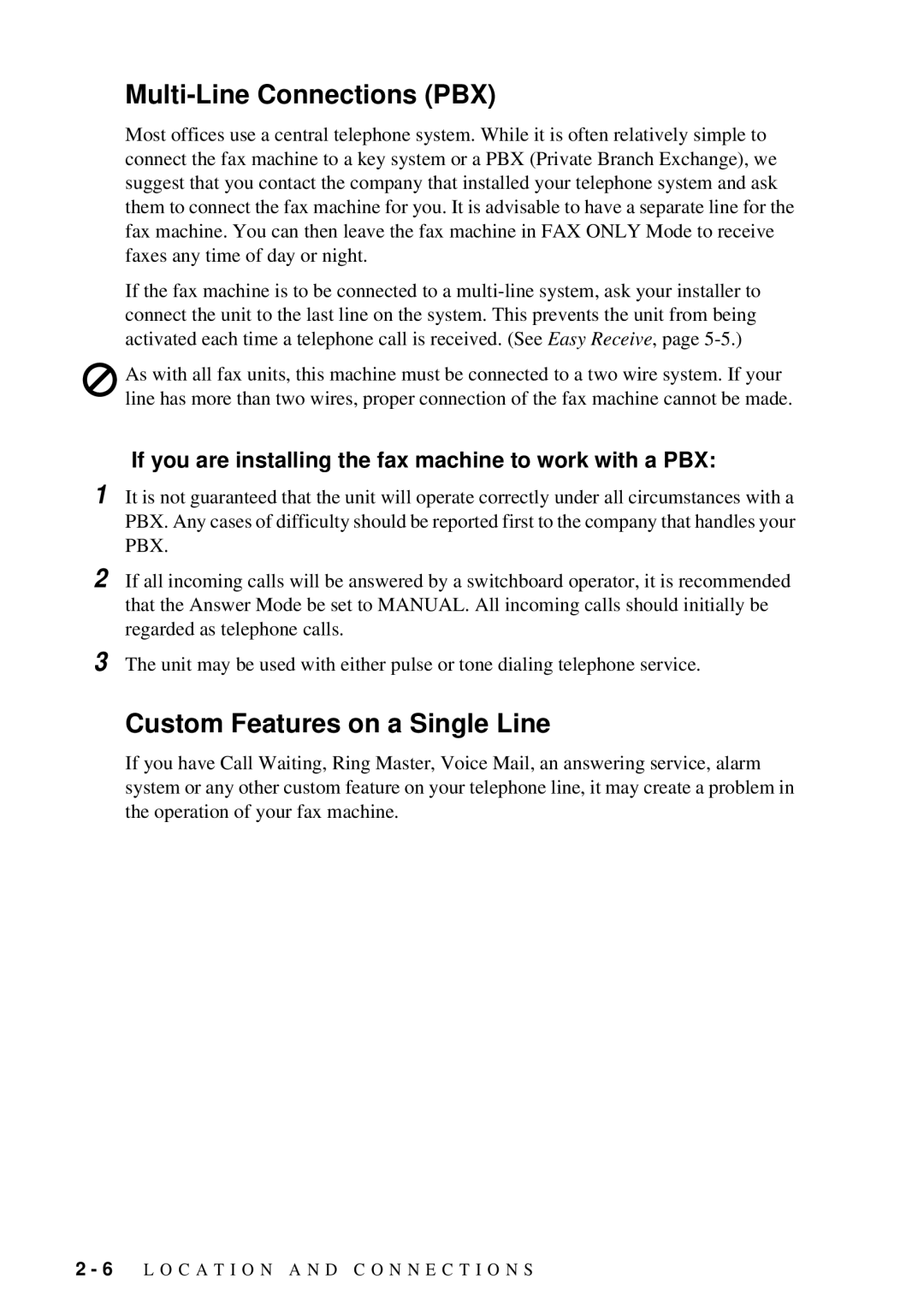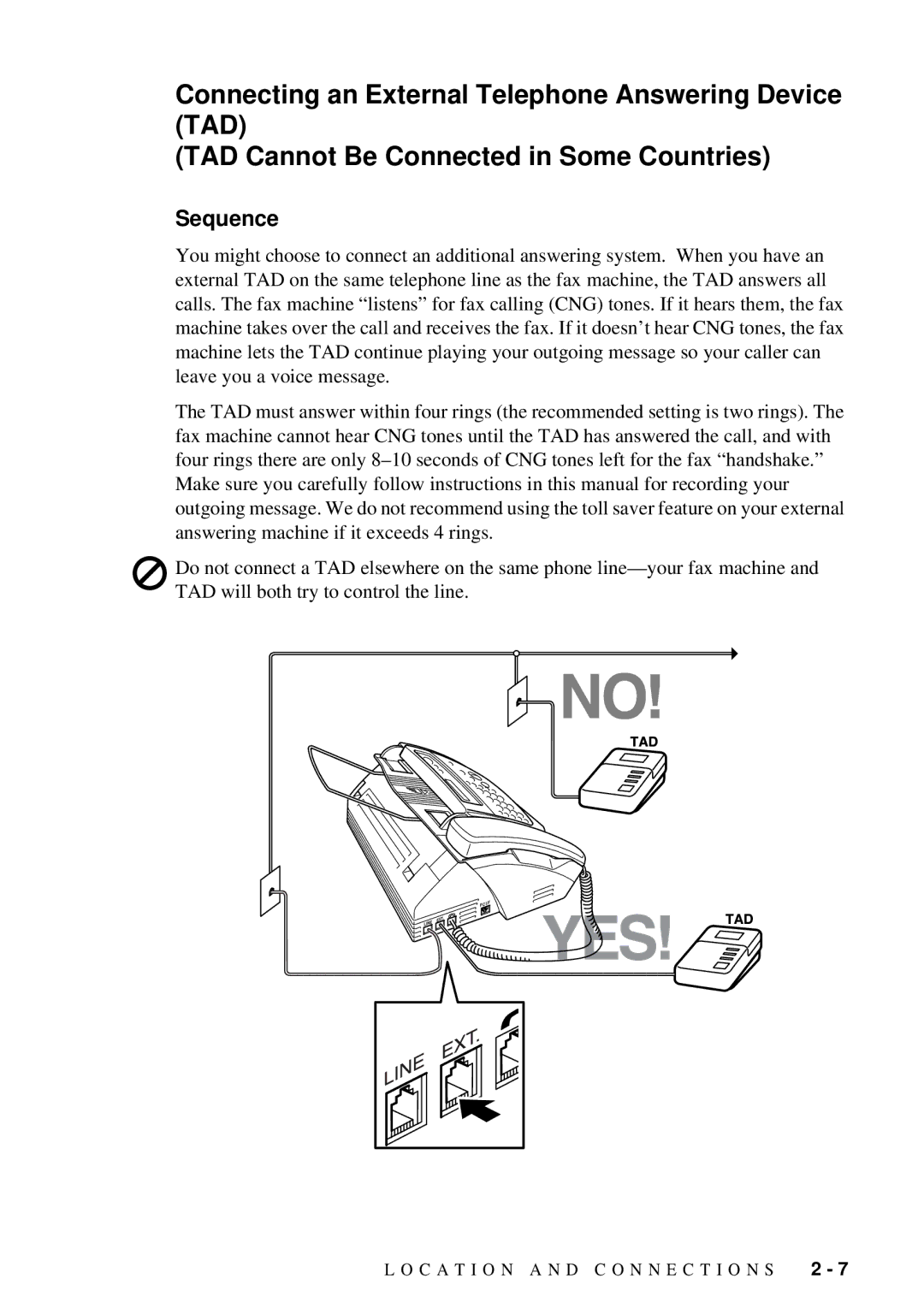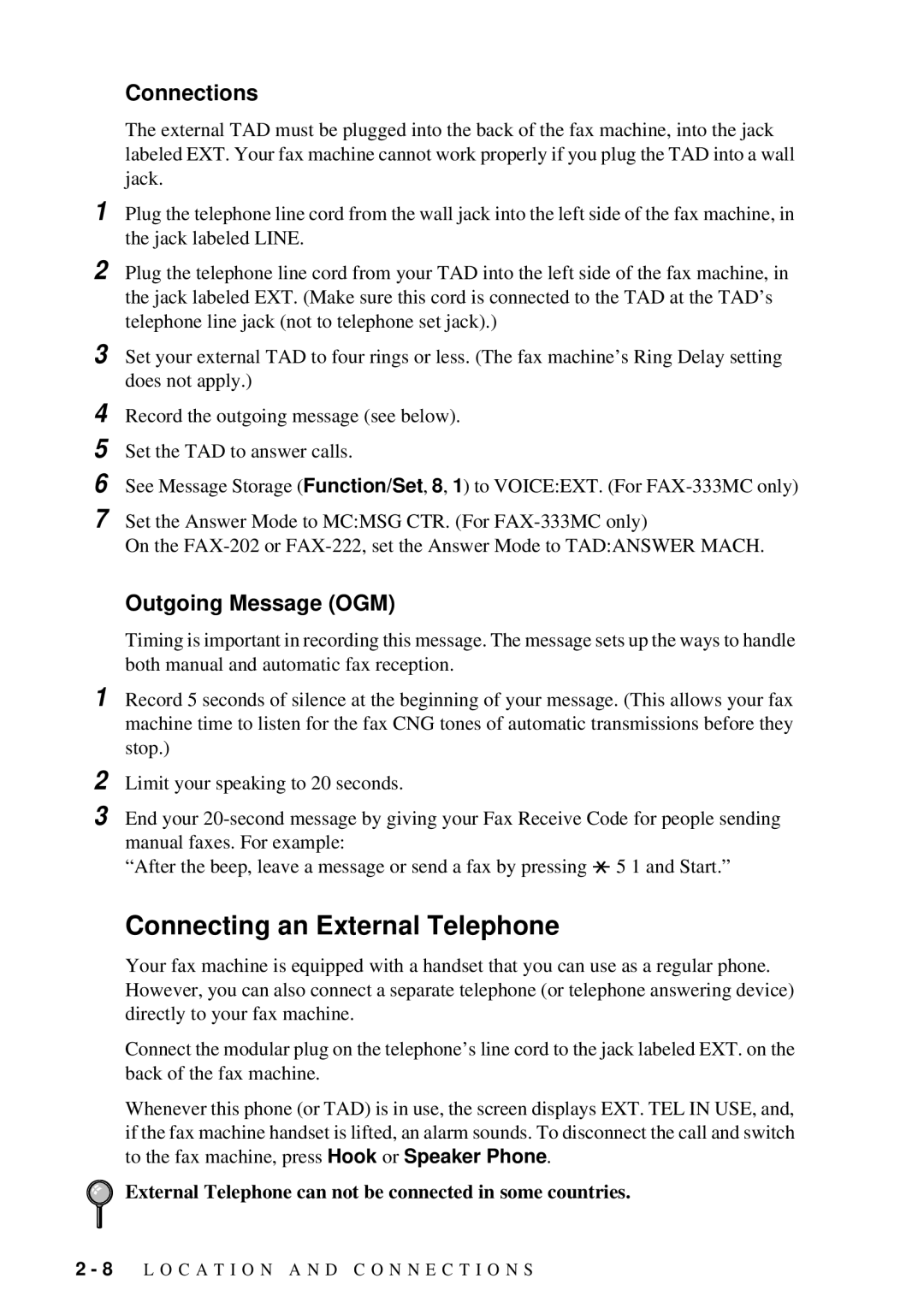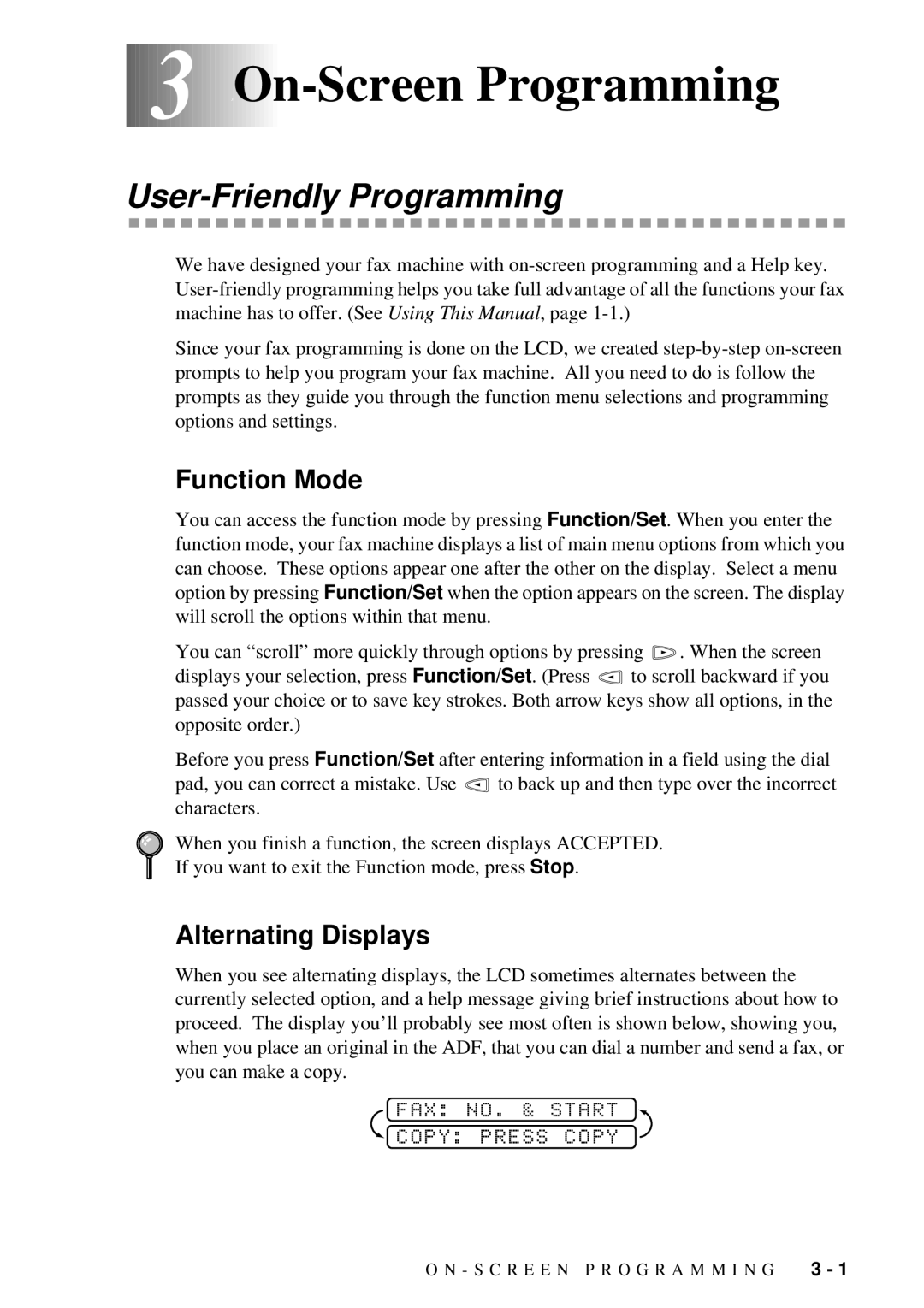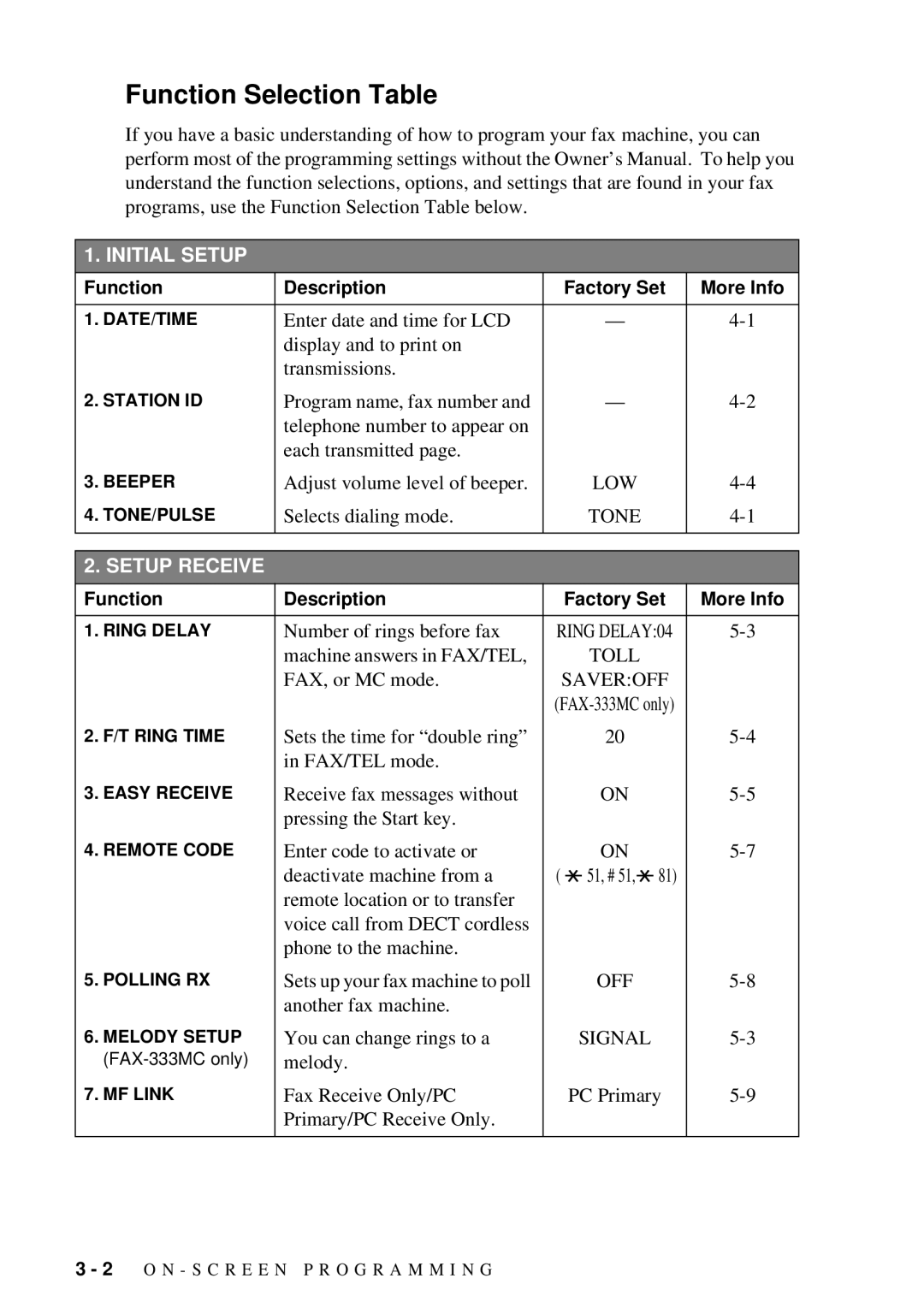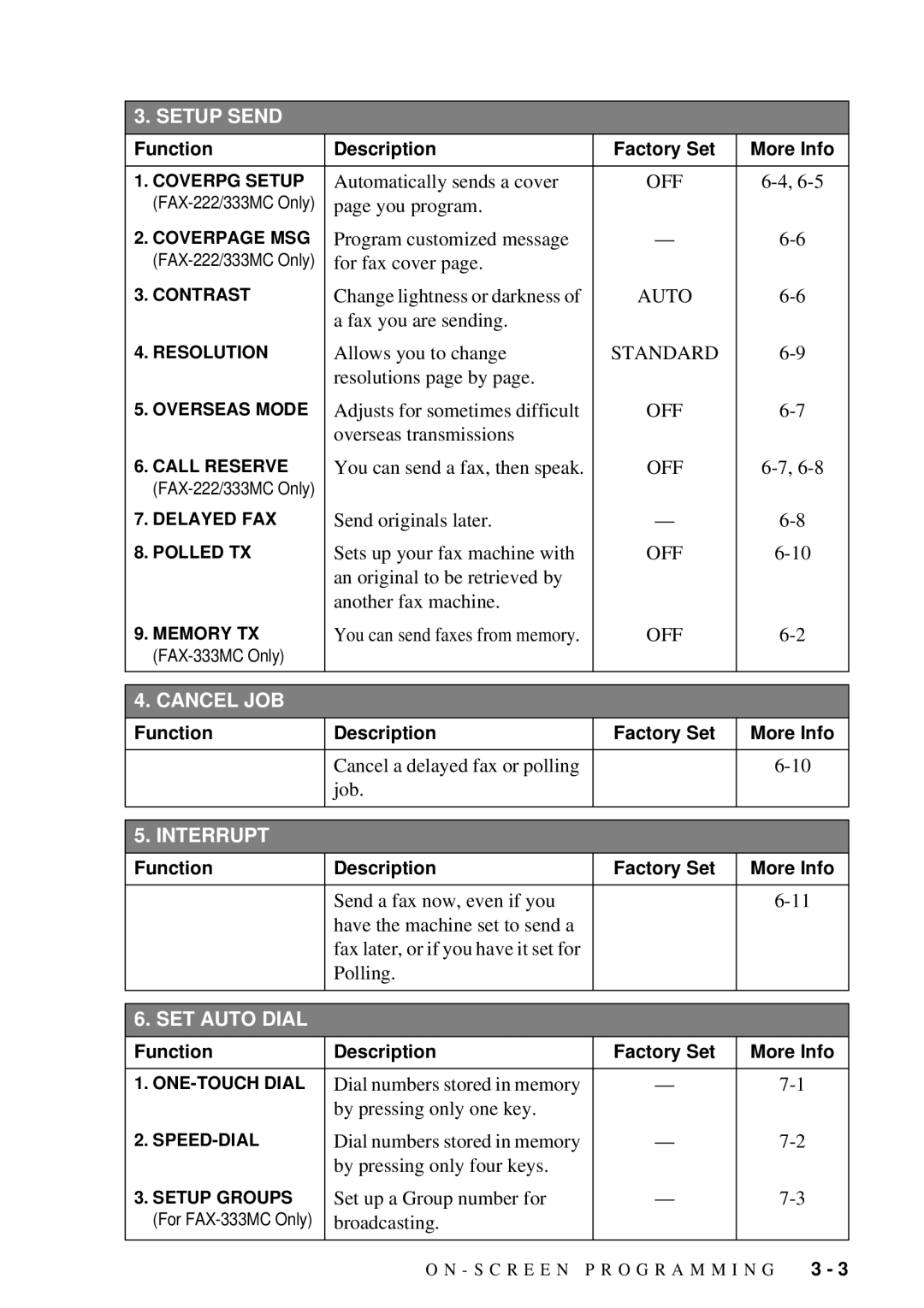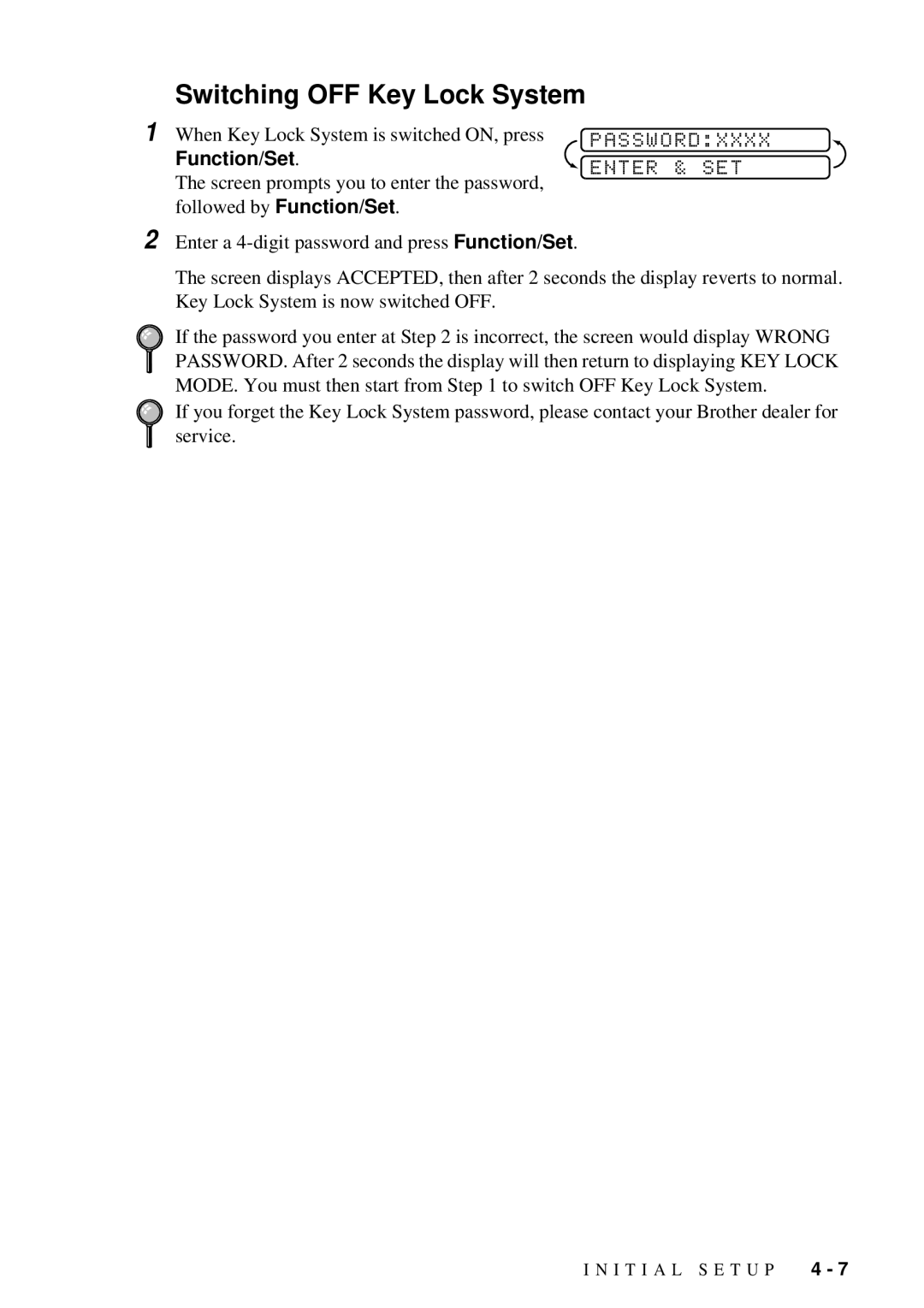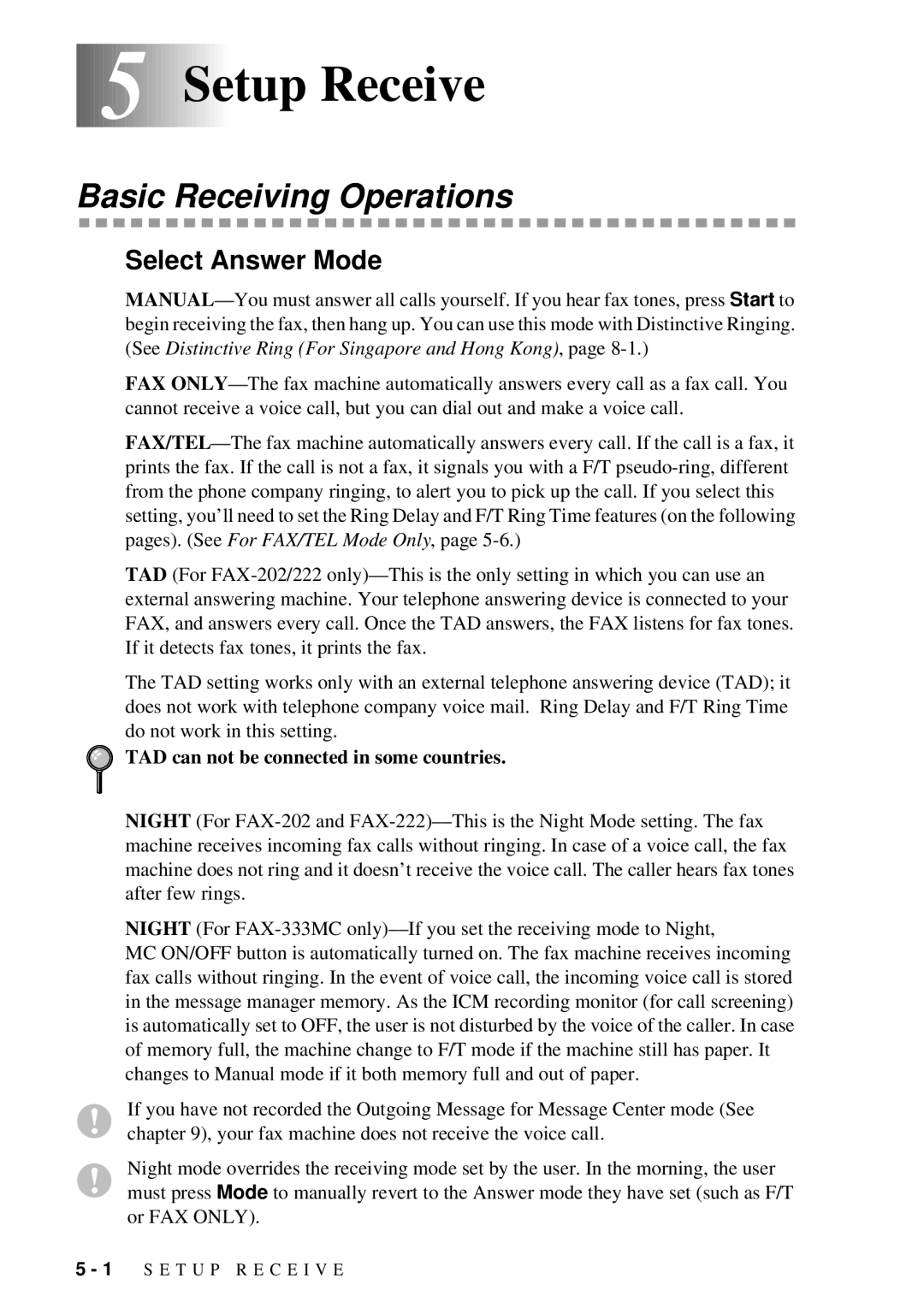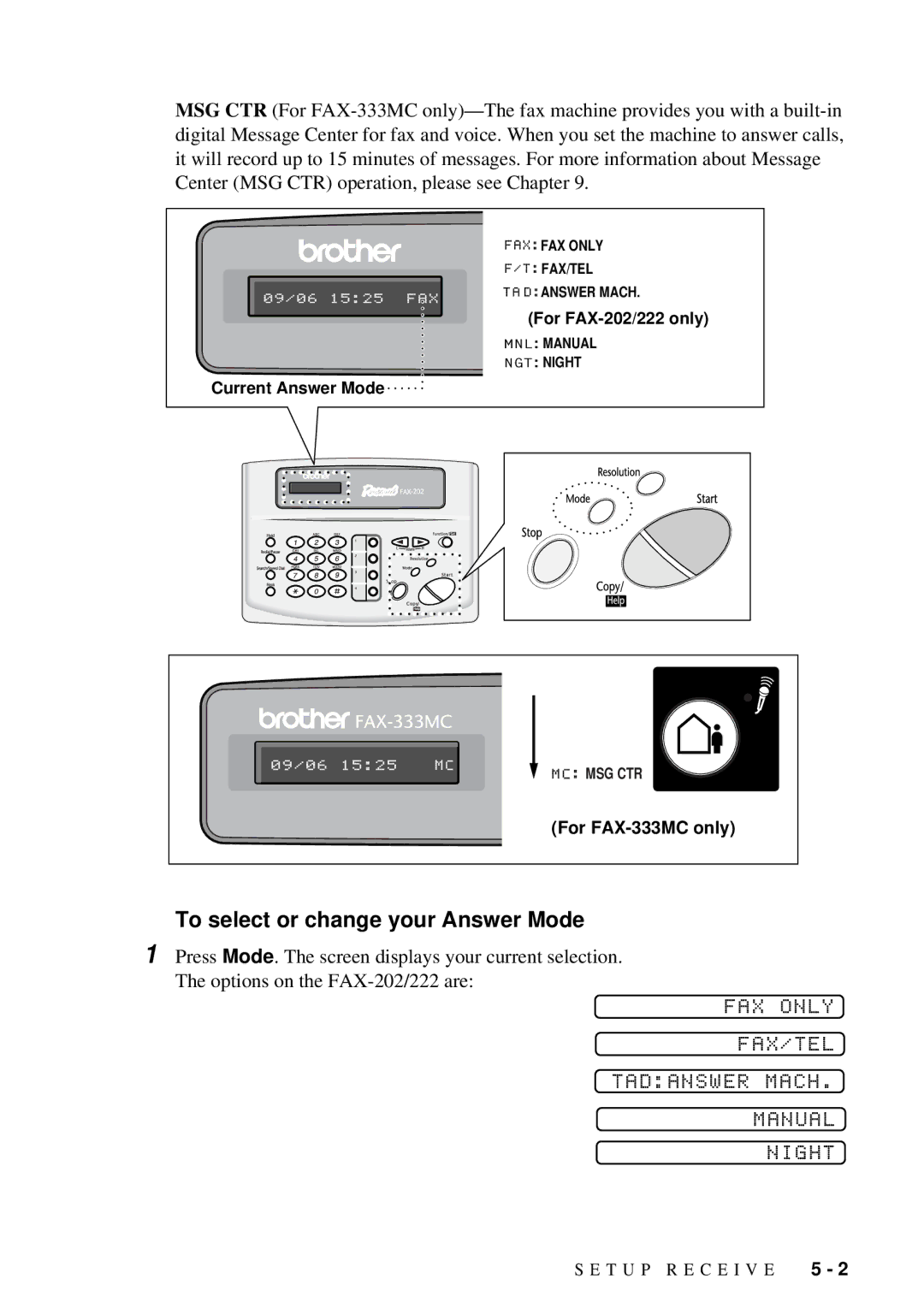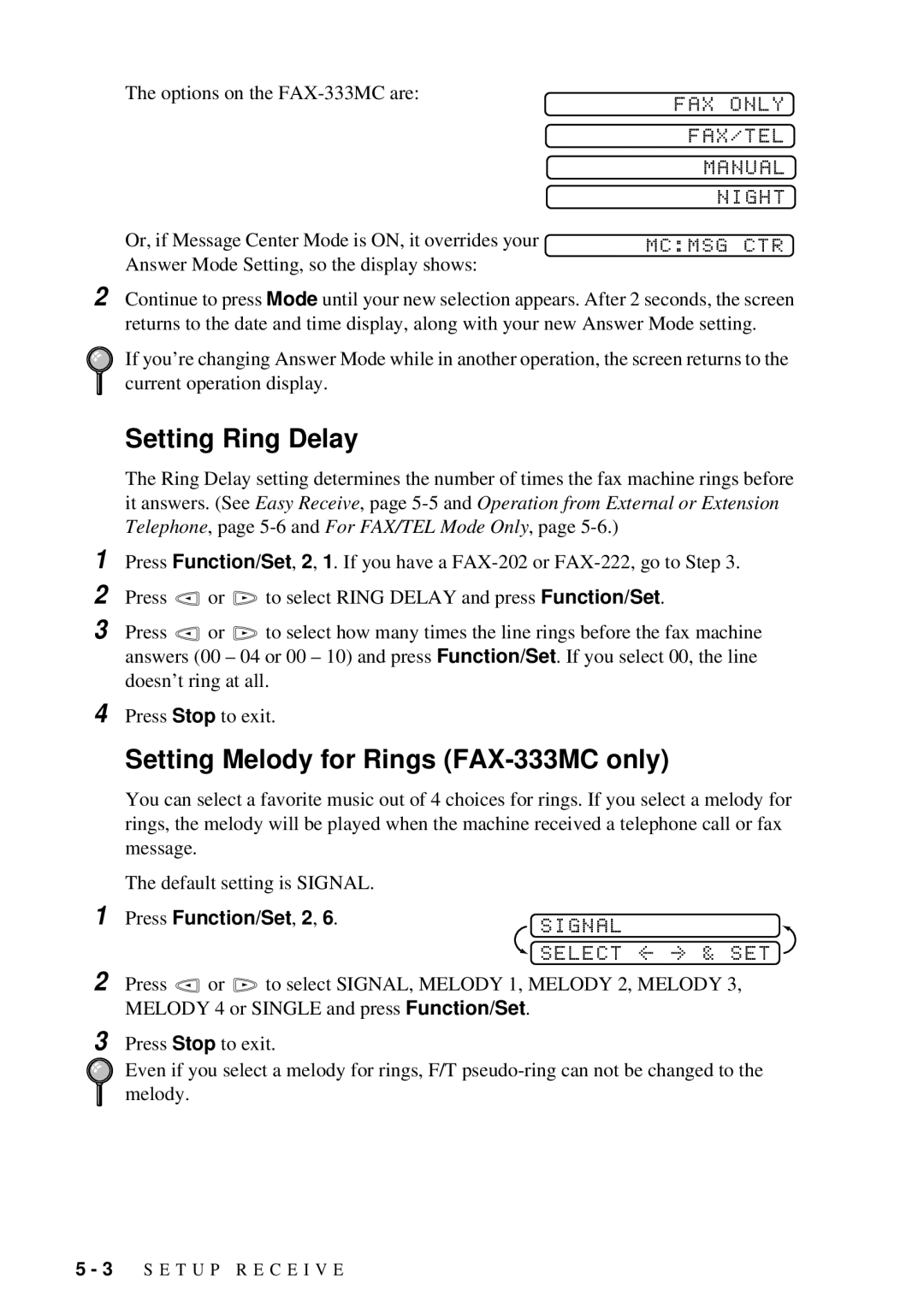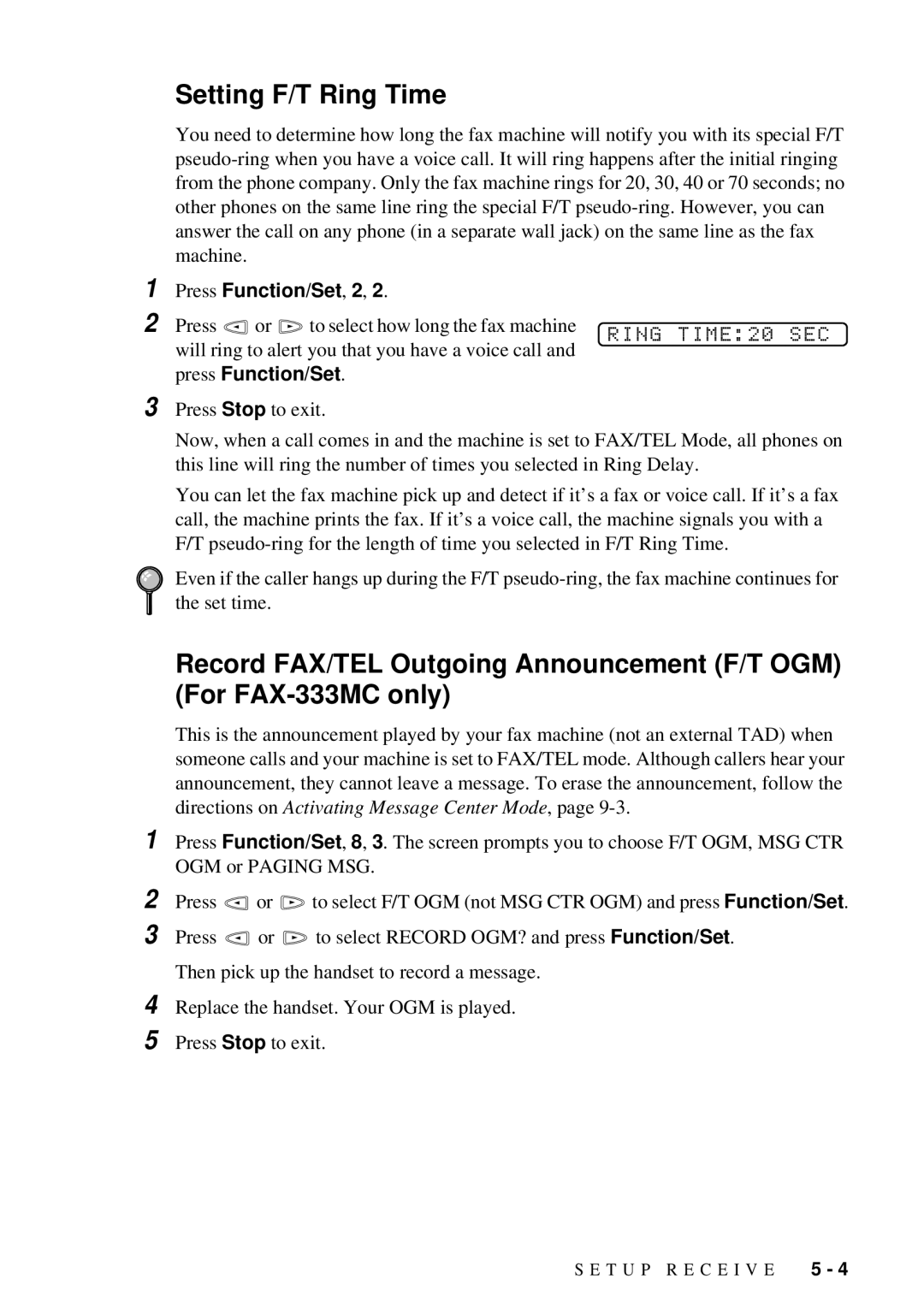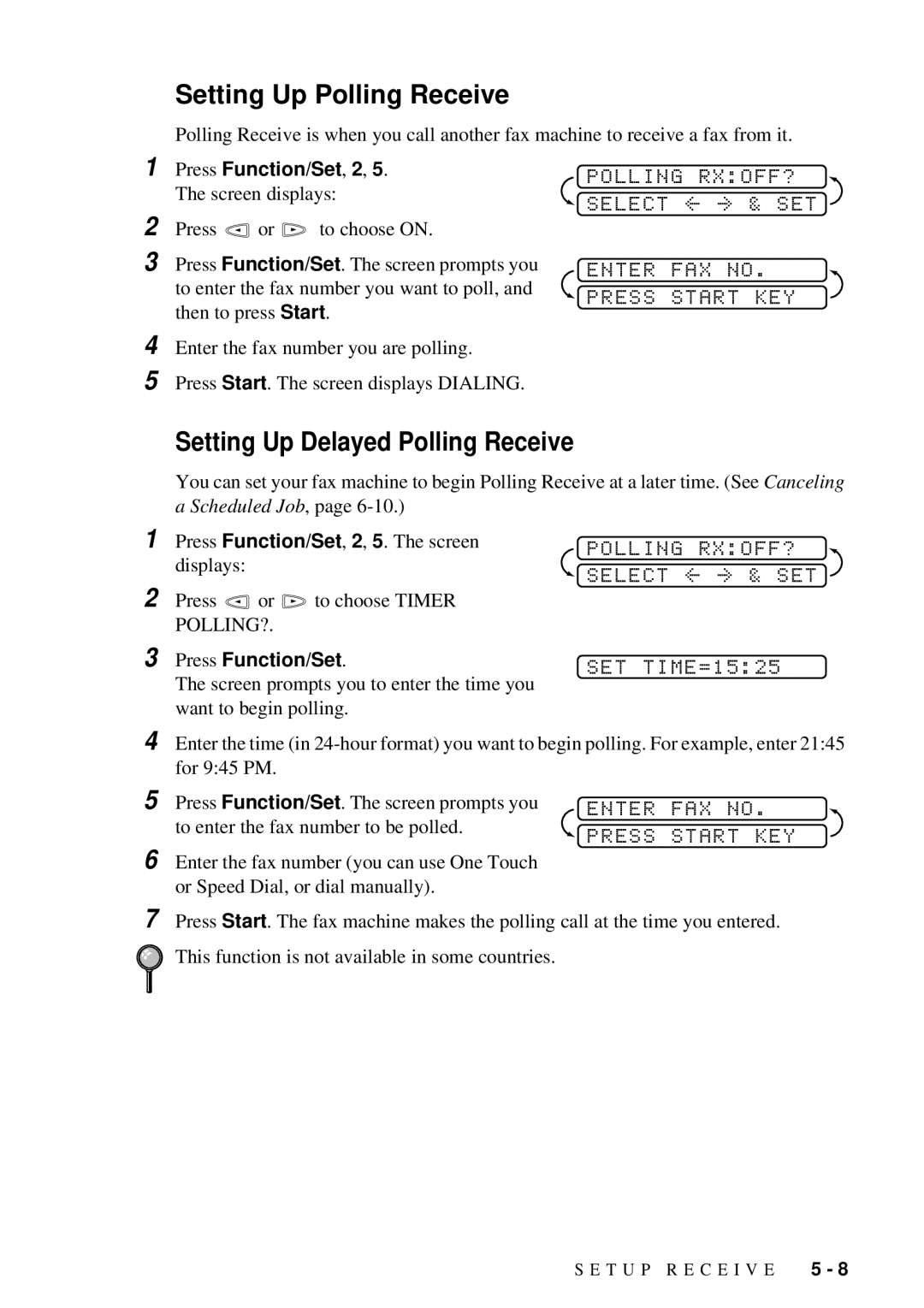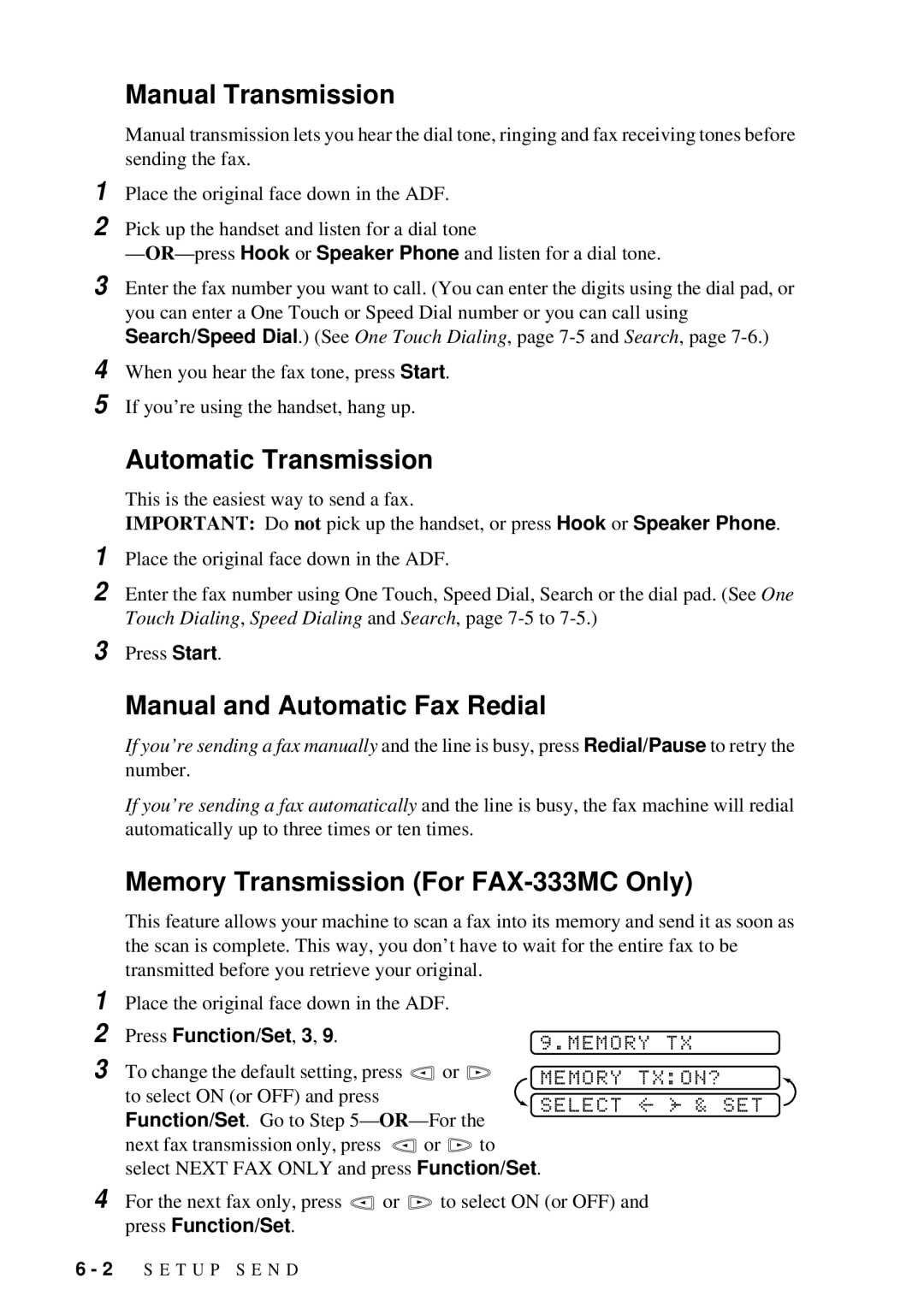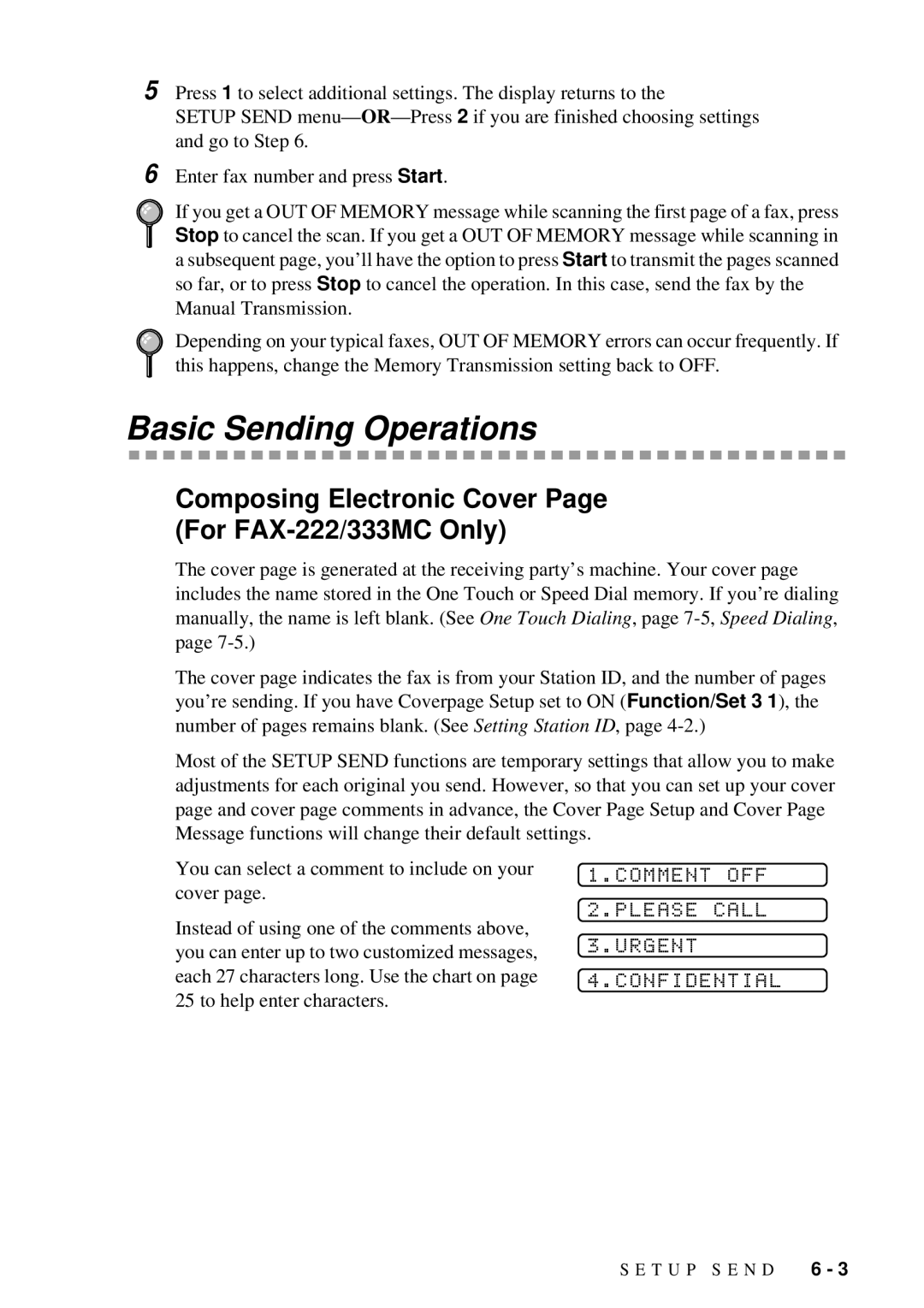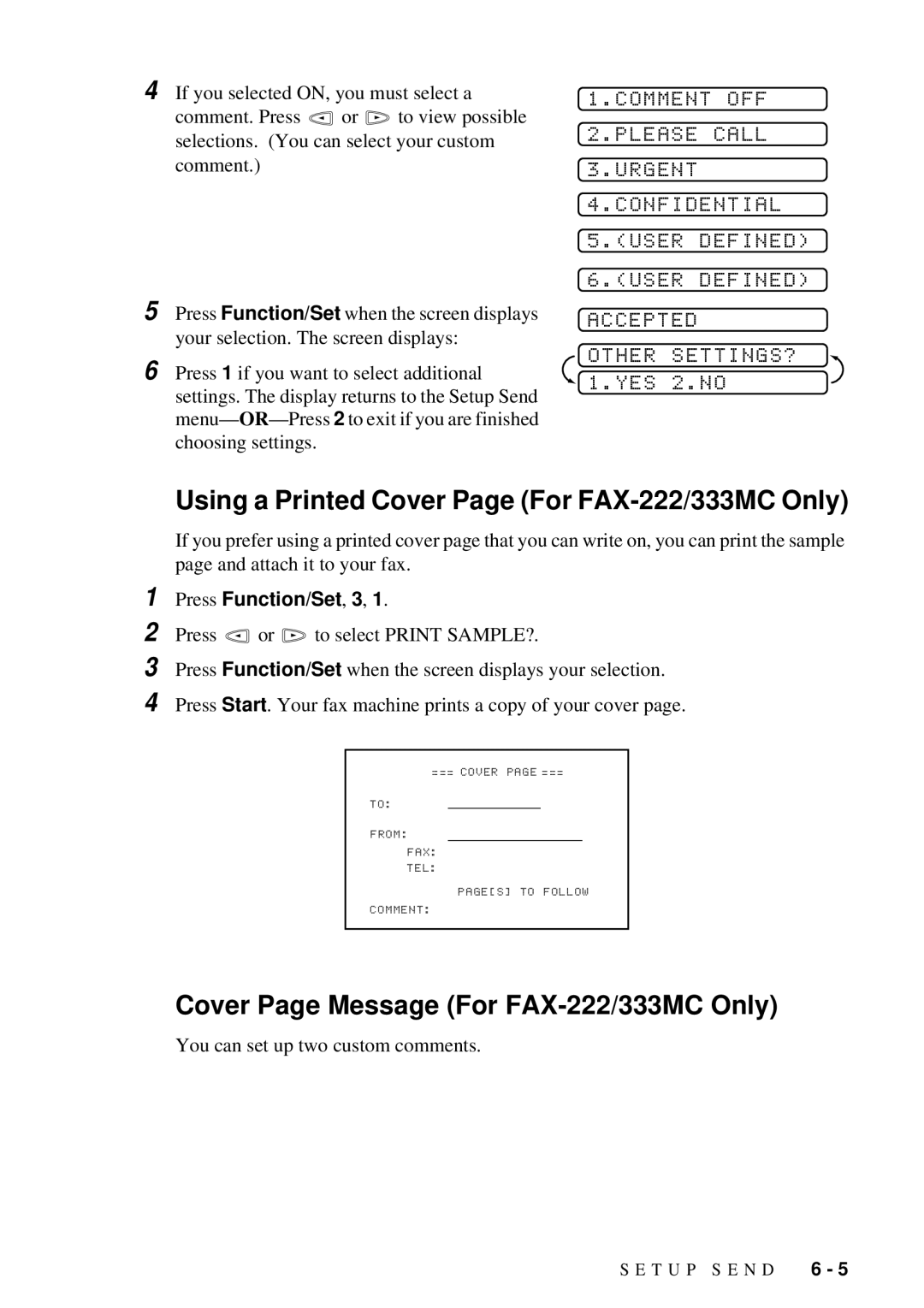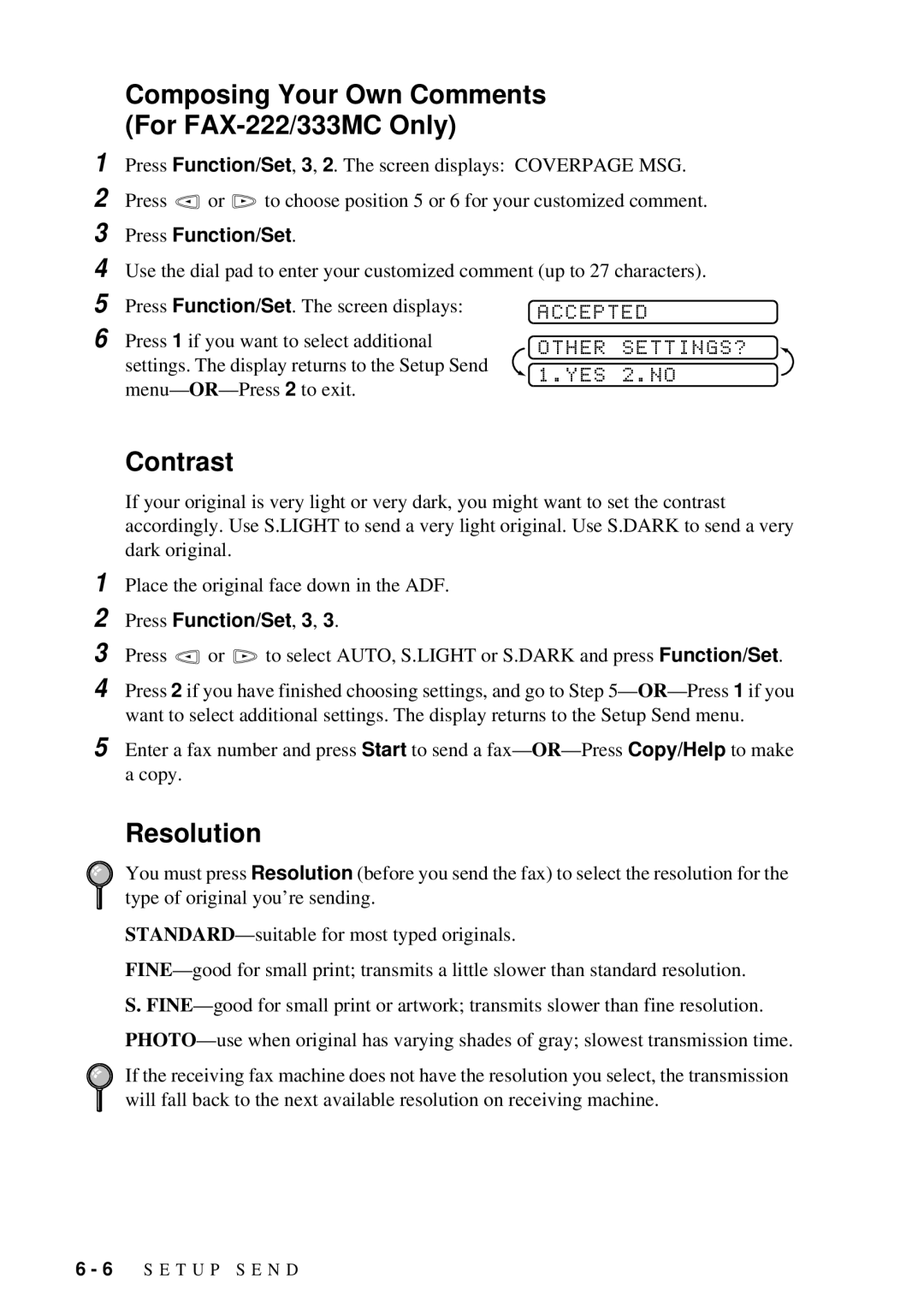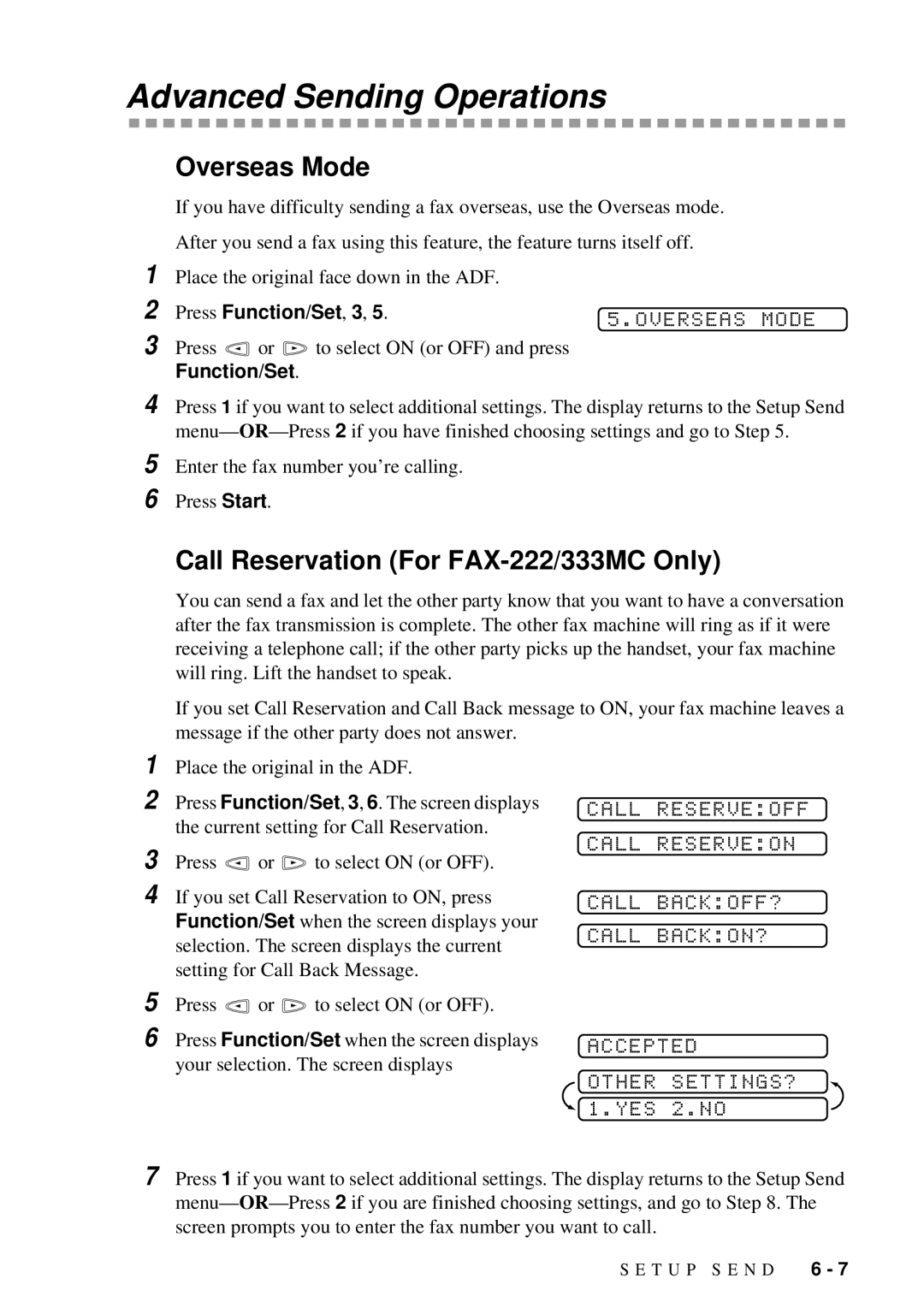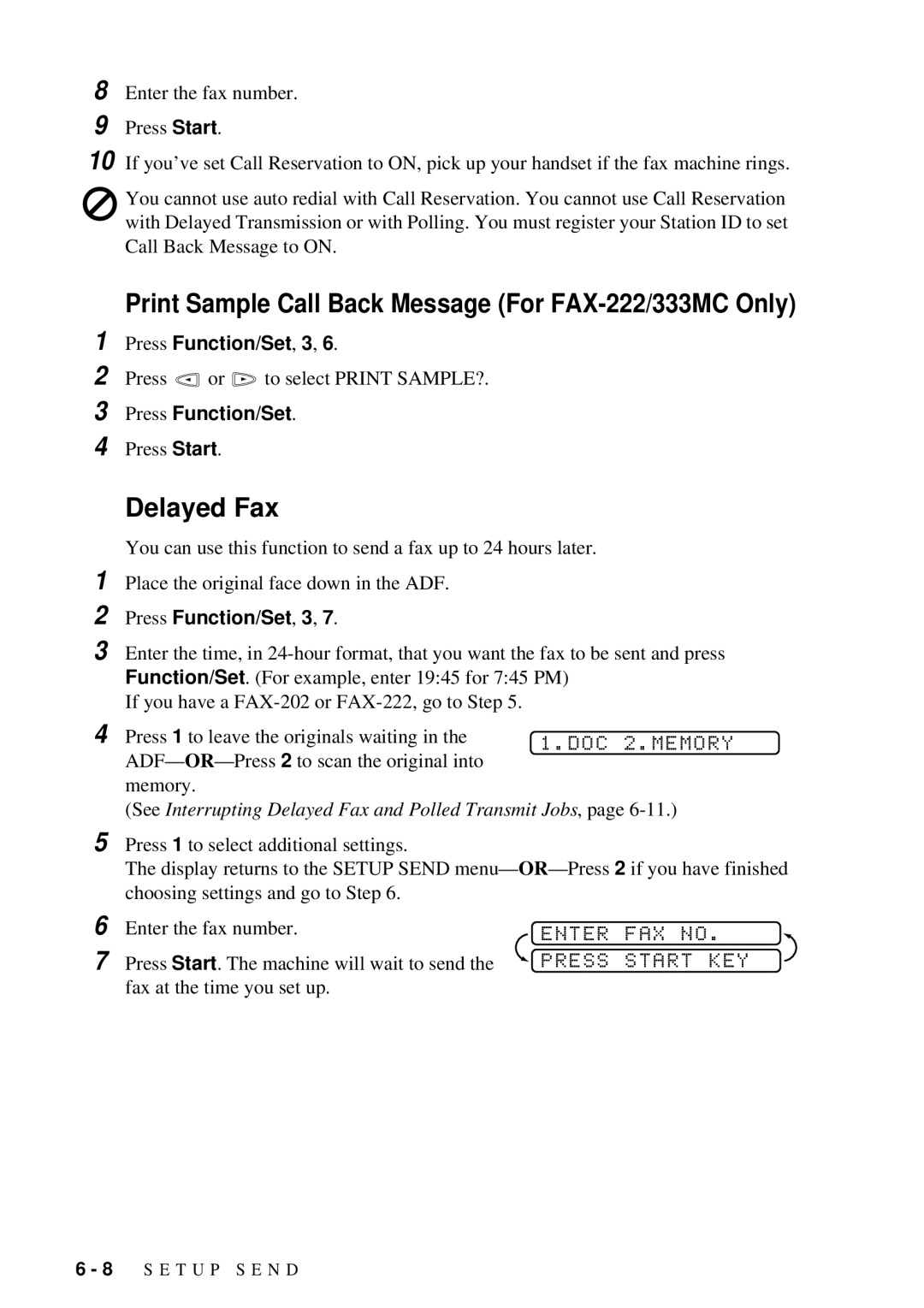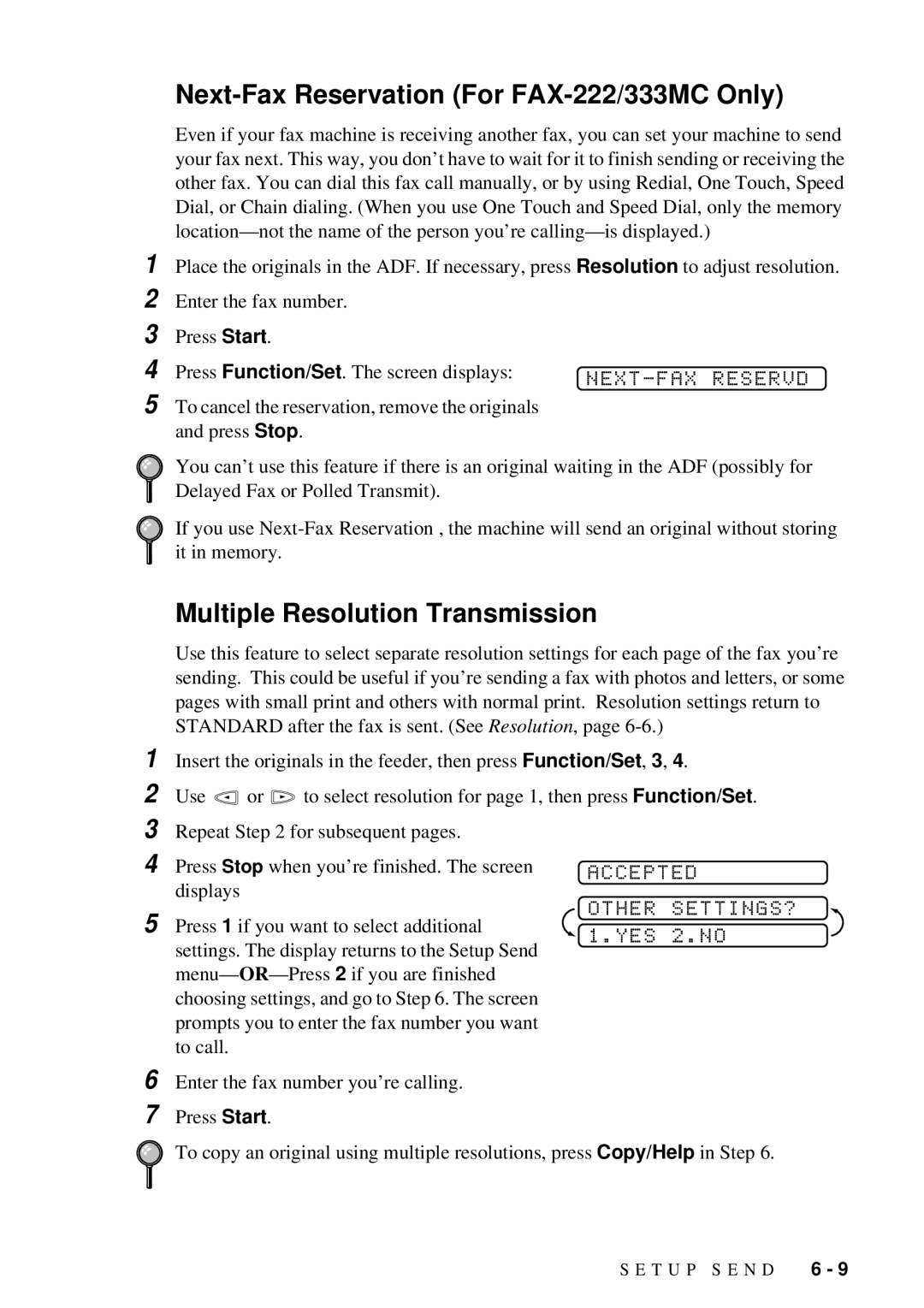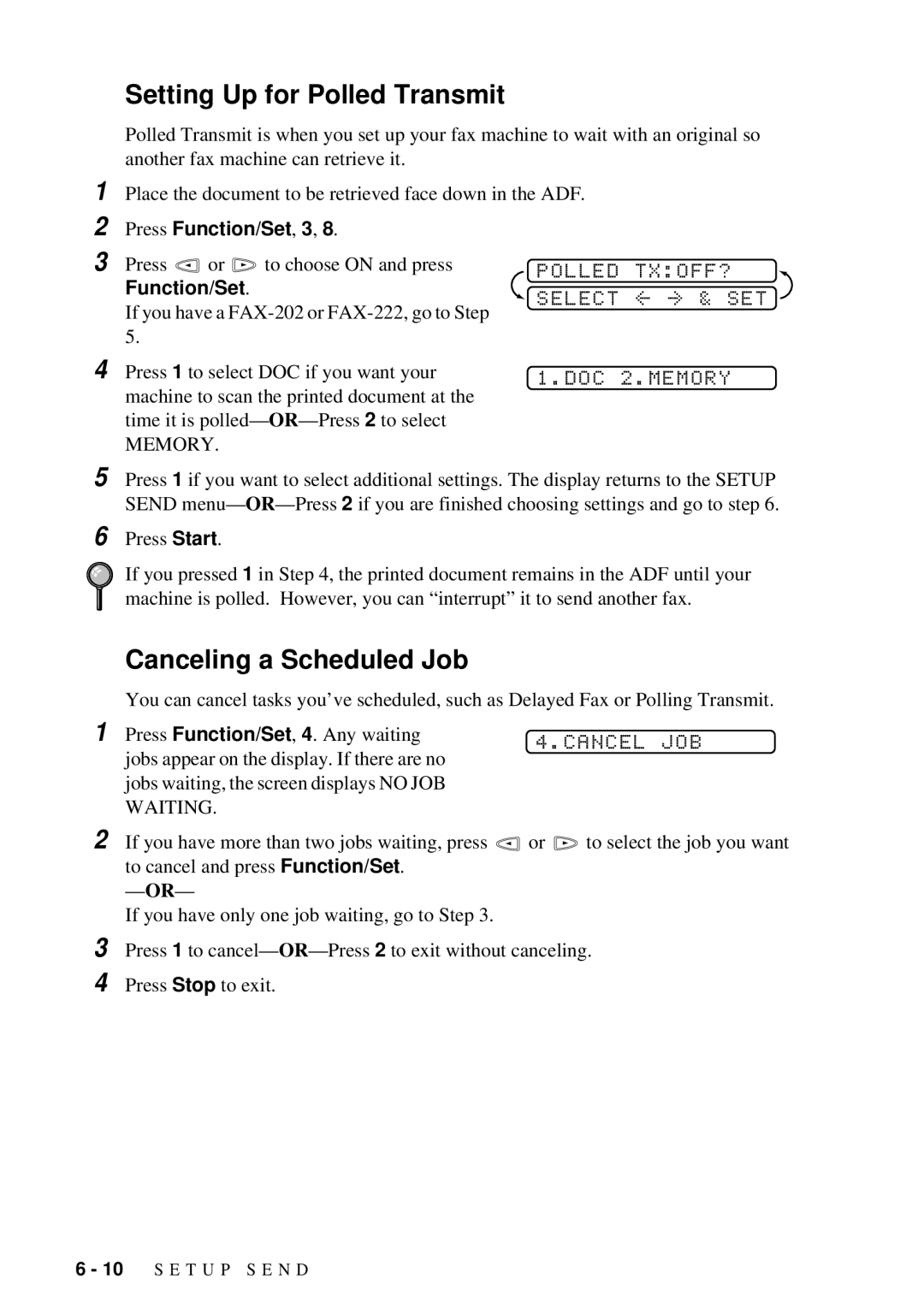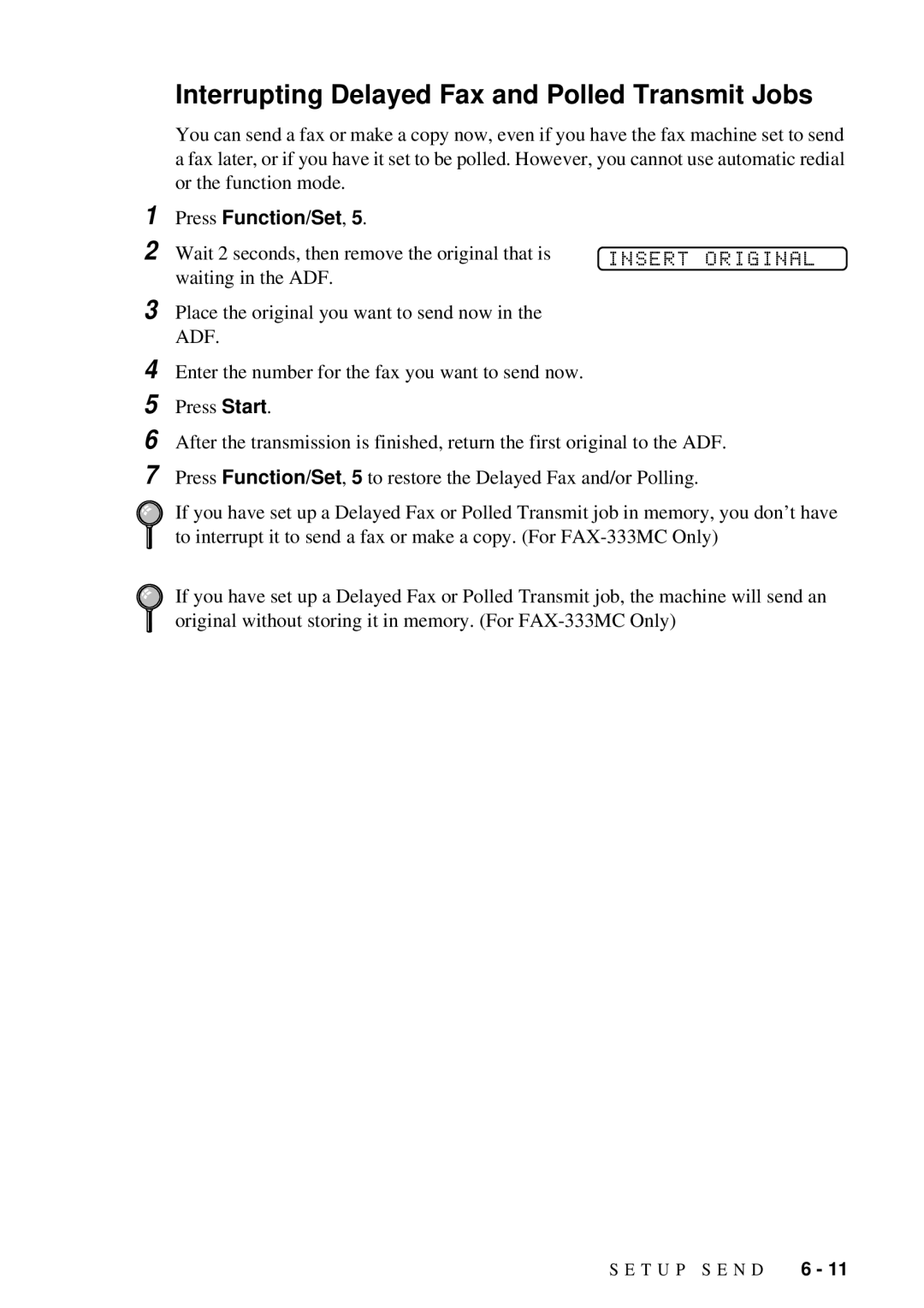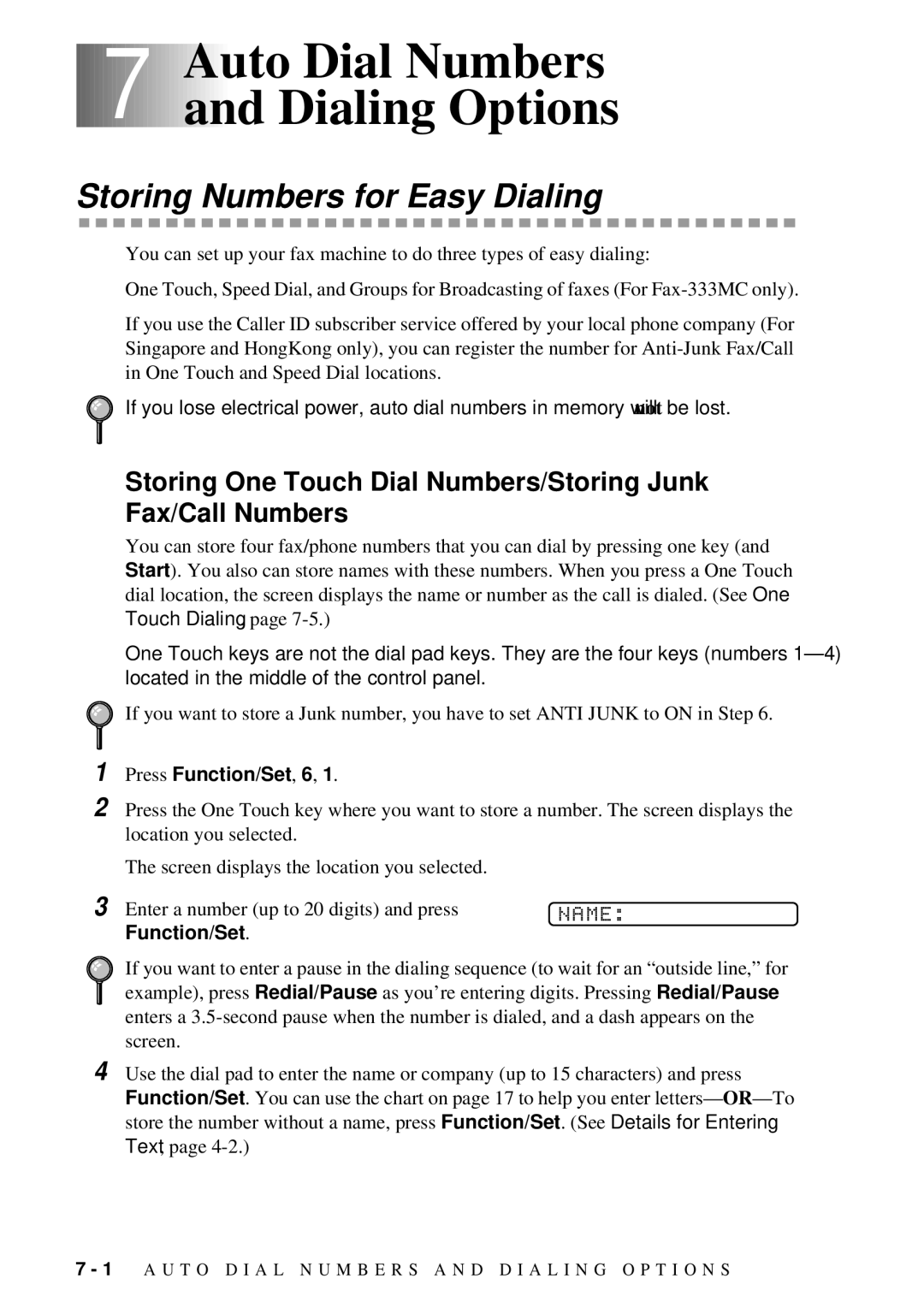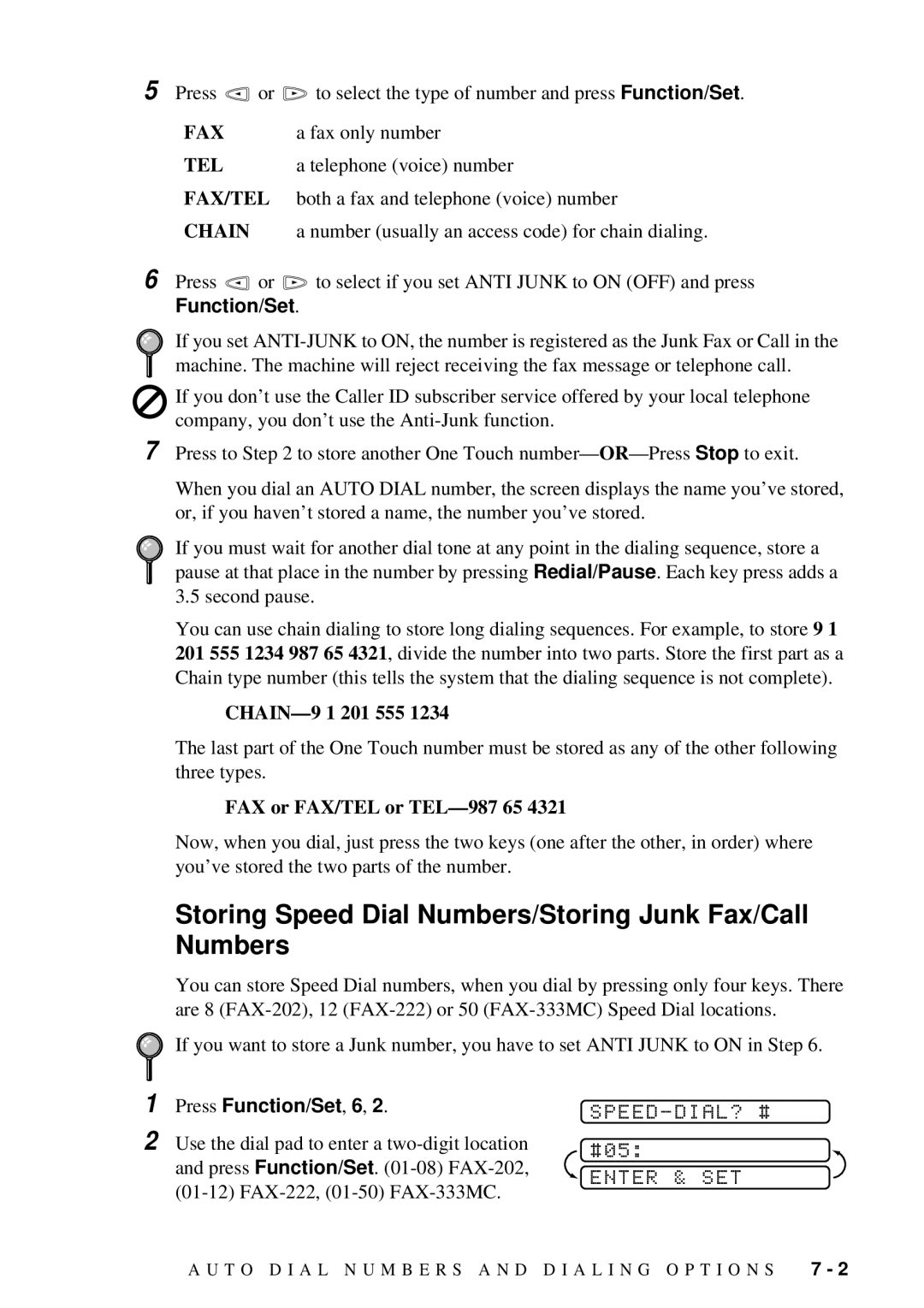If the password you enter at Step 8 is incorrect, the screen would display WRONG PASSWORD. After 2 seconds the display will then return to normal (displaying the date & time). You must then try again to switch Key Lock System ON.
Changing the Key Lock System Password
1 Press Function/Set, 0, 2.
2 Press ![]() or
or ![]() to choose SET PASSWORD.
to choose SET PASSWORD.
3 Press Function/Set.
The screen prompts you to enter the old password.
4
5 Press Function/Set.
The screen prompts you to enter the new password.
6
7 Press Function/Set.
The screen prompts you to
SET KEY LOCK
SET PASSWORD
OLD PASSWD:XXXX ![]() ENTER & SET
ENTER & SET
NEW PASSWD:XXXX ![]() ENTER & SET
ENTER & SET
VERIFY:XXXX ![]() ENTER & SET
ENTER & SET
8
9
1 Press Function/Set, 0, 2. The screen displays
2 Press ![]() or
or ![]() to choose SET KEY LOCK.
to choose SET KEY LOCK.
3 Press Function/Set. The screen prompts you to enter the password.
SET KEY LOCK
SET PASSWORD
PASSWORD:XXXX  ENTER & SET
ENTER & SET
4 Enter a
This is the same as the password of your machine already stored.
The screen displays ACCEPTED for 2 seconds, followed by KEY LOCK MODE - Key Lock System is now switched ON.
If the password you enter at Step 4 is incorrect, the screen would display WRONG PASSWORD. After 2 seconds the display will then return to normal (displaying the date & time). You must then start from Step 1 to set Key Lock System.
4 - 6 I N I T I A L S E T U P