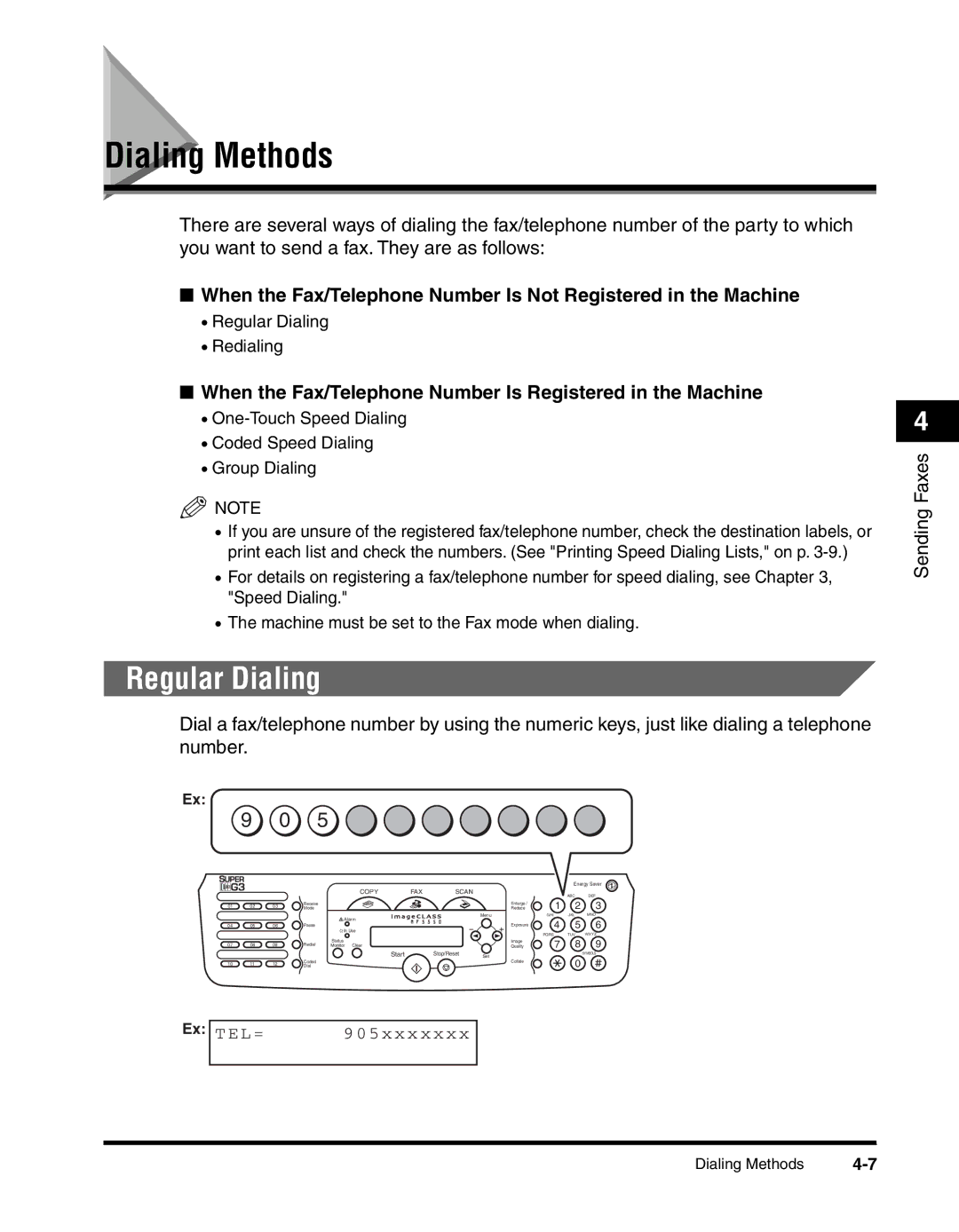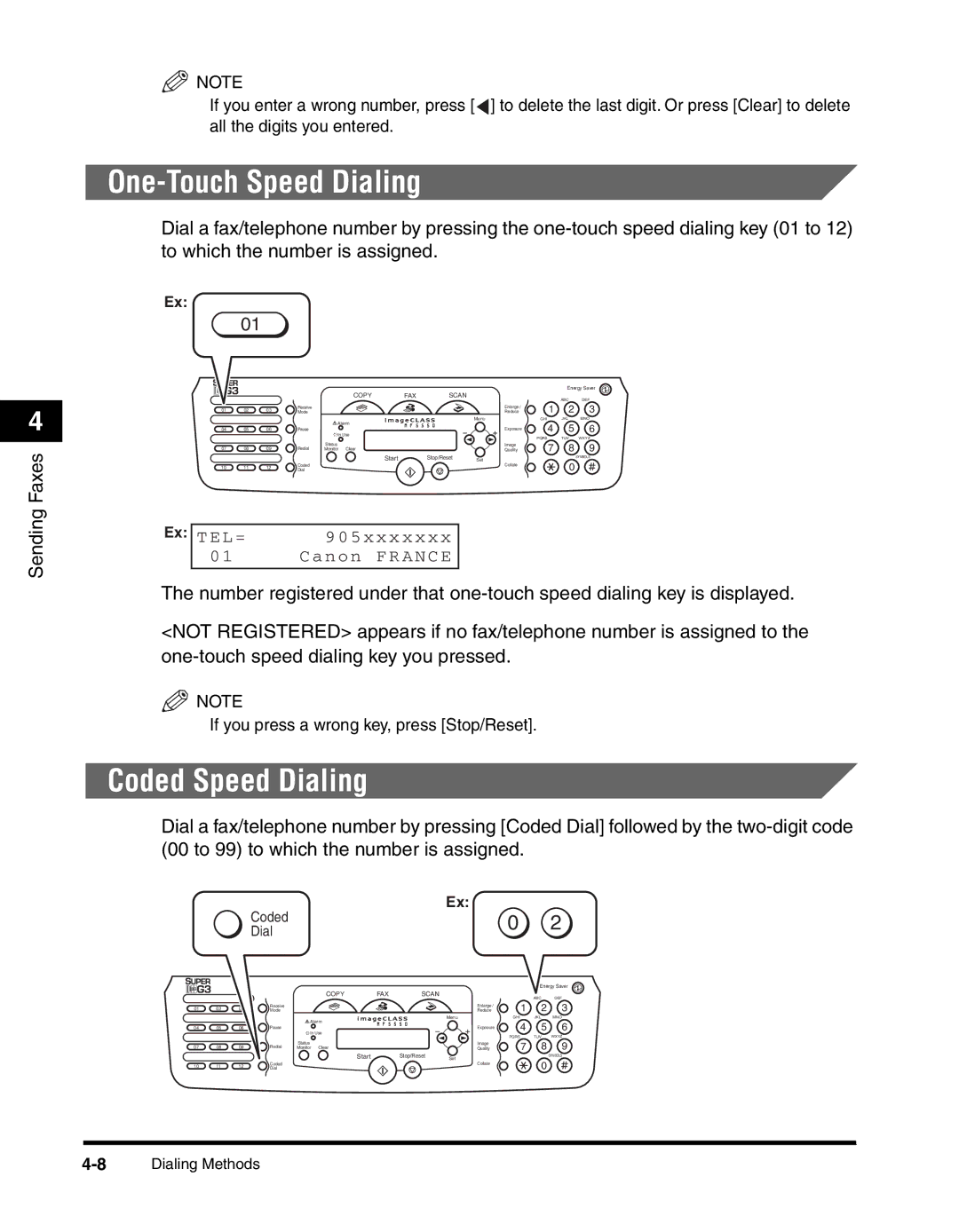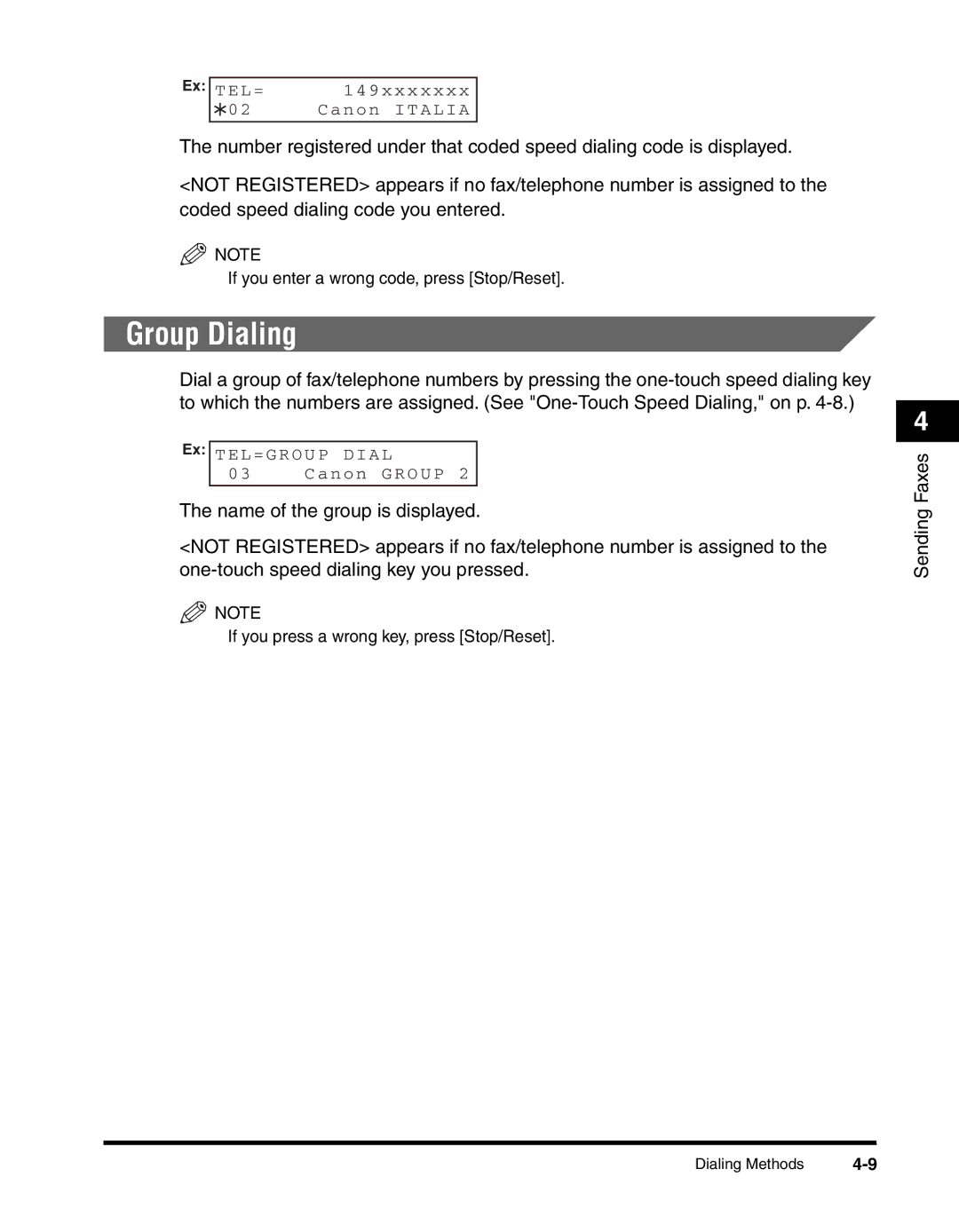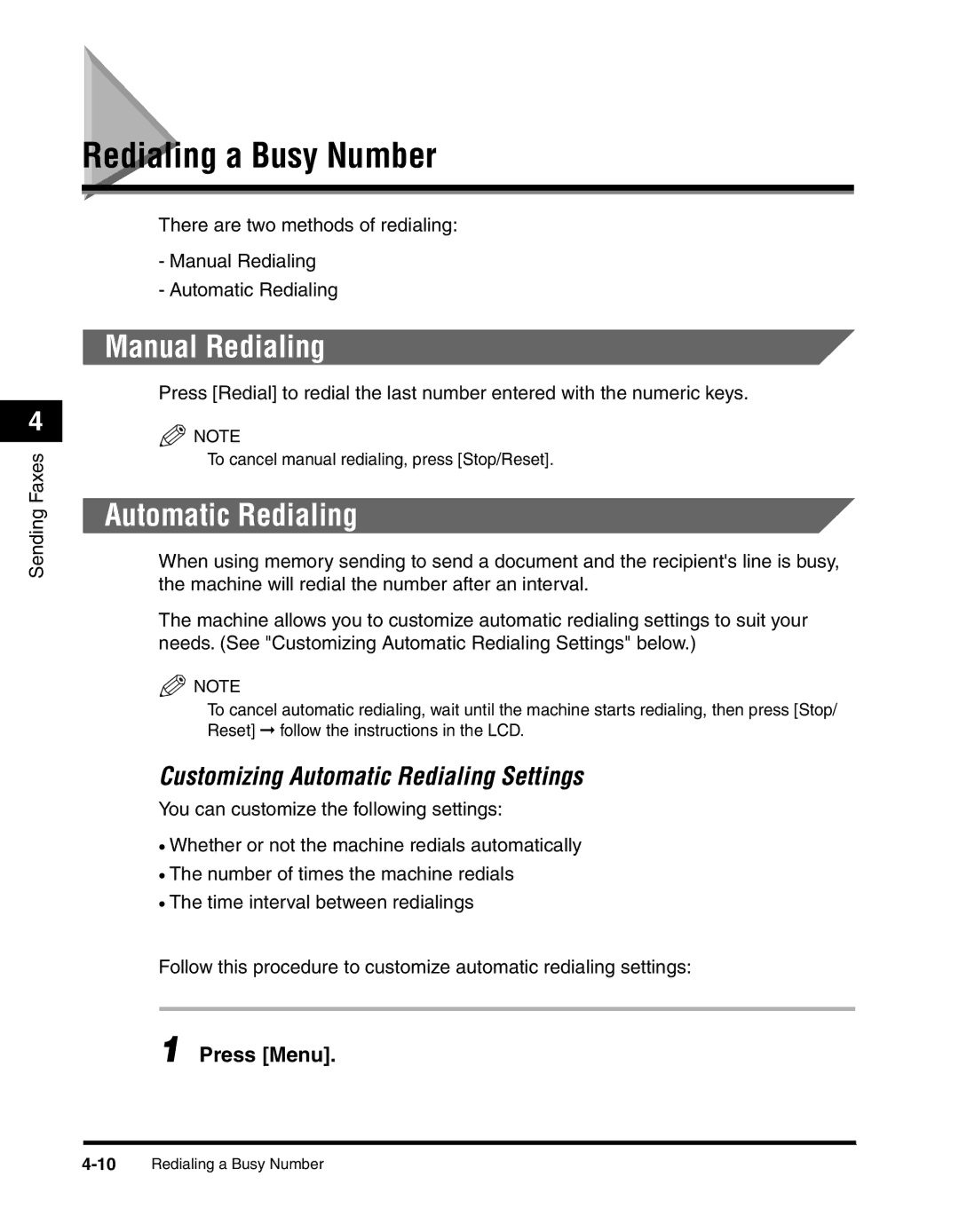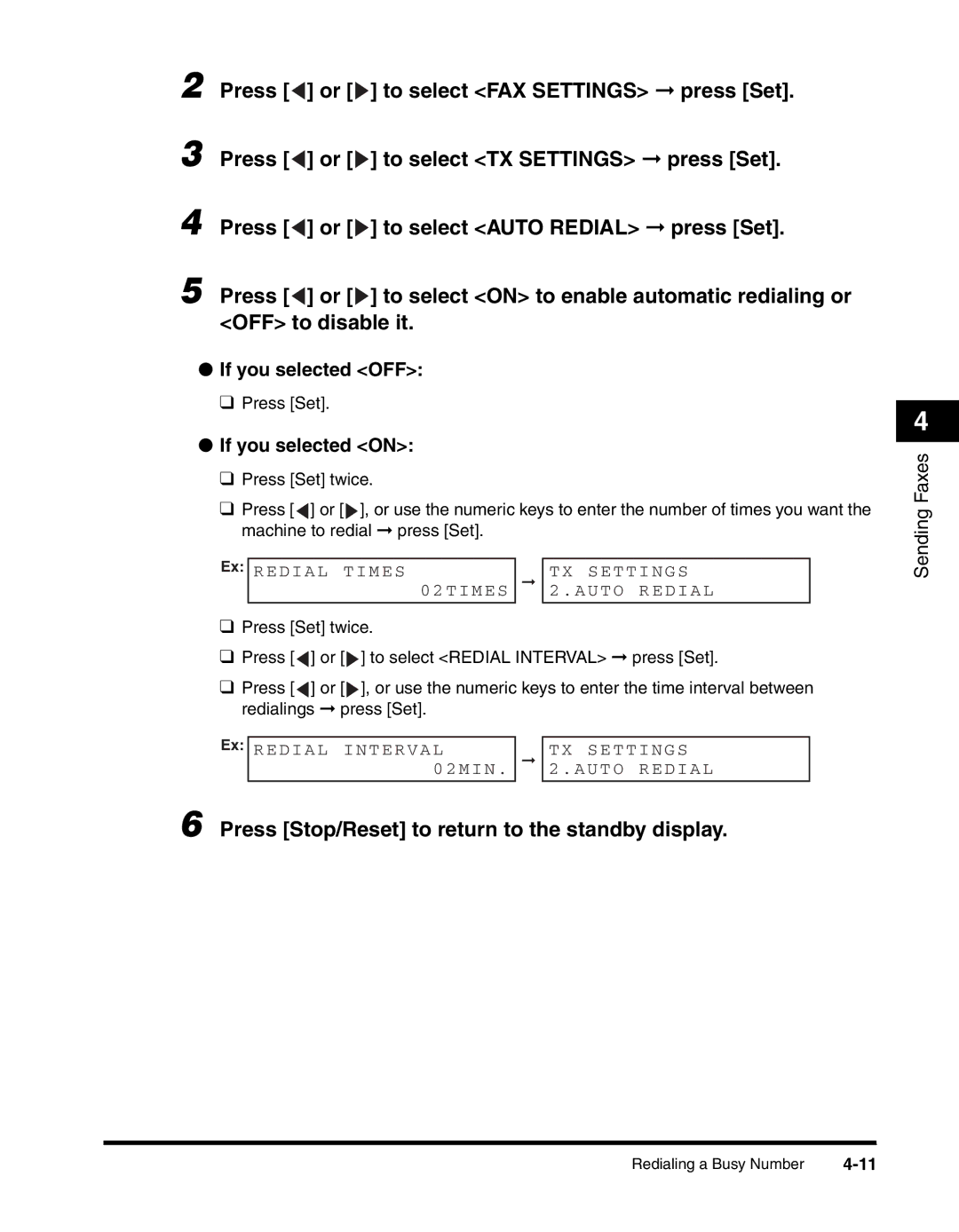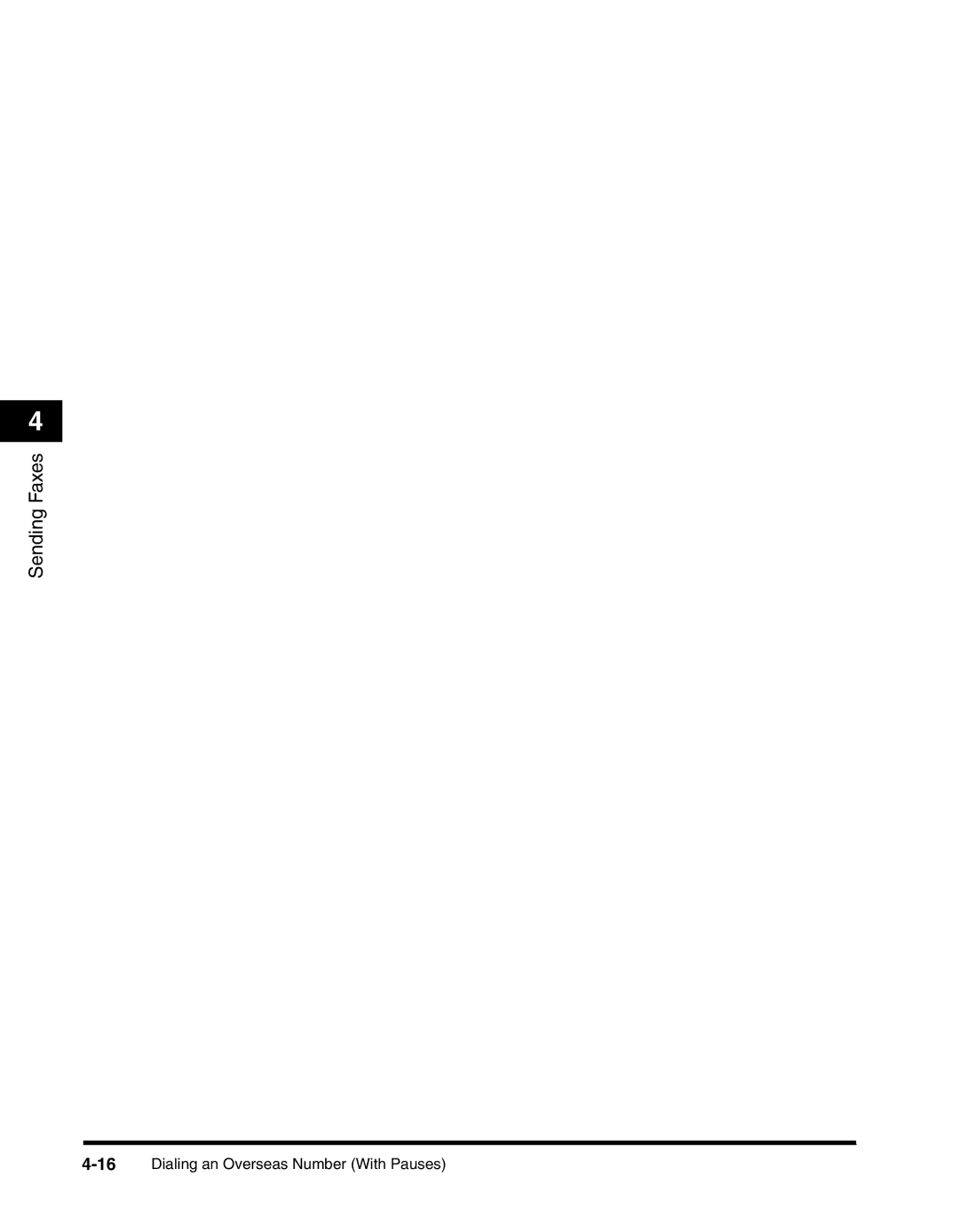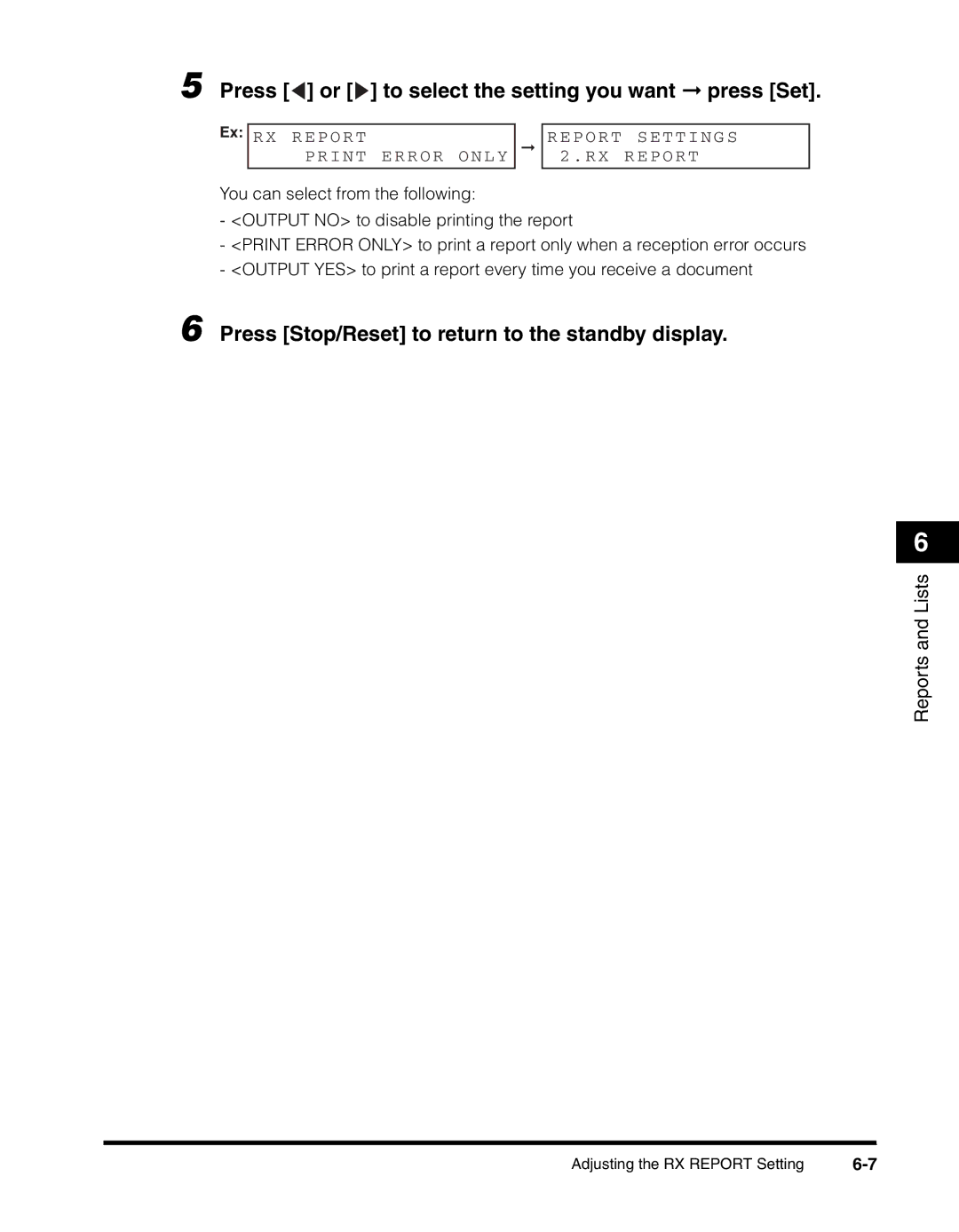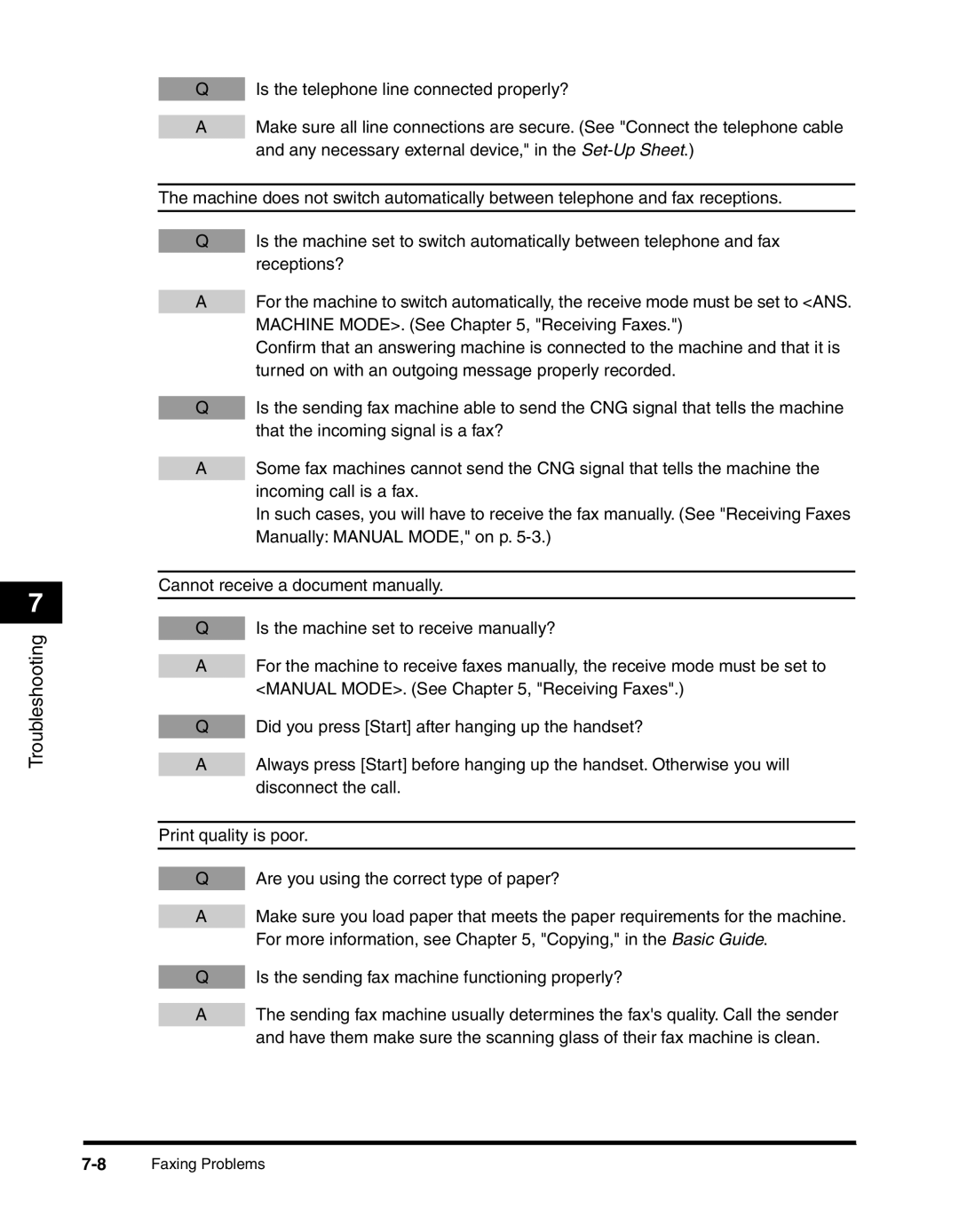Receiving Faxes Manually: MANUAL MODE
If you want to select <MANUAL MODE>, check the following:
■Select This Mode If:
•you only have one telephone line for both fax and telephone use.
•you receive mainly voice calls and sometimes faxes.
■You Will Need to:
•set <MANUAL MODE>. (See "Setting the Receive Mode," on p.
•connect a telephone to the machine. (See "Connect the telephone cable and any necessary external device," in the
■When You Receive a Fax Call
The telephone will ring. Pick up the handset and if you hear a beep, press [Start] on the machine to receive the fax.
■When You Receive a Voice Call
The telephone will ring. Pick up the handset to answer the call.
![]() NOTE
NOTE
The telephone rings for every call, whether it is a fax call or a voice call. If you want the machine to receive faxes automatically after ringing for a specified number of rings, enable the <MAN/AUTO SWITCH> setting. You can also specify the number of rings before the machine receives faxes. (See <3. MAN/AUTO SWITCH> of "Menu Descriptions," on p.
Receiving When an Answering Machine Is Connected:
ANS. MACHINE MODE
If you want to select <ANS. MACHINE MODE>, check the following:
■Select This Mode If:
•you only have one telephone line for both fax and telephone use.
•you want to receive faxes automatically and receive voice messages on your answering machine.
■You Will Need to:
•set <ANS. MACHINE MODE>. (See "Setting the Receive Mode," on p.
•connect an answering machine to the machine. (See "Connect the telephone cable and any necessary external device," in the
■When You Receive a Fax Call
The machine will receive the fax automatically.
5
Receiving Faxes
Setting the Receive Mode |