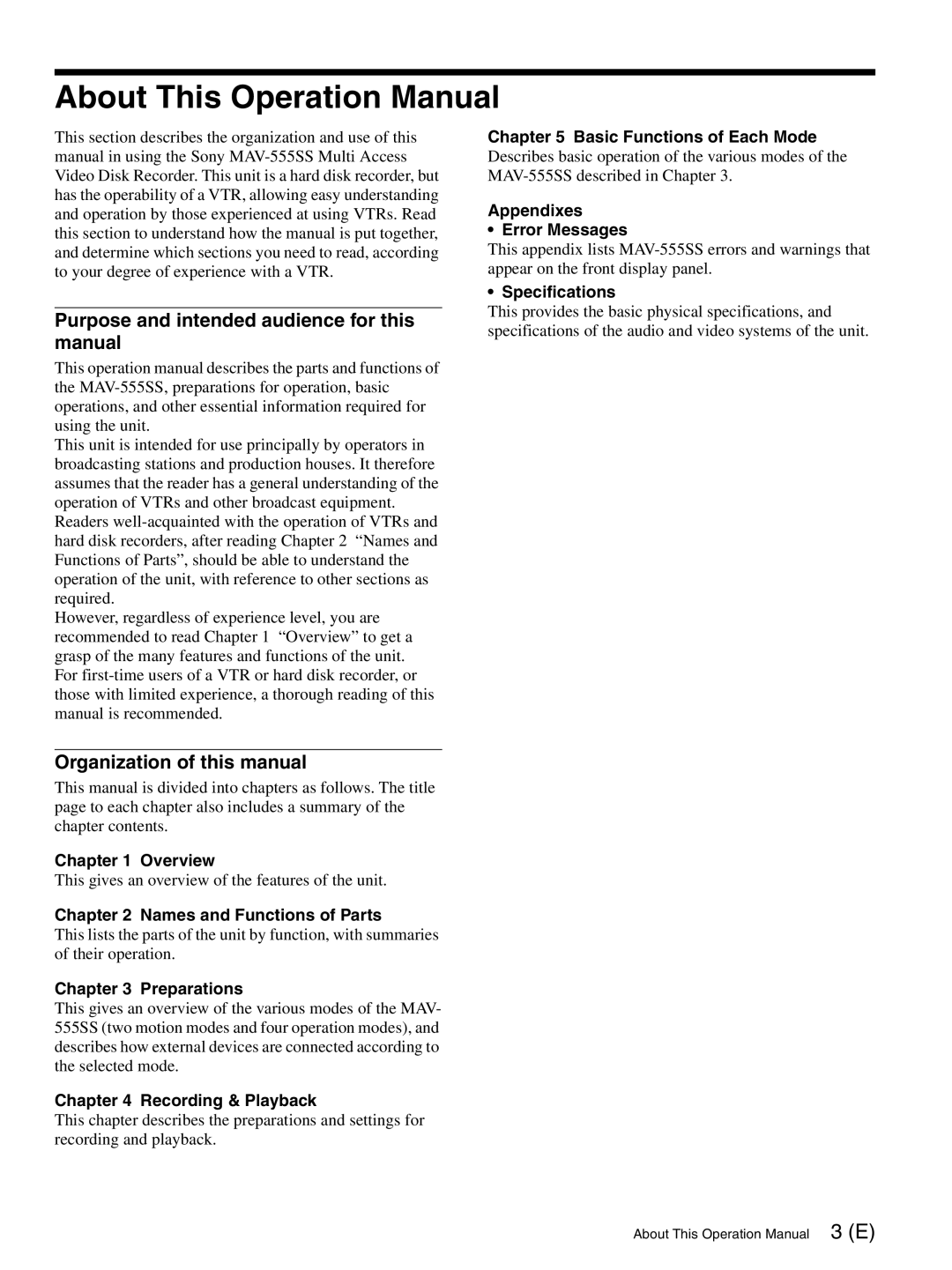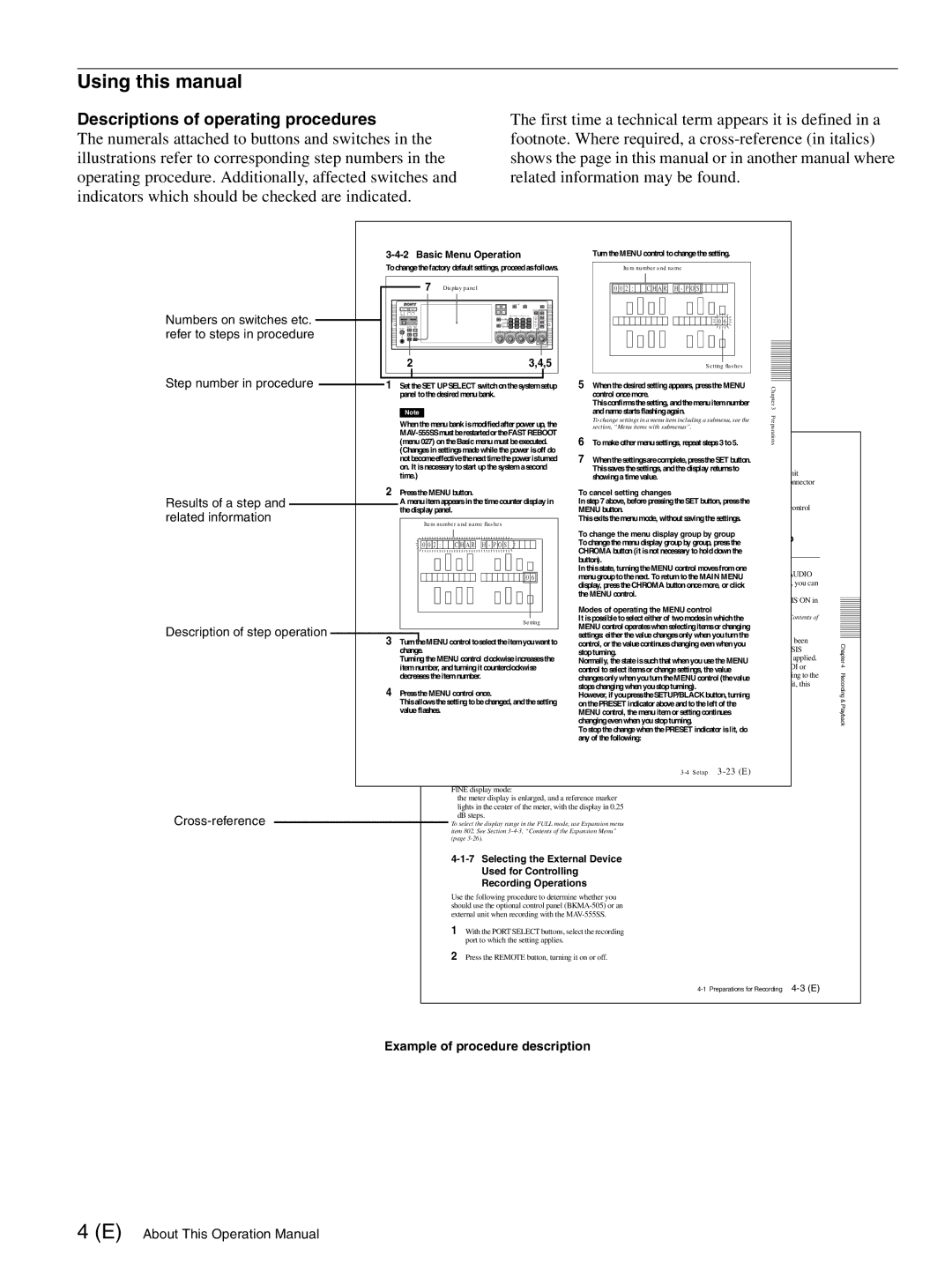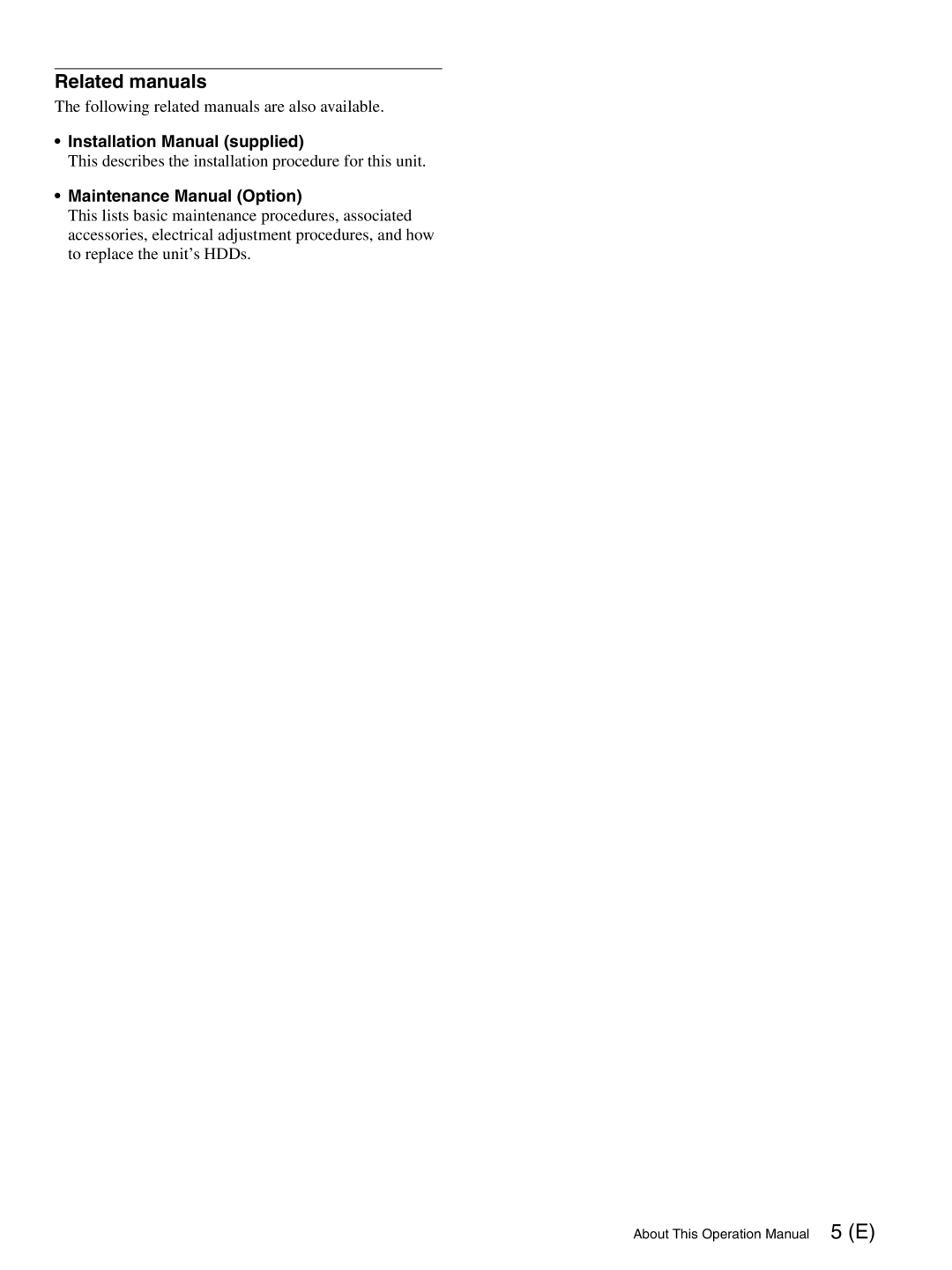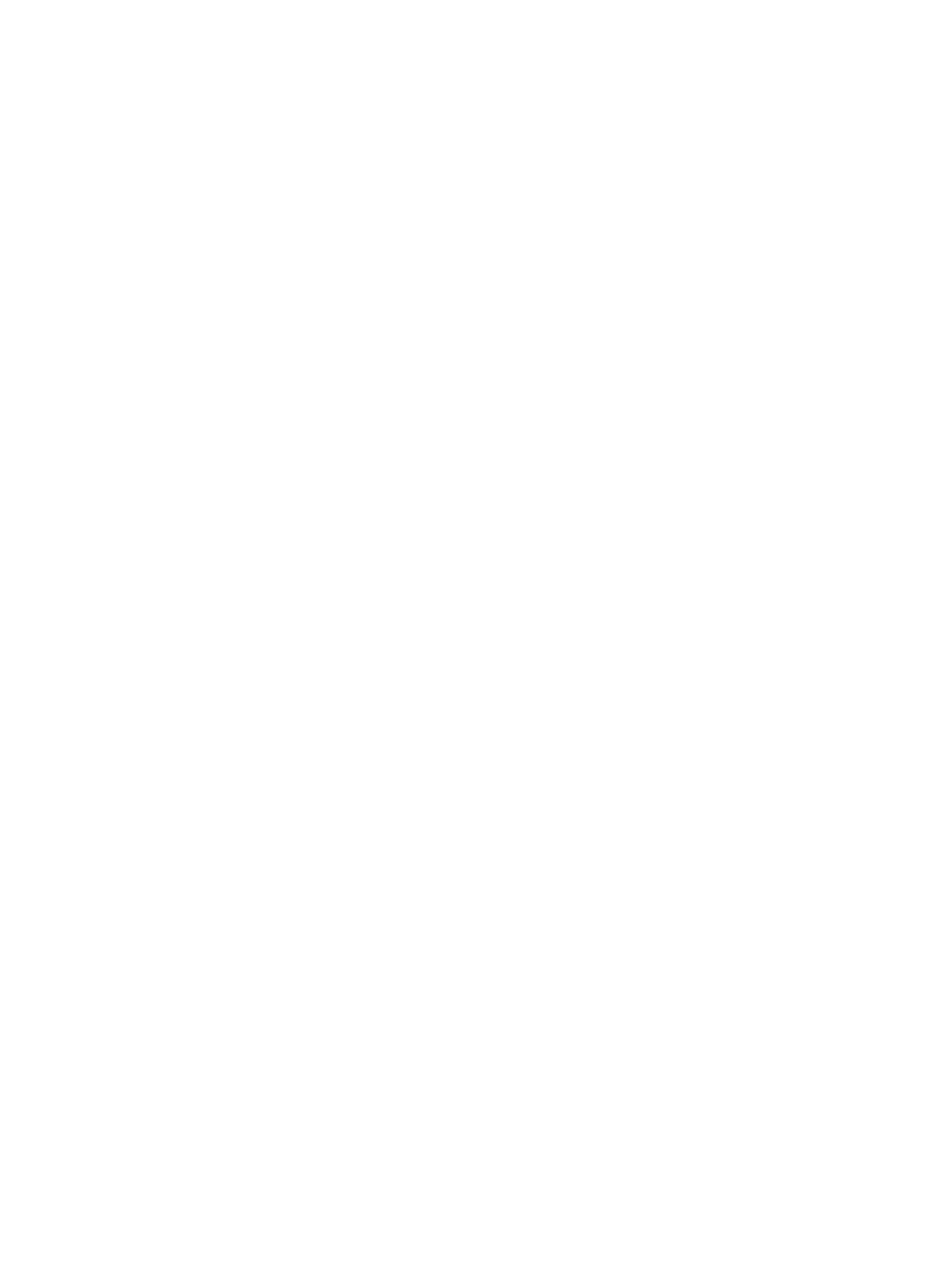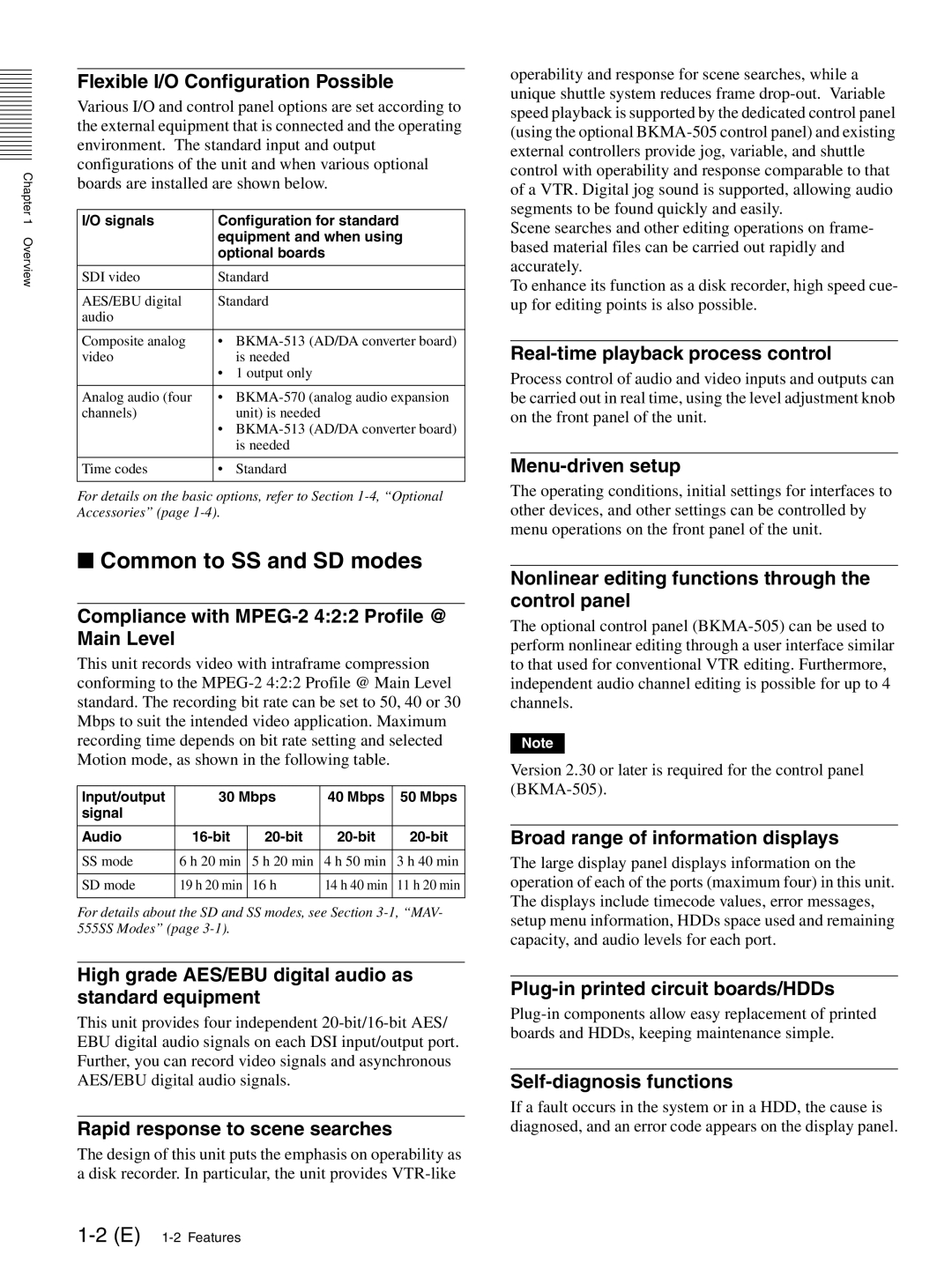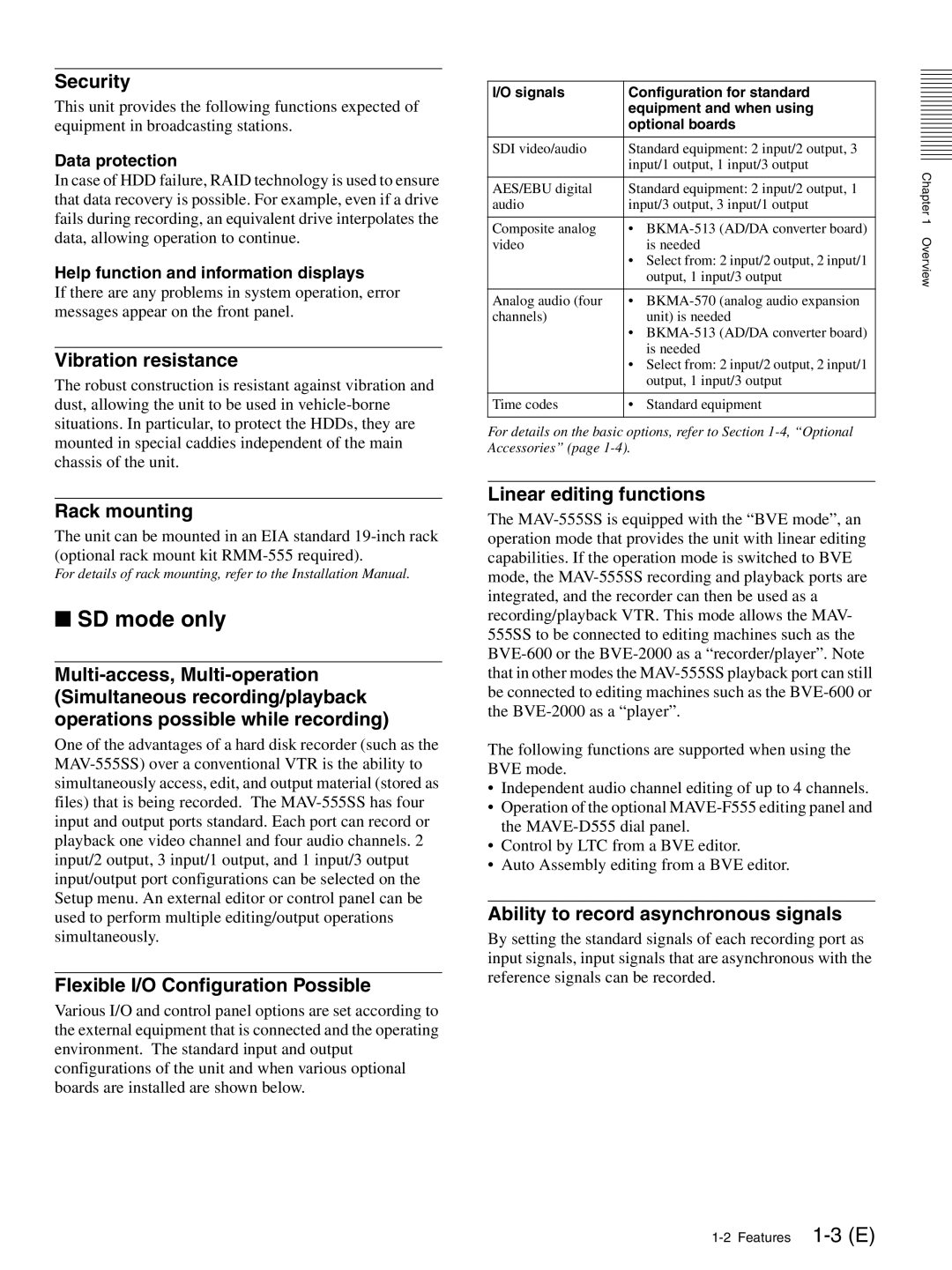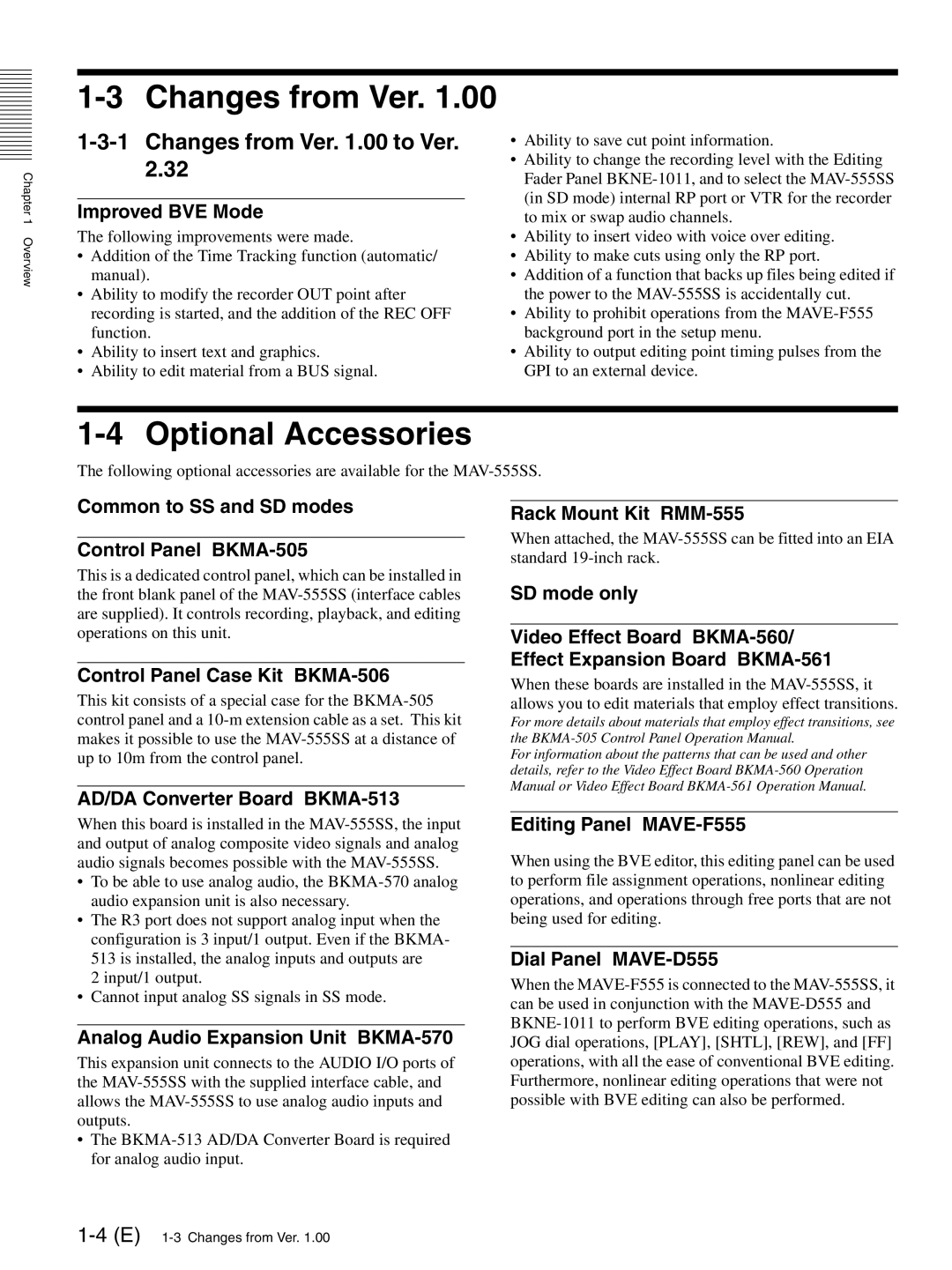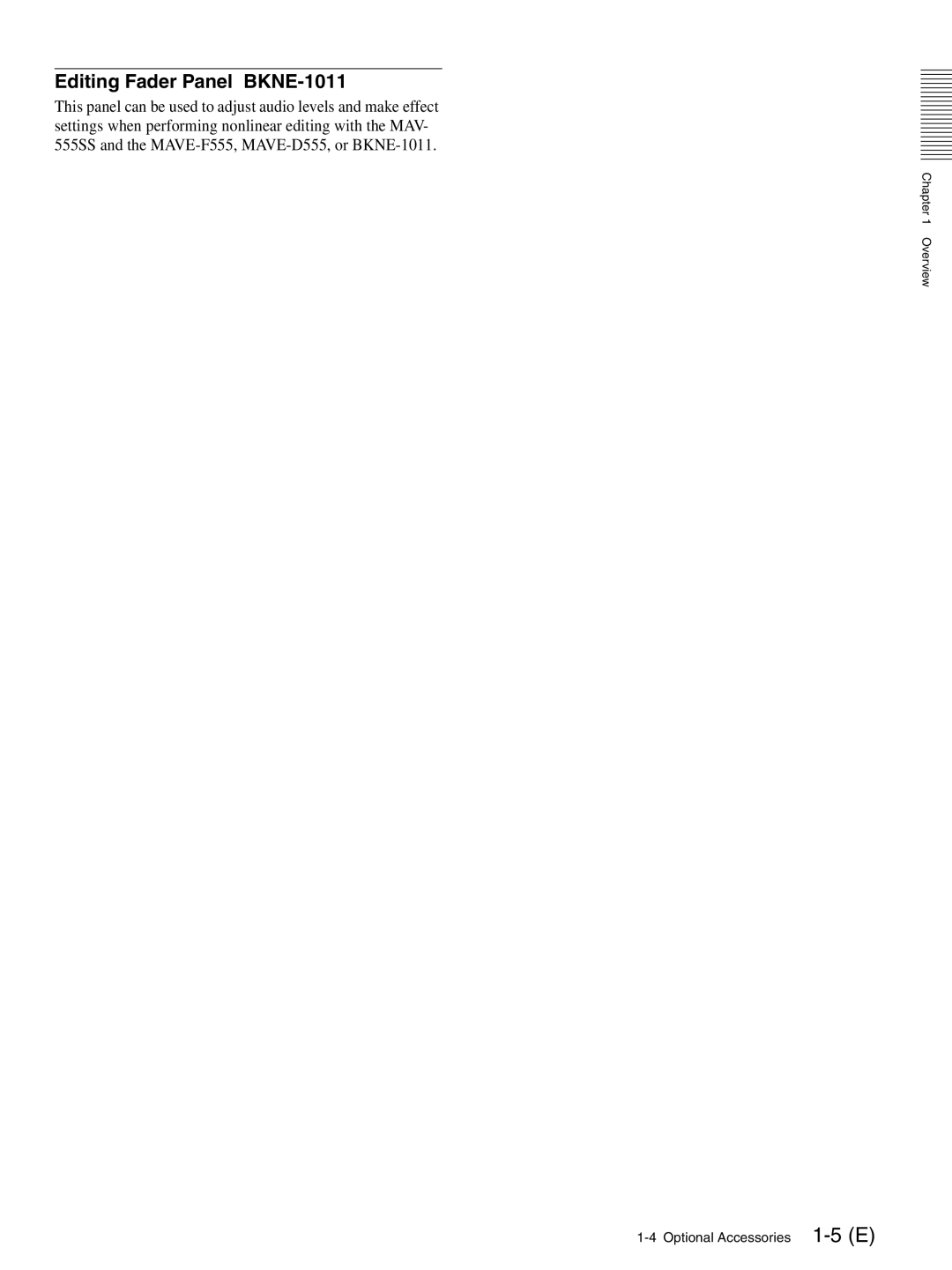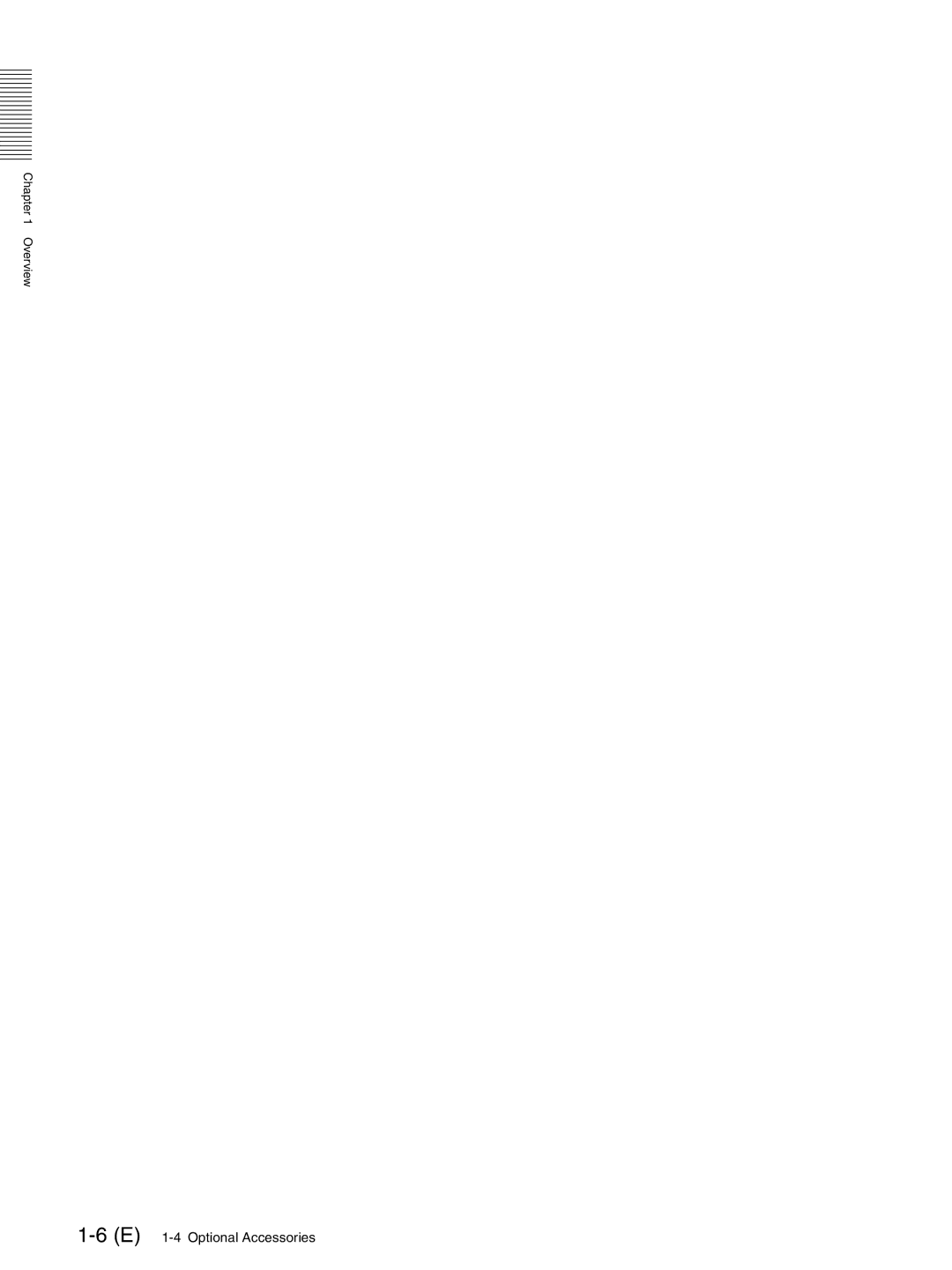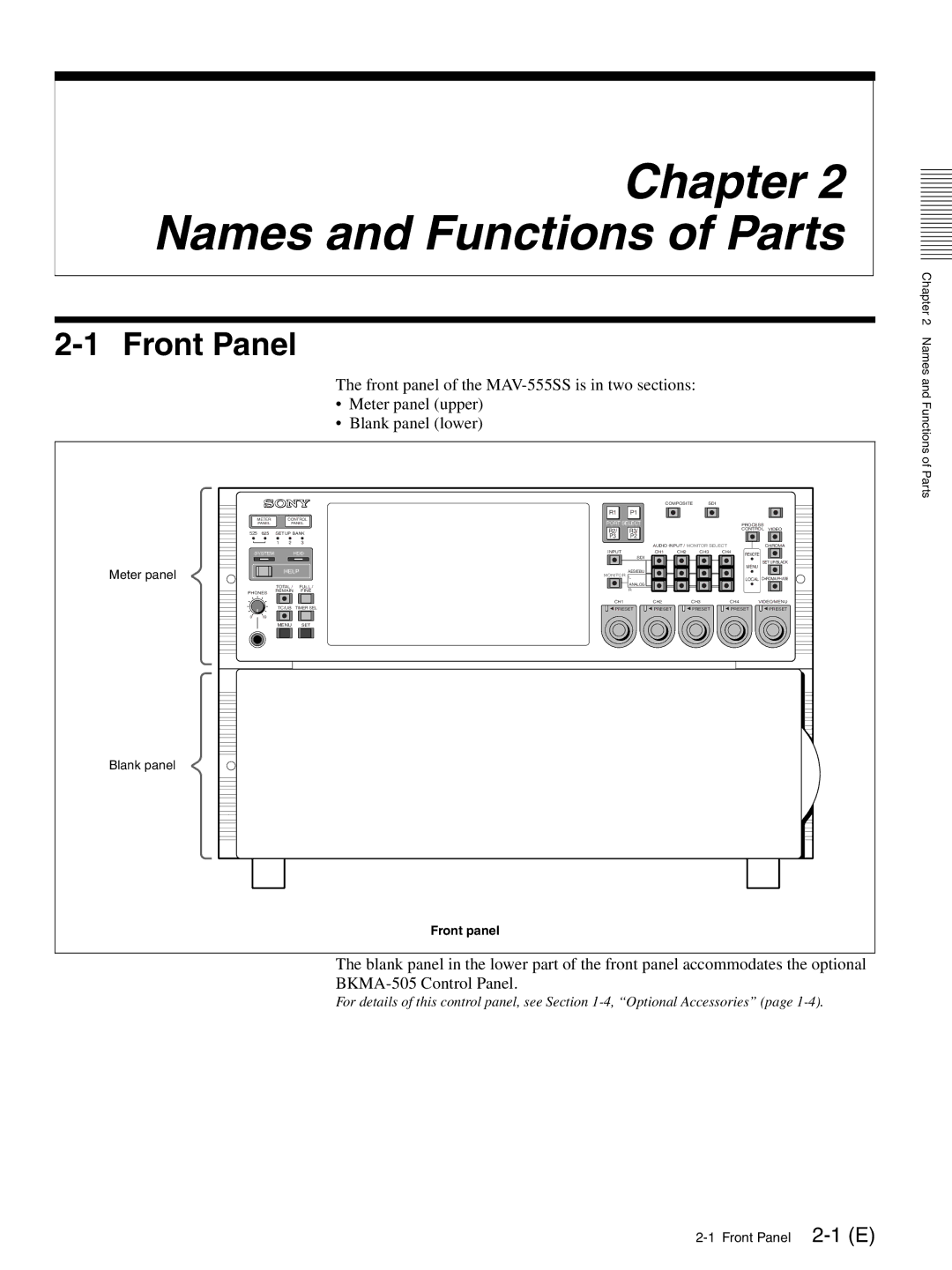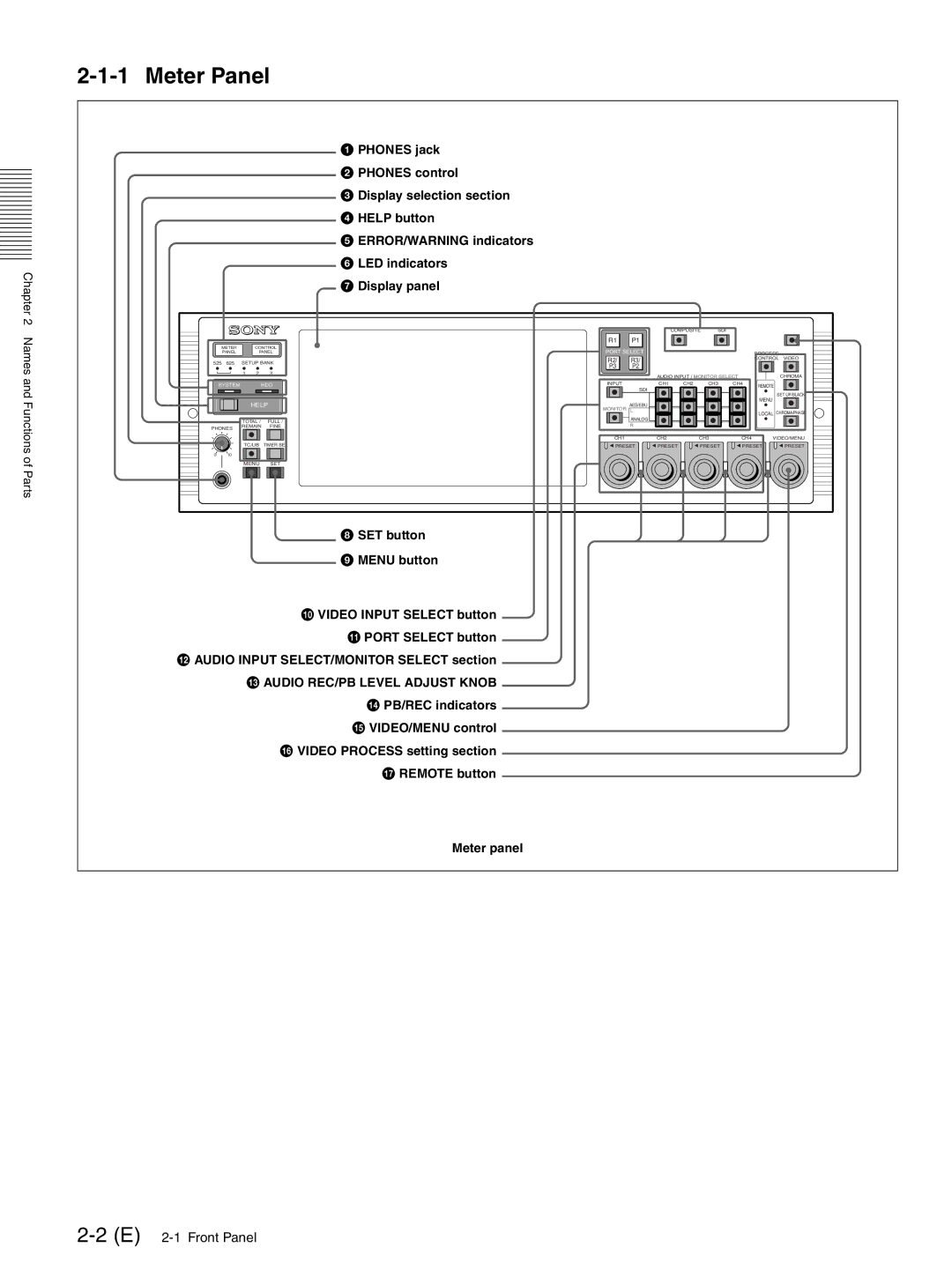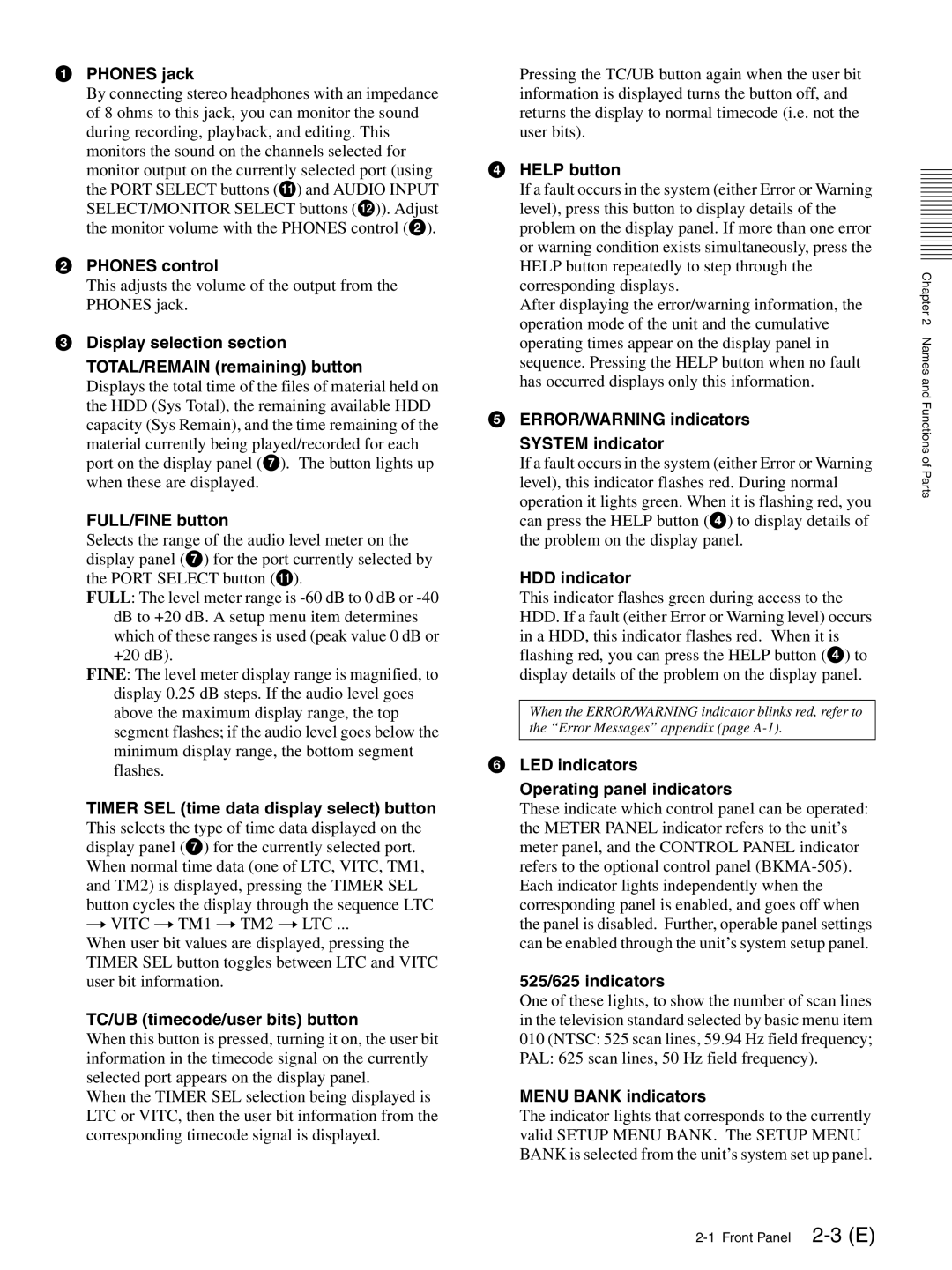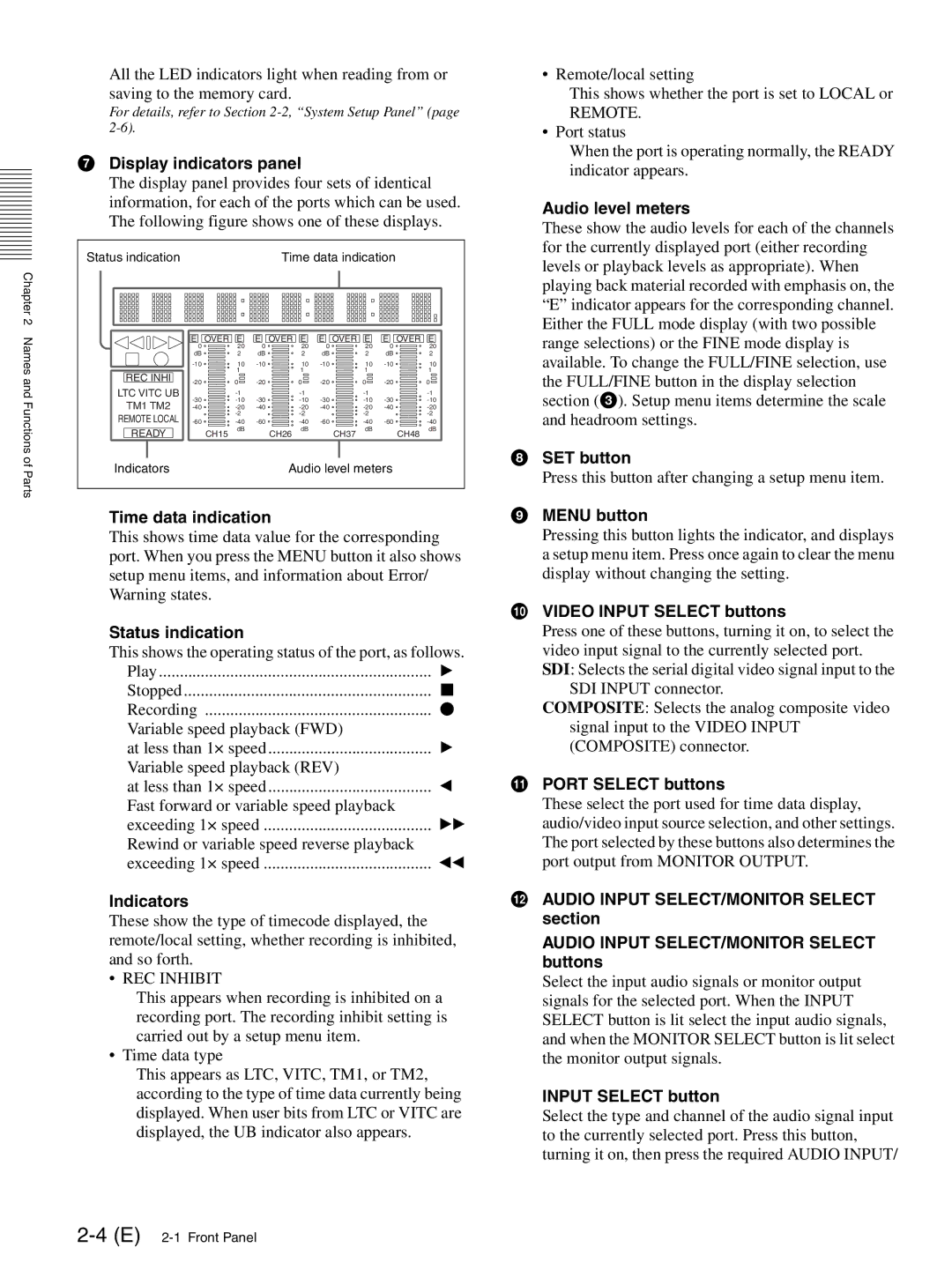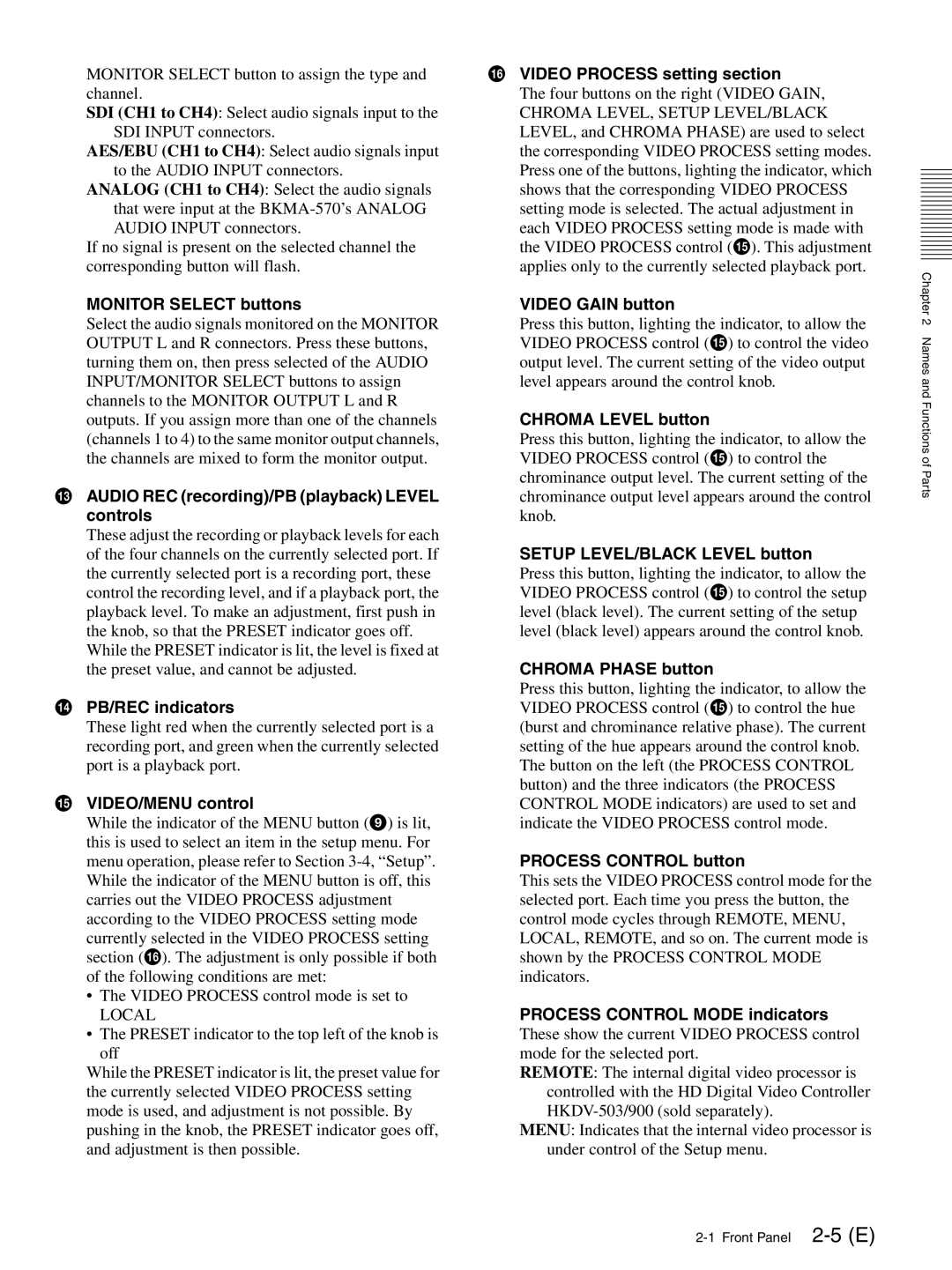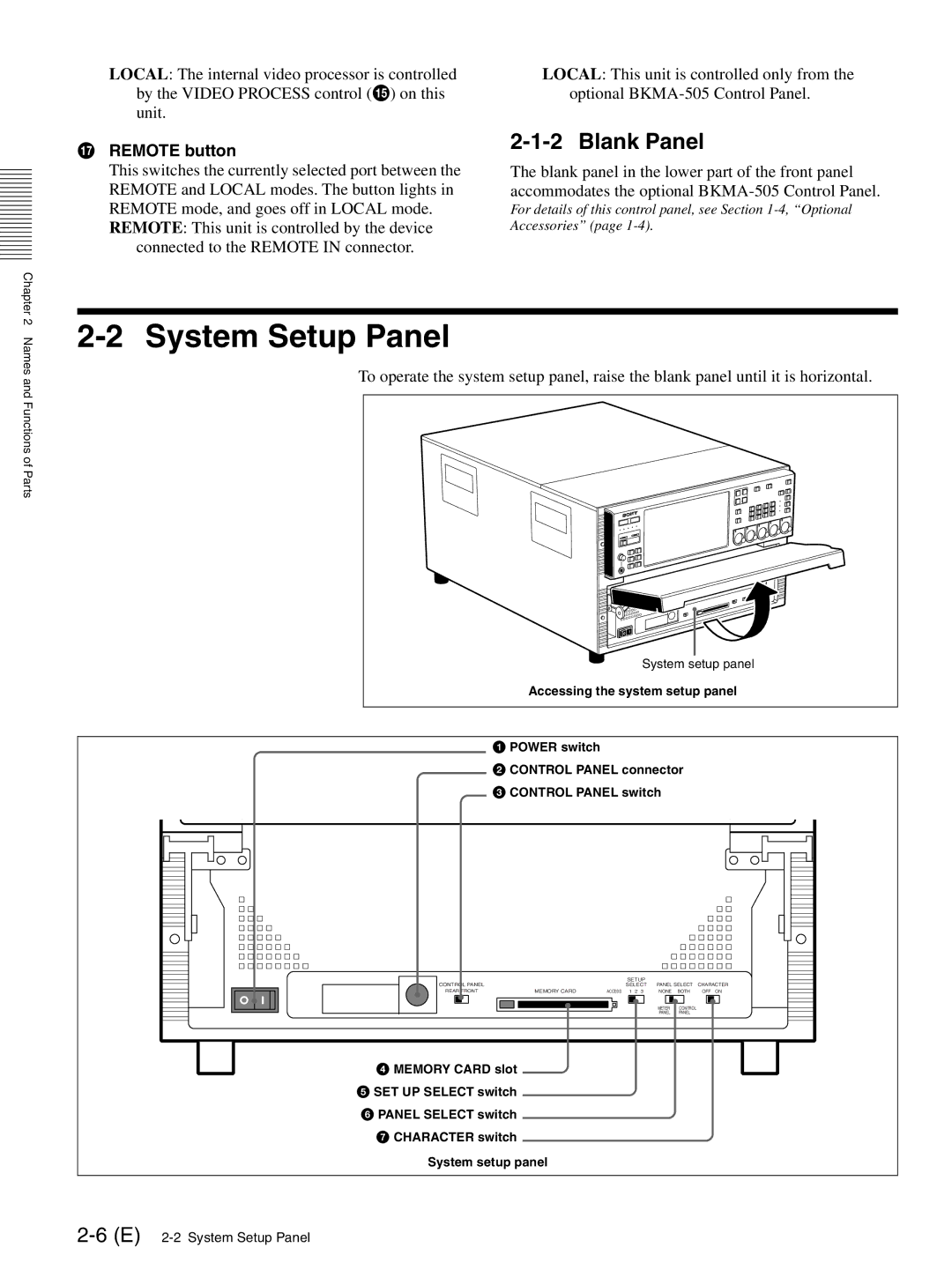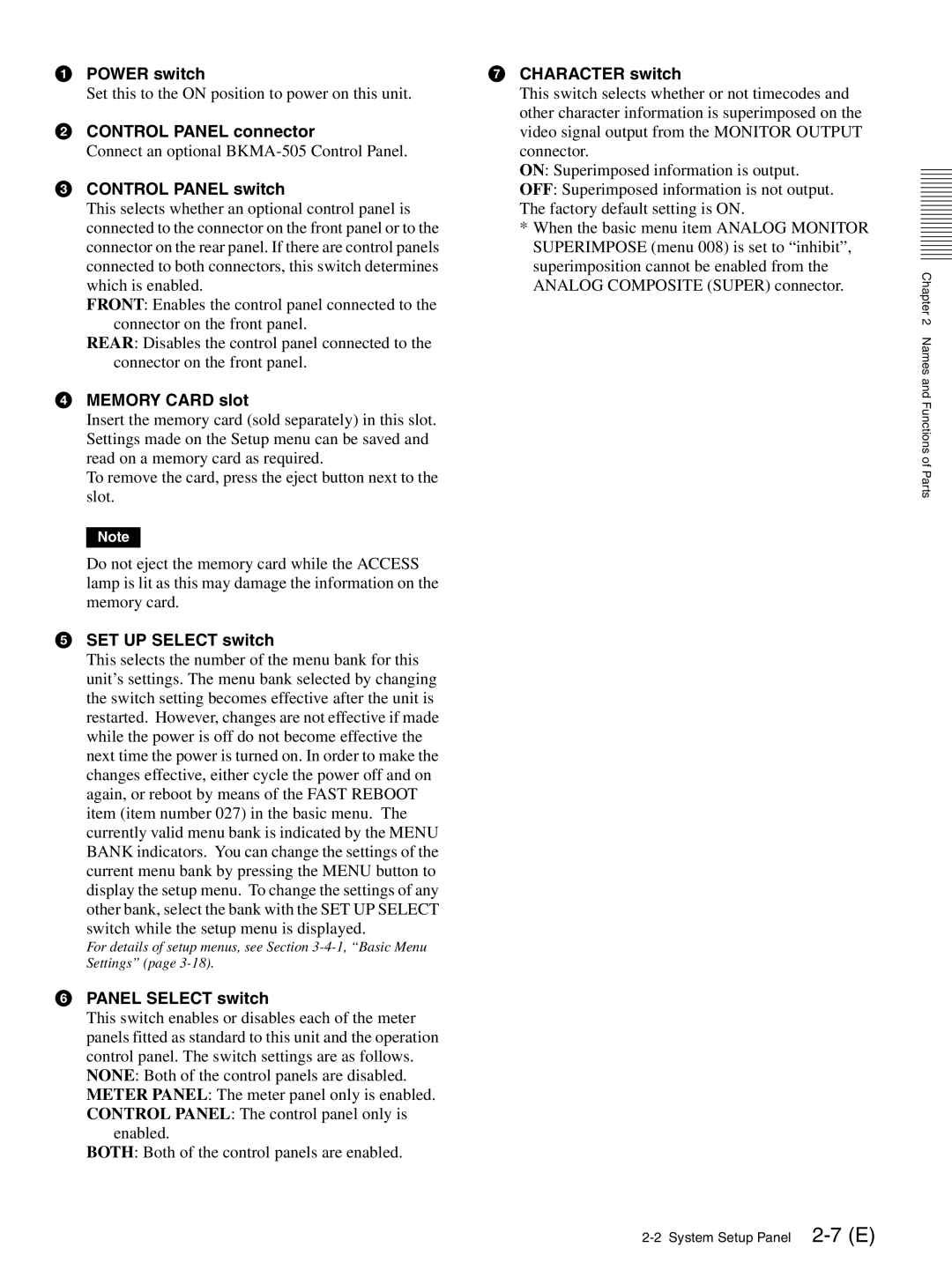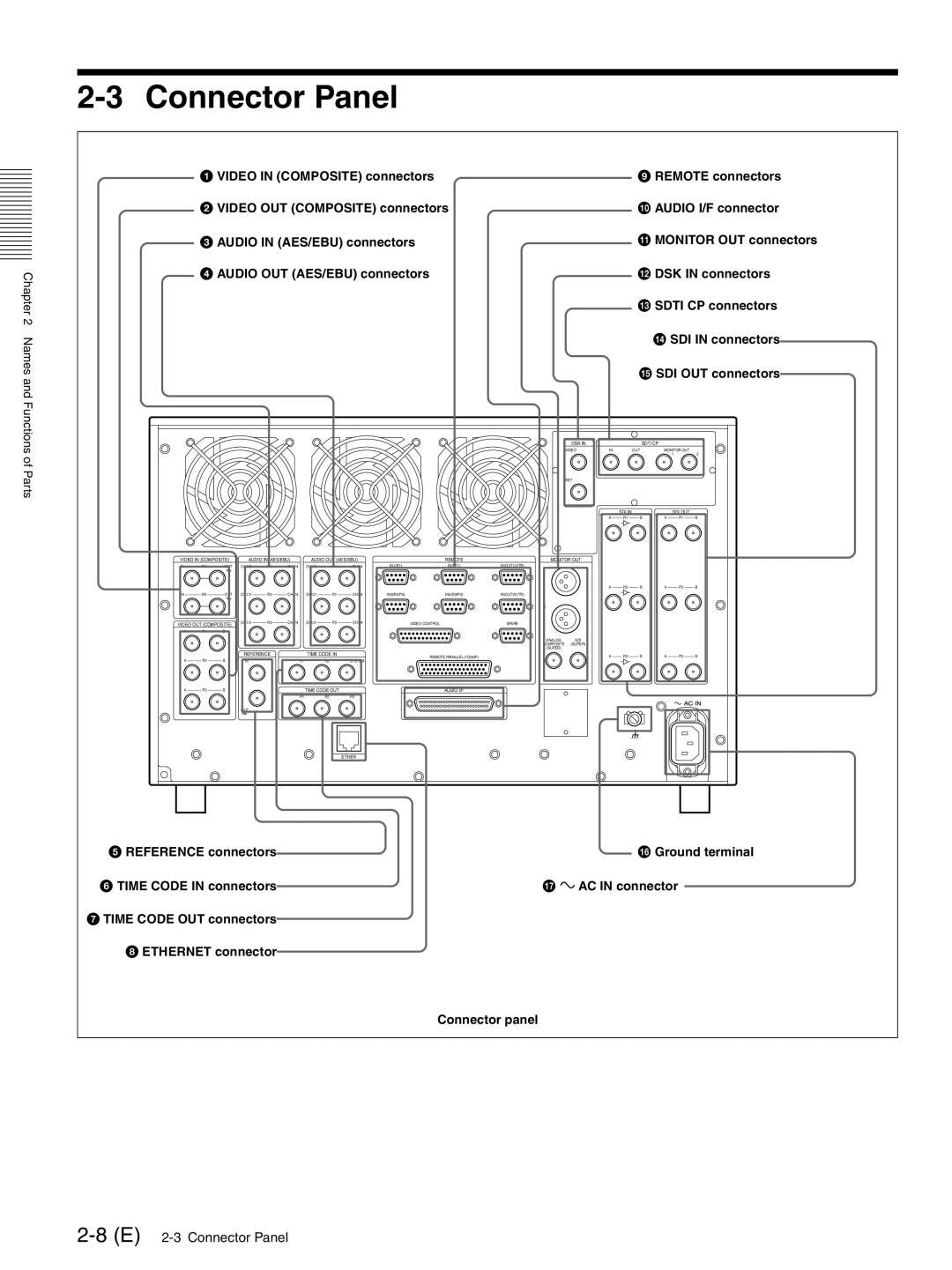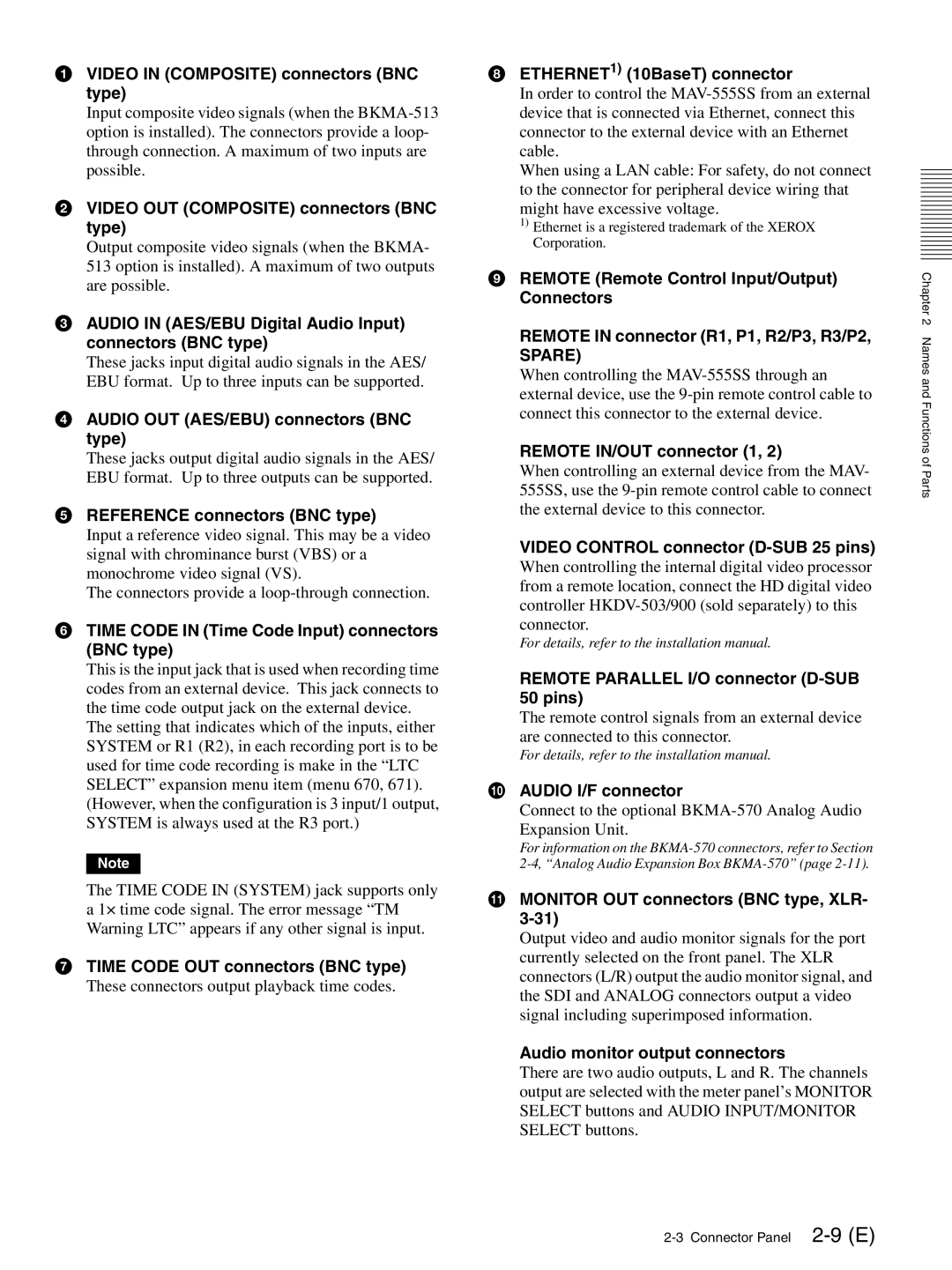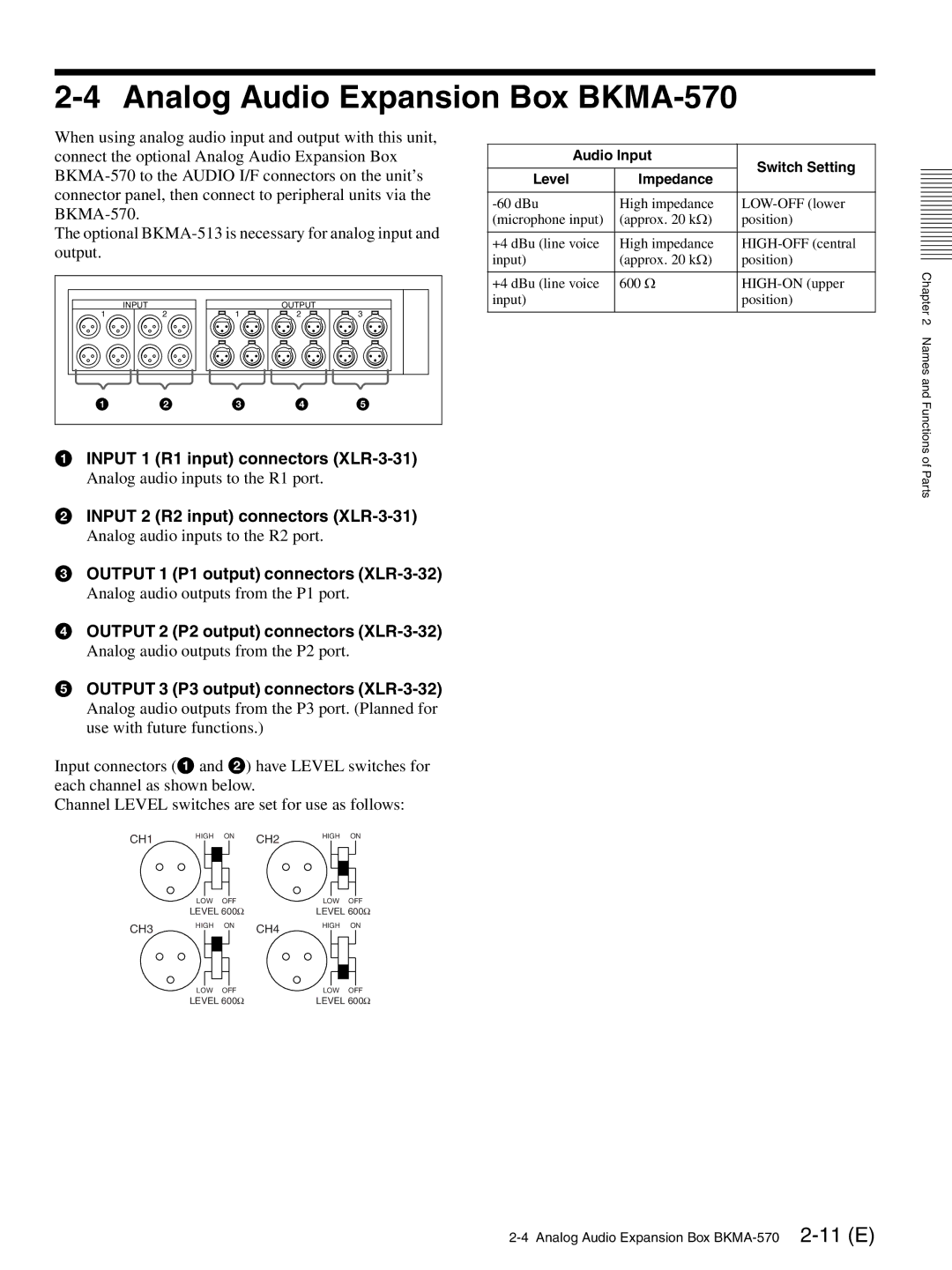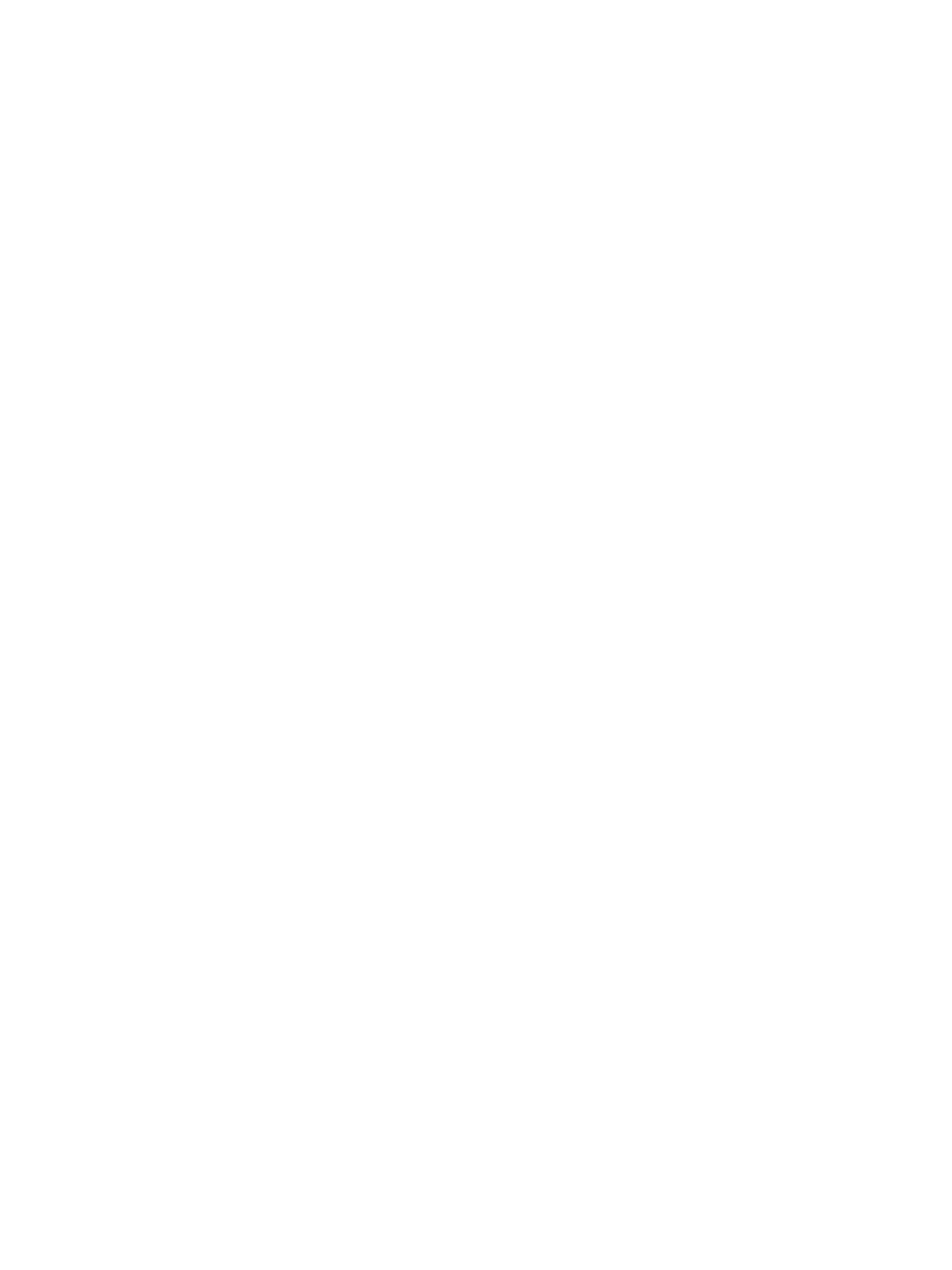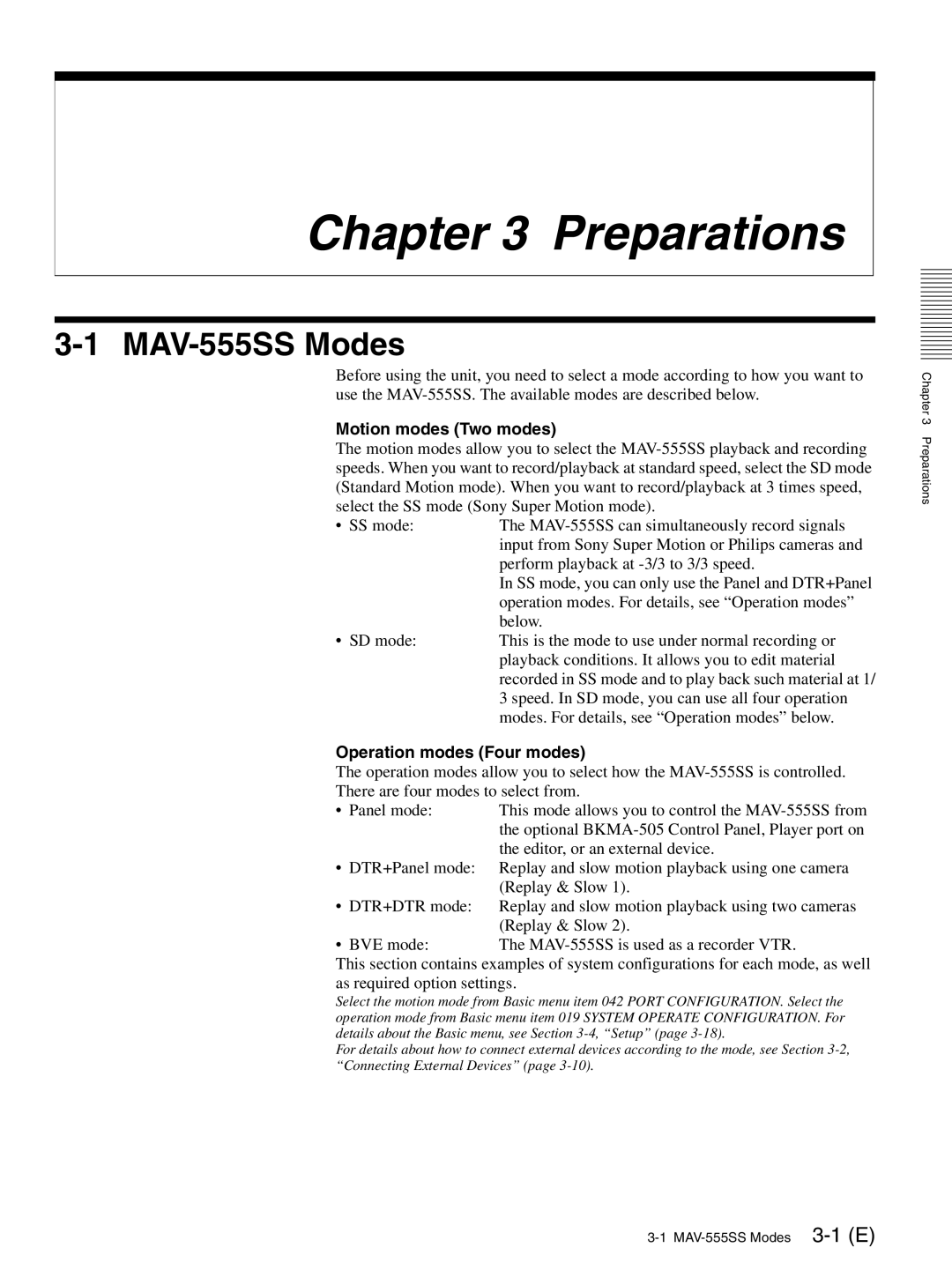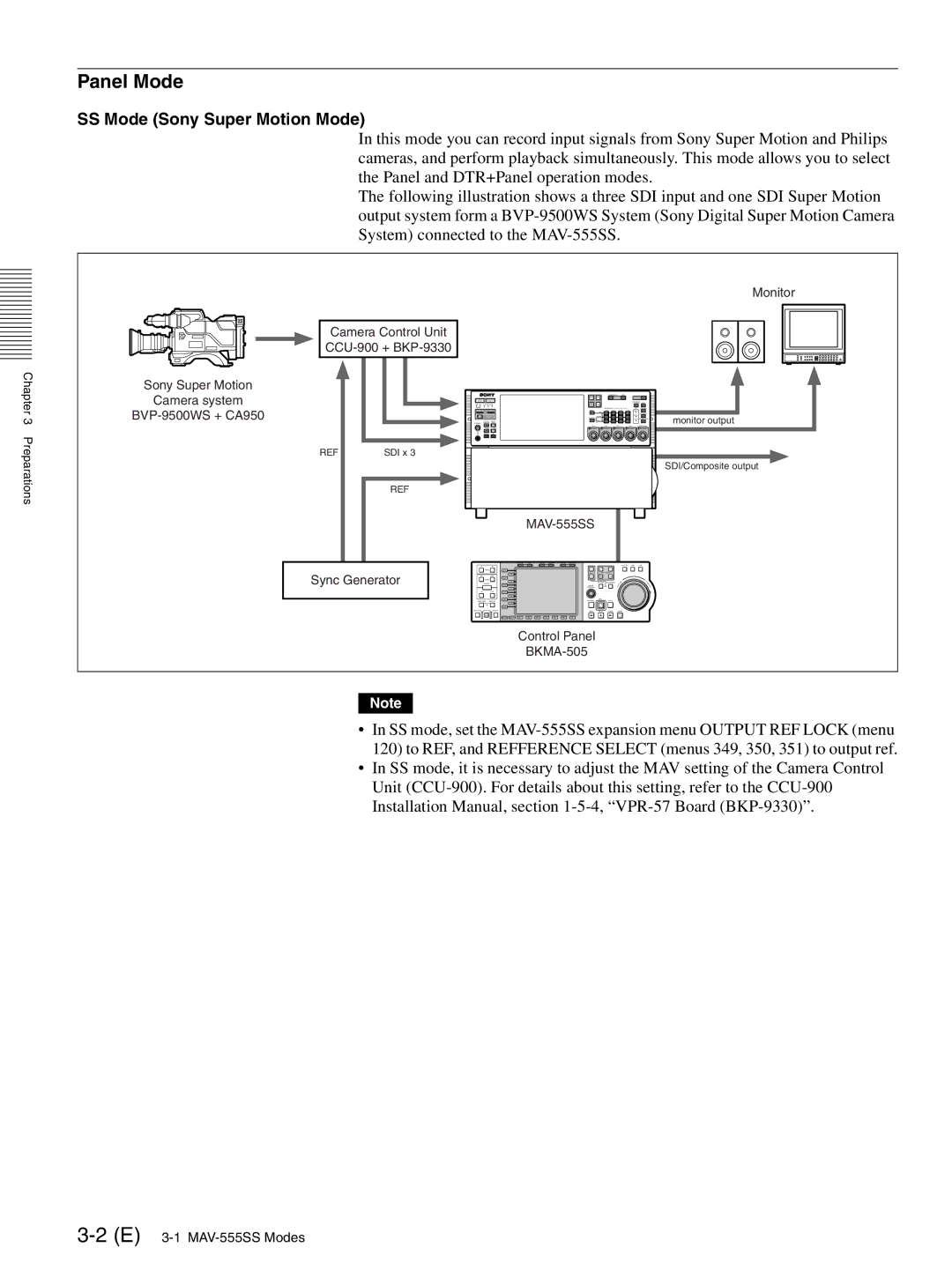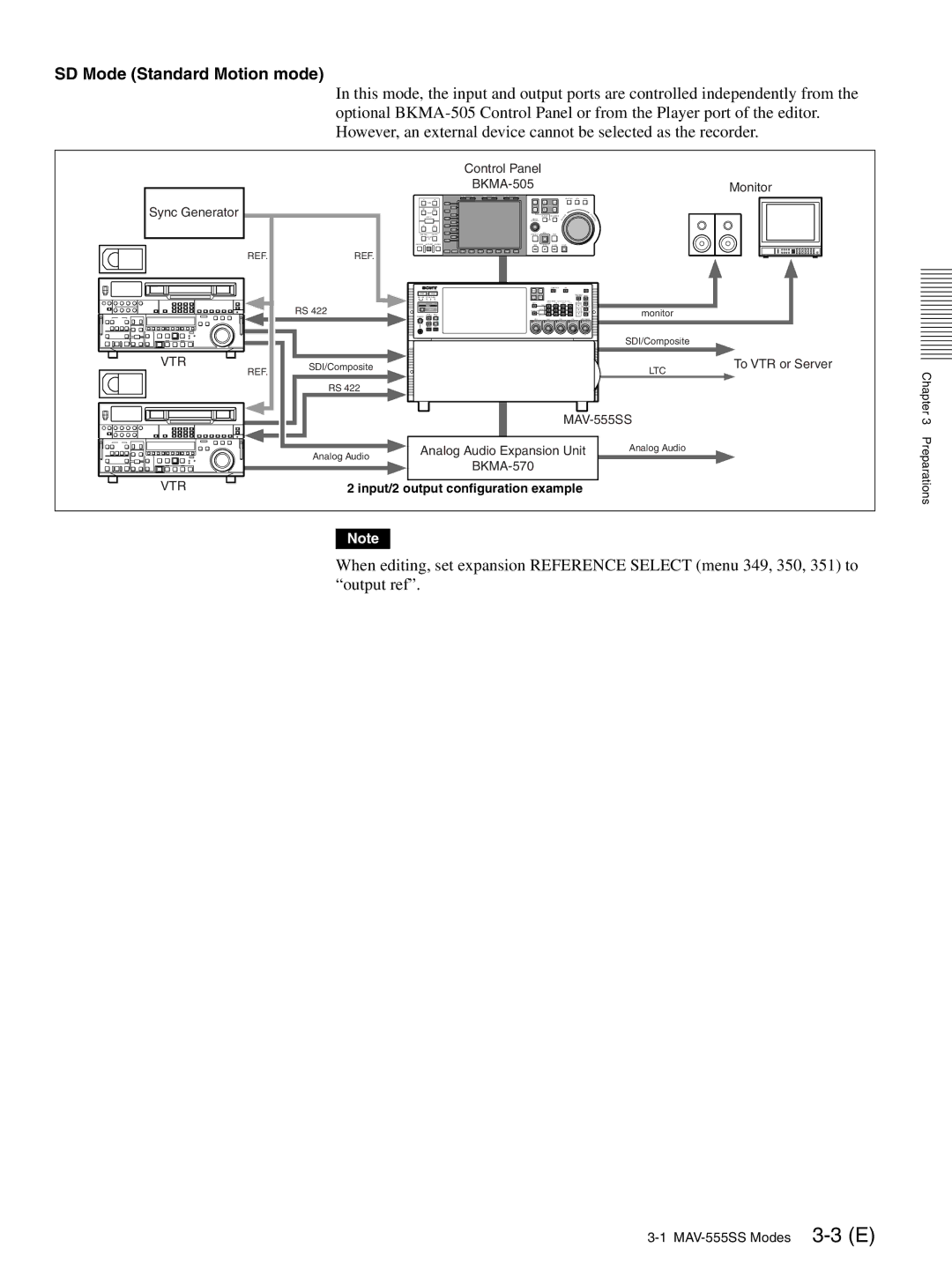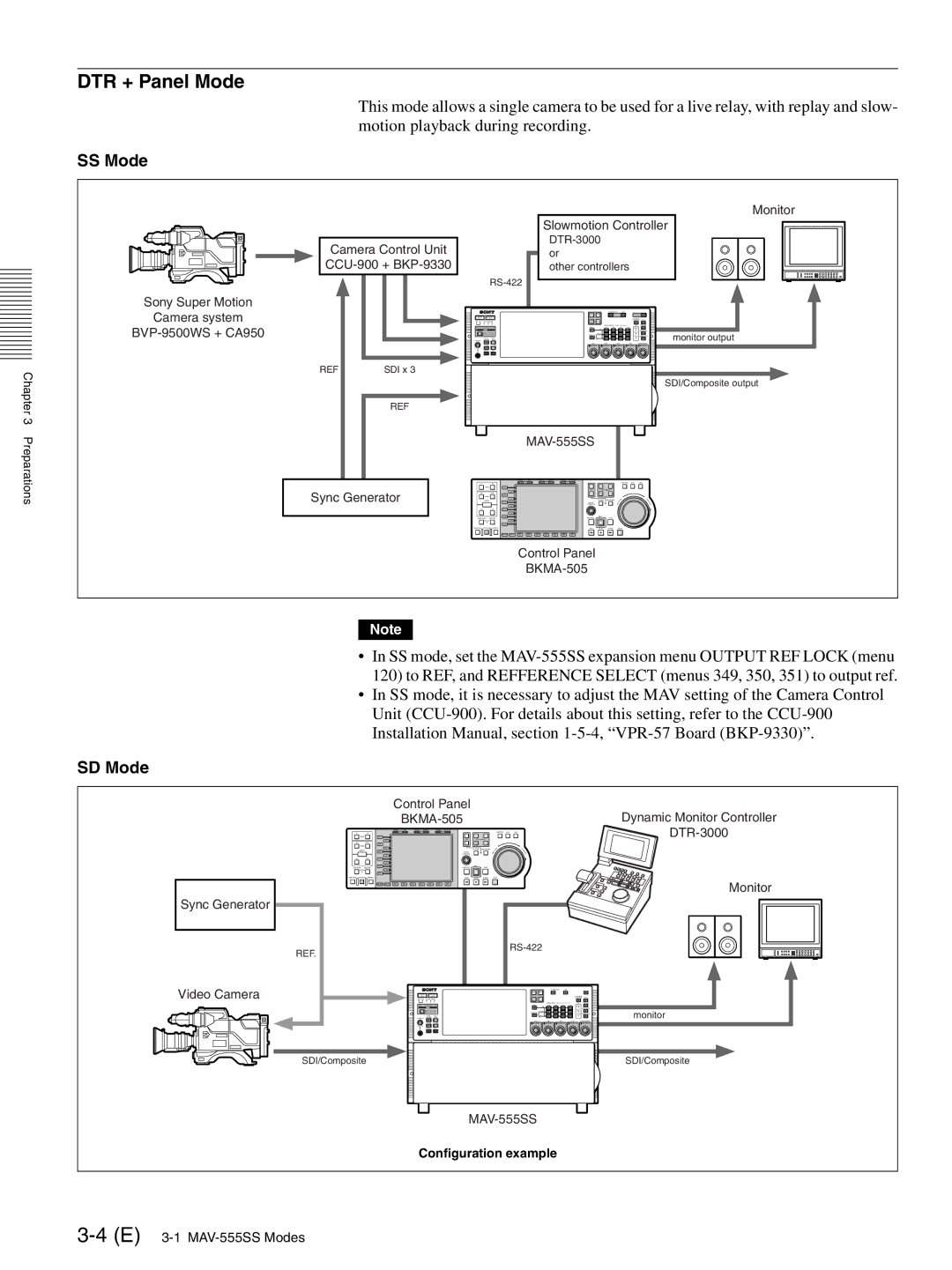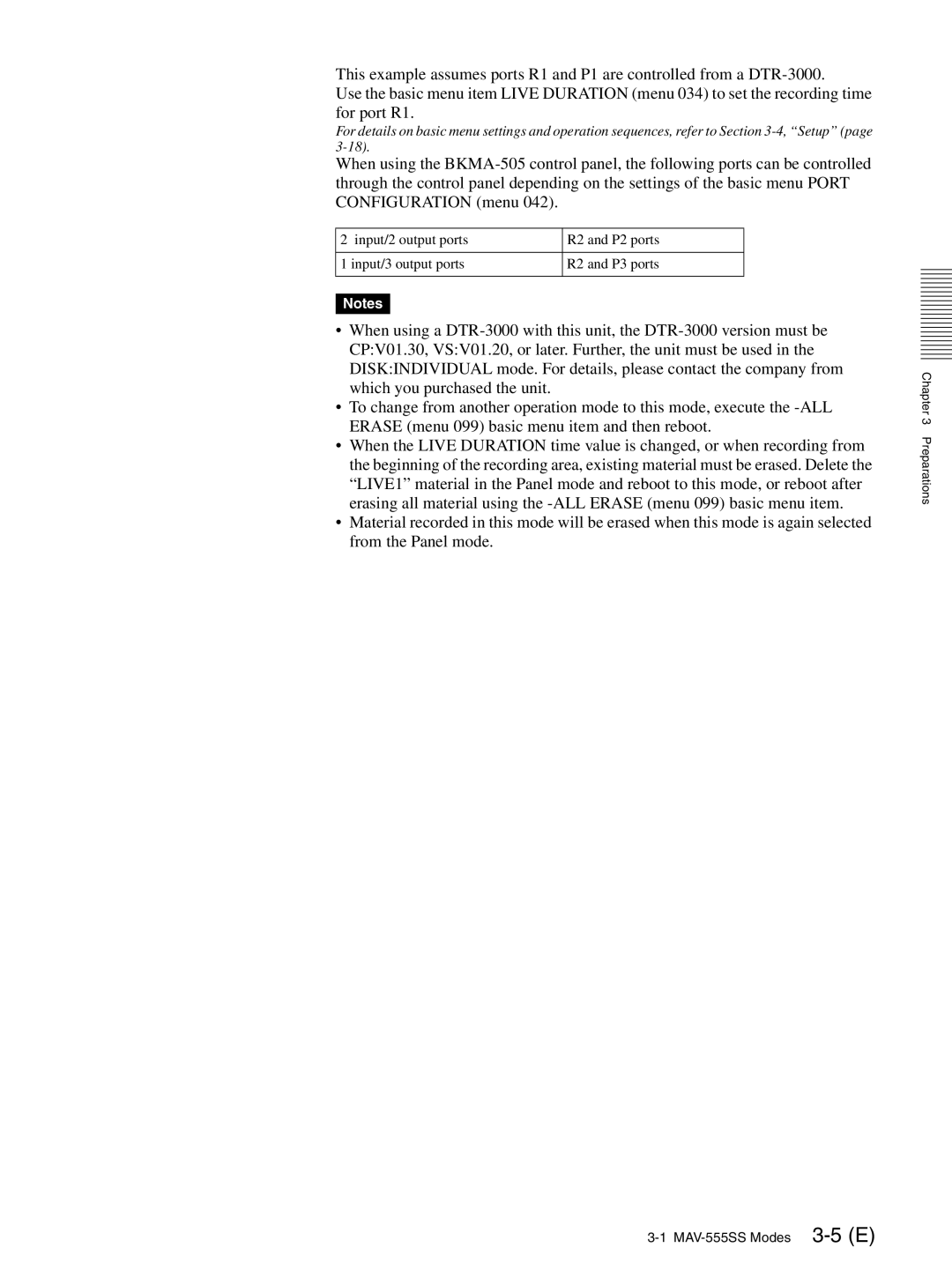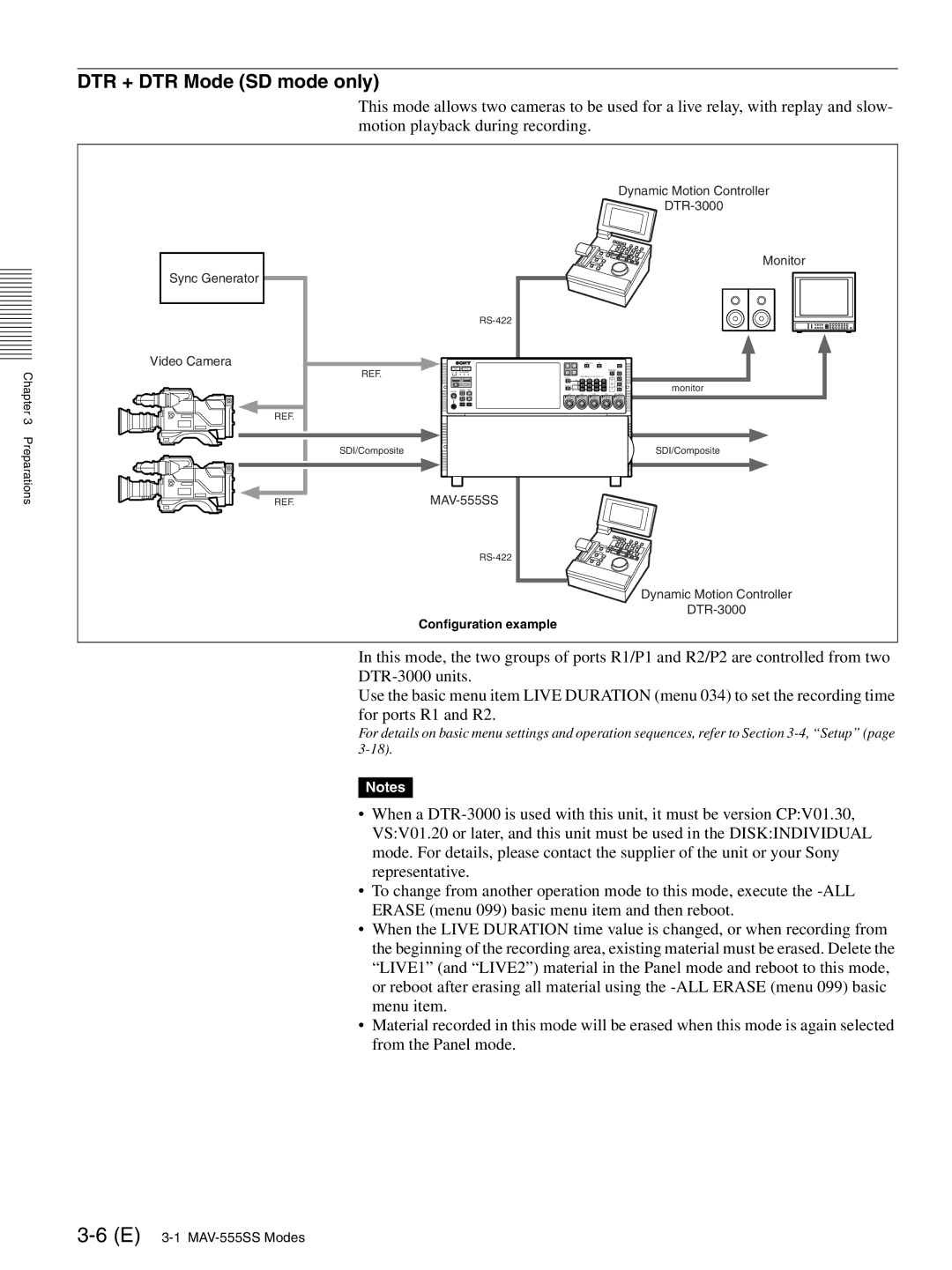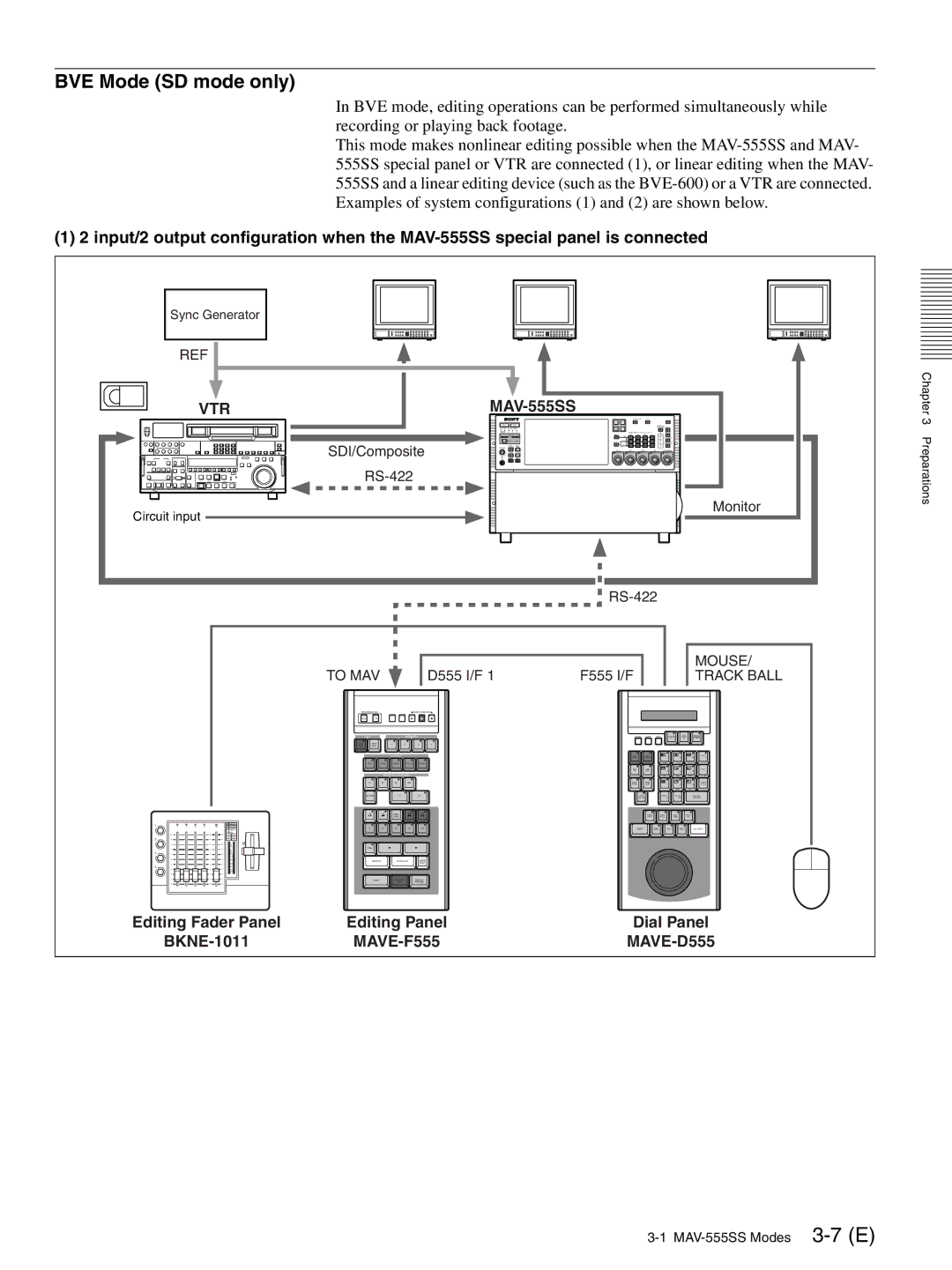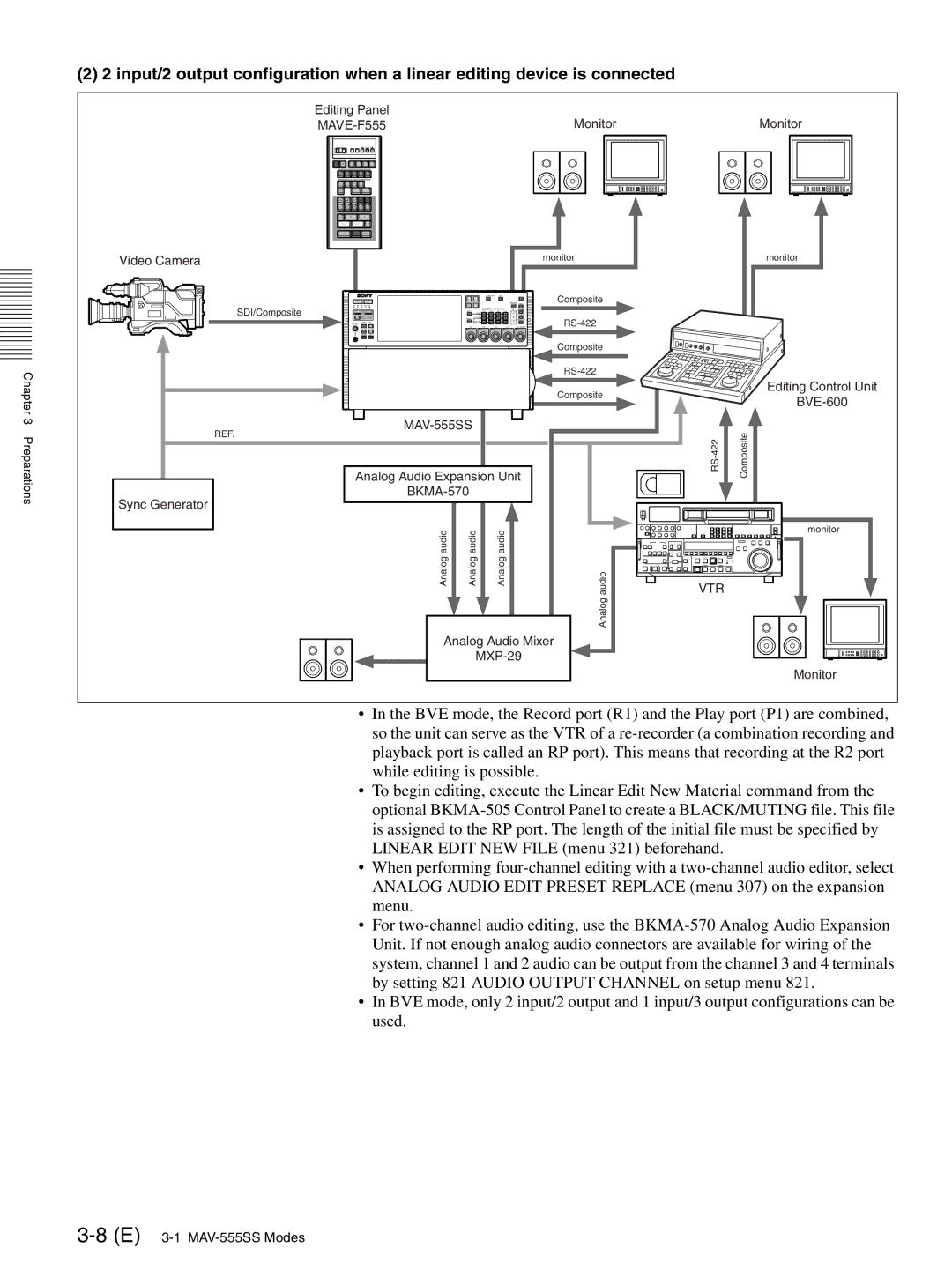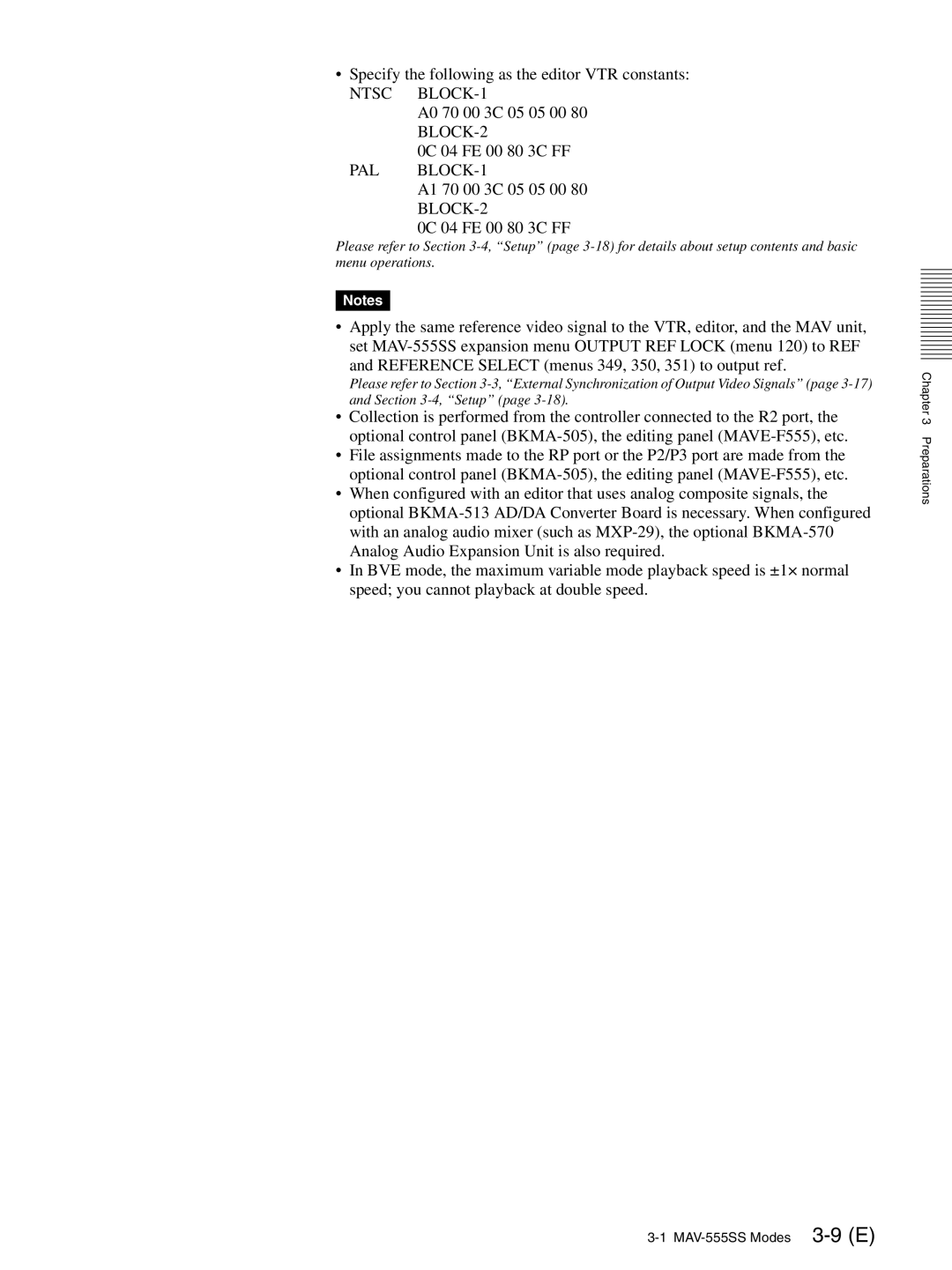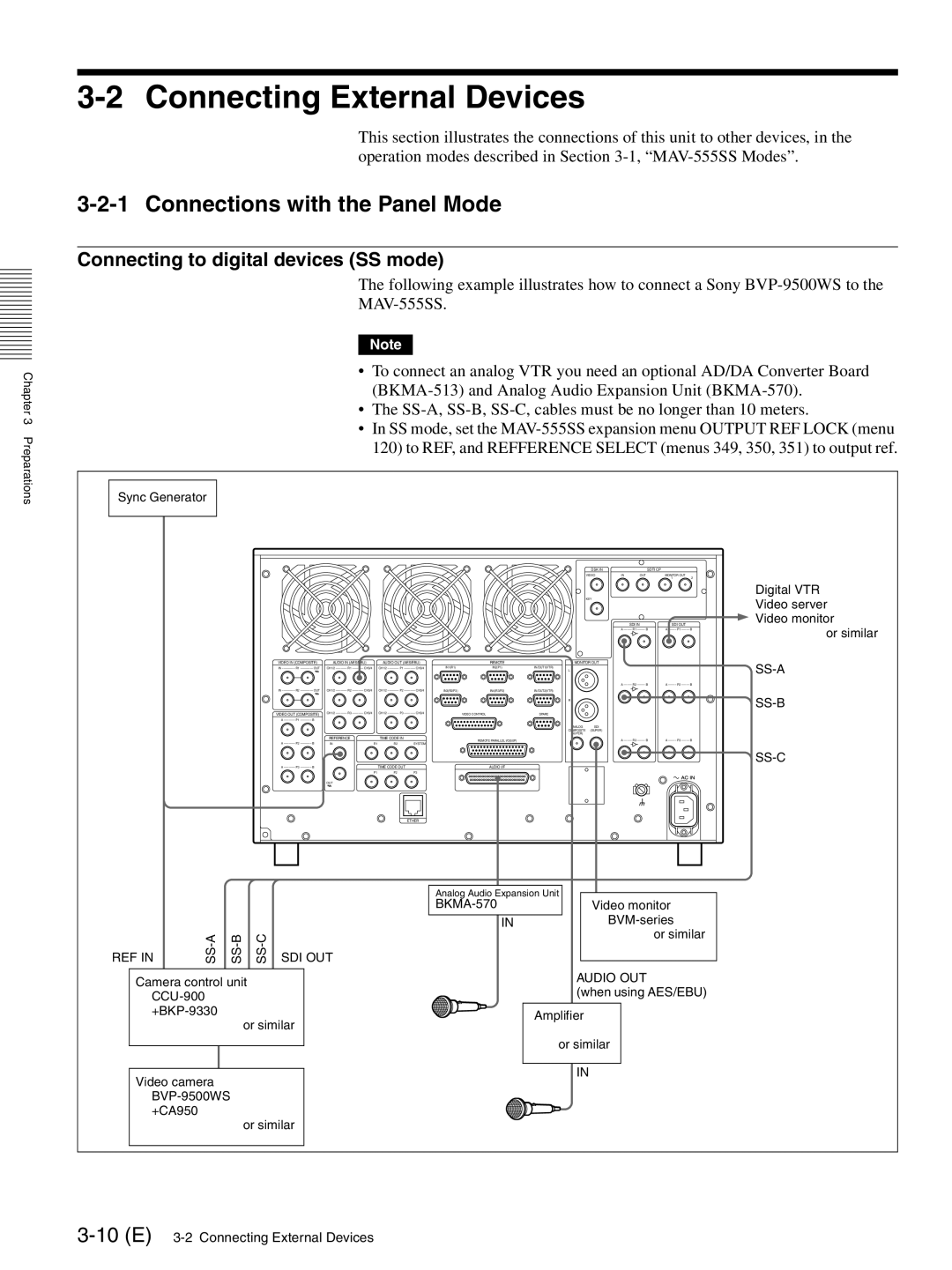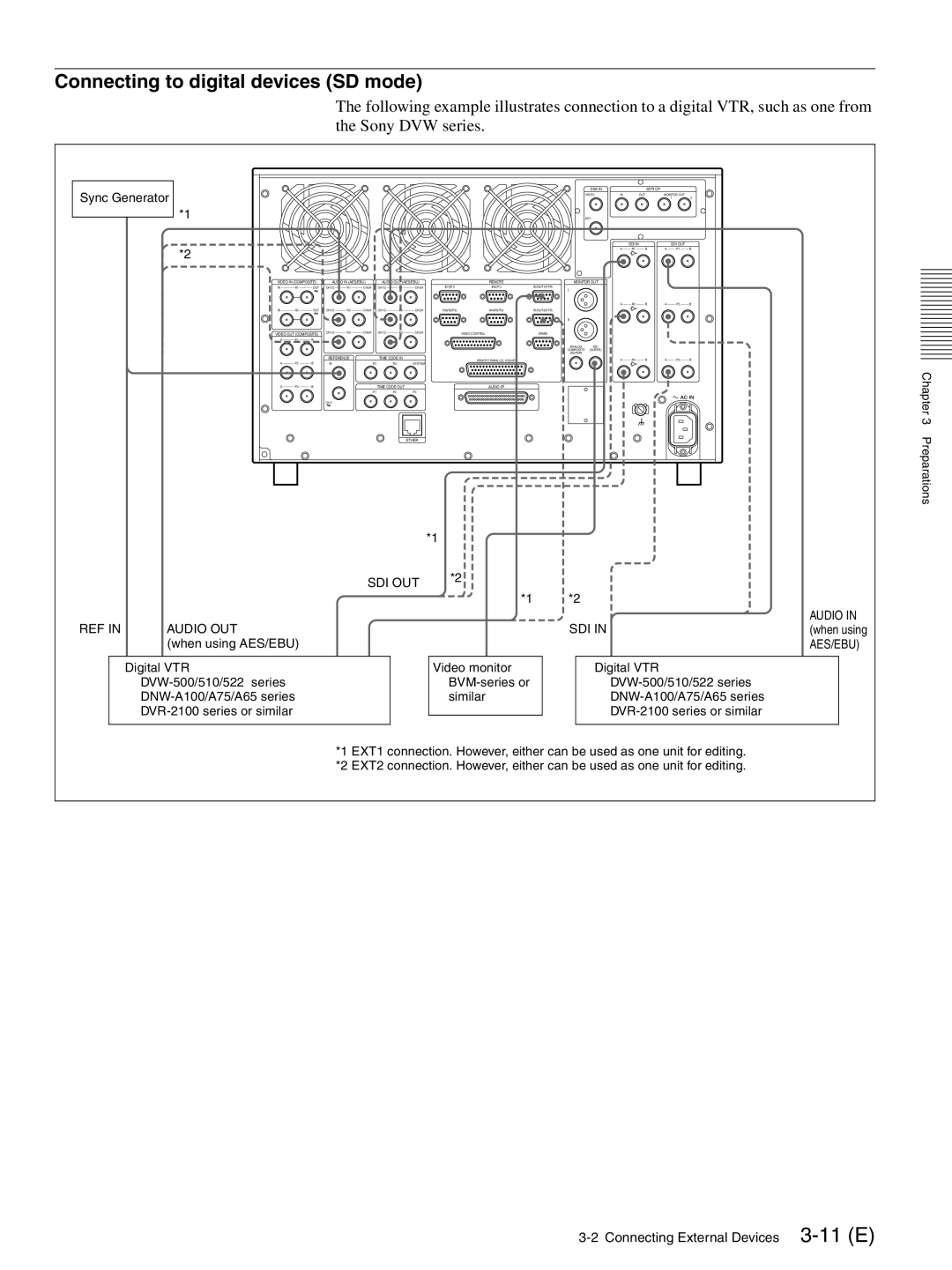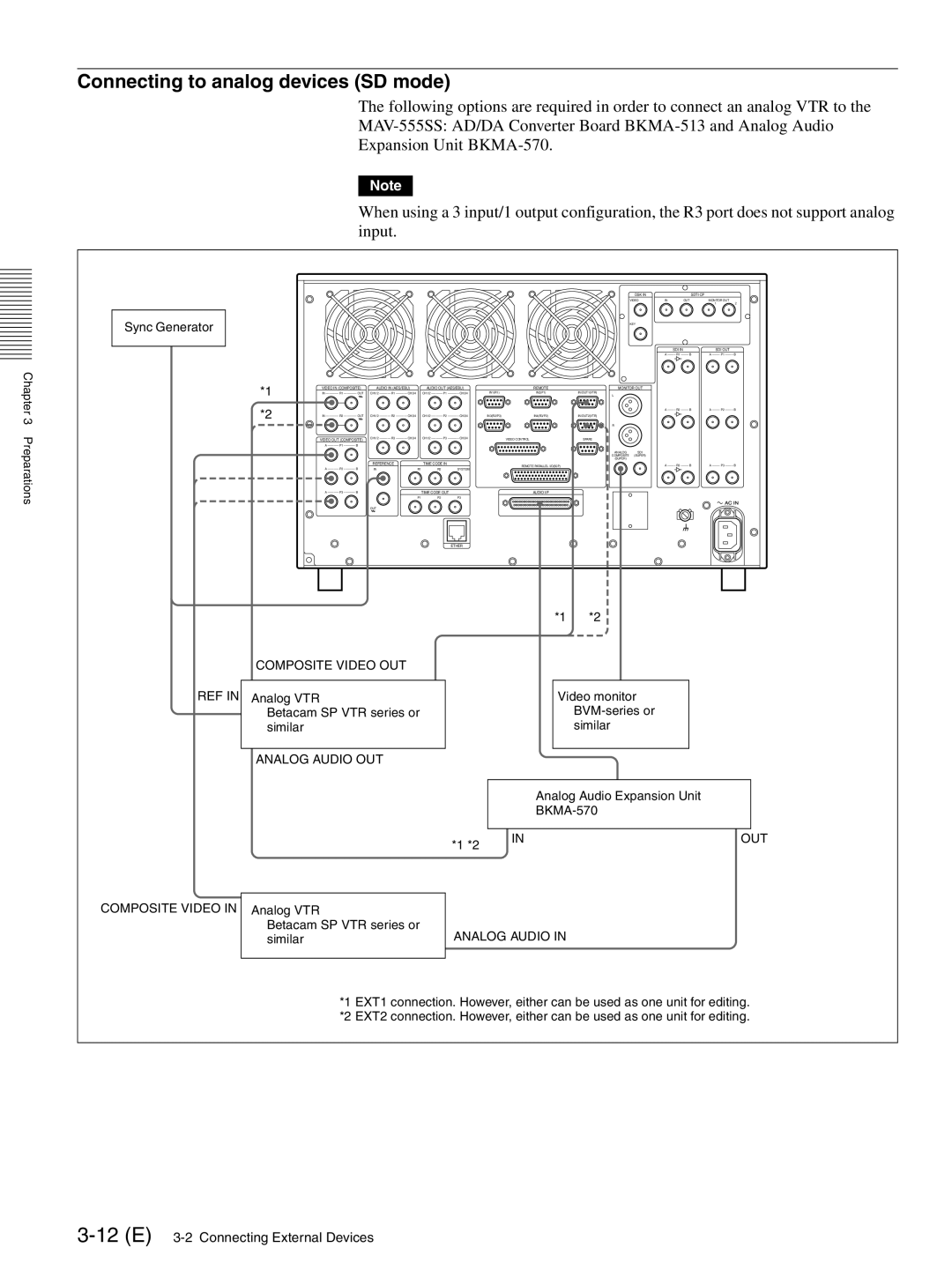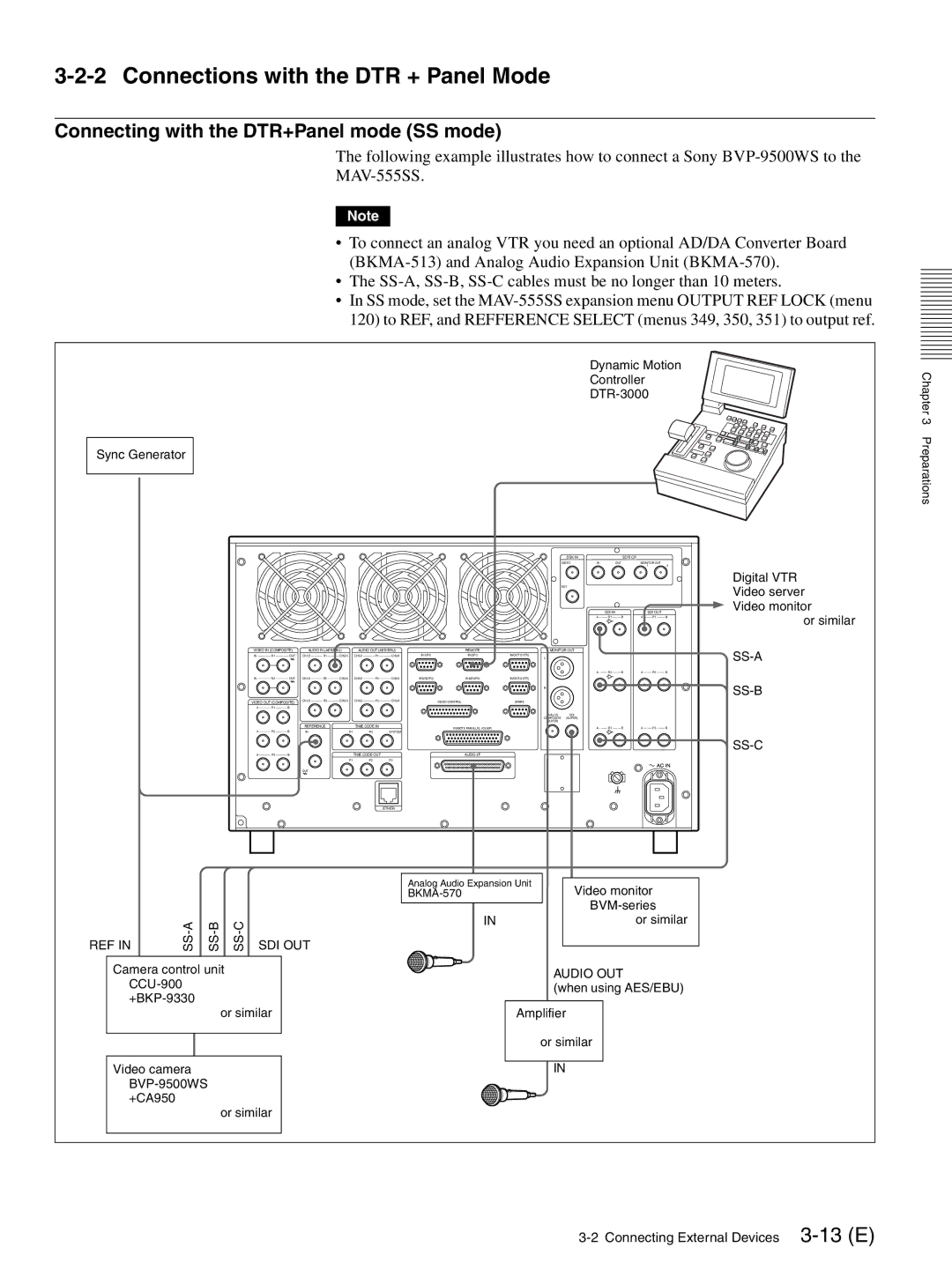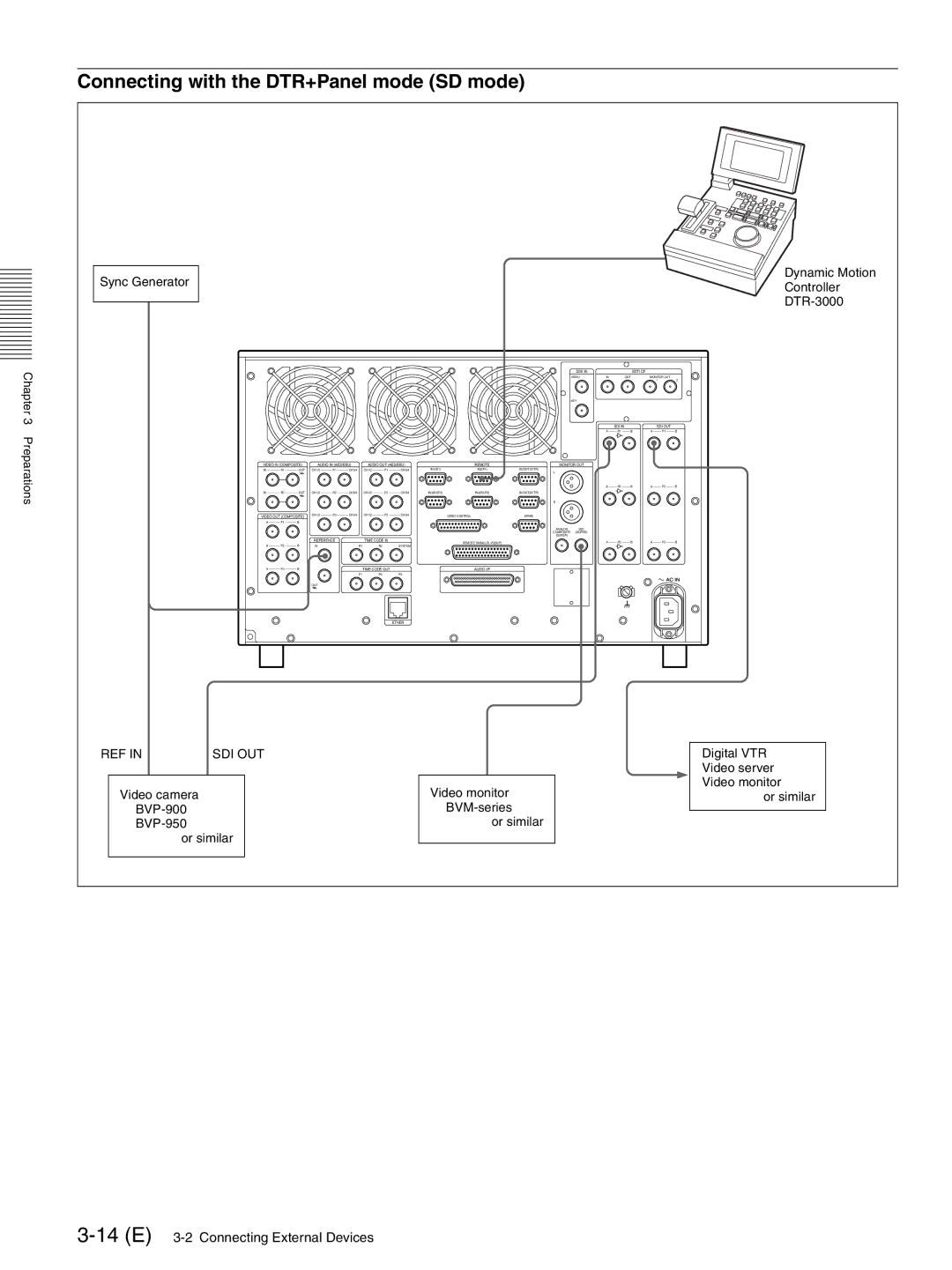aPHONES jack
By connecting stereo headphones with an impedance of 8 ohms to this jack, you can monitor the sound during recording, playback, and editing. This monitors the sound on the channels selected for monitor output on the currently selected port (using the PORT SELECT buttons (k) and AUDIO INPUT SELECT/MONITOR SELECT buttons (l)). Adjust the monitor volume with the PHONES control (b).
bPHONES control
This adjusts the volume of the output from the PHONES jack.
cDisplay selection section
TOTAL/REMAIN (remaining) button
Displays the total time of the files of material held on the HDD (Sys Total), the remaining available HDD capacity (Sys Remain), and the time remaining of the material currently being played/recorded for each port on the display panel (g). The button lights up when these are displayed.
FULL/FINE button
Selects the range of the audio level meter on the display panel (g) for the port currently selected by the PORT SELECT button (k).
FULL: The level meter range is
FINE: The level meter display range is magnified, to display 0.25 dB steps. If the audio level goes above the maximum display range, the top segment flashes; if the audio level goes below the minimum display range, the bottom segment flashes.
TIMER SEL (time data display select) button
This selects the type of time data displayed on the display panel (g) for the currently selected port. When normal time data (one of LTC, VITC, TM1, and TM2) is displayed, pressing the TIMER SEL button cycles the display through the sequence LTC t VITC t TM1 t TM2 t LTC ...
When user bit values are displayed, pressing the TIMER SEL button toggles between LTC and VITC user bit information.
TC/UB (timecode/user bits) button
When this button is pressed, turning it on, the user bit information in the timecode signal on the currently selected port appears on the display panel.
When the TIMER SEL selection being displayed is LTC or VITC, then the user bit information from the corresponding timecode signal is displayed.
Pressing the TC/UB button again when the user bit information is displayed turns the button off, and returns the display to normal timecode (i.e. not the user bits).
dHELP button
If a fault occurs in the system (either Error or Warning level), press this button to display details of the problem on the display panel. If more than one error or warning condition exists simultaneously, press the HELP button repeatedly to step through the corresponding displays.
After displaying the error/warning information, the operation mode of the unit and the cumulative operating times appear on the display panel in sequence. Pressing the HELP button when no fault has occurred displays only this information.
eERROR/WARNING indicators
SYSTEM indicator
If a fault occurs in the system (either Error or Warning level), this indicator flashes red. During normal operation it lights green. When it is flashing red, you can press the HELP button (d) to display details of the problem on the display panel.
HDD indicator
This indicator flashes green during access to the HDD. If a fault (either Error or Warning level) occurs in a HDD, this indicator flashes red. When it is flashing red, you can press the HELP button (d) to display details of the problem on the display panel.
When the ERROR/WARNING indicator blinks red, refer to the “Error Messages” appendix (page
fLED indicators
Operating panel indicators
These indicate which control panel can be operated: the METER PANEL indicator refers to the unit’s meter panel, and the CONTROL PANEL indicator refers to the optional control panel
525/625 indicators
One of these lights, to show the number of scan lines in the television standard selected by basic menu item 010 (NTSC: 525 scan lines, 59.94 Hz field frequency; PAL: 625 scan lines, 50 Hz field frequency).
MENU BANK indicators
The indicator lights that corresponds to the currently valid SETUP MENU BANK. The SETUP MENU BANK is selected from the unit’s system set up panel.
Chapter 2 Names and Functions of Parts