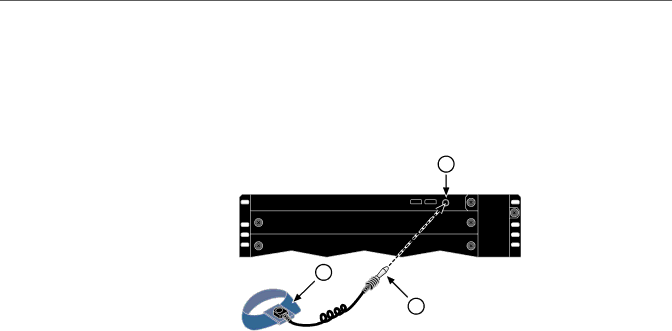
Installing and Removing a Power Supply
Attaching the Electrostatic Discharge Wrist Strap
The Electrostatic Discharge (ESD) wrist strap must be attached before handling the power supplies, fan tray, and modules used in the Matrix X4‐C chassis.
Place the ESD wrist strap on your wrist and plug the other end into the grounding receptacle, shown in Figure 3‐9, near the bottom of the chassis.
Figure 3-9 ESD Grounding Receptacle
1
|
| GROUND | Matrix |
S/N: | MAC ADD. | STRAP | |
|
|
| X4 |
|
|
| 4 |
|
|
| 3 |
3 |
|
| CM2 |
|
|
|
2
1 Grounding Receptacle | 2 Plug | 3 Wrist strap |
Installing and Removing a Power Supply
Matrix X AC power supplies are supported in all Matrix X chassis models and provide two power output levels relative to the input power source. The power supplies support either 110 Vac 20A or 220 Vac 10A service, providing 1160 or 1500 Watts per power supply, depending upon the electrical infrastructure of the site where the Matrix X chassis will be located.
Because system components consume varying amounts of electrical power, we recommend consulting the module power specifications in “Power Supply Requirements, Specifications, and Twist Lock Options” on page A‐2 to guide you in installing the proper number of power supplies for your configuration.
As you add modules to the Matrix X4‐C chassis, you may be required to install more power supplies. Additional power supplies can be installed to provide redundancy. This would require incremental power be added to the base power requirements of the chassis and its components, depending on the power redundancy you want to support.
When at least two power supplies are installed, the power from each is evenly distributed. If one power supply fails, the second power supply assumes the load. Additional modules share the load as required.
Be aware that when you receive your Matrix X4‐C chassis, a coverplate will be in place over all power supply slots except PS1 on the left. This slot is left open for your convenience when installing the first power supply.
Matrix