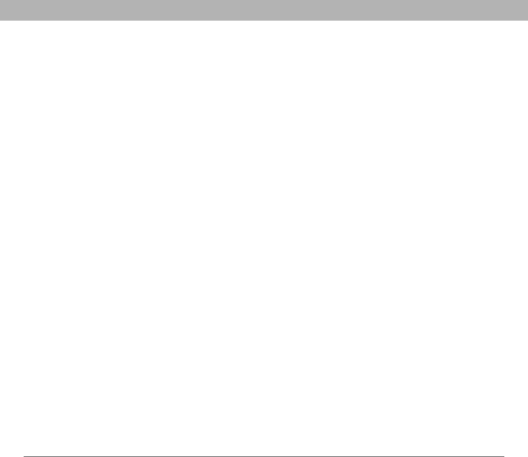
BroadbandAccess Connect
5.Select Add Device. The Discovery icon appears, indicating that the discovery process is active.
6.Select your computer from the Trusted Devices list, and then select OK.
7.Enter a passkey on the Bluetooth Security screen, and then select OK. The passkey can be any number of up to 16 characters.
[ ! ] IMPORTANT You must enter the same passkey on your smartphone and your computer. We recommend that you use a passkey of 16 digits where possible to improve the security of your smartphone. The longer the passkey, the more difficult it is for the passkey to be deciphered.
8.Enter the same passkey number on your computer when prompted.
9.Select Done, and then select Done again to return to the Bluetooth screen.
Using Your Treo 700P Smartphone | 132 |