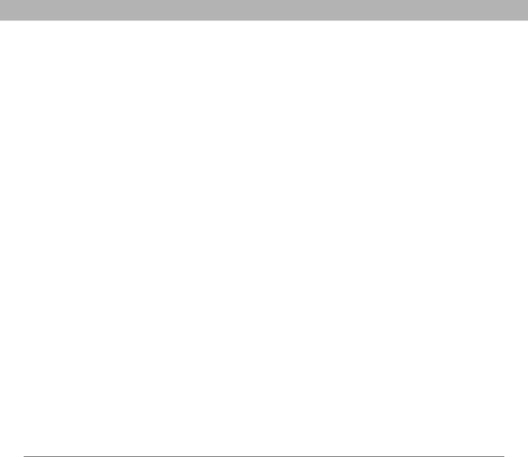
Pocket Tunes™
Pocket Tunes™
You can listen to music through the speaker on the back of your smartphone or through stereo headphones (stereo headphone adapter or 2.5mm stereo headphone required, sold separately). To listen to music on your smartphone, you need to convert the music files into MP3 format using Windows Media Player (Windows computers) or iTunes (Mac computers), and then transfer the music files to your smartphone or an expansion card. After you transfer the music files, you can play them using the Pocket Tunes™ application on your smartphone.
Setting up Windows Media Player for MP3
On a Windows computer, you need to set Windows Media Player to save your music files in MP3 format in order for the files to be compatible with Pocket Tunes.
1.Connect your smartphone to your computer with the sync cable.
2.Go to Applications ![]() and select pTunes
and select pTunes ![]() .
.
3.On your computer, open Windows Media Player, and then click the
4.Click Tools, and then click Options.
5.Click the Rip Music tab, click the Format pick list, and then select mp3. Click OK.
[ ! ]Before You Begin Mac You need an expansion card (sold separately) to listen to music on your smartphone. You cannot transfer MP3 files from your Mac directly onto your smartphone.
![]() Tip
Tip
You can change the settings on your smartphone so that pressing and holding the Side button opens Pocket Tunes. See
Reassigning buttons for details.
 Did You Know?
Did You Know?
If a call comes in when you’re listening to music, you can take the call and the music pauses automatically. After you finish the call, the music starts again.
Using Your Treo 700P Smartphone | 153 |