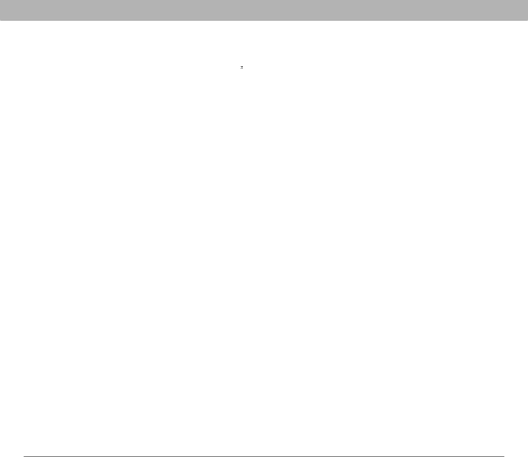
Synchronization
If you’re using Palm Desktop software:
1.On your smartphone, press Calendar ![]() .
.
2.Open the menus ![]() .
.
3.Select Options, and then select Preferences.
4.Uncheck the New events use time zones box (if it’s checked).
5.On your computer, open Palm Desktop software and correct the wrong entries.
6.On your computer, manually enter any Calendar info you added to your smartphone since the last time you synchronized.
7.Click the HotSync manager icon ![]() in the taskbar and select Custom.
in the taskbar and select Custom.
8.Select an application that has both Calendar and Outlook in its name.
9.Click Change.
10.Select Desktop overwrites handheld, and then click OK.
11.Synchronize your smartphone and your computer.
12.Repeat steps 7 through 9 to open the Calendar Change HotSync Action dialog box.
13.Select Synchronize the files, and then click OK.
You should now be able to assign time zones to your events without encountering this problem.
[ ! ] IMPORTANT To avoid this problem in the future, do not assign time zones to your events. Palm Desktop software does not support time zones.
Using Your Treo 700P Smartphone | 264 |