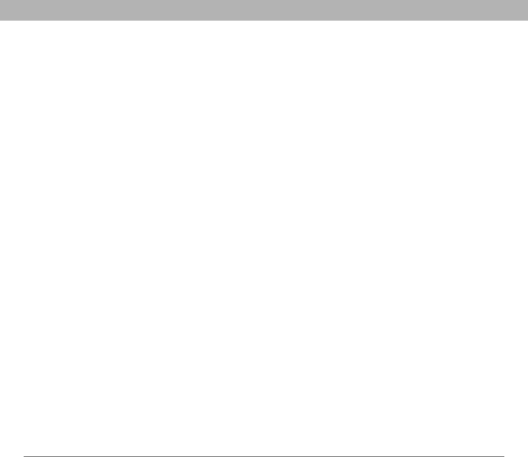
Regulatory information
FDA belongs to an interagency working group of the federal agencies that have responsibility for different aspects of RF safety to ensure coordinated efforts at the federal level. The following agencies belong to this working group:
National Institute for Occupational Safety and Health Environmental Protection Agency
Federal Communications Commission Occupational Safety and Health Administration
National Telecommunications and Information Administration
The National Institutes of Health participates in some interagency working group activities, as well.
FDA shares regulatory responsibilities for wireless smartphones with the Federal Communications Commission (FCC). All smartphones that are sold in the United States must comply with FCC safety guidelines that limit RF exposure. FCC relies on FDA and other health agencies for safety questions about wireless smartphones.
FCC also regulates the base stations that the wireless smartphone networks rely upon. While these base stations operate at higher power than do the wireless smartphones themselves, the RF exposures that people get from these base stations are typically thousands of times lower than those they can get from wireless smartphones. Base stations are thus not the primary subject of the safety questions discussed in this document.
What kinds of smartphones are the subject of this
update? The term “wireless smartphone” refers here to hand- held wireless smartphones with
telephone wiring in a house, typically operate at far lower power levels, and thus produce RF exposures well within the FCC's compliance limits.
What are the results of the research done already?
The research done thus far has produced conflicting results, and many studies have suffered from flaws in their research methods. Animal experiments investigating the effects of radiofrequency energy (RF) exposures characteristic of wireless smartphones have yielded conflicting results that often cannot be repeated in other laboratories. A few animal studies, however, have suggested that low levels of RF could accelerate the development of cancer in laboratory animals. However, many of the studies that showed increased tumor development used animals that had been genetically engineered or treated with
Three large epidemiology studies have been published since December 2000. Between them, the studies investigated any possible association between the use of wireless smartphones and primary brain cancer, glioma, meningioma, or acoustic neuroma, tumors of the brain or salivary gland, leukemia, or other cancers. None of the studies demonstrated the existence of any harmful health effects from wireless smartphone RF exposures. However, none of the studies can answer questions about
What research is needed to decide whether RF exposure from wireless smartphones poses a health risk?
A combination of laboratory studies and epidemiological studies of people actually using wireless smartphones would provide some of the data that are needed. Lifetime animal exposure studies could be completed in a few years. However, very large numbers of animals would be needed to provide reliable proof of a cancer promoting effect if one exists. Epidemiological studies can provide data that is directly applicable to human populations,
Using Your Treo 700P Smartphone | 294 |