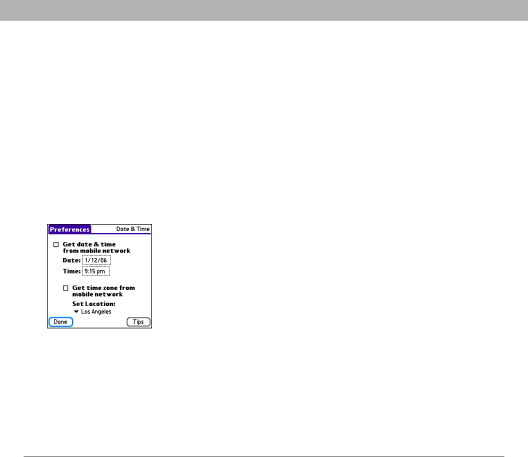
System settings
System settings
Setting the date and time
By default, your smartphone synchronizes the date, time, and time zone with the network when your phone is on and you are inside a coverage area. Date & Time Preferences enable you to manually set the date, time, and location setting for your Treo smartphone.
1.Go to Applications ![]() and select Prefs
and select Prefs ![]() .
.
2.Select Date & Time.
3.To manually set the date and time, uncheck the Get date & Time from mobile network box. Select the Date field and select the date, and then select the Time field and select the time.
4.To manually set the time zone, uncheck the Get time zone from mobile network box. If you unchecked the date and time box in step 3, the time zone box is automatically unchecked. Select the Set Location pick list, and then select a city in your time zone.
5.Select OK.
6.Select Done.
![]() Tip
Tip
If a city in the same time zone is not on the list, select Edit List, select Add, select a city in your time zone, and then select OK. If necessary, modify any of the settings in the Edit Location
dialog box, and then select OK.
 Did You Know?
Did You Know?
If you uncheck the date and time box, the time zone box is disabled and you cannot have the network automatically set the time zone. However, you can choose to have the network set the date and time, but manually set the time zone.
![]() Tip
Tip
You can also set time zones for Calendar events. See Creating
an event.
Using Your Treo 700P Smartphone | 243 |