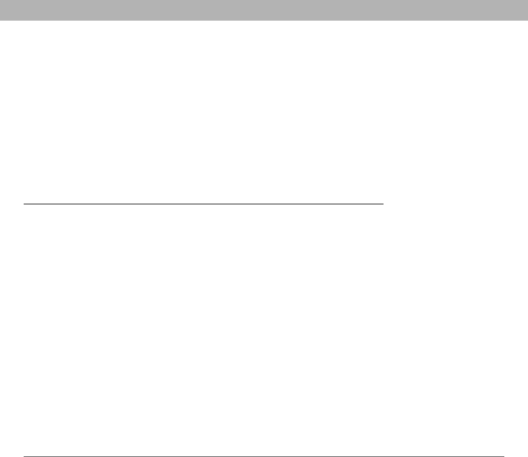
Web browser
Downloading files from a web page
The web browser lets you download files that are recognized by one of the applications on your smartphone. When you download a file, you can open it in the application that recognizes the file. For example, if you download a video, you can view it later in the Pics&Videos application. If a file is not recognized by any of the applications on your smartphone, you can download the file to an expansion card, but you cannot open it on your smartphone.
You can download files such as new applications, and choose to play or save music and video files in many popular
Item | Supported File Types |
Pictures | JPEG, WBMP, GIF, animated GIF |
|
|
Videos | MP4, 3G2, ASF, WMV |
|
|
Ringtones | MIDI, AAC |
|
|
Music | MP3, WMA |
|
|
1.Go to the page with the link to the file you want to download.
2.Press Left ![]() or Right
or Right ![]() to highlight the link to the file, and then
to highlight the link to the file, and then
press Center ![]() .
.
3.If prompted, select what you want to do with the file: Play, Save To Device, or Save To Card.
4.Select Yes.
![]() Tip
Tip
You can also access software and other downloads using the Downloads bookmark.
 Did You Know?
Did You Know?
You can visit secure websites. The security certificates and
 Did You Know?
Did You Know?
The web browser supports JavaScript, SSL strong encryption, and cookies, but does not support
![]() Tip
Tip
You can also save an image from a web page by tapping and holding it with the stylus.
Using Your Treo 700P Smartphone | 121 |