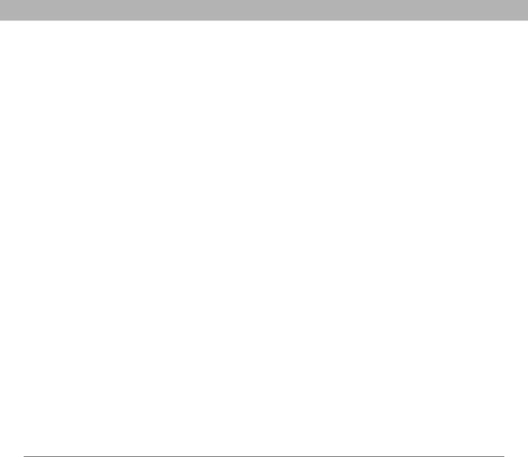
Resetting your smartphone
Performing a hard reset
A hard reset erases all information and
A hard reset may tell you whether a problem stems from your smartphone or from an application installed on it. If you do not experience the problem after you perform a hard reset, the problem is related to software you installed. See
1.Press the Battery Door Release button, and slide the battery door downward to remove it from your smartphone.
2.While pressing and holding Power/End ![]() , use the tip of the stylus to gently press the reset button on the back of your smartphone.
, use the tip of the stylus to gently press the reset button on the back of your smartphone.
3.Continue pressing and holding Power/End ![]() . When the logo
. When the logo
screen appears, release Power/End ![]() .
.
4.When the “Erase all data?” prompt appears, press Up ![]() to confirm the hard reset.
to confirm the hard reset.
5.If a language selection screen appears, select the same language you selected for your desktop software.
[ ! ] IMPORTANT Always use the same language for your Treo smartphone, your operating system, and your desktop software. Otherwise, you may lose information or have difficulty with synchronization. Support is not provided for mismatched language setups.
![]() Tip
Tip
Some
![]() Tip
Tip
If you do not see the “Erase all data?” message, the hard reset was not performed. Retry these procedure steps, making sure to hold Power/End until the logo screen appears.
Using Your Treo 700P Smartphone | 251 |