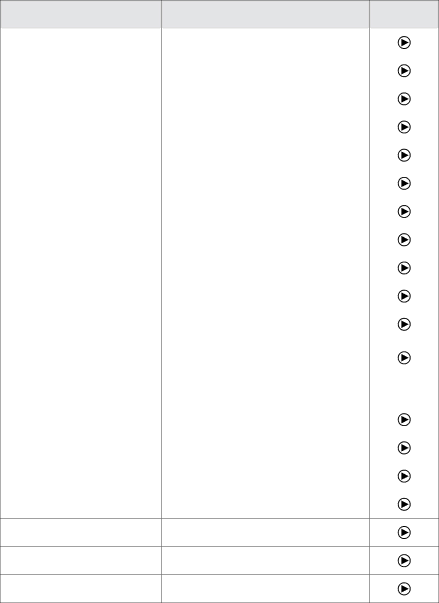
Headset Signal Tones
The headset uses a variety of soft tones to alert you to events such as an incoming call, multifunction button presses, volume changes, and more. These enable you to keep track of what is going on while you are wearing the headset.
State or event | Tone description | Sample | |
(click to play) | |||
|
| ||
|
|
| |
Power on | A |
| |
|
|
| |
Power off | A |
| |
|
|
| |
Button tap | A quick medium tone |
| |
|
|
| |
Button | Two |
| |
|
|
| |
Button press | The |
| |
|
|
| |
Maximum volume reached | Two short, high notes |
| |
|
|
| |
Minimum volume reached | Two short, low notes |
| |
|
|
| |
Mic mute | A quick medium tone, rest and quick low tone; |
| |
repeats occasionally |
| ||
|
| ||
|
|
| |
Incoming desk phone call | A very fast, |
| |
|
|
| |
Incoming softphone call | A very fast, |
| |
|
|
| |
Incoming mobile phone call | A very fast, |
| |
|
|
| |
Incoming call on another phone while | Two short tones, played in quick succession, that |
| |
repeat every time the ring signal is received by |
| ||
on call (call collision) |
| ||
the base. |
| ||
|
| ||
|
|
| |
Incoming call on the same phone | Generated by the phone system |
| |
while on call (call waiting) |
| ||
|
| ||
|
|
| |
Target changed to desk phone | A slow, high melody; or a human voice |
| |
announcing “desk phone” in English |
| ||
|
| ||
|
|
| |
Target changed to softphone | A slow, medium melody; or a human voice |
| |
announcing “softphone” in English |
| ||
|
| ||
|
|
| |
Target changed to mobile phone | A slow, deep melody; or a human voice |
| |
announcing “mobile phone” in English |
| ||
|
| ||
|
|
| |
Call ended | A quick melody ending on a low note |
|
Battery low
Two very quick, low tones; repeats occasionally
Pairing succeeded
Three slow tones ending on a
Error (such as pairing failed)
Three quick tones followed by a lower long tone
Table 4: Headset signal tones and their meanings
Jabra GO 6470 User manual
43