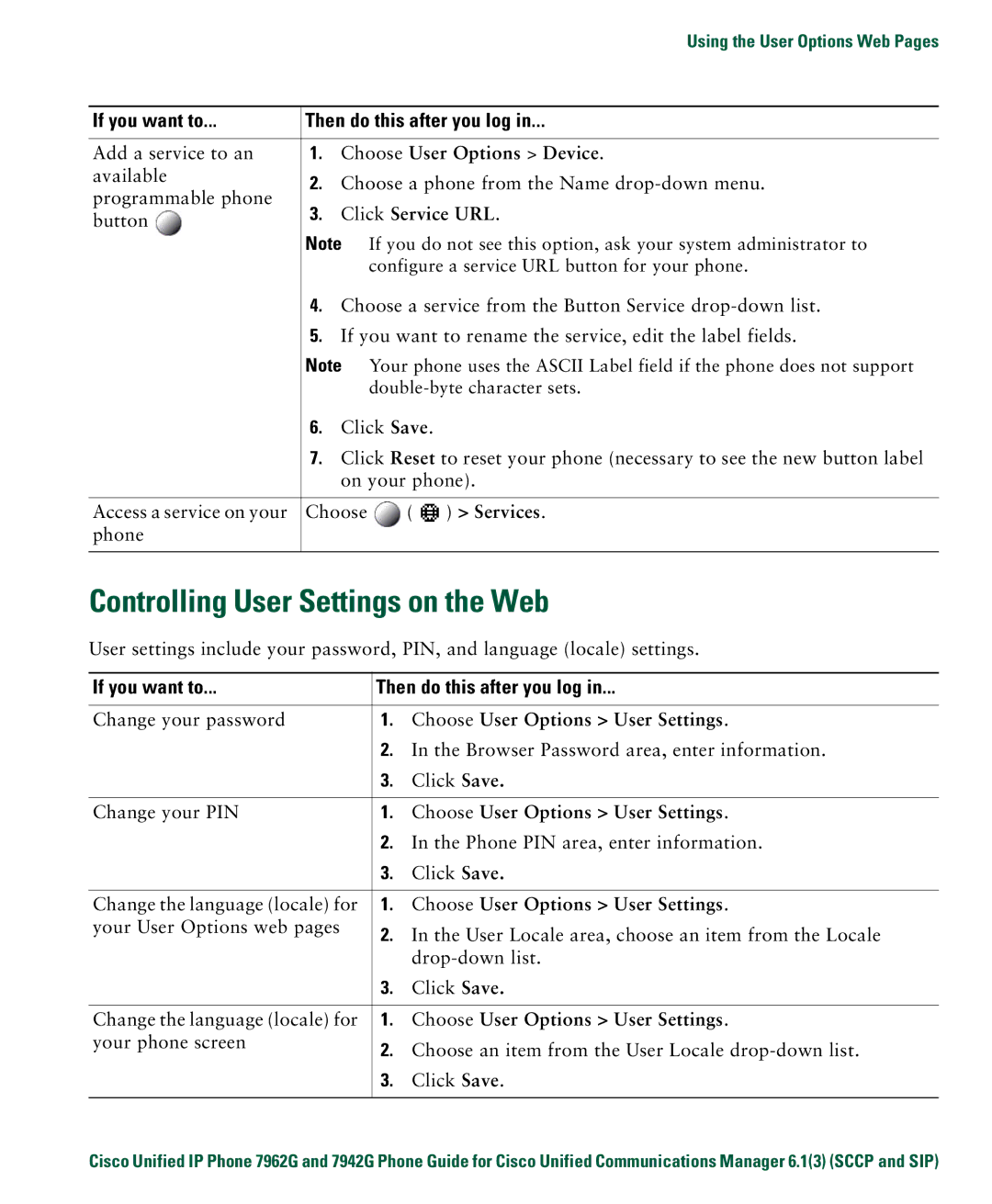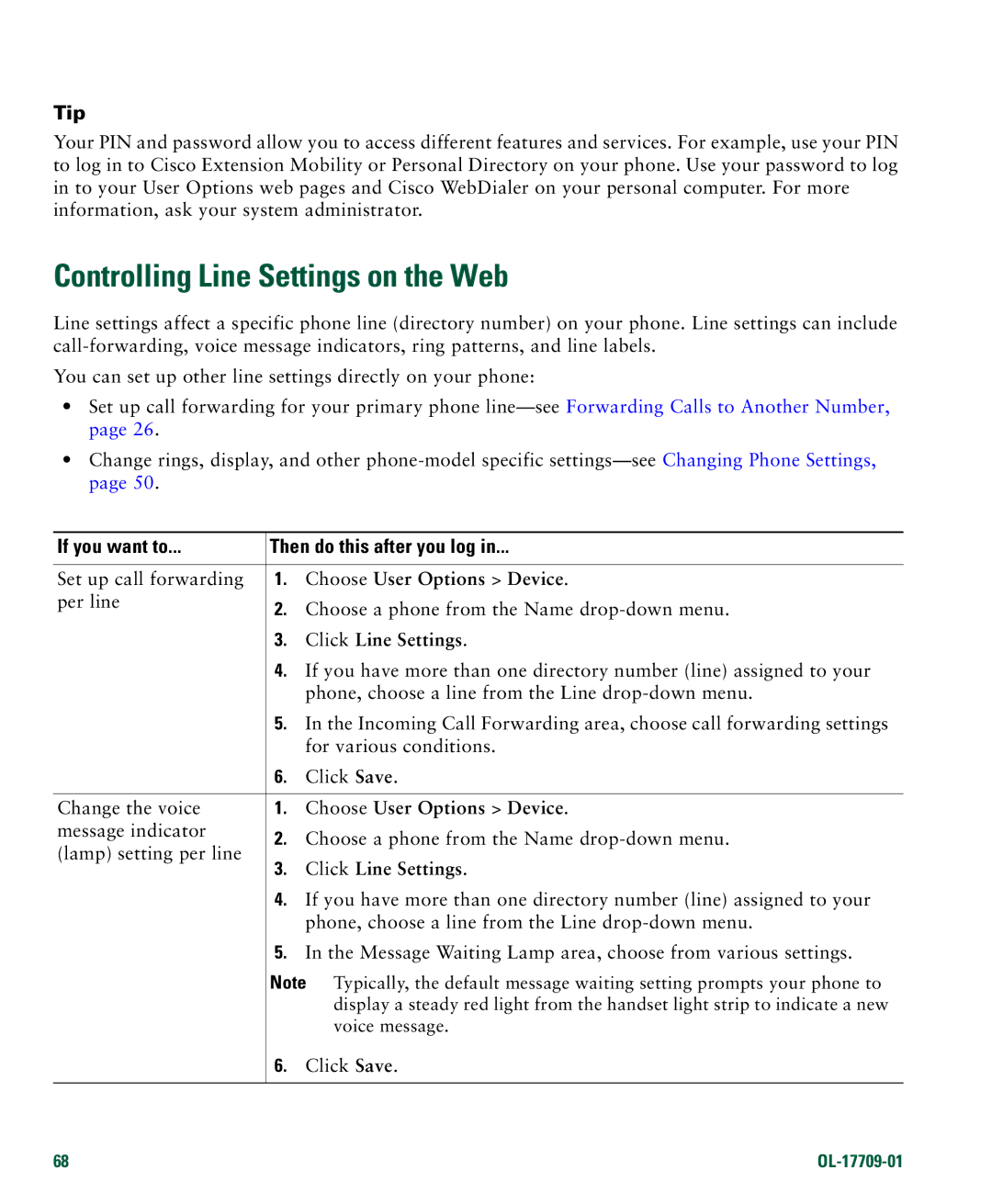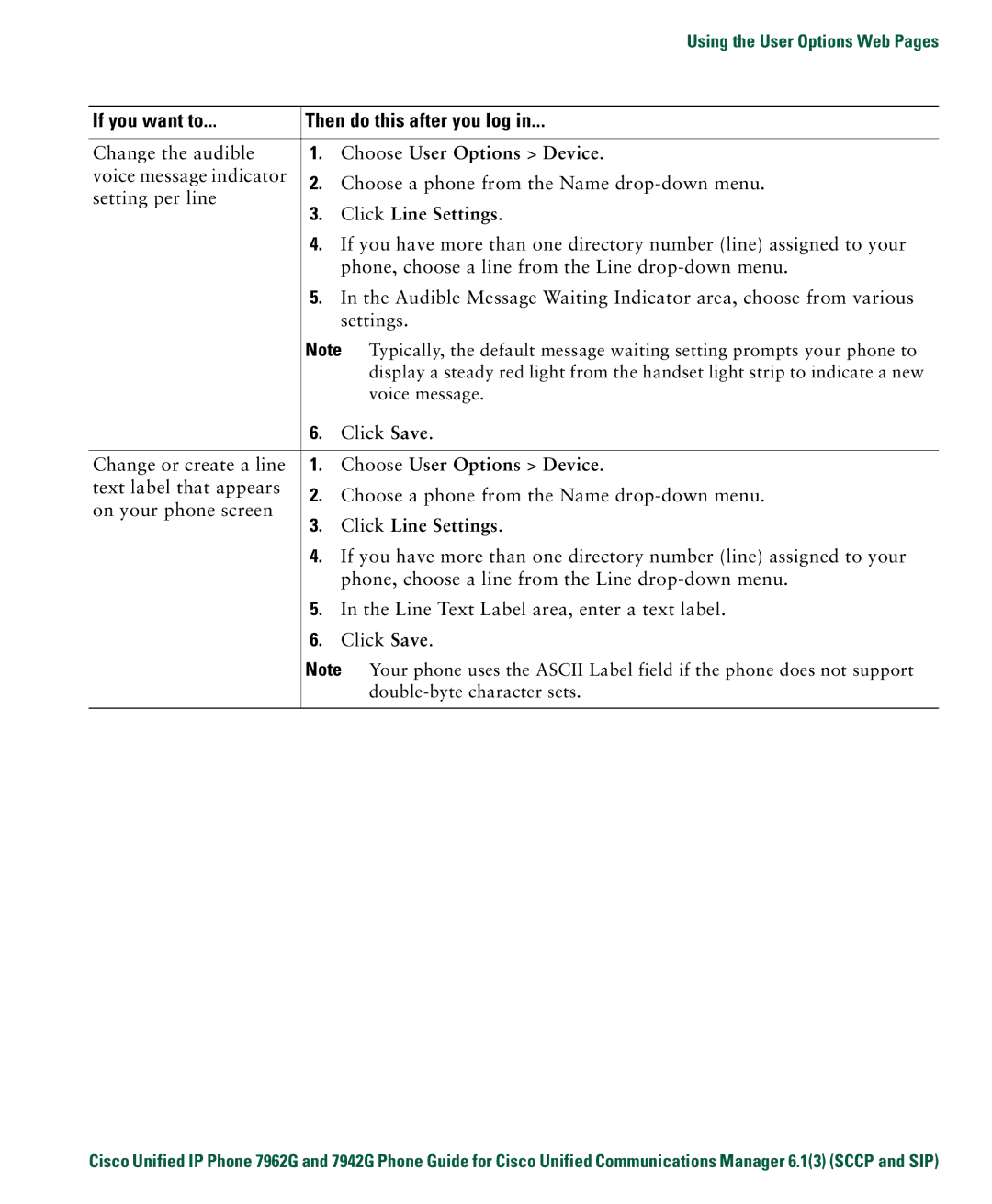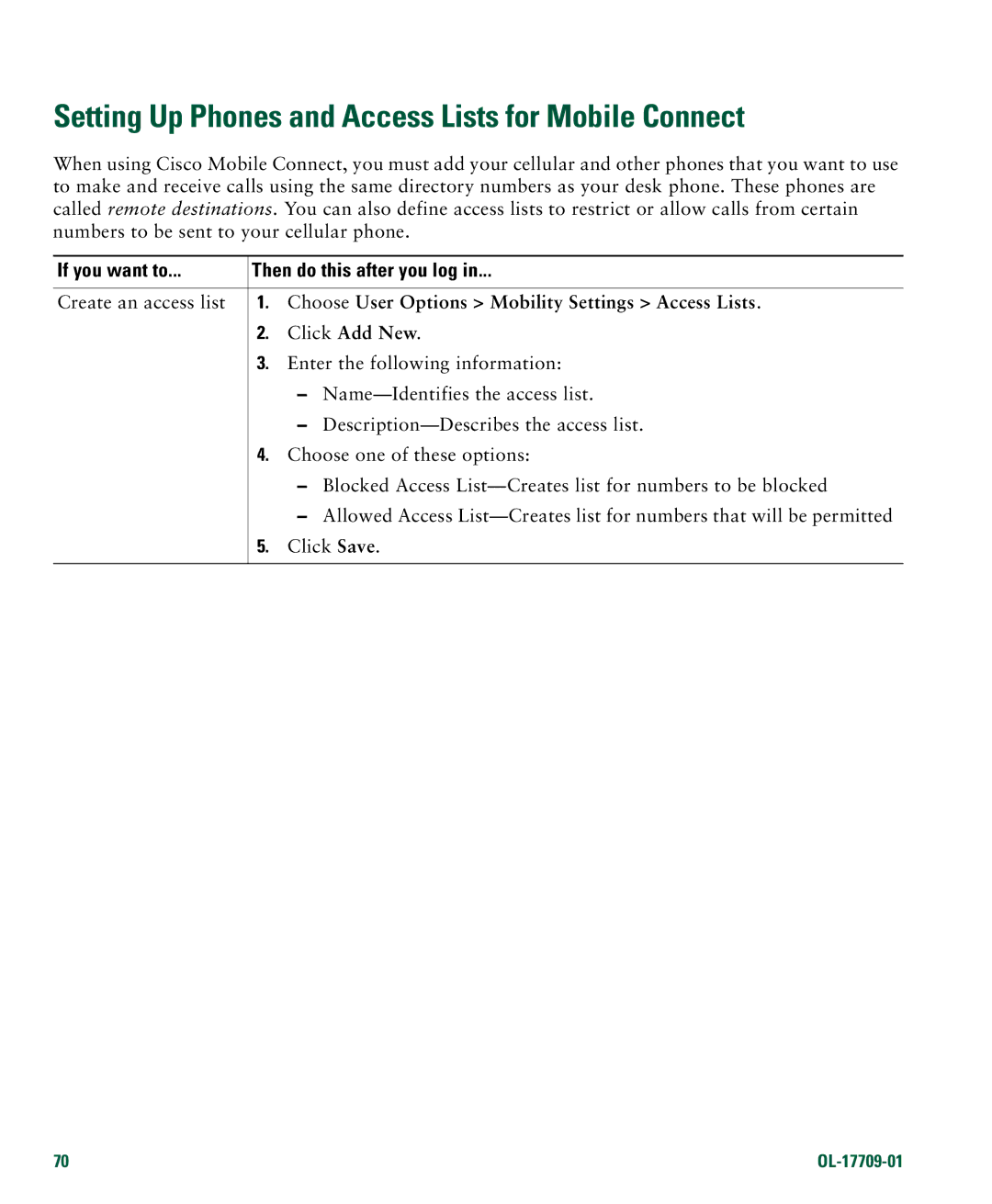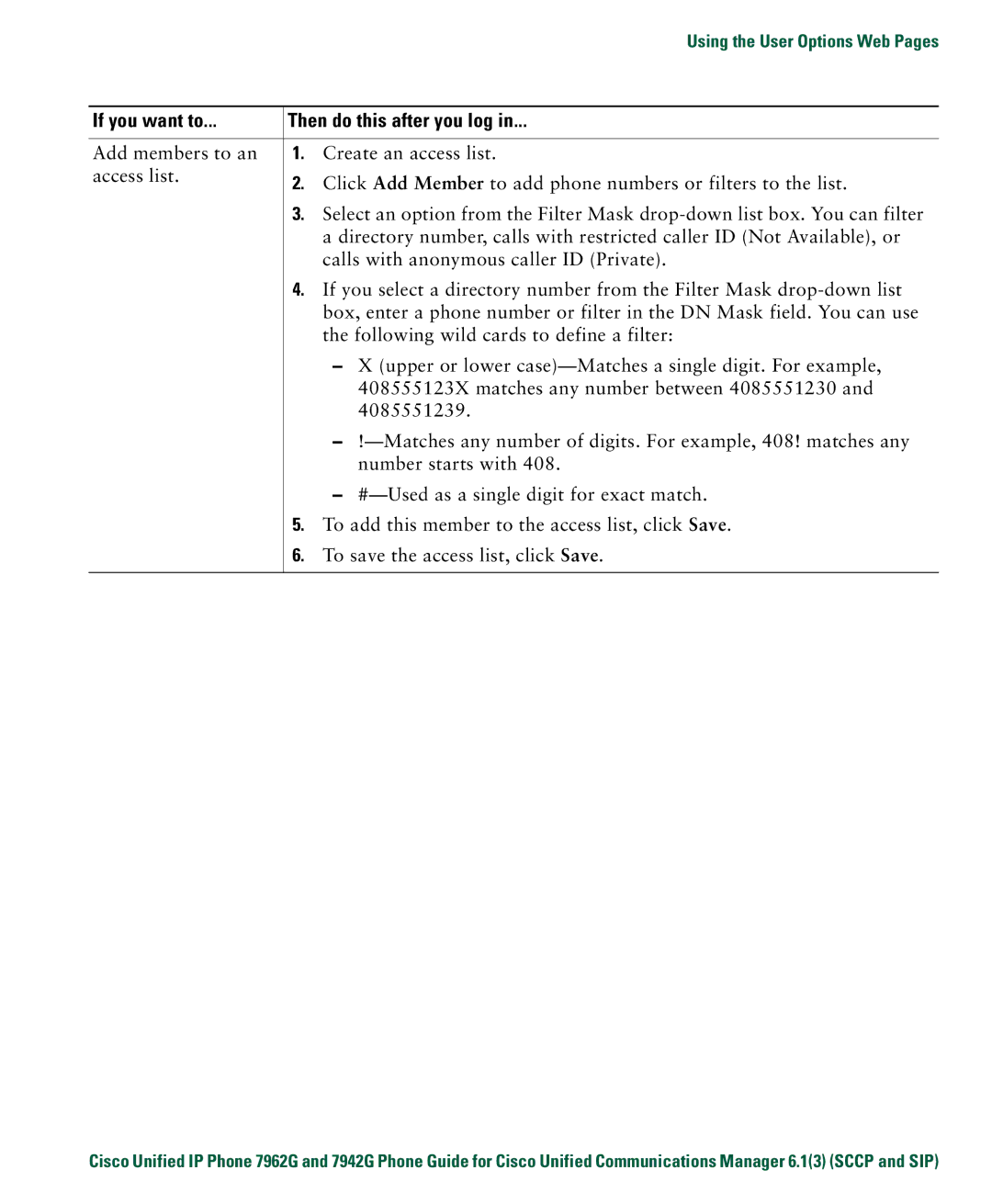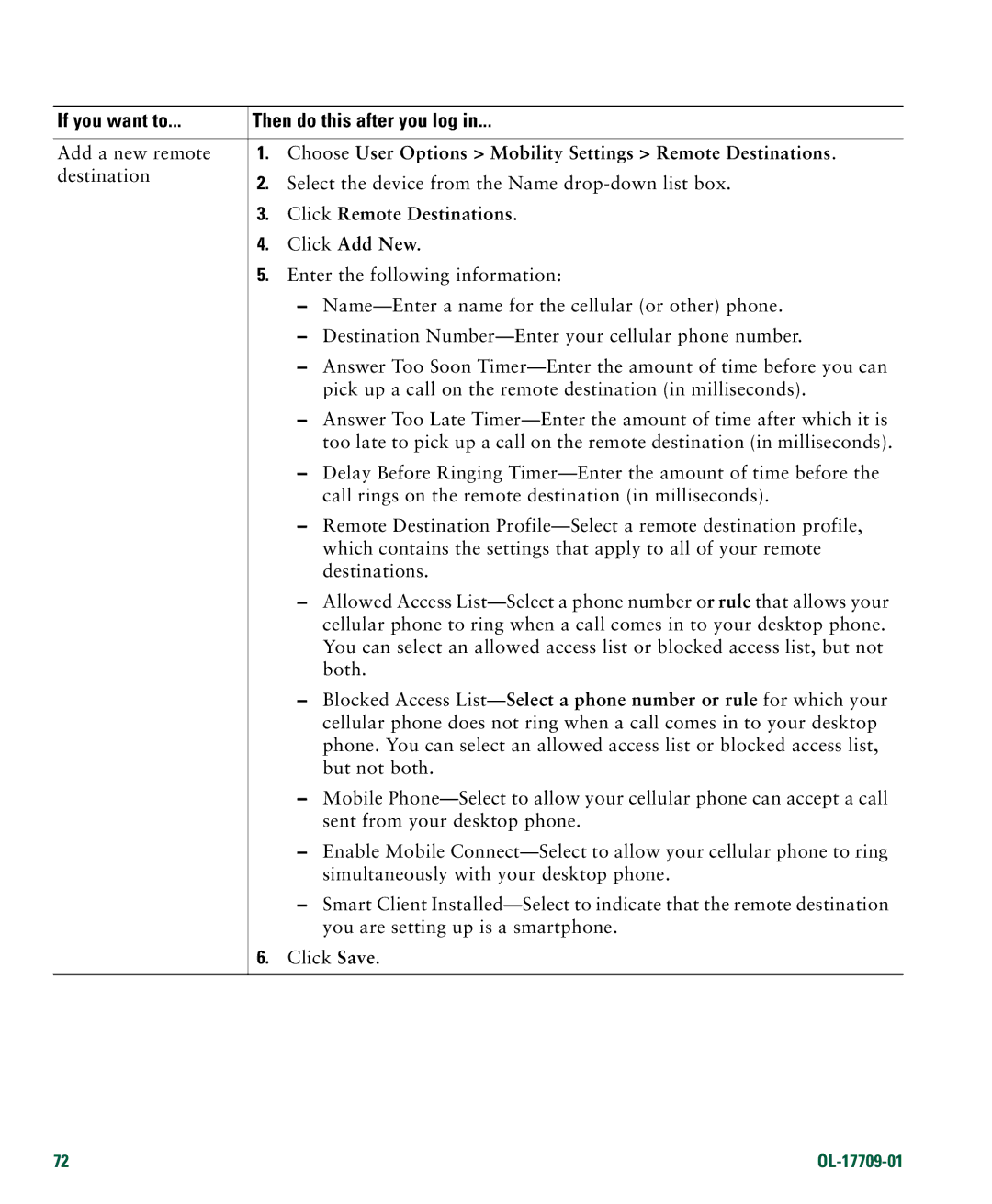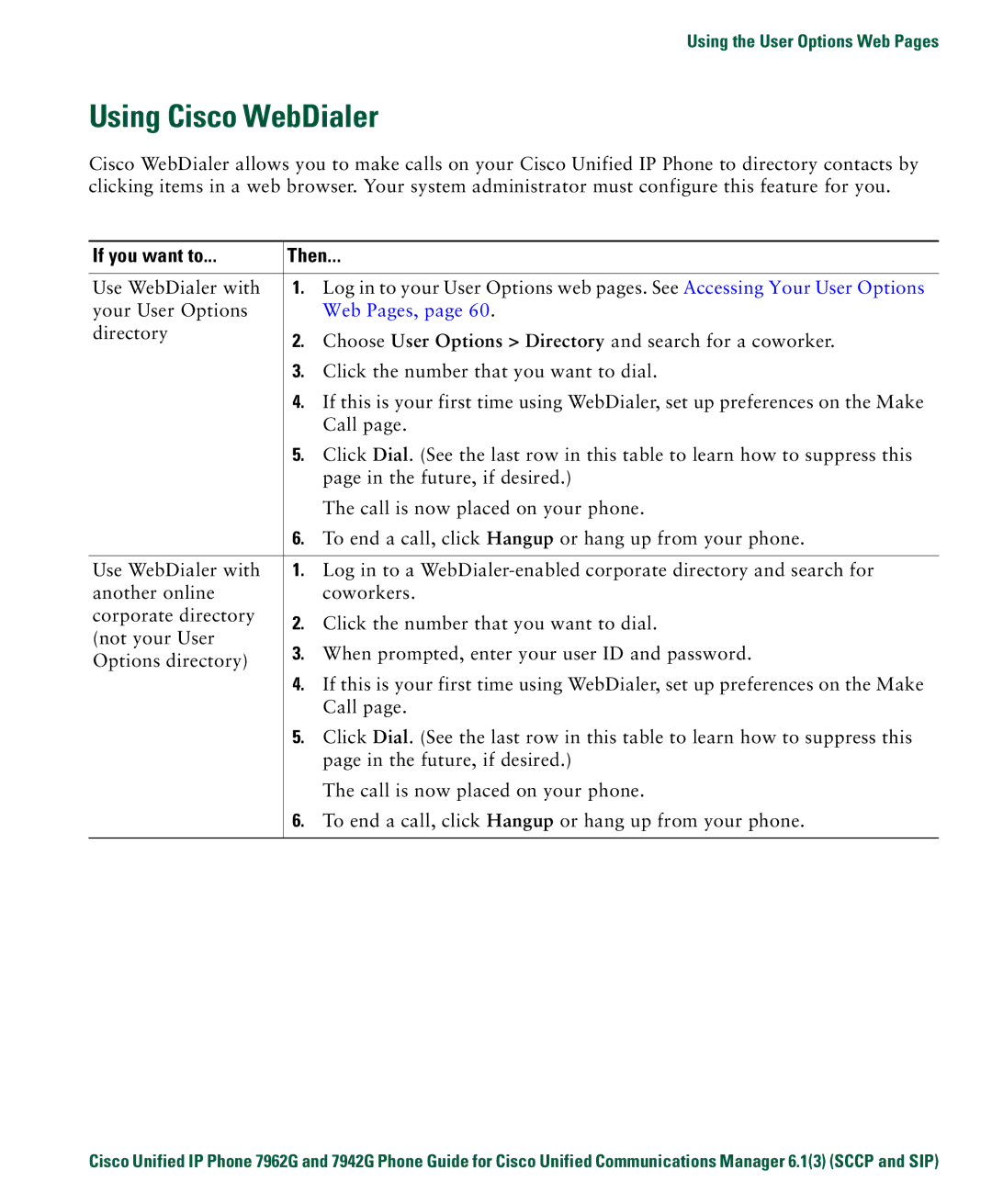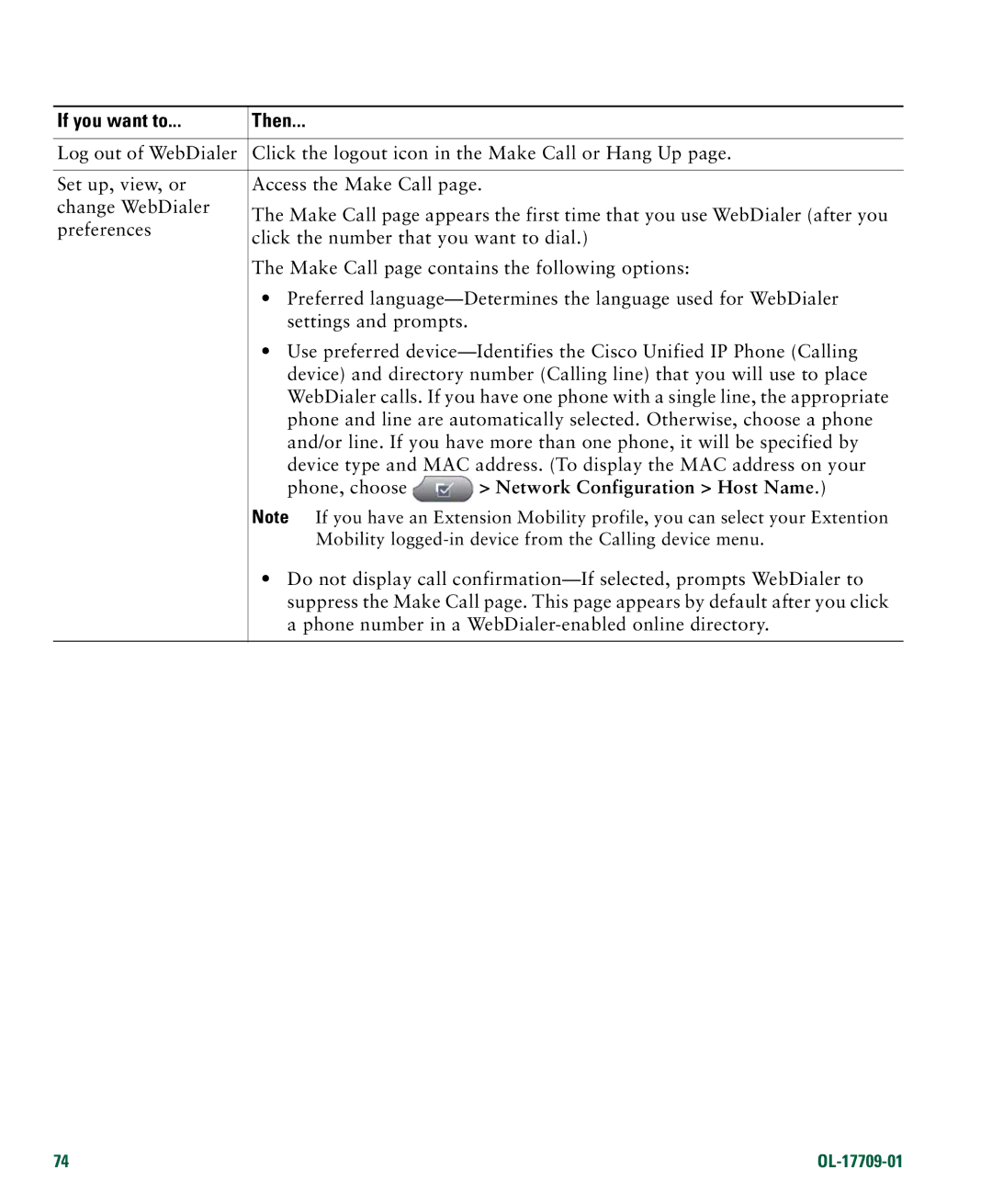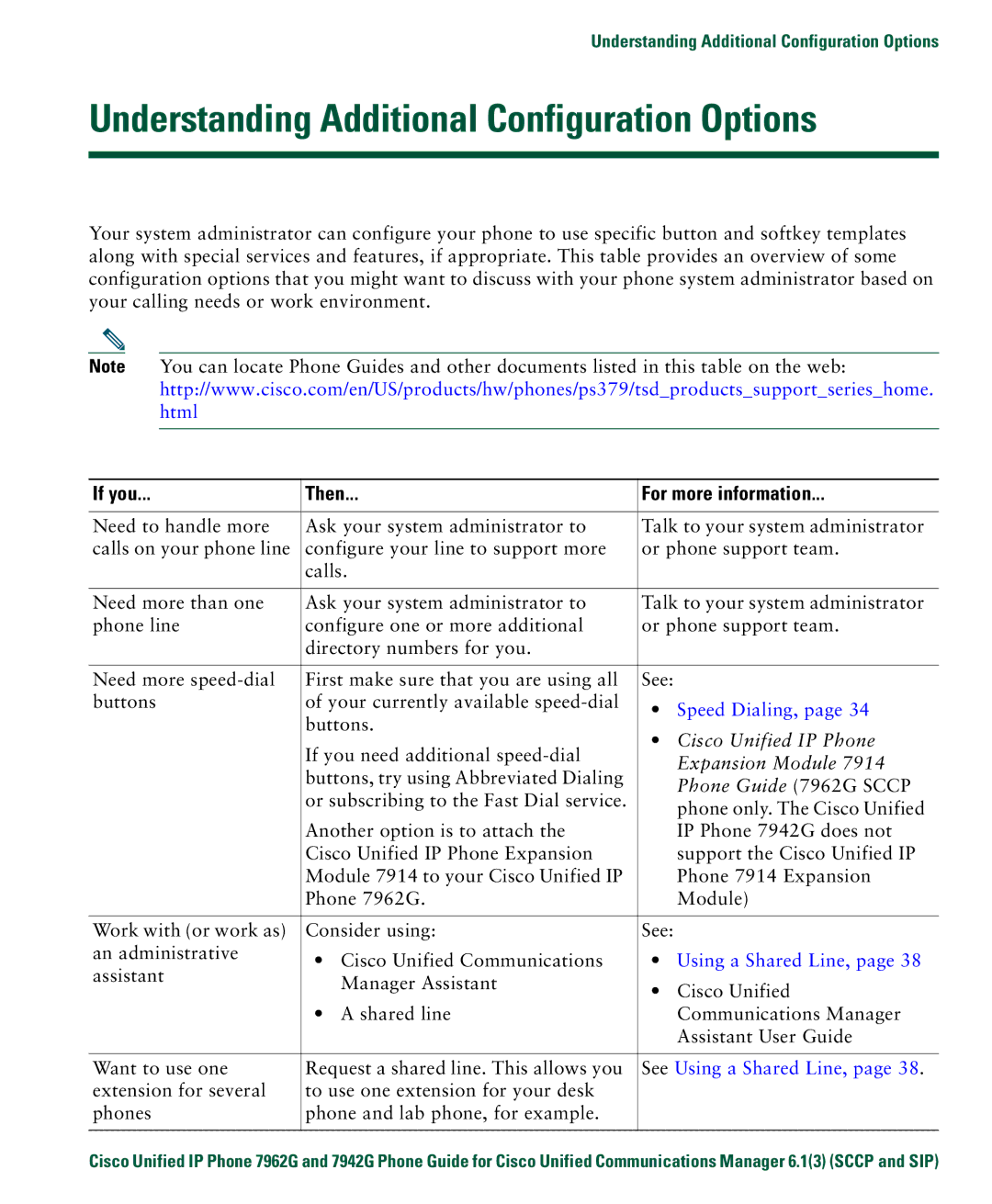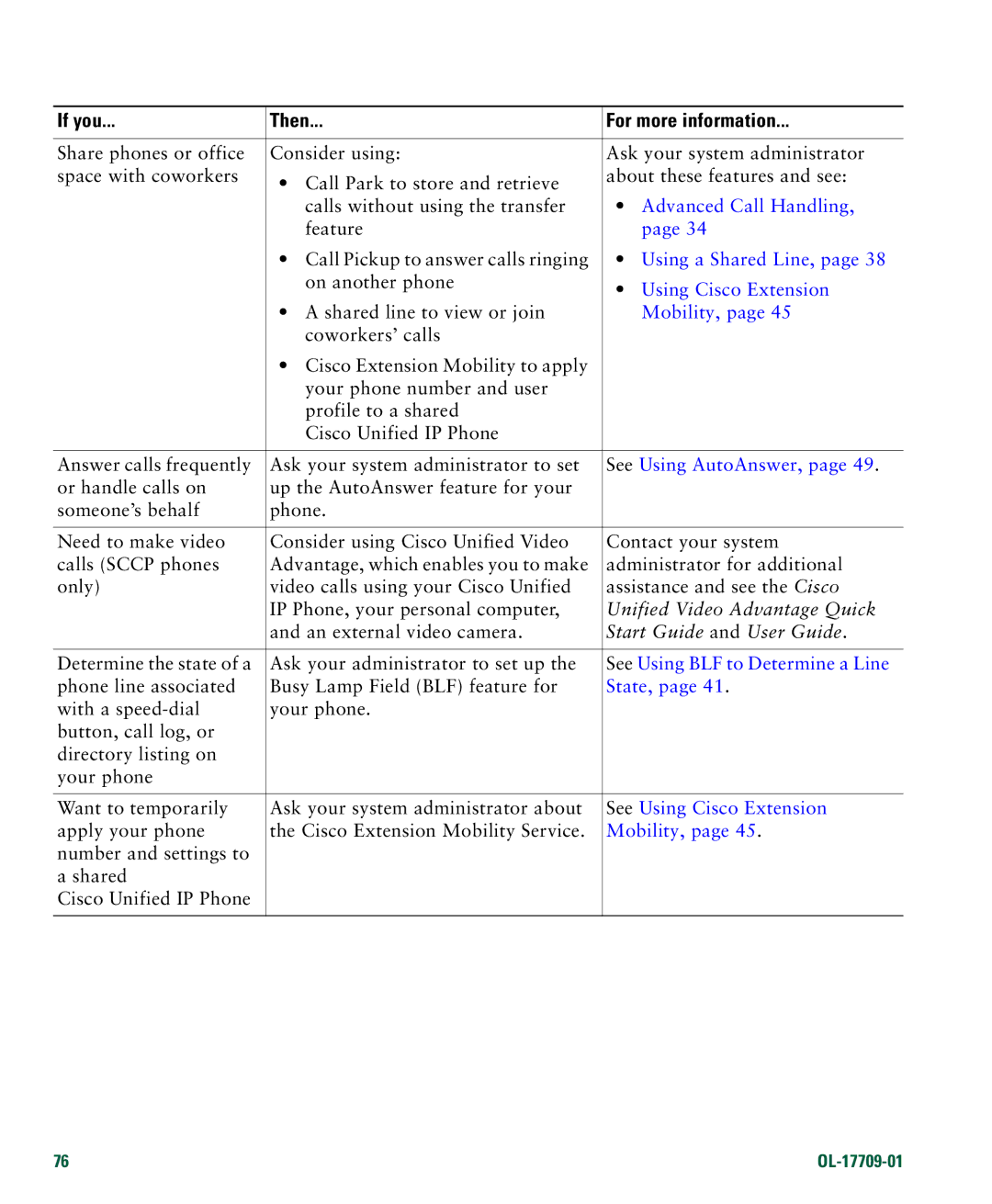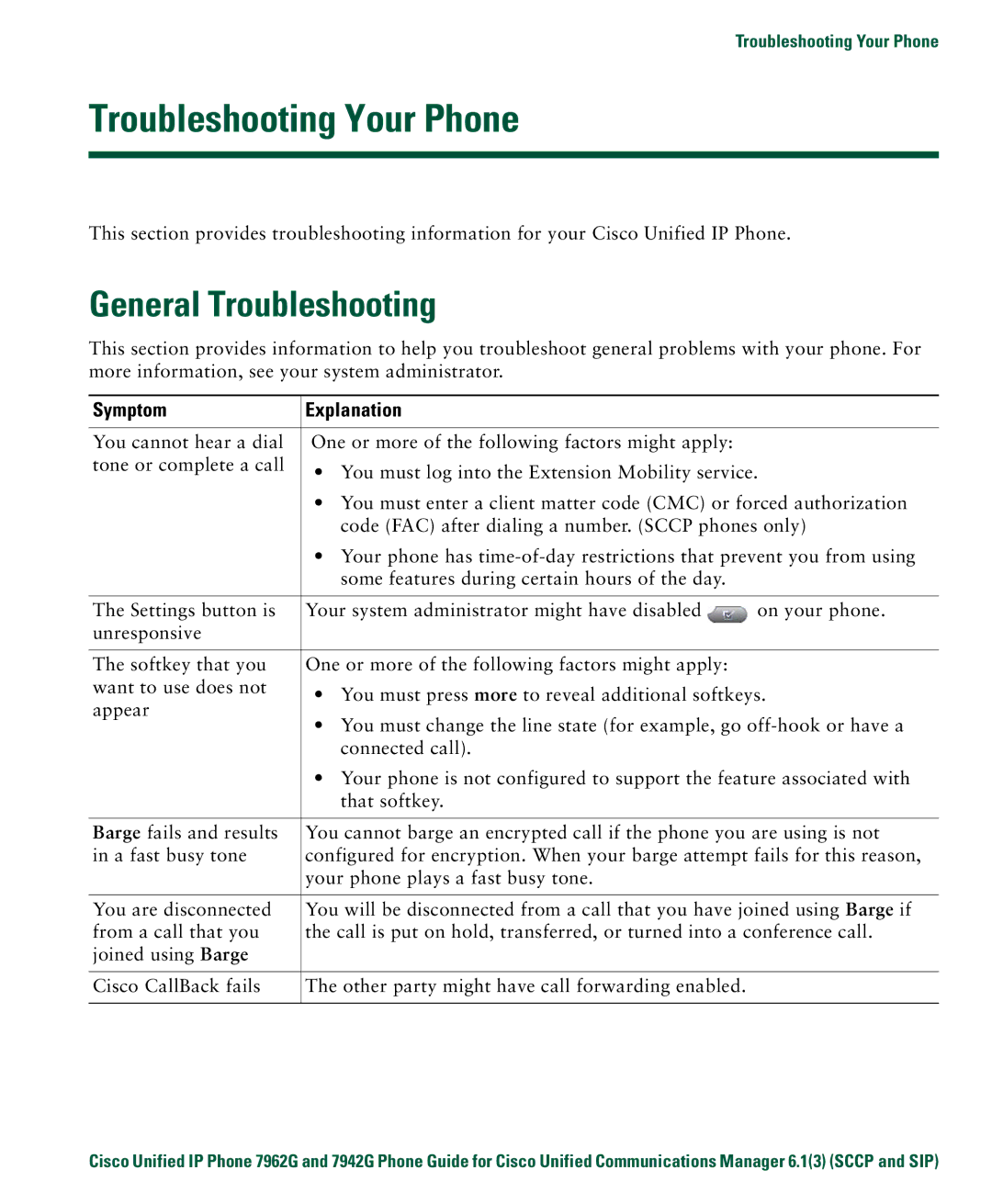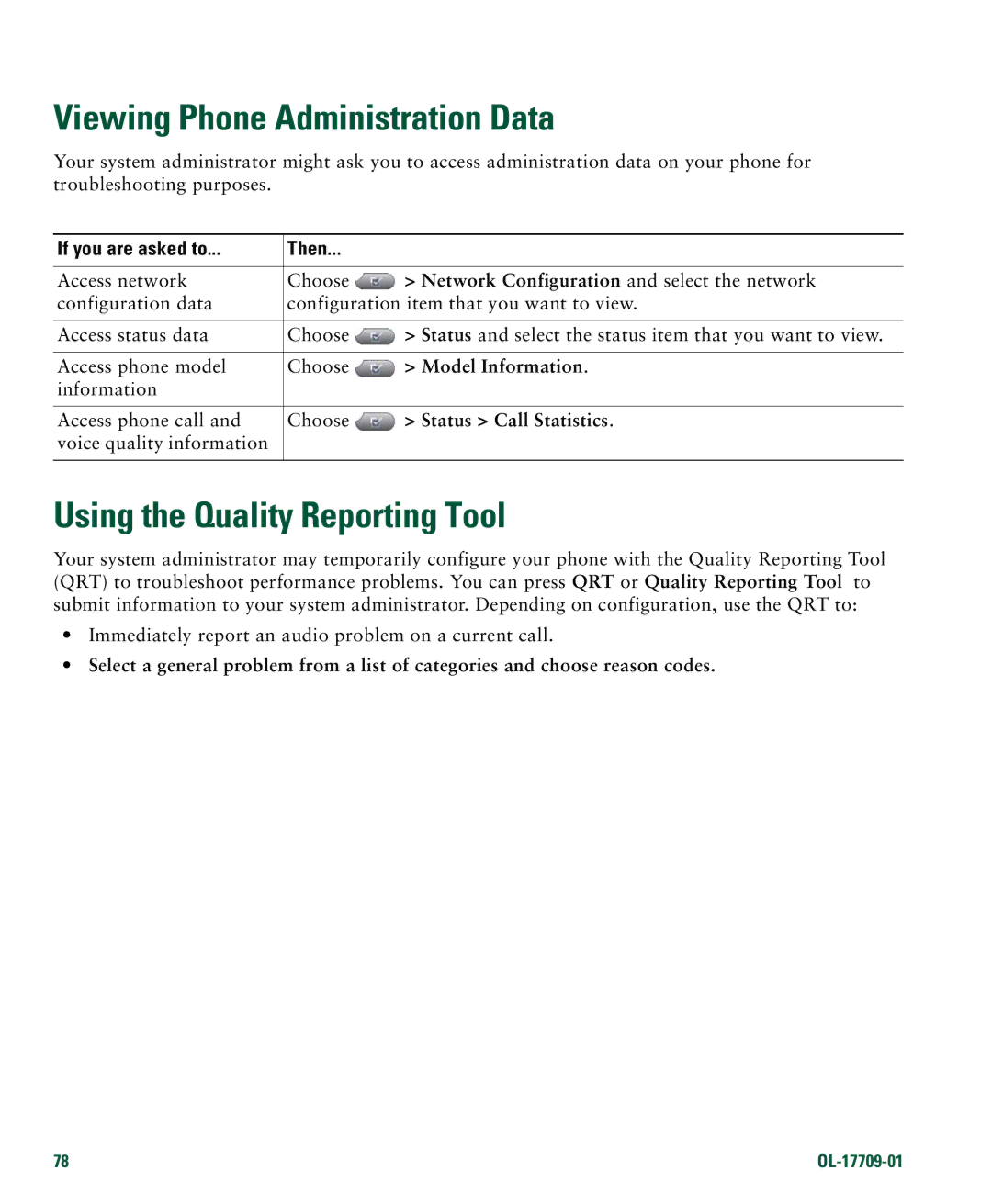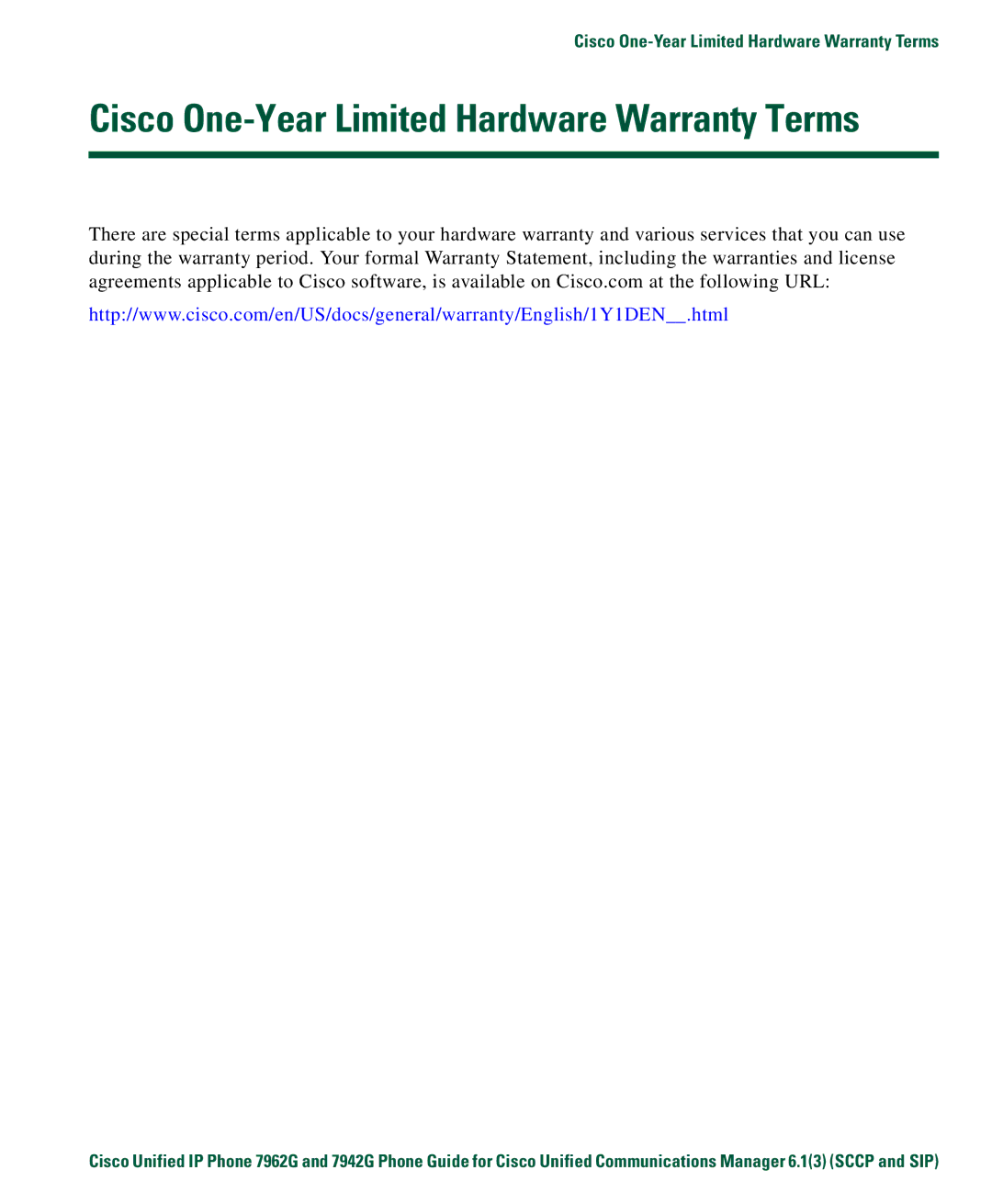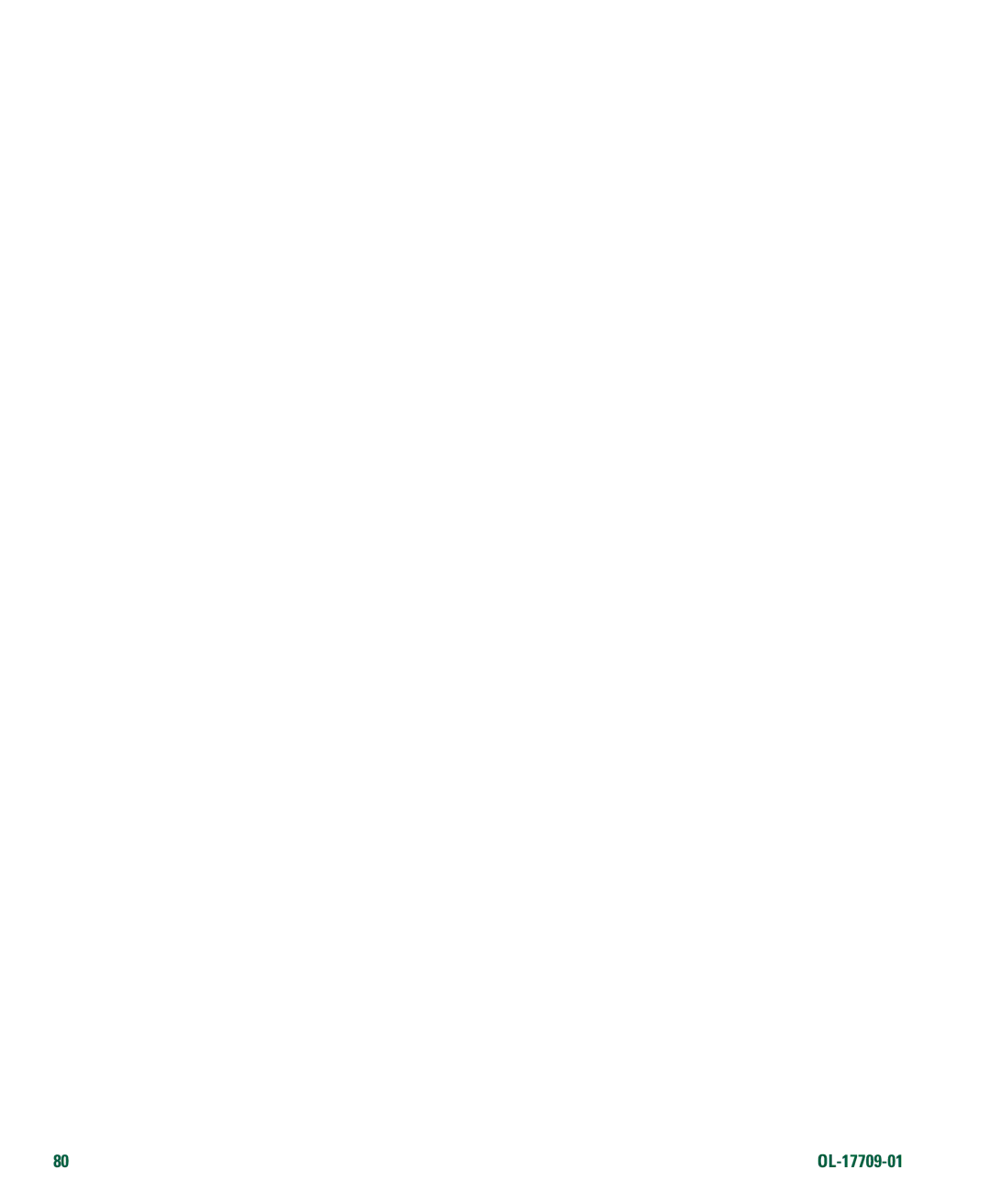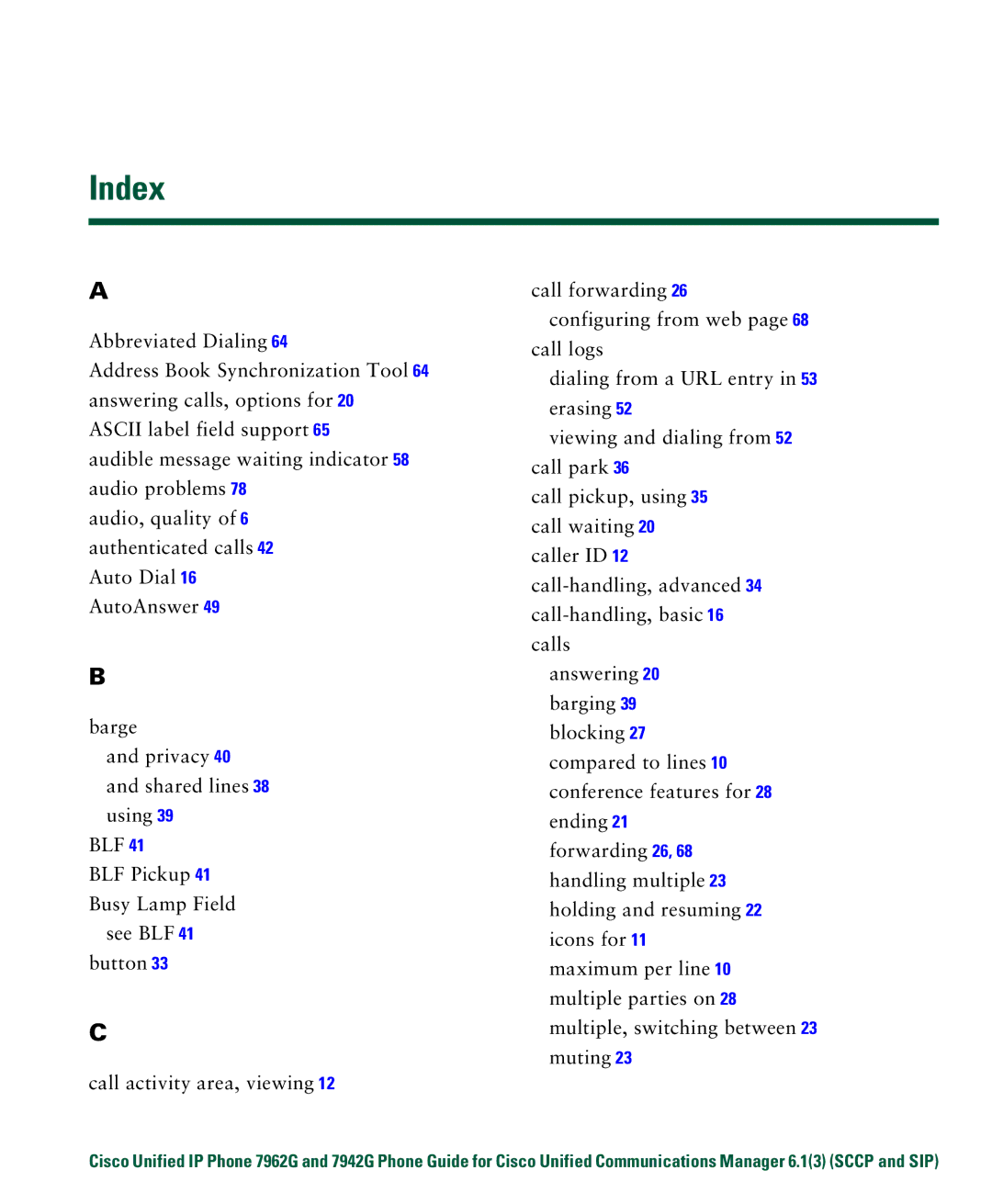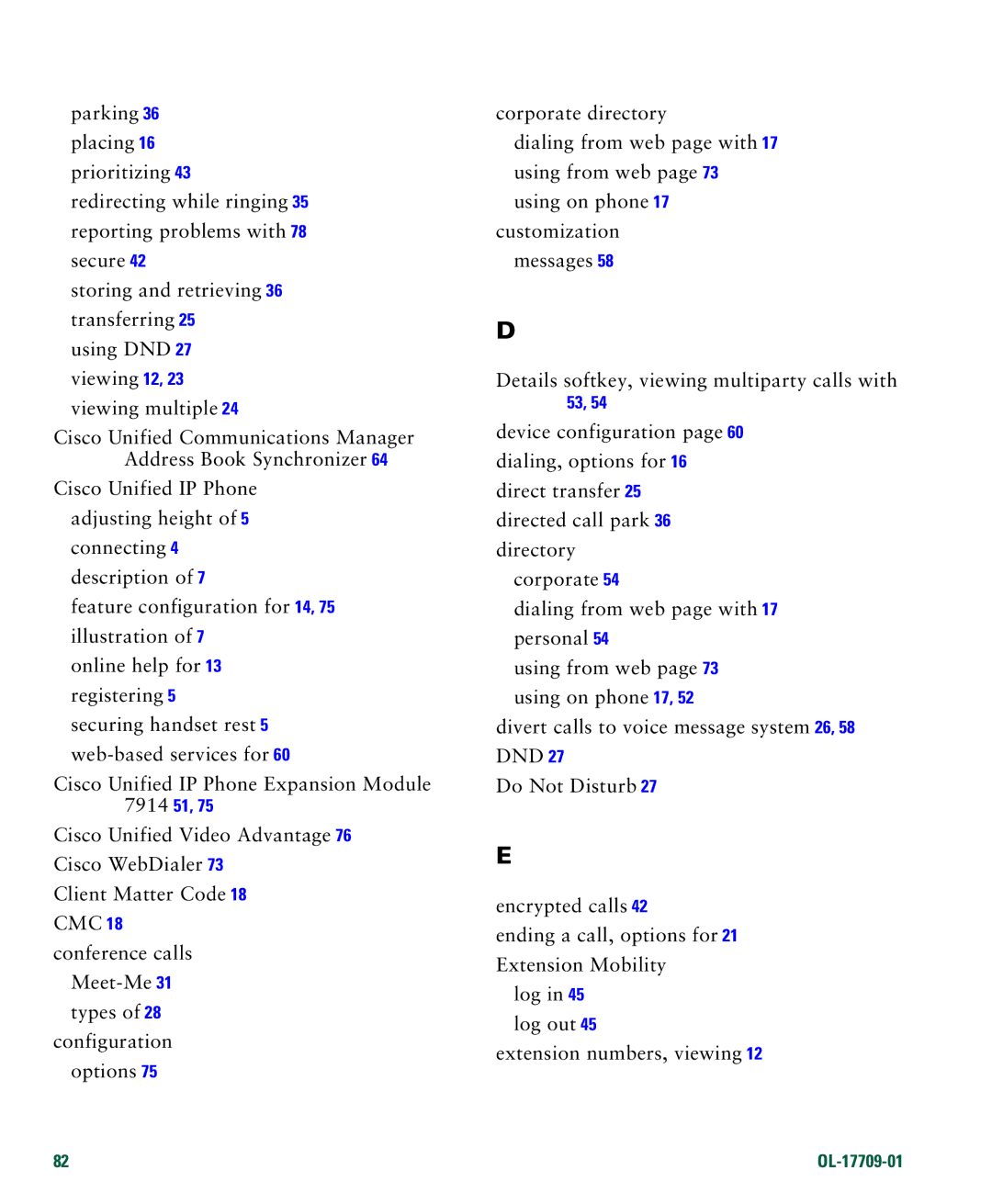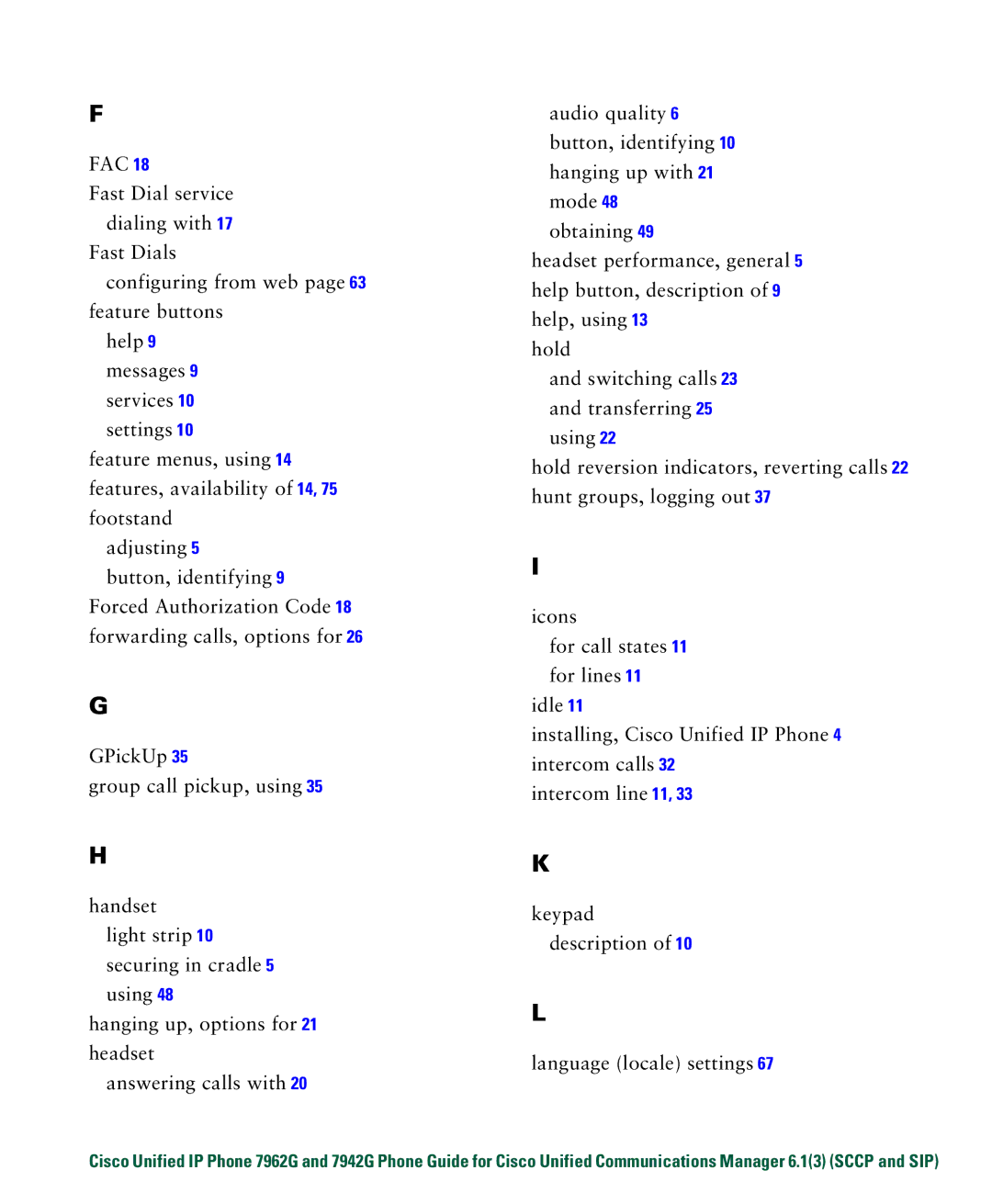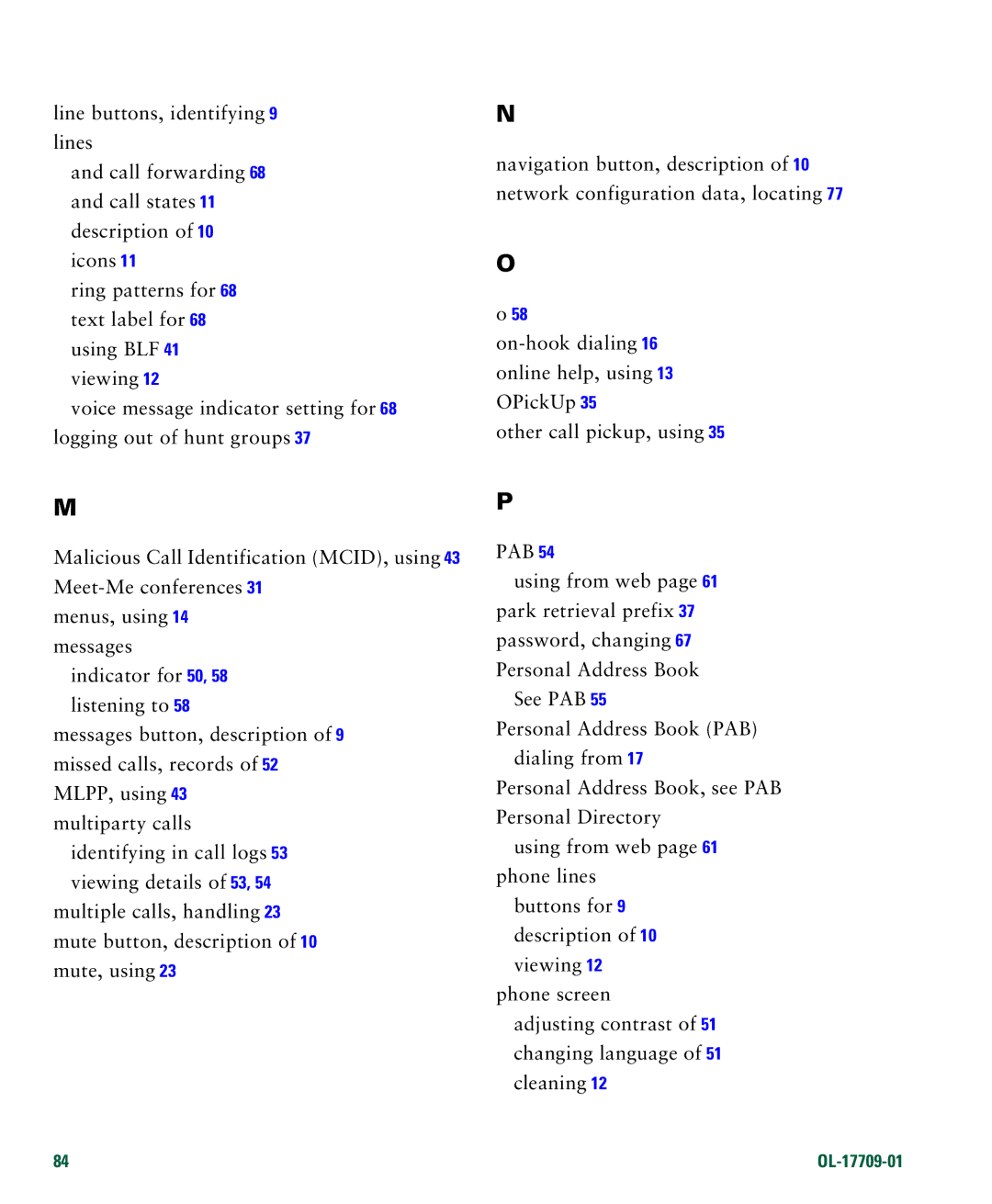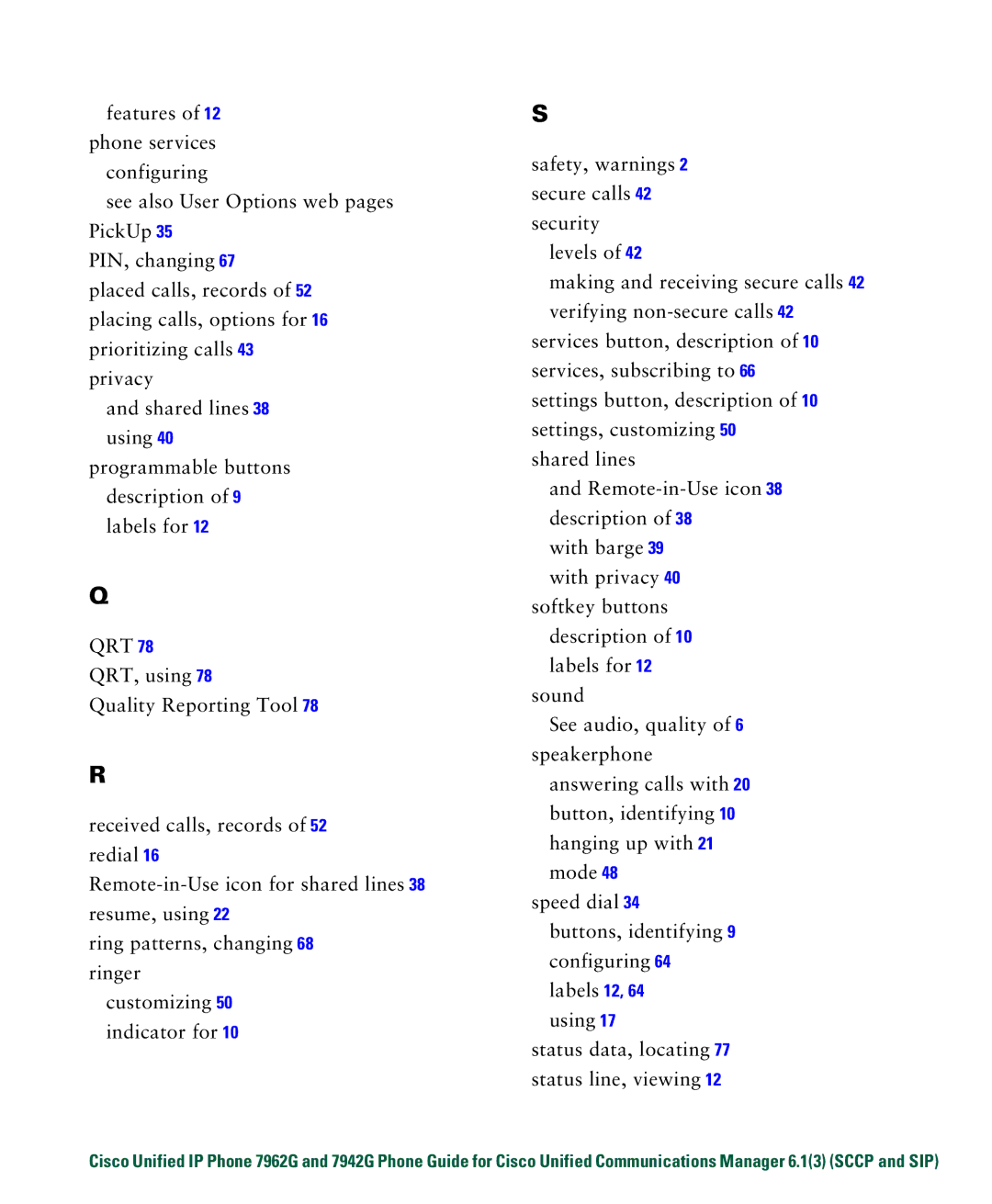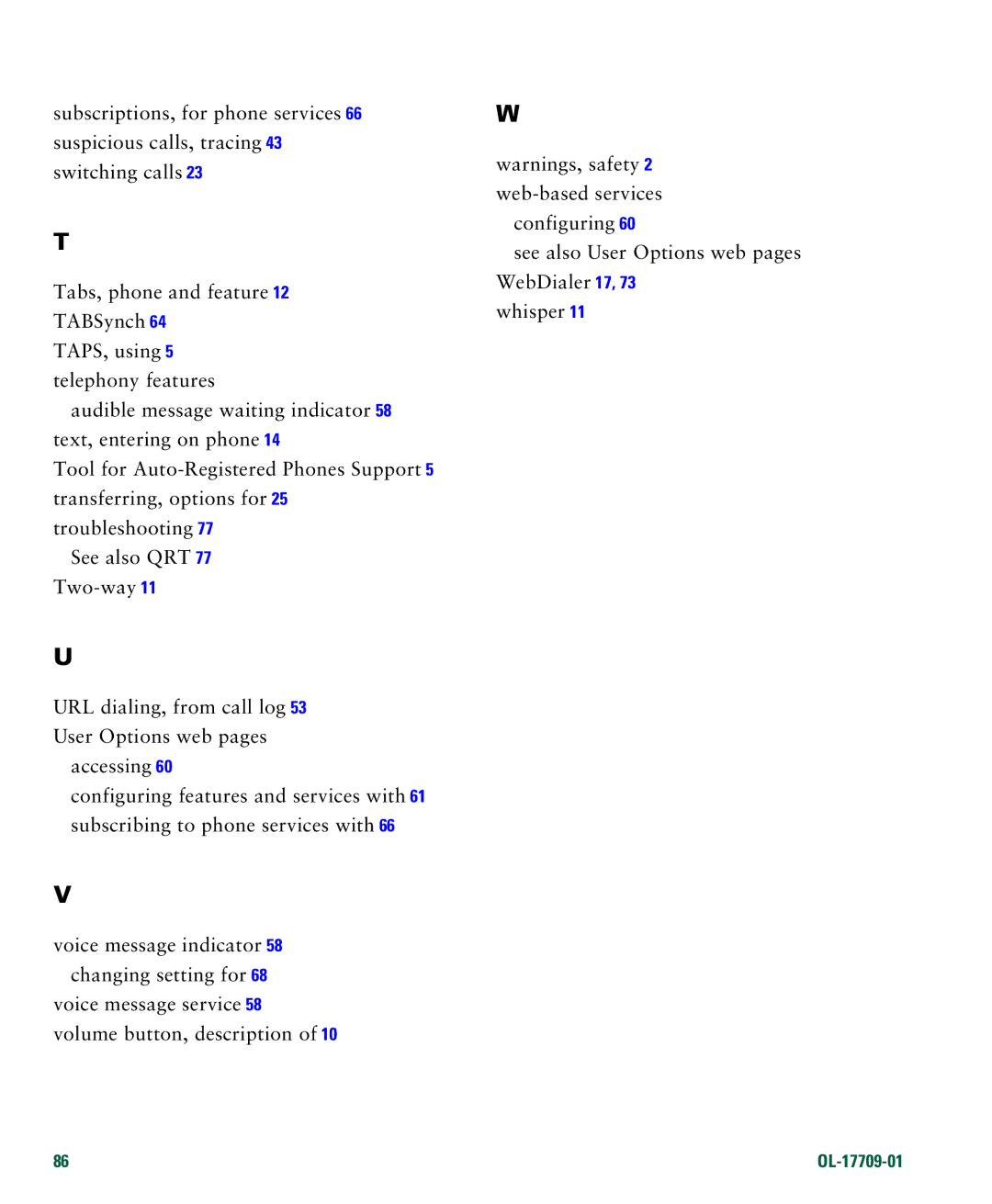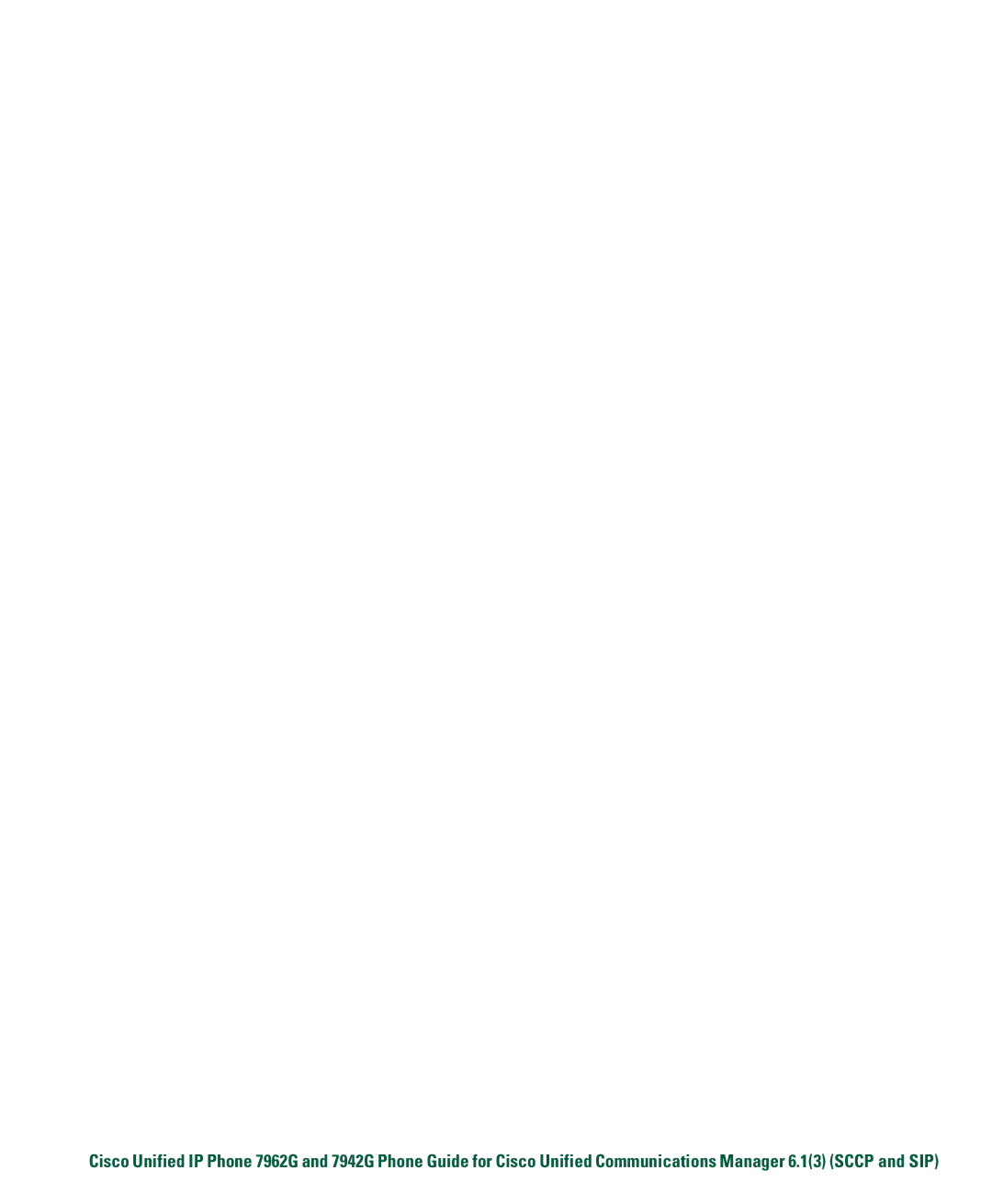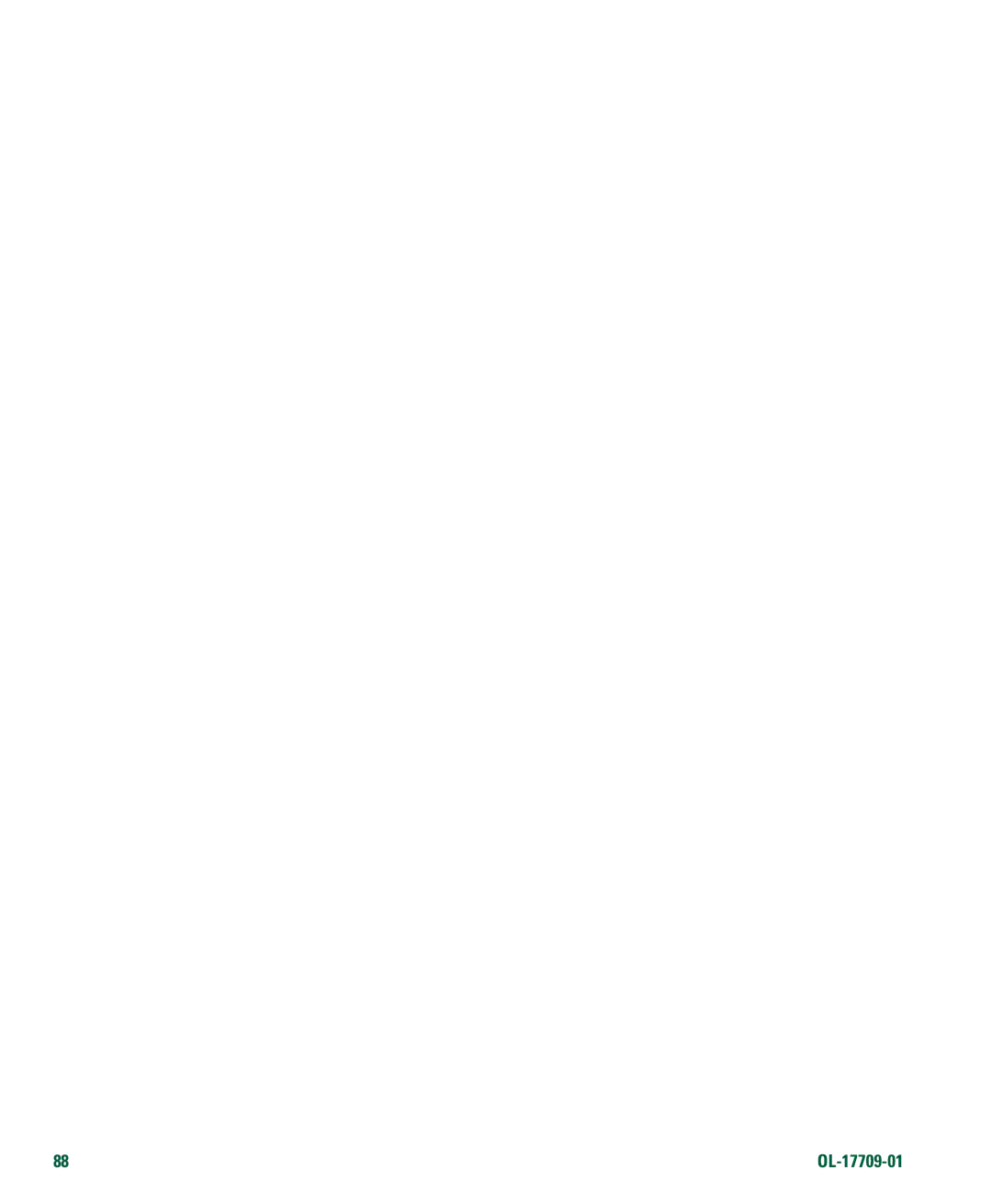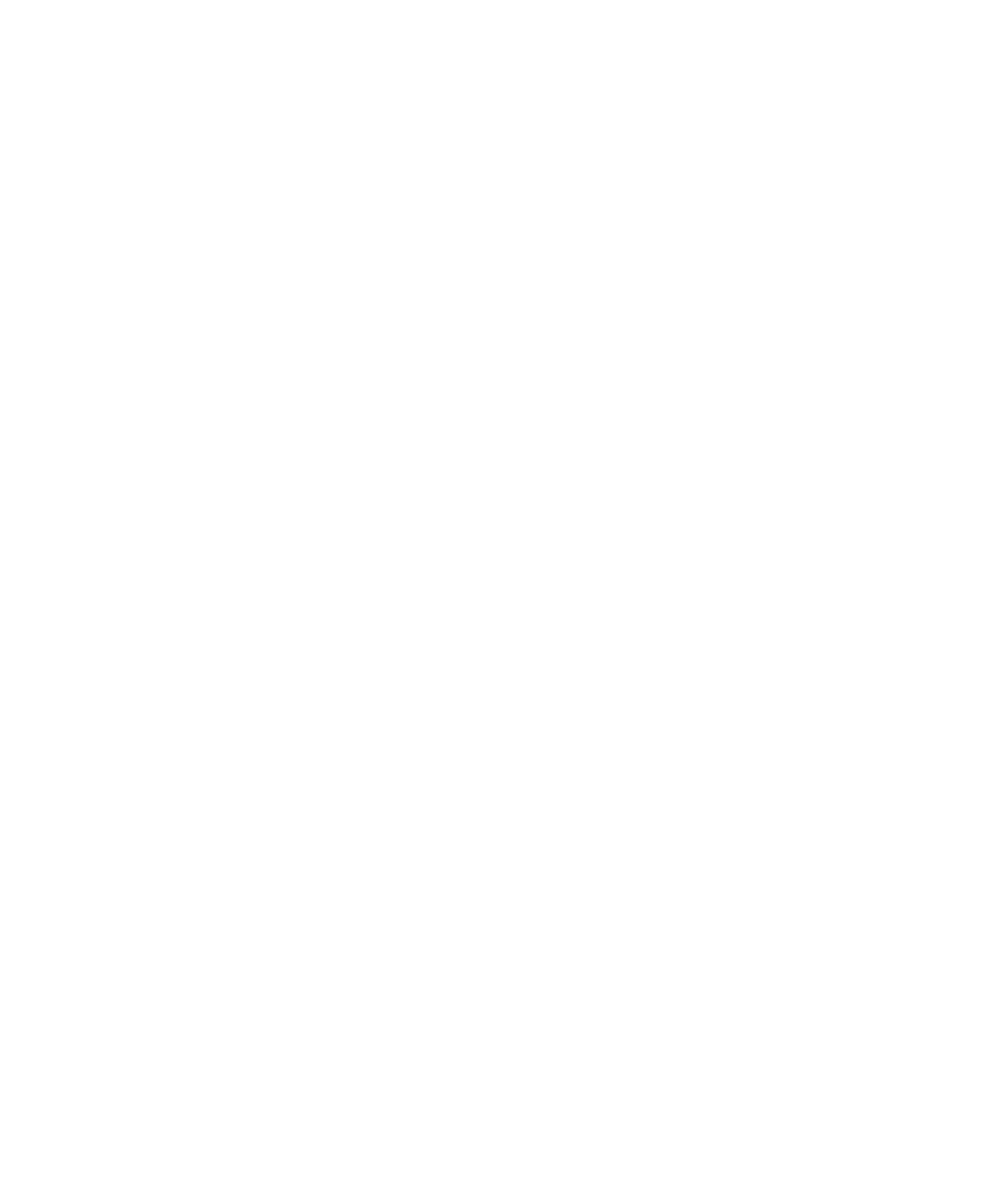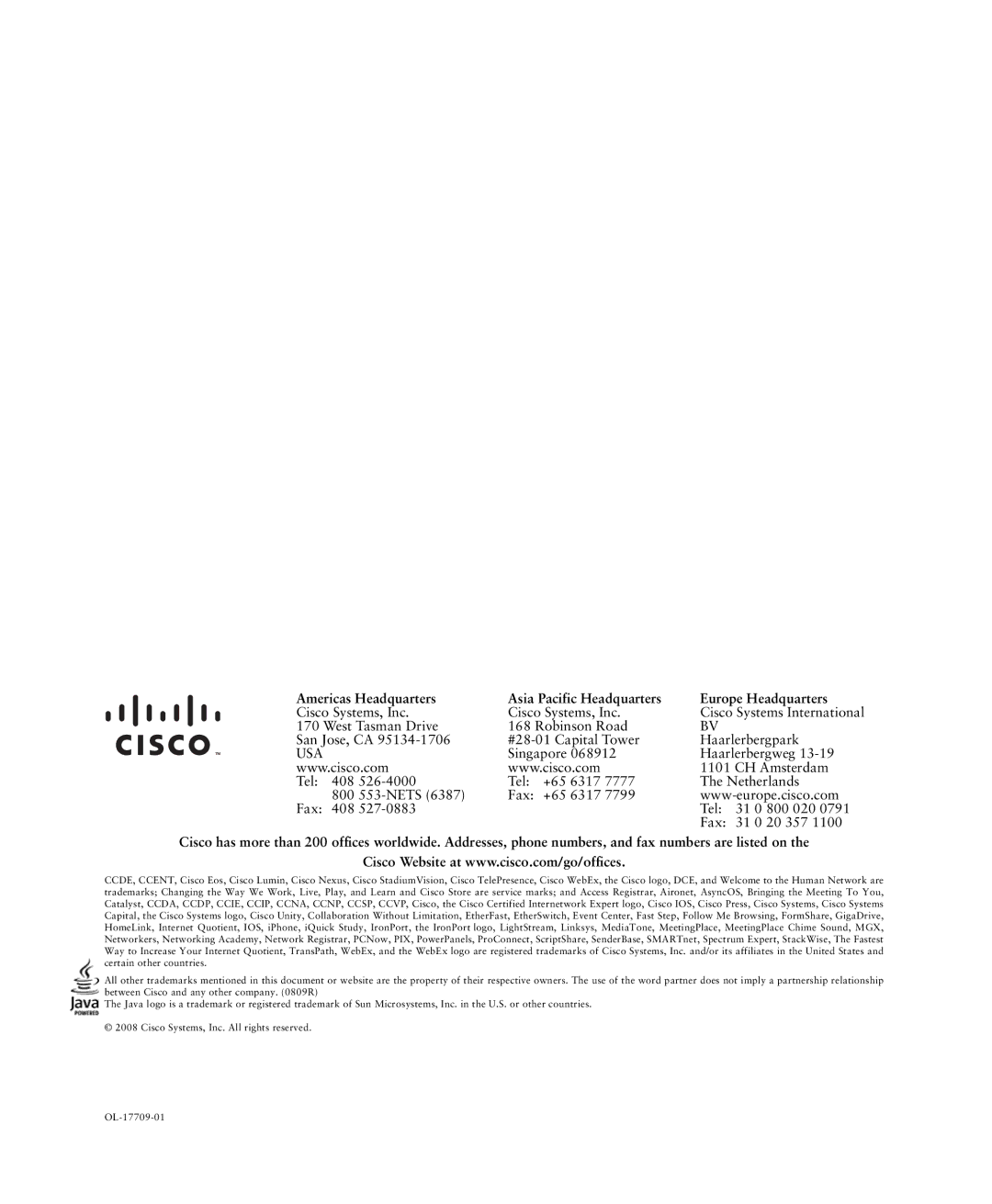Contents
Americas Headquarters
Page
Common Phone Tasks
Button Icons
Contents
Viewing or Removing Conference Participants
Using a Handset, Headset, and Speakerphone
Cisco One-Year Limited Hardware Warranty Terms Index
Getting Started
Using this Guide
If you want to Then
Finding Additional Information
Safety and Performance Information
Power Outage
Using External Devices
Cisco Product Security Overview
Accessibility Features
Connecting Your Phone
Headset Information
Adjusting the Footstand
Adjusting the Handset Rest
Registering with Taps
Audio Quality Subjective to the User
Understanding Buttons and Hardware
An Overview of Your Phone
Cisco Unified IP Phone 7962G
Cisco Unified IP Phone 7942G
Description For more information, see
Understanding Lines and Calls
Icon
Understanding Line and Call Icons
Description
Menus,
Understanding Phone Screen Features
Cleaning the Phone Screen
Icons section on page 11, and Viewing Multiple Calls,
Accessing the Help System on Your Phone
Understanding Feature Buttons and Menus
Feature Softkey Line Button Label and Icon
Understanding Feature Availability
Understanding SIP vs. Sccp
Placing a Call-Basic Options
Basic Call Handling
Tips
For more information
Placing a Call-Additional Options
If you want to Then See
Mobility,
Using Cisco Extension
Address Book on
Configuring Fast Dials on
Using Your Personal
Web,
If you want to
Answering a Call
Answer or
EndCall
Ending a Call
Answer
Tip
Using Hold and Resume
Switching Between Multiple Calls
Using Mute
Viewing Multiple Calls
Switching an In-Progress Call to Another Phone
Transferring Calls
Forwarding Calls to Another Number
Sending a Call to a Voice Message System
User Options Web Pages,
Using Do Not Disturb
Settings on the Web,
Press CFwdALL or Forward All
Making Conference Calls
Using Conference Features
Press DND or Do Not Disturb
See Viewing or Removing Conference Participants,
Using Conference
Using Join
Using cBarge
Press ConfList or Conference List
See Using Conference,
Placing or Receiving Intercom Calls
Viewing or Removing Conference Participants
If you want to Then
Directory on Your Phone,
Web pages. See Accessing Your User Options Web Pages,
Advanced Call Handling
Speed Dialing
Picking Up a Redirected Call on Your Phone
Storing and Retrieving Parked Calls
Logging Out of Hunt Groups
Sharing Call Information and Barging
Using a Shared Line
Understanding Shared Lines
Remote-in-Use Icon
CBarge and Barge
Using Barge to Add Yourself to a Shared-Line Call
Single-button and Multi-touch Barge
Press Private
Preventing Others from Viewing or Barging a Shared-Line Call
Using BLF to Determine a Line State
Making and Receiving Secure Calls
If you Then
Tracing Suspicious Calls
Prioritizing Critical Calls
Press Mcid or Malicious Call ID
Tips
See Answering a Call,
Using Cisco Extension Mobility
Access Lists for Mobile Connect,
See Switching an In-Progress Call to Another Phone,
If you want to Then
See Placing a Call-Additional Options,
User Preferences Audio Preferences
Using a Handset, Headset, and Speakerphone
Obtaining a Headset
Using AutoAnswer
Options Web Pages,
Changing Phone Settings
Customizing Rings and Message Indicators
User Preferences Rings
User Preferences Contrast
Customizing the Phone Screen
User Preferences Background Images
Using Call Logs
Using Call Logs and Directories
State,
Directory Dialing
Using Corporate Directory on Your Phone
Corporate Directory exact name can vary
Using Personal Directory on Your Phone
Press Fast Dial
Personal Directory Personal Fast Dials
Customizing Rings and Message Indicators,
Accessing Voice Messages
System,
Accessing Voice Messages
Options Device
Using the User Options Web Pages
Accessing Your User Options Web Pages
If you want to Then do this
Choose User Options Personal Address Book
Configuring Features and Services on the Web
Using Personal Directory on the Web
If you want to Then do this after you log
Click Delete Selected
Choose User Options Device Click Service URL
Click Add New
Choose User Options Fast Dials
Using the Address Book Synchronization Tool
Setting Up Speed Dials on the Web
Choose User Options Device
See Configuring Fast Dials on the Web,
Click Speed Dials
Click Phone Services
Setting Up Phone Services on the Web
Services
Controlling User Settings on the Web
Choose User Options User Settings
Click Line Settings
Controlling Line Settings on the Web
Change the audible
Choose User Options Mobility Settings Access Lists
Setting Up Phones and Access Lists for Mobile Connect
If you want to Then do this after you log
Click Remote Destinations
Choose User Options Mobility Settings Remote Destinations
Web Pages,
Using Cisco WebDialer
Phone, choose Network Configuration Host Name
Using a Shared Line,
Understanding Additional Configuration Options
If you Then For more information
Advanced Call Handling
See Using AutoAnswer,
See Using BLF to Determine a Line
See Using Cisco Extension
General Troubleshooting
Troubleshooting Your Phone
Symptom Explanation
Using the Quality Reporting Tool
Viewing Phone Administration Data
If you are asked to Then
Cisco One-Year Limited Hardware Warranty Terms
OL-17709-01
Index
OL-17709-01
Page
OL-17709-01
Page
OL-17709-01
Page
OL-17709-01
Page
USA