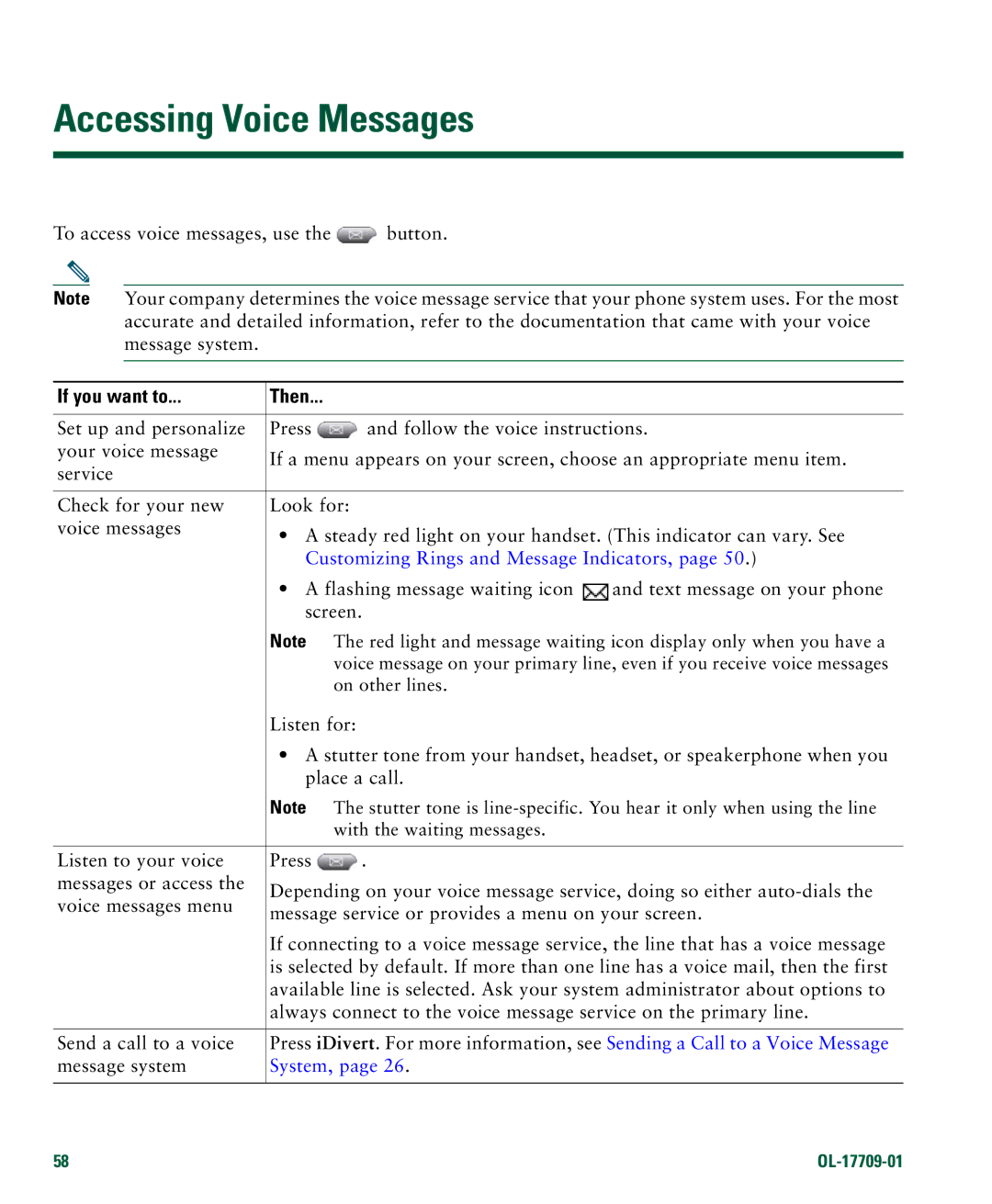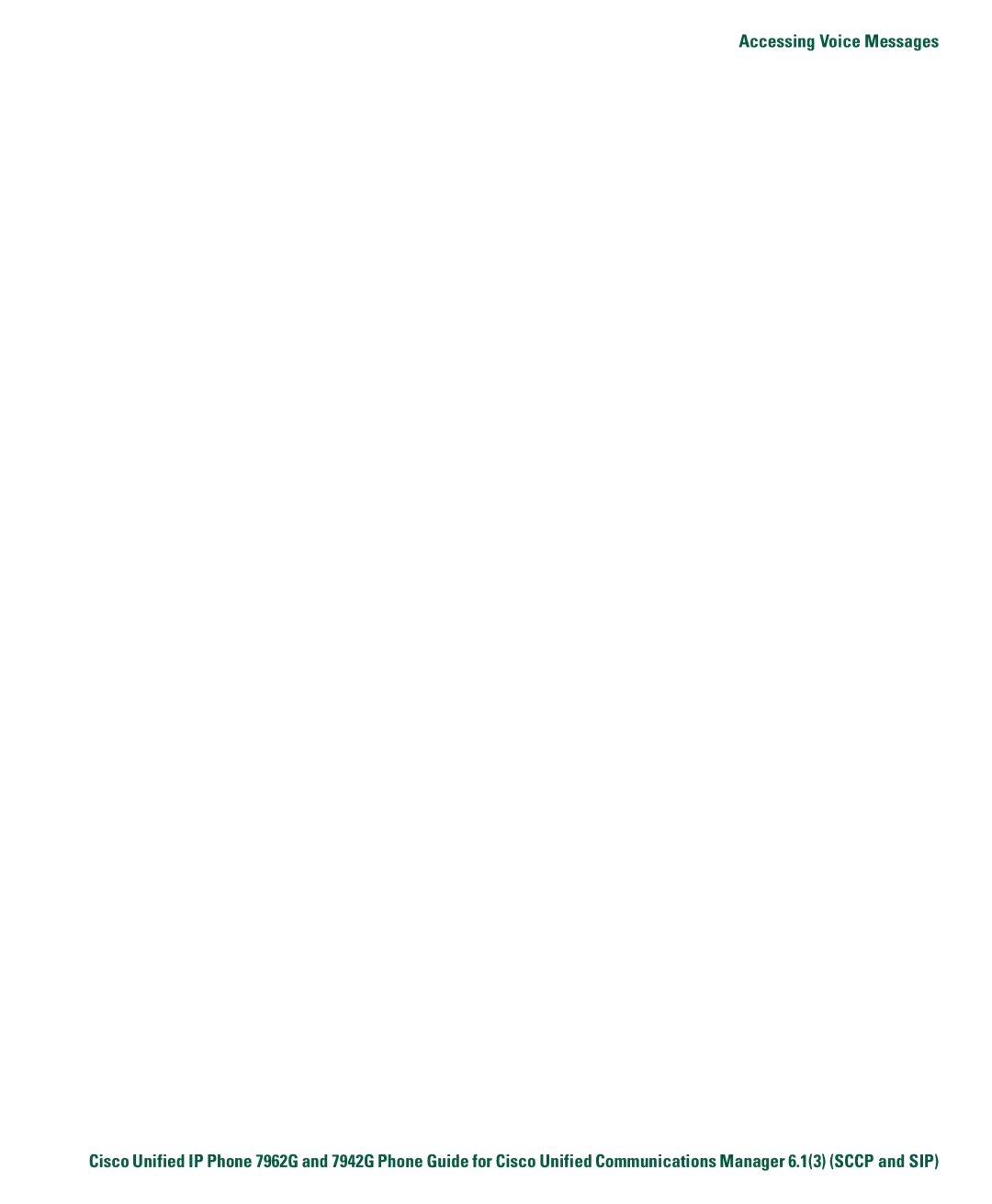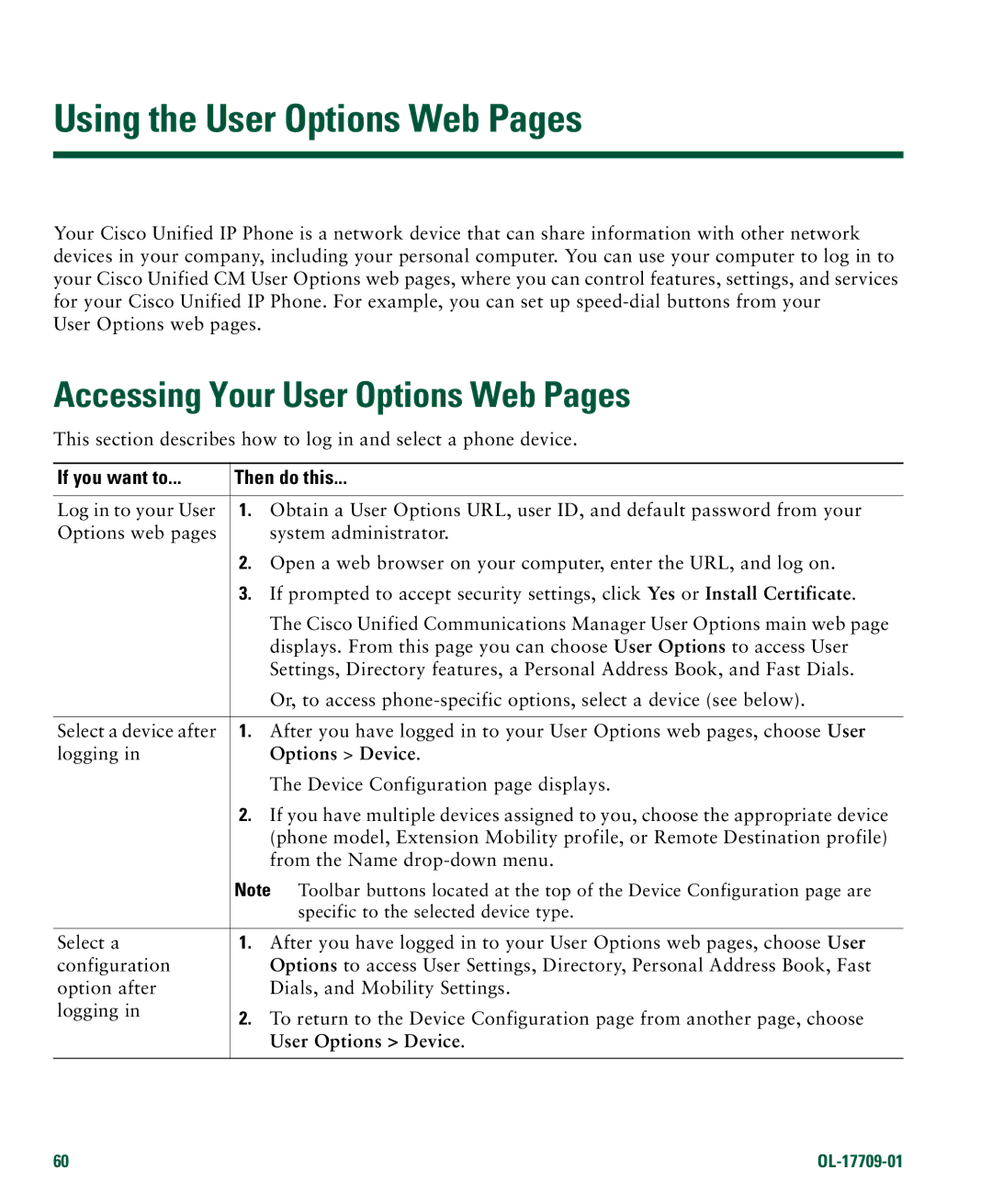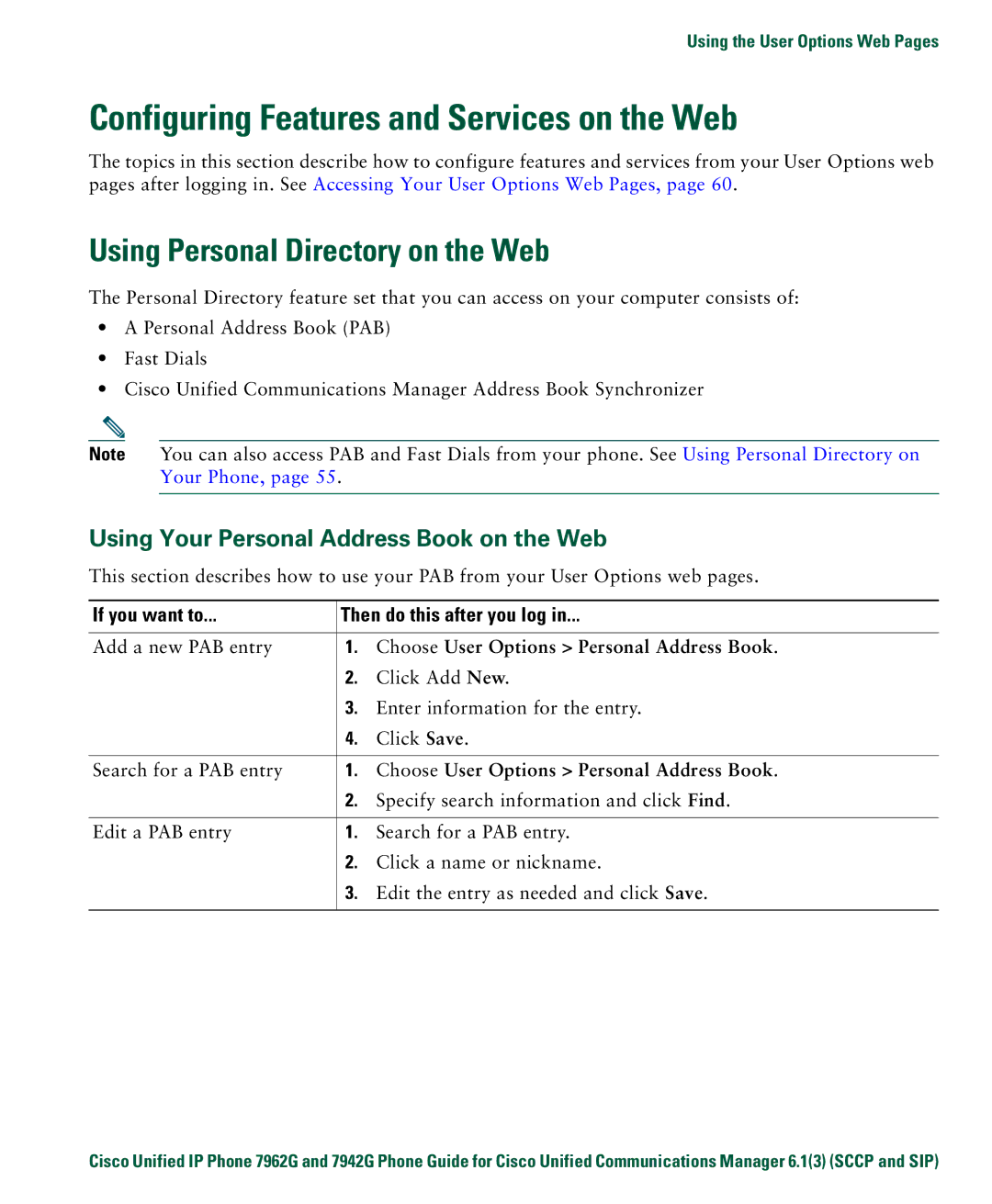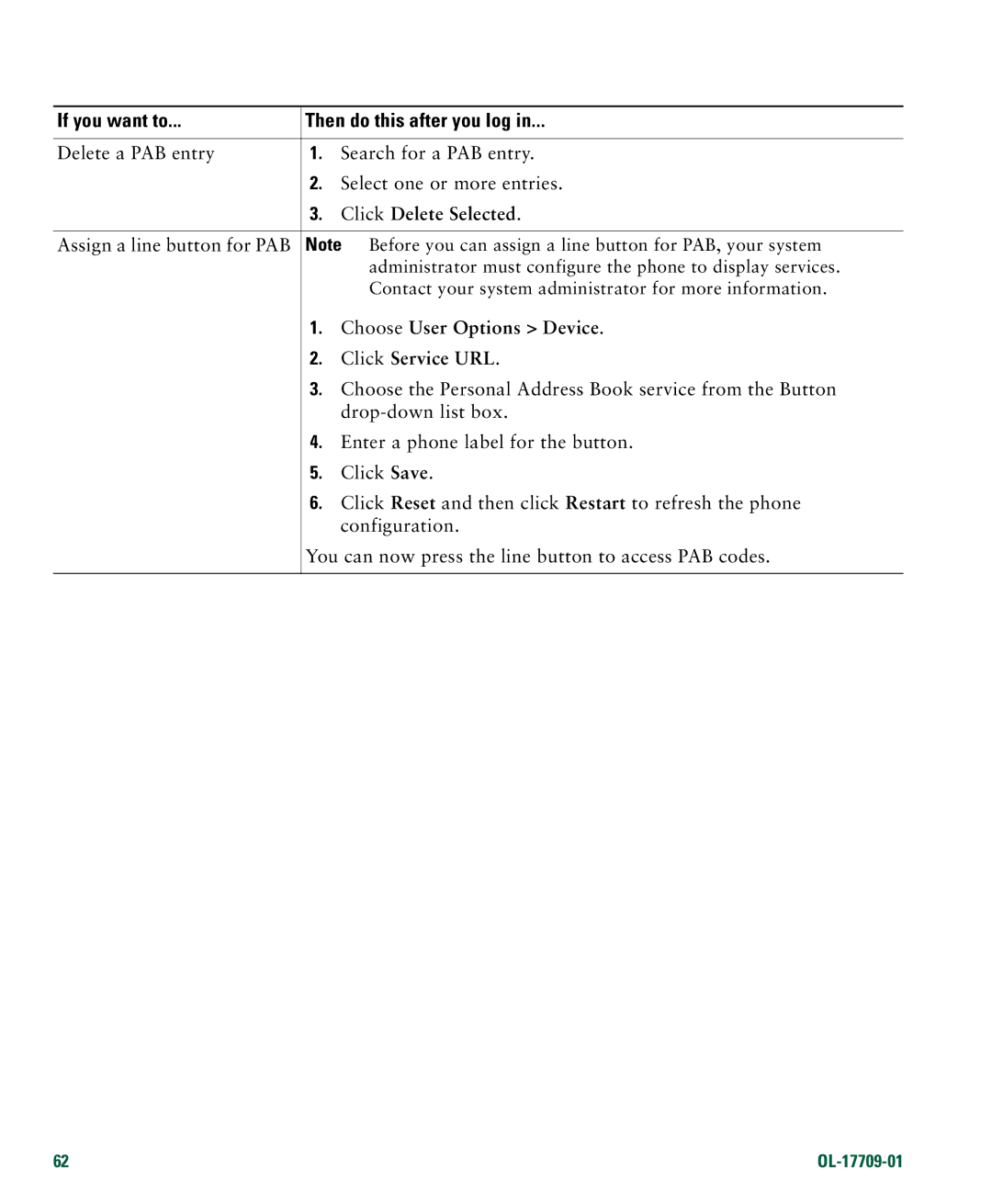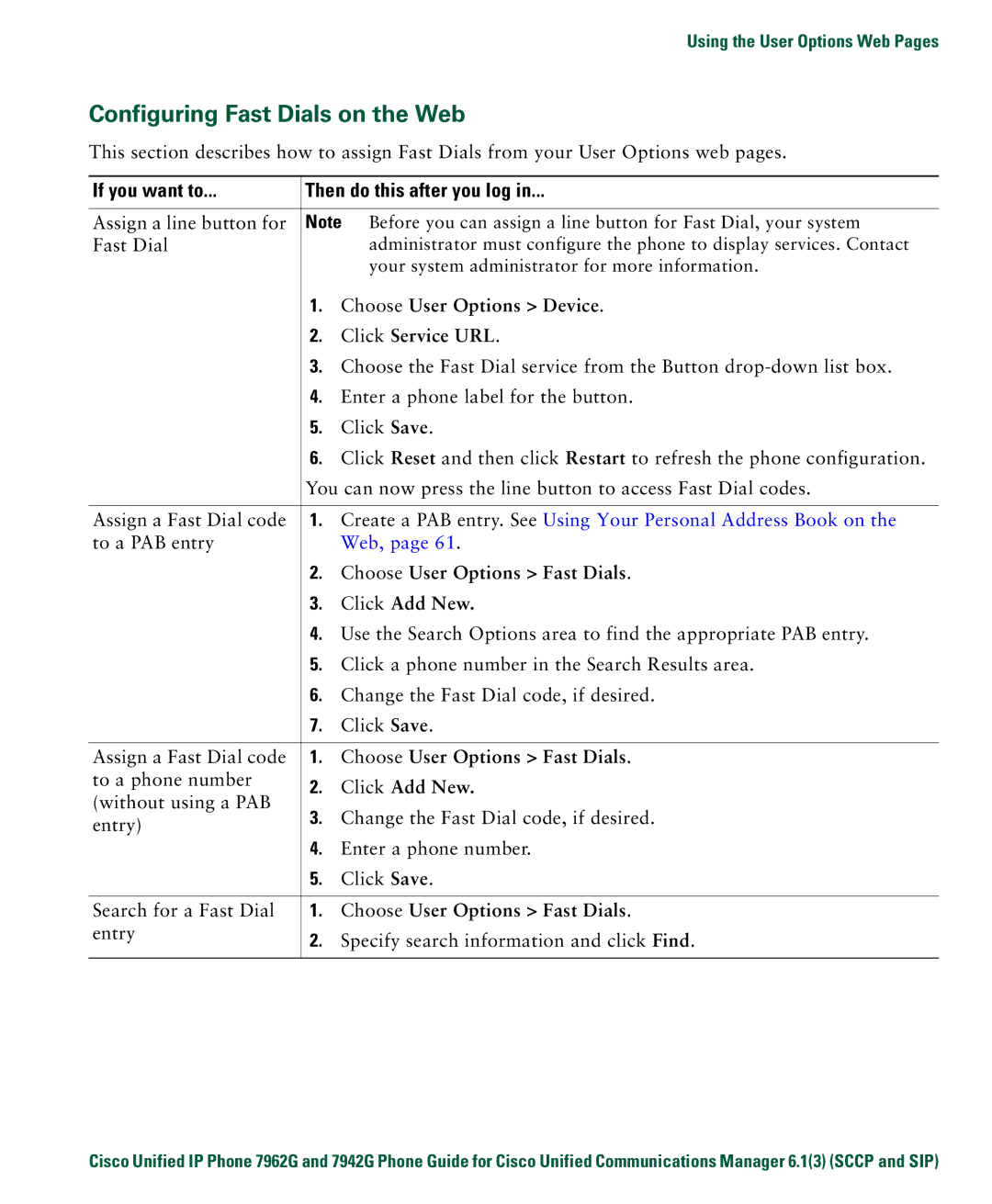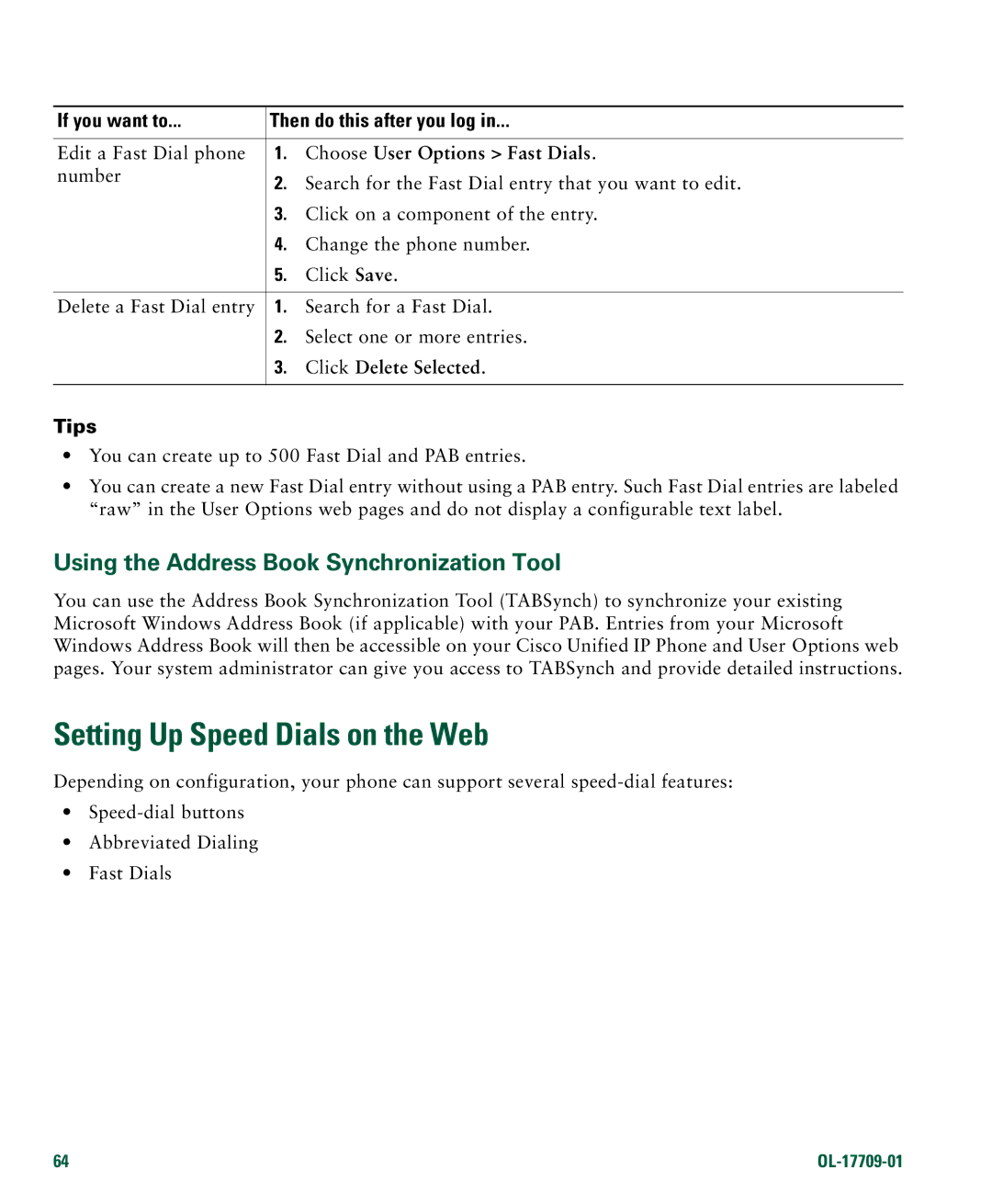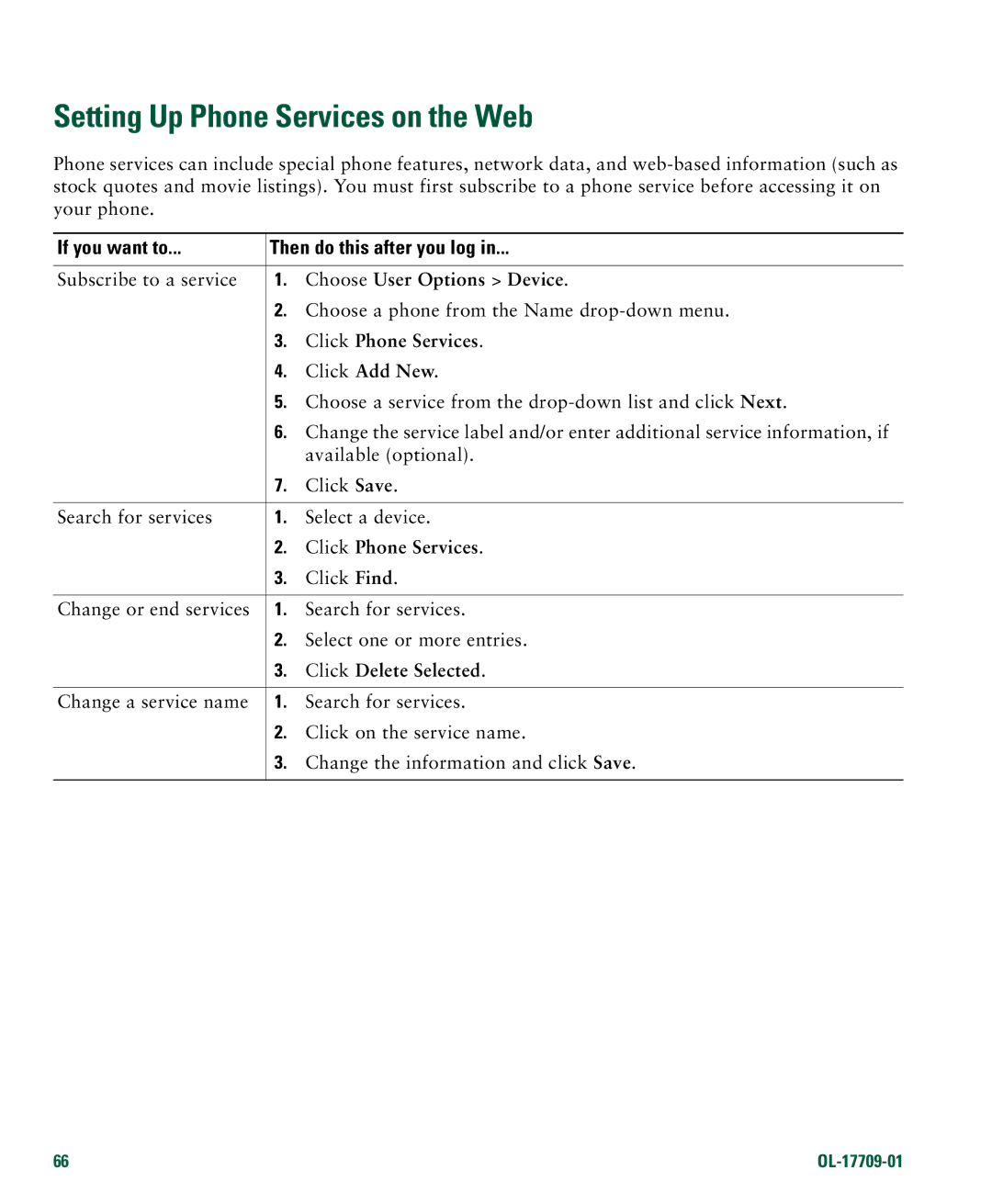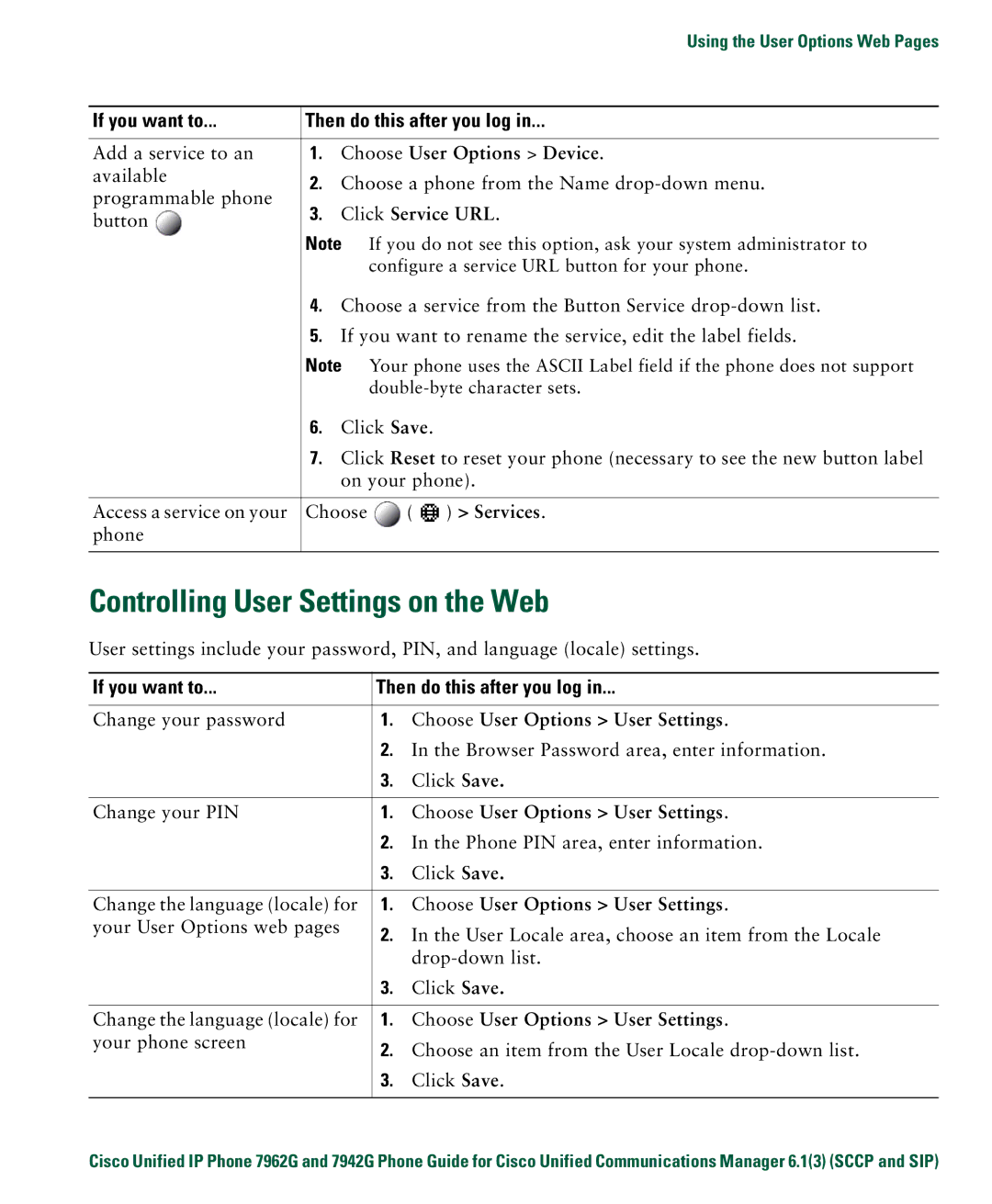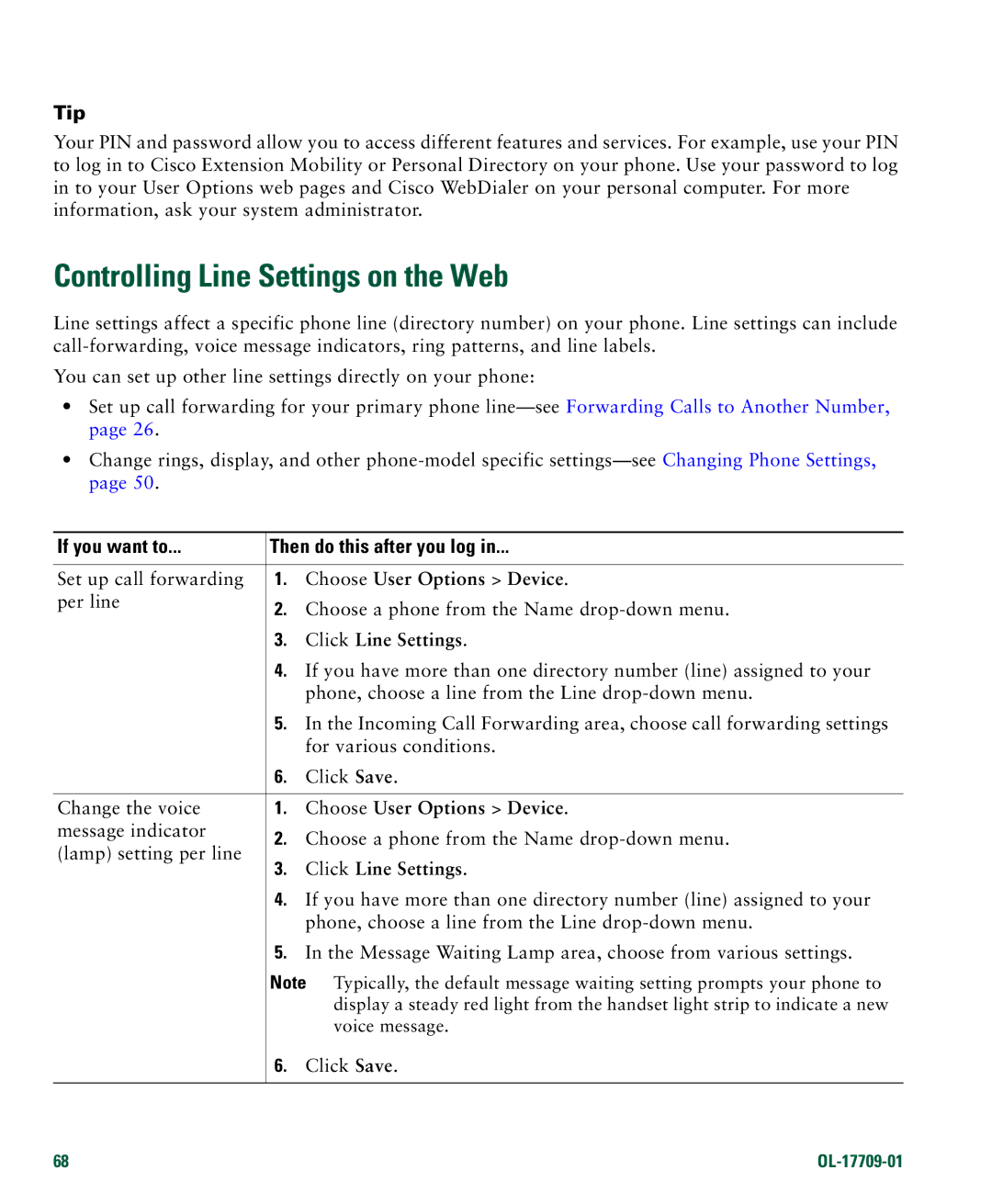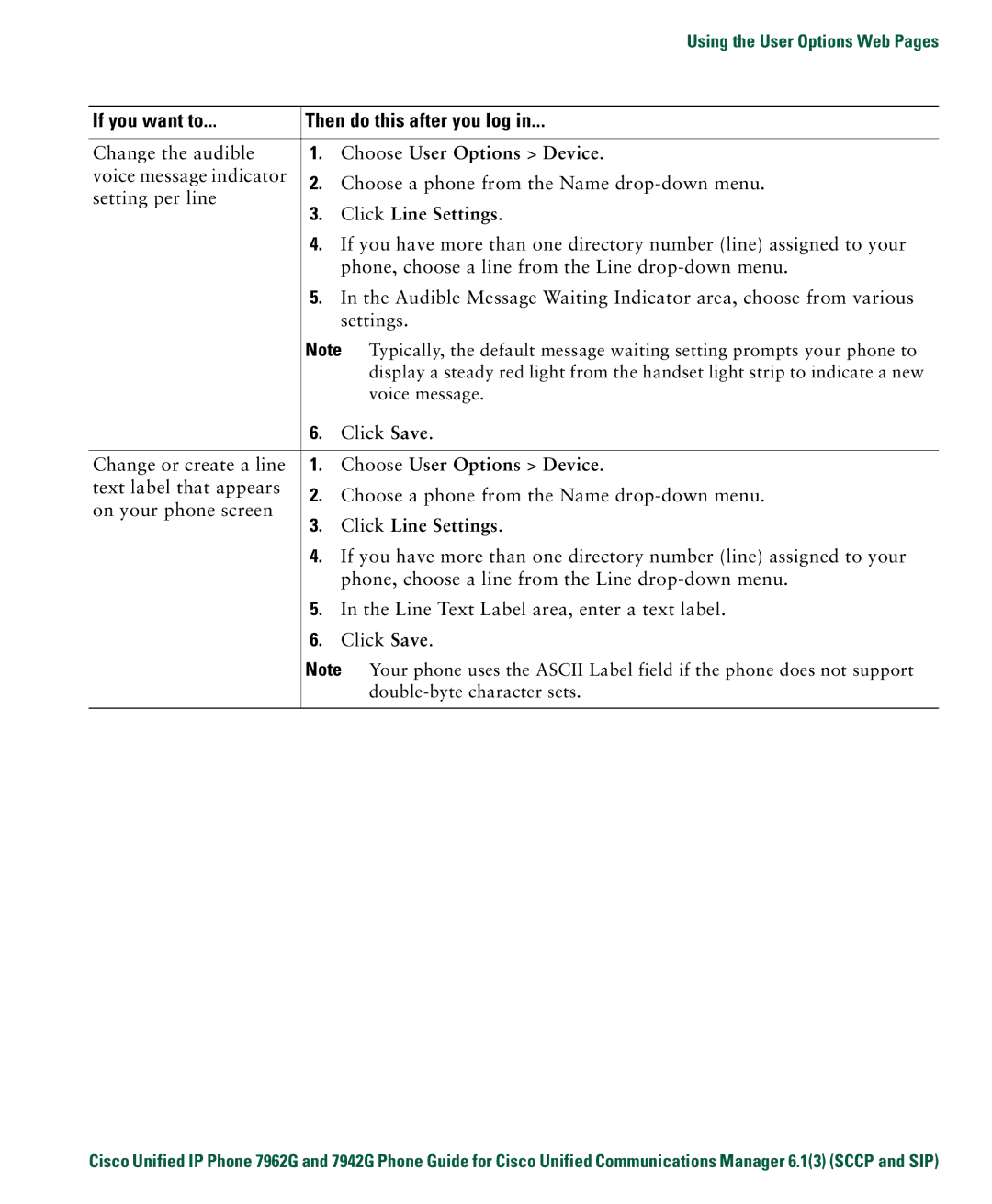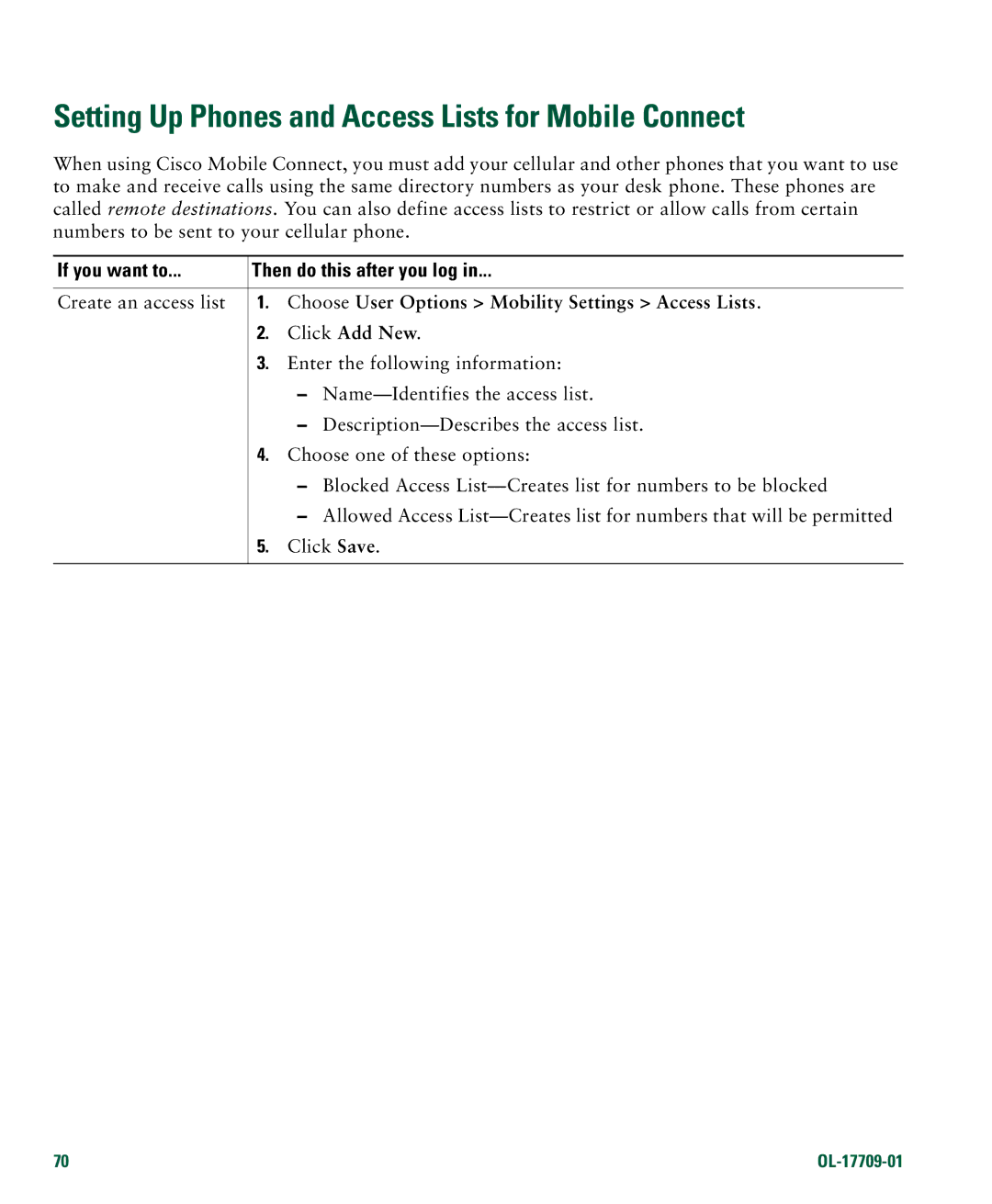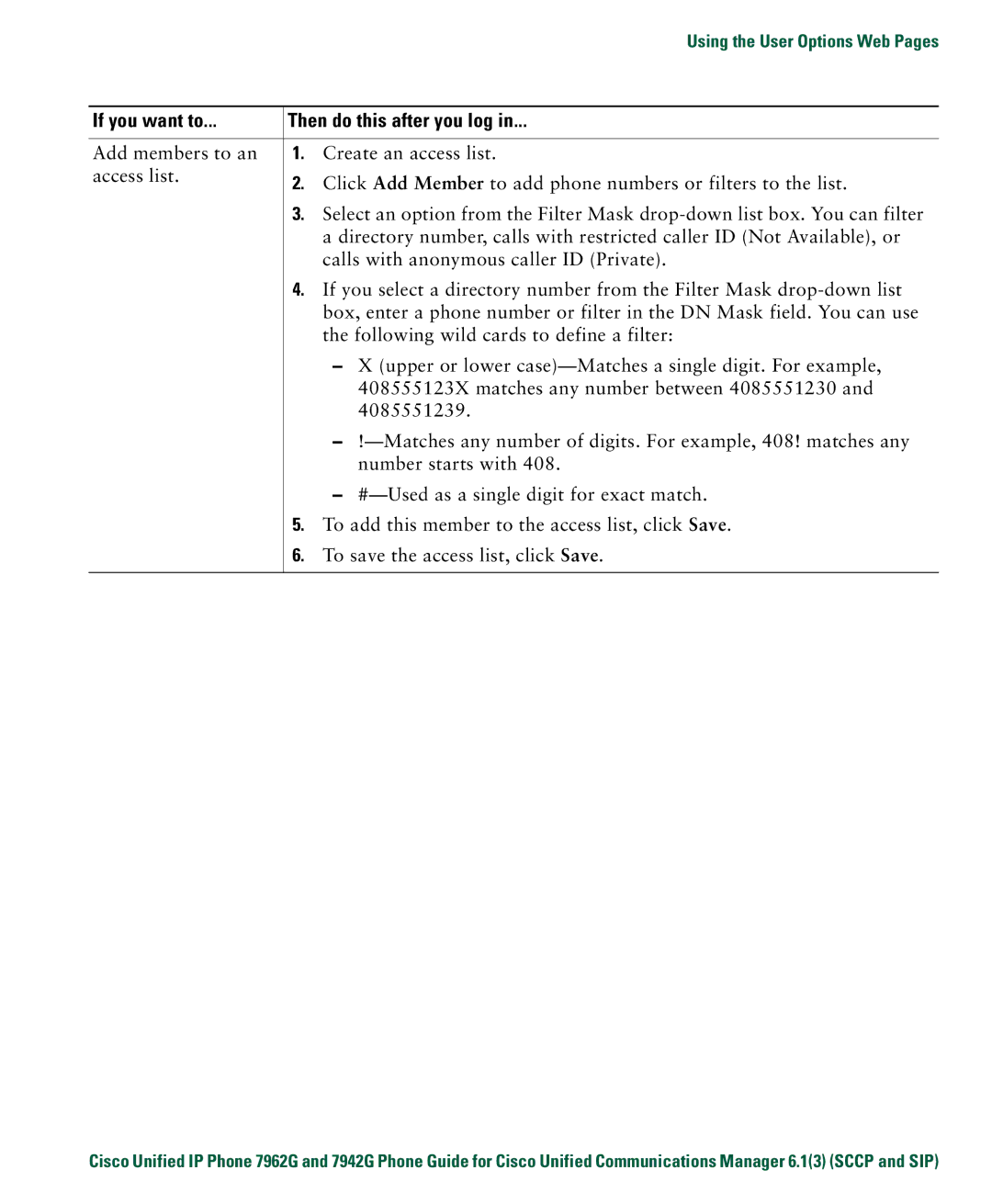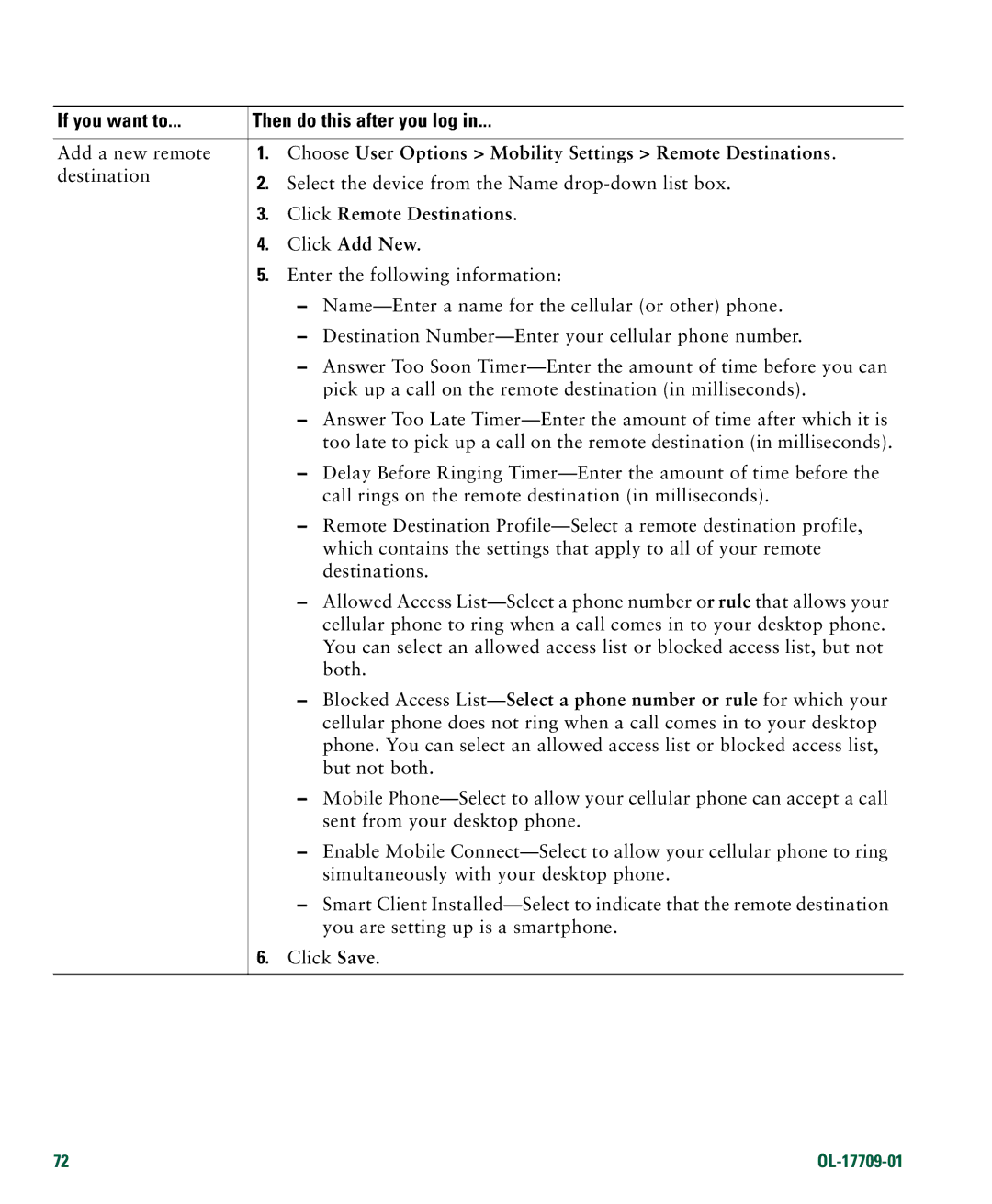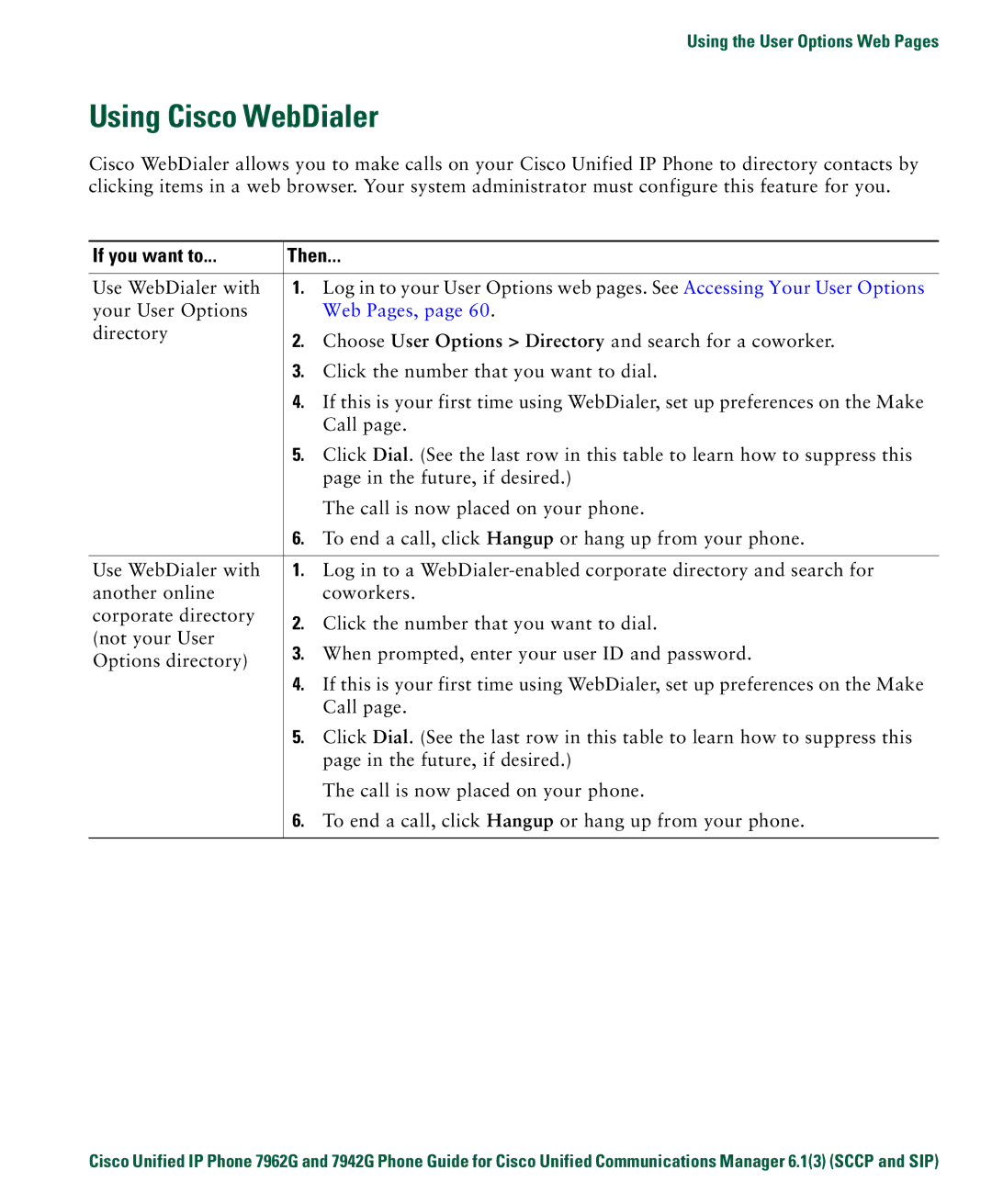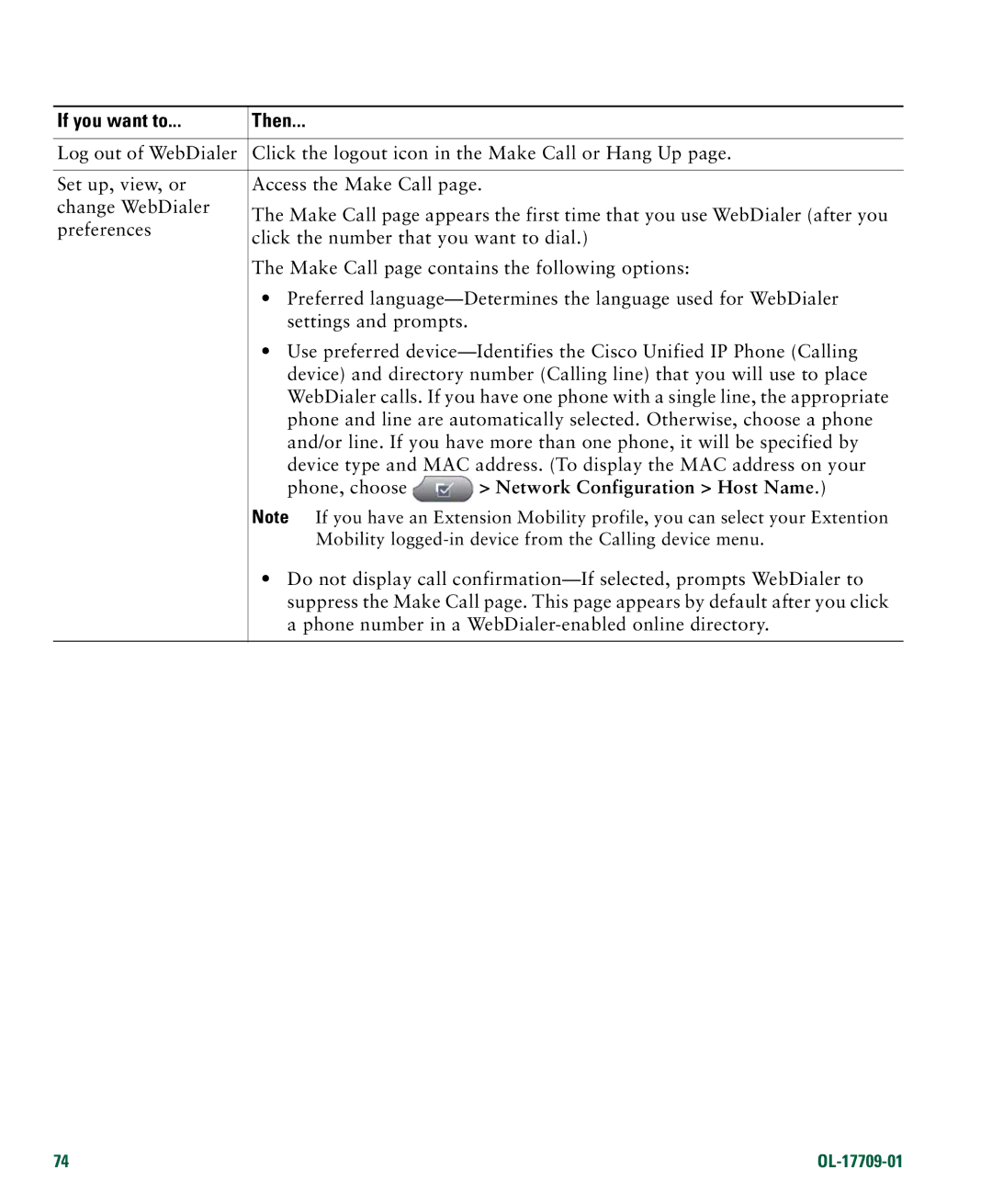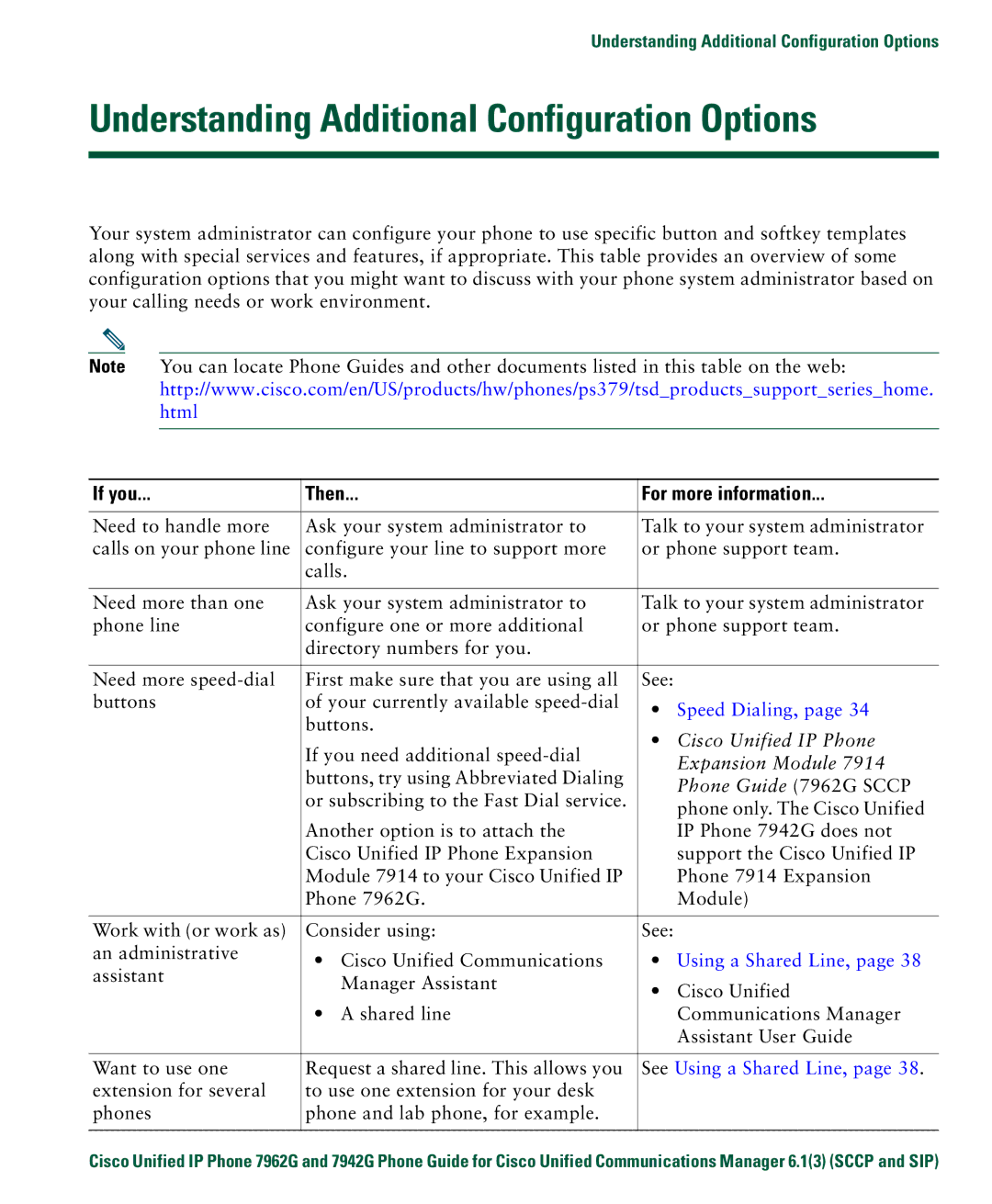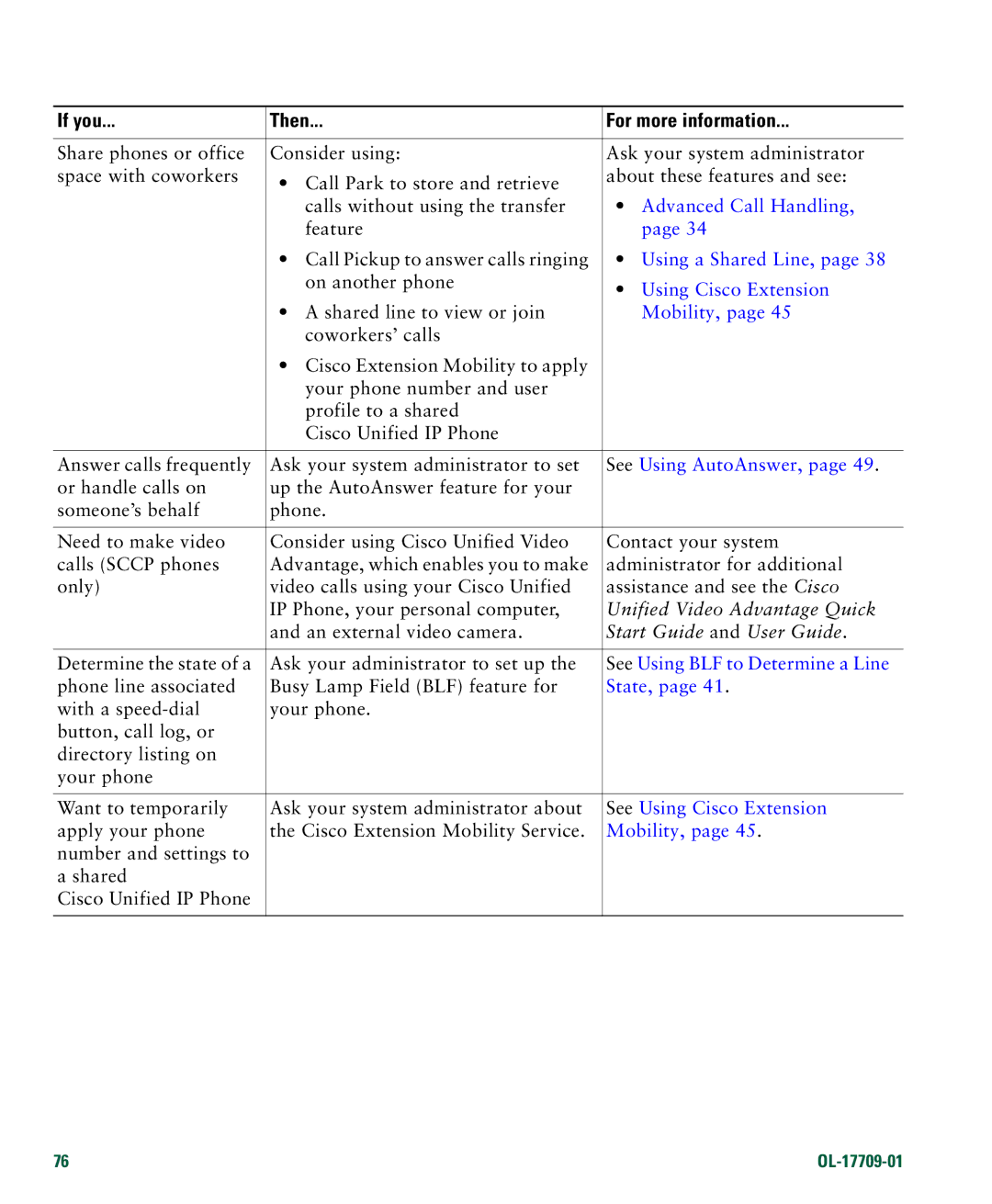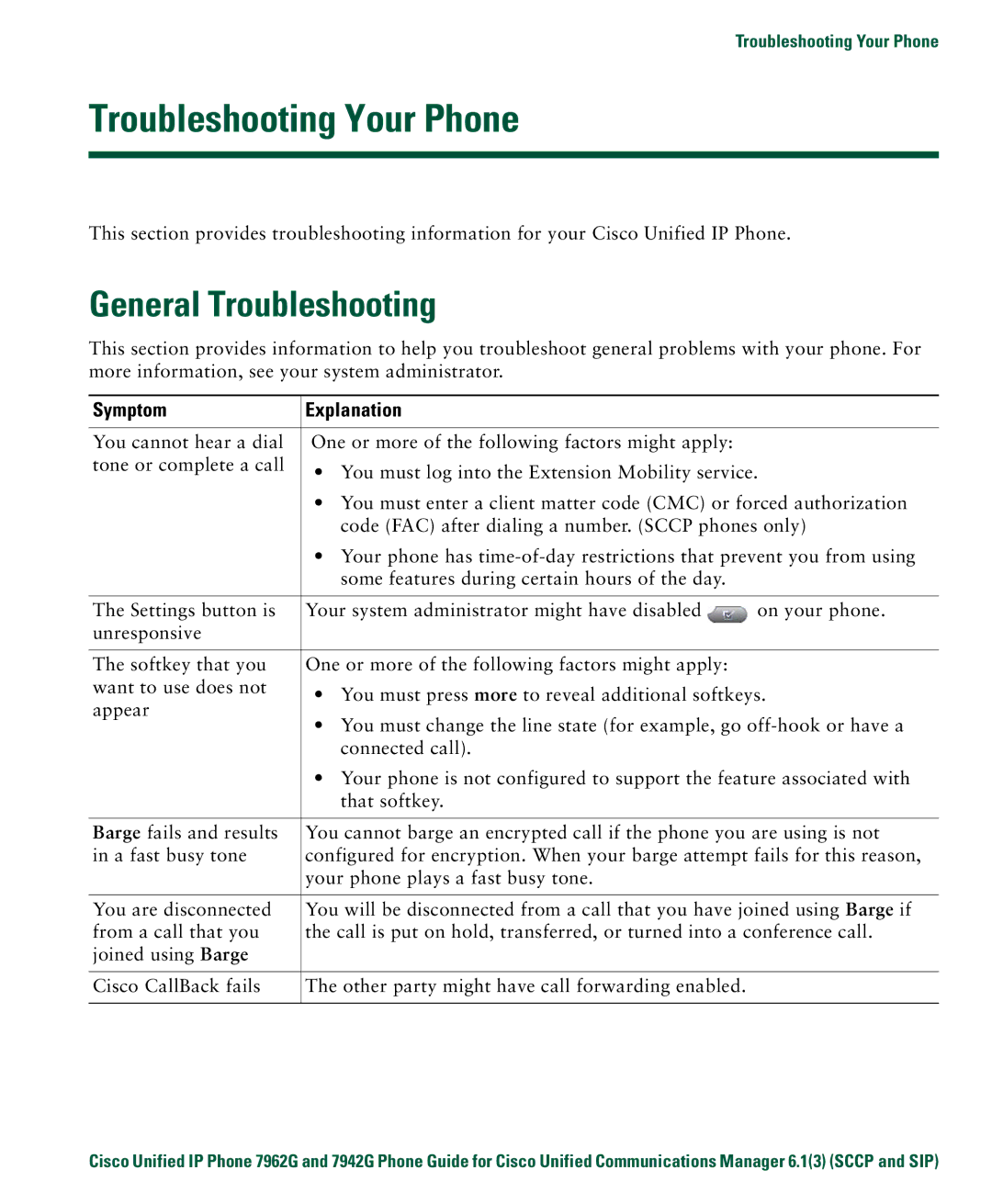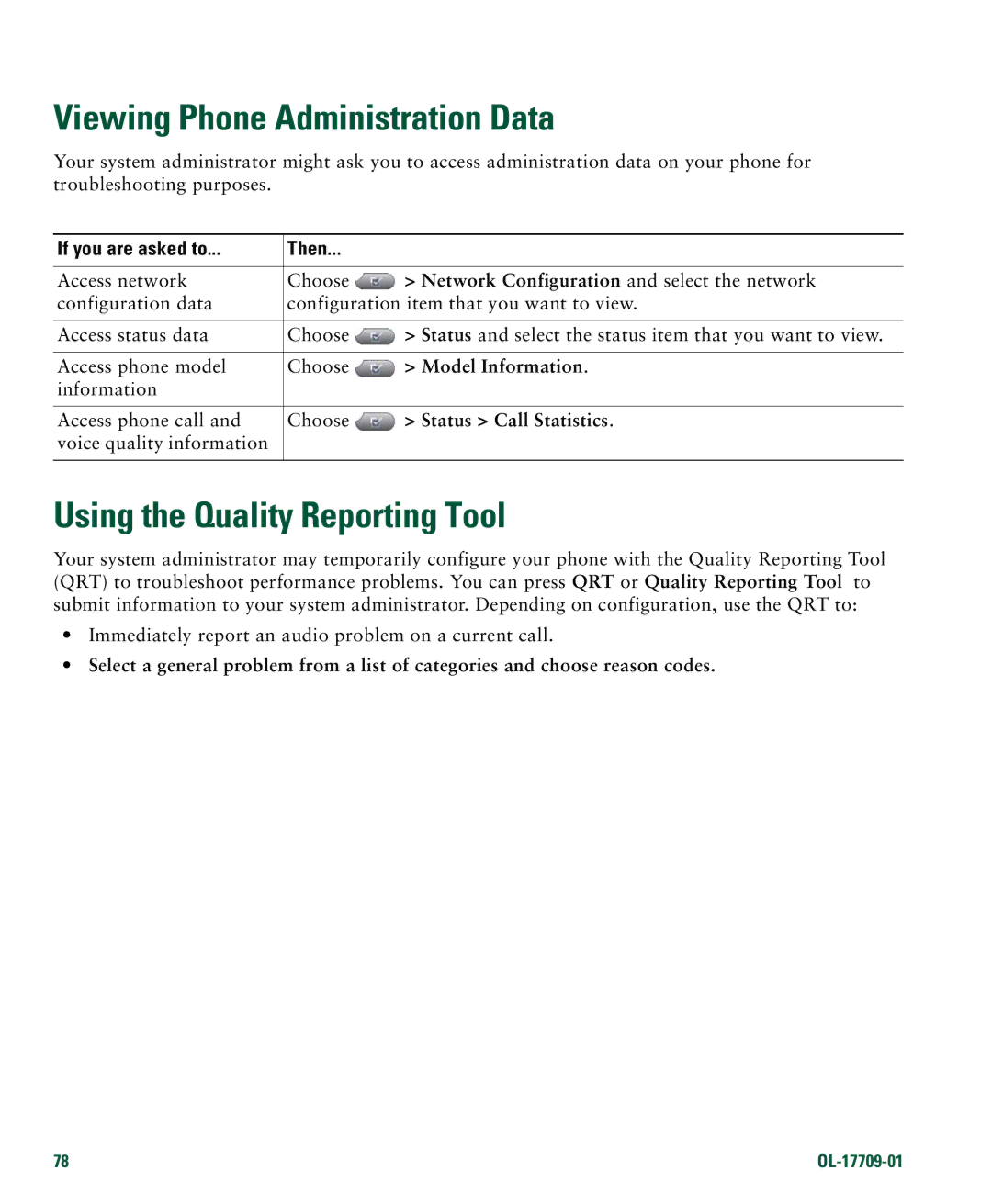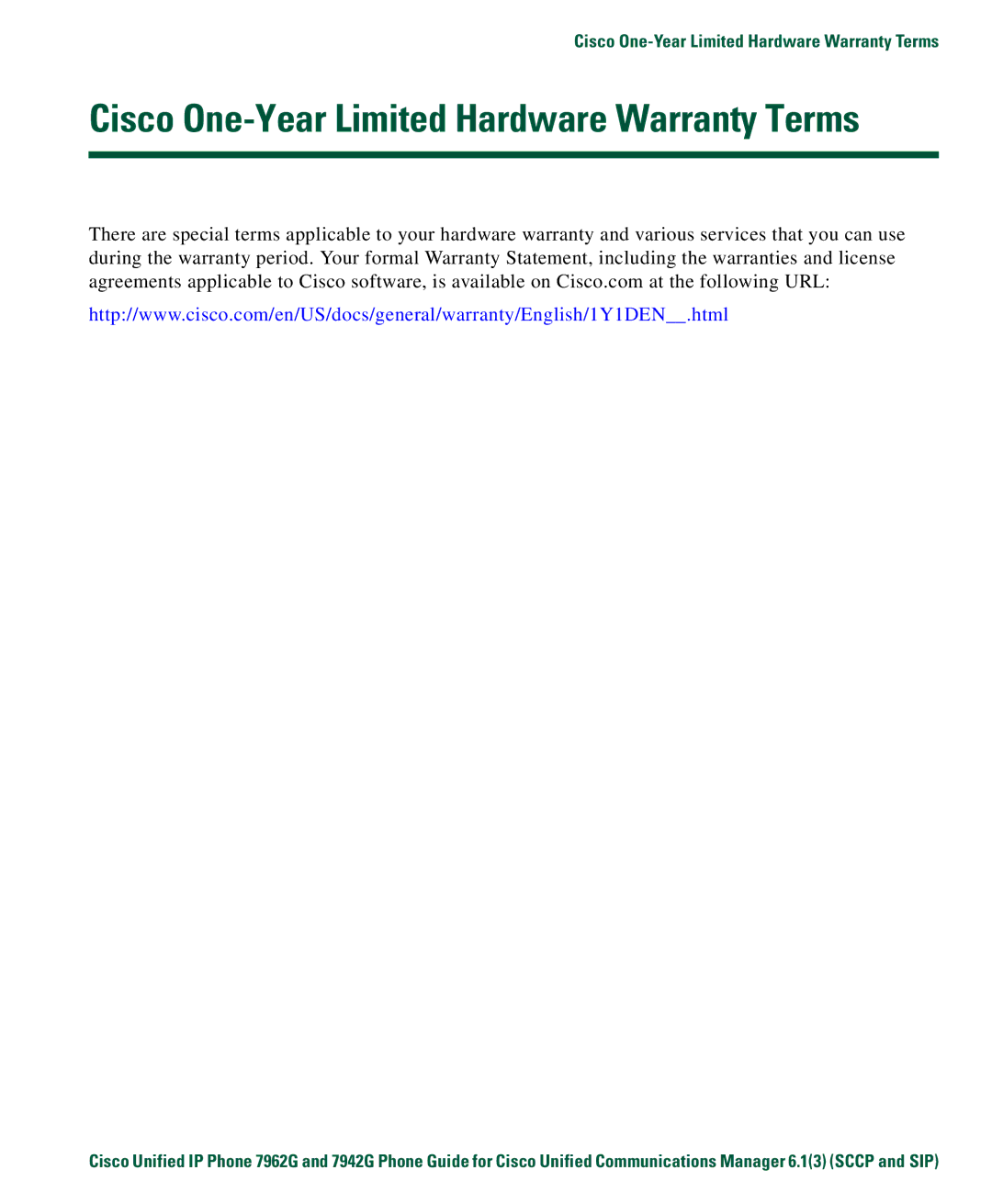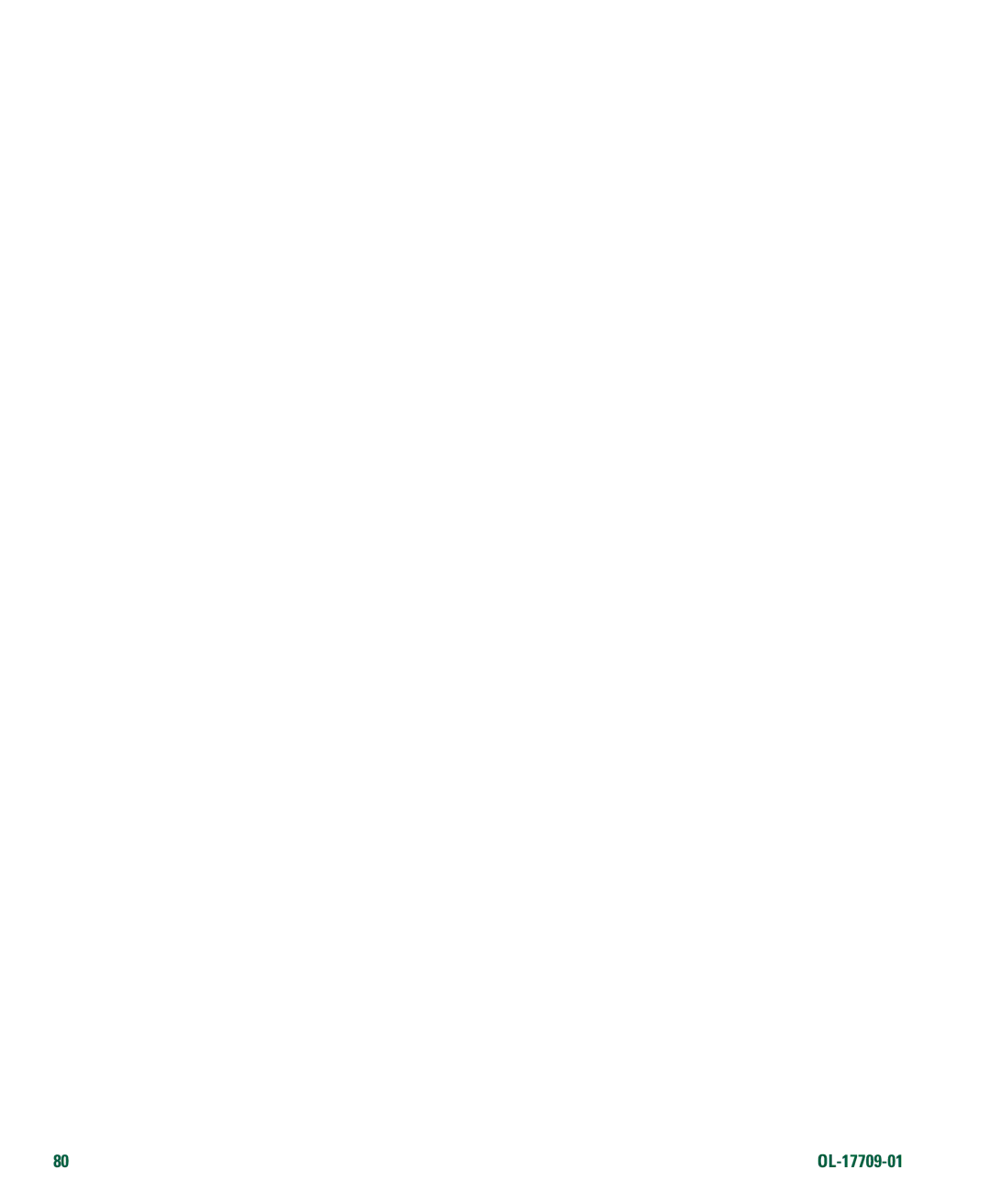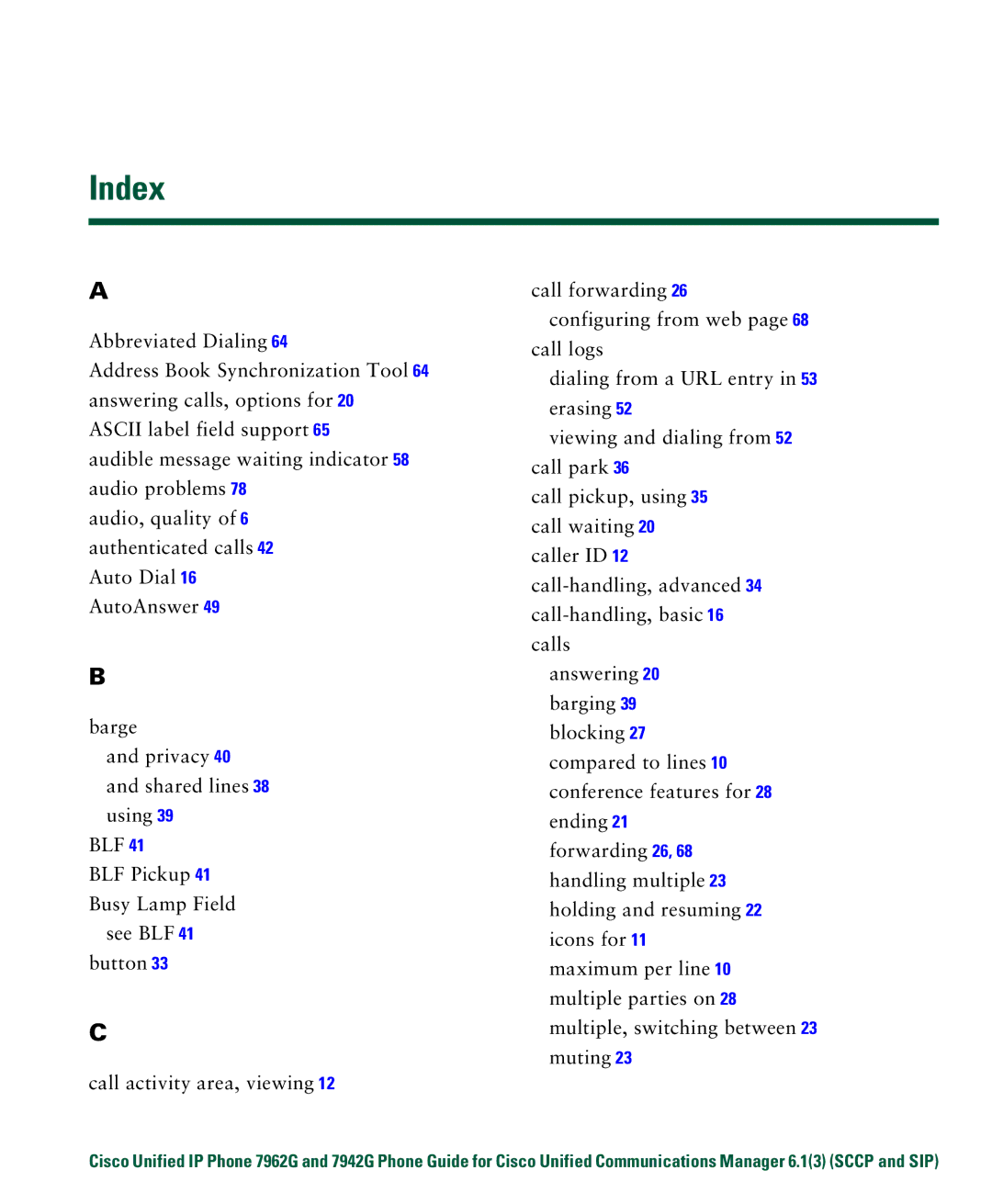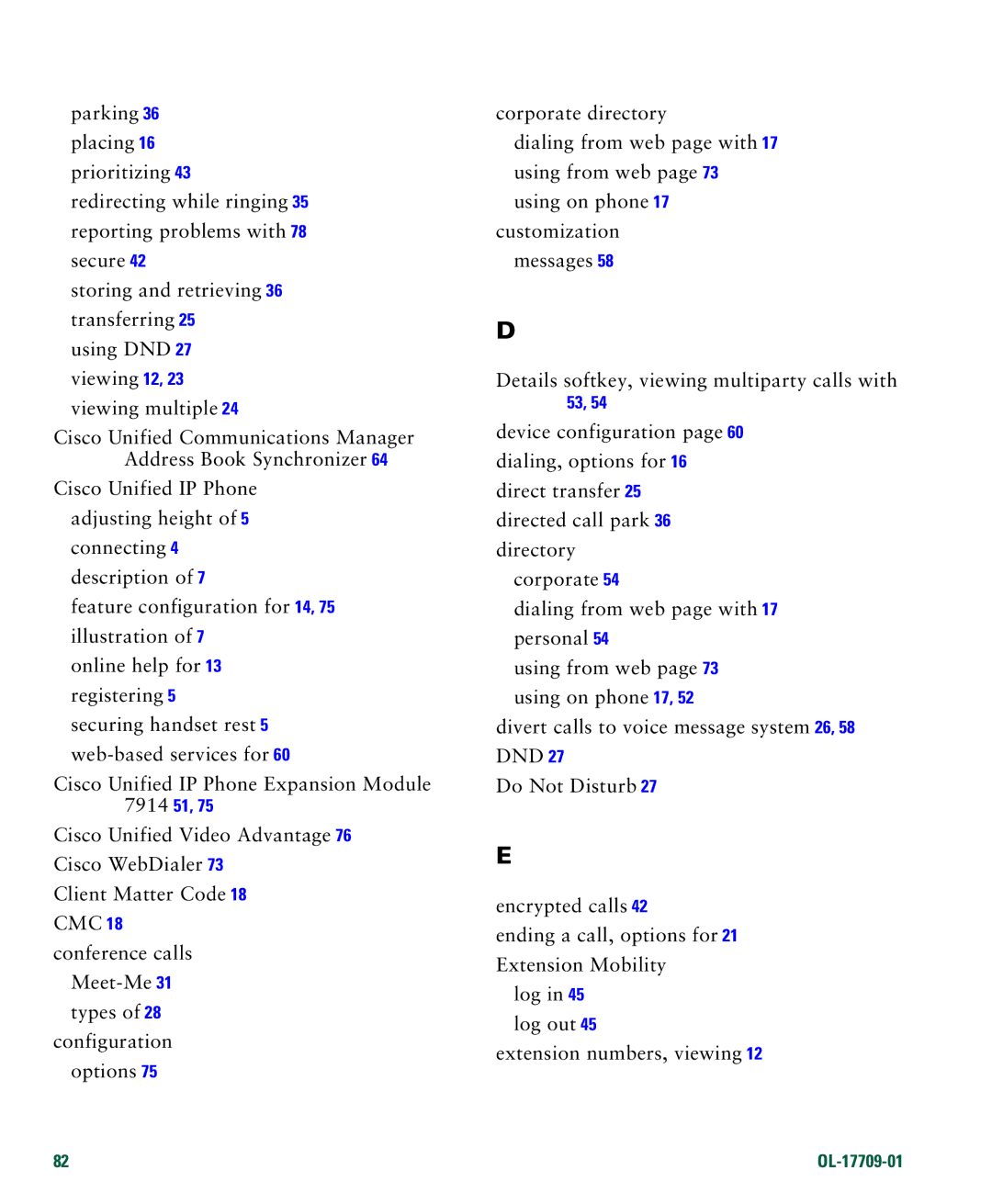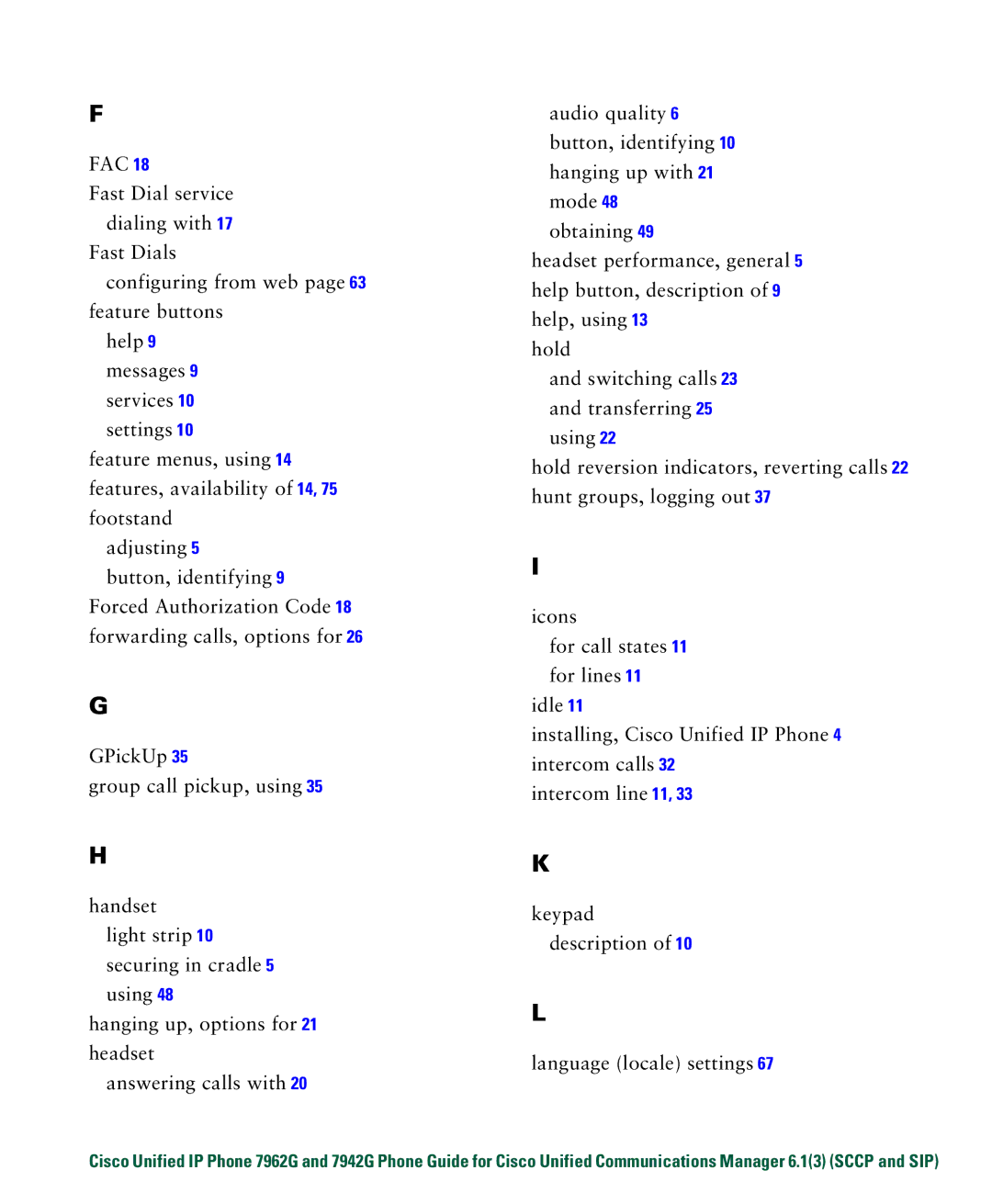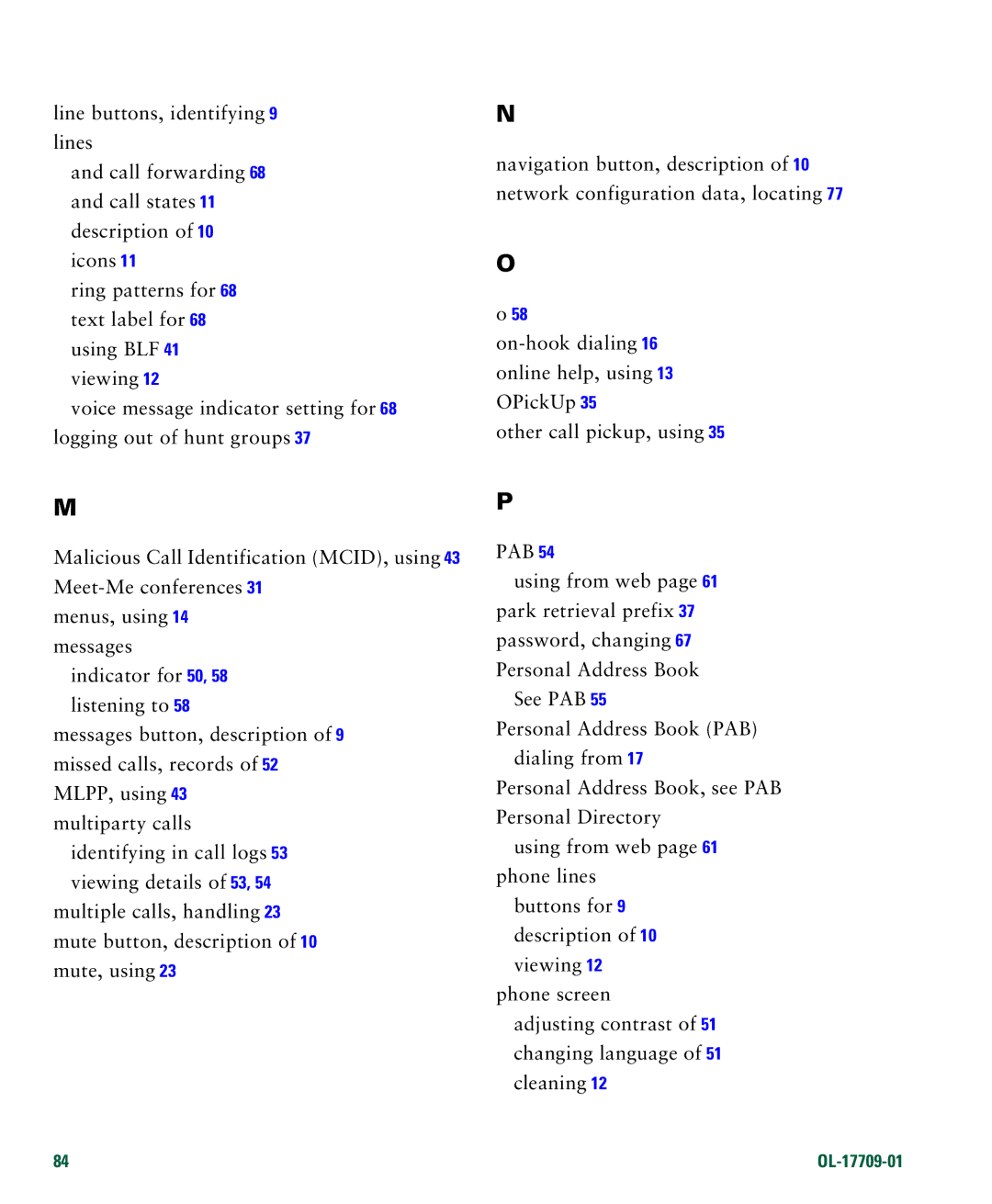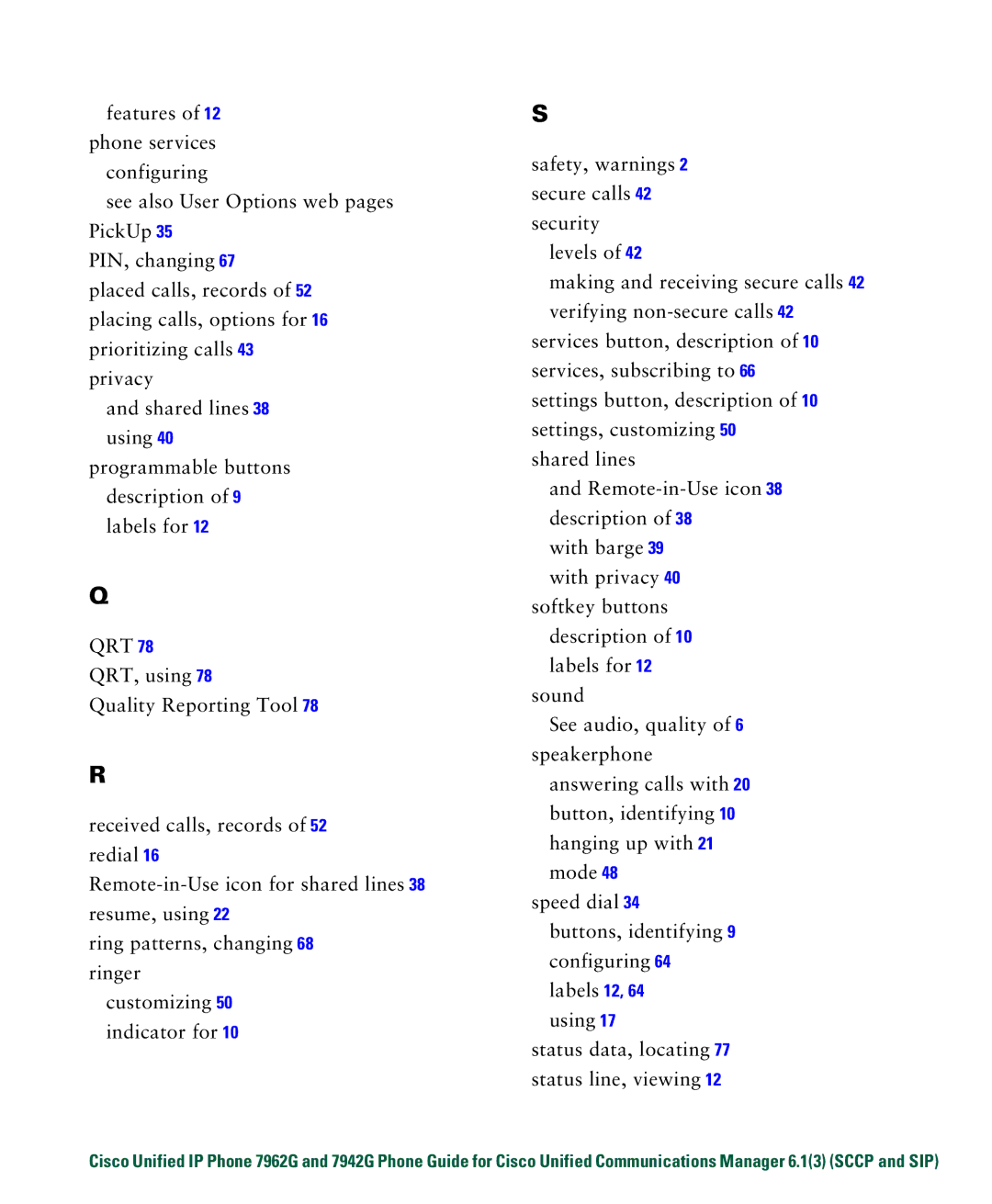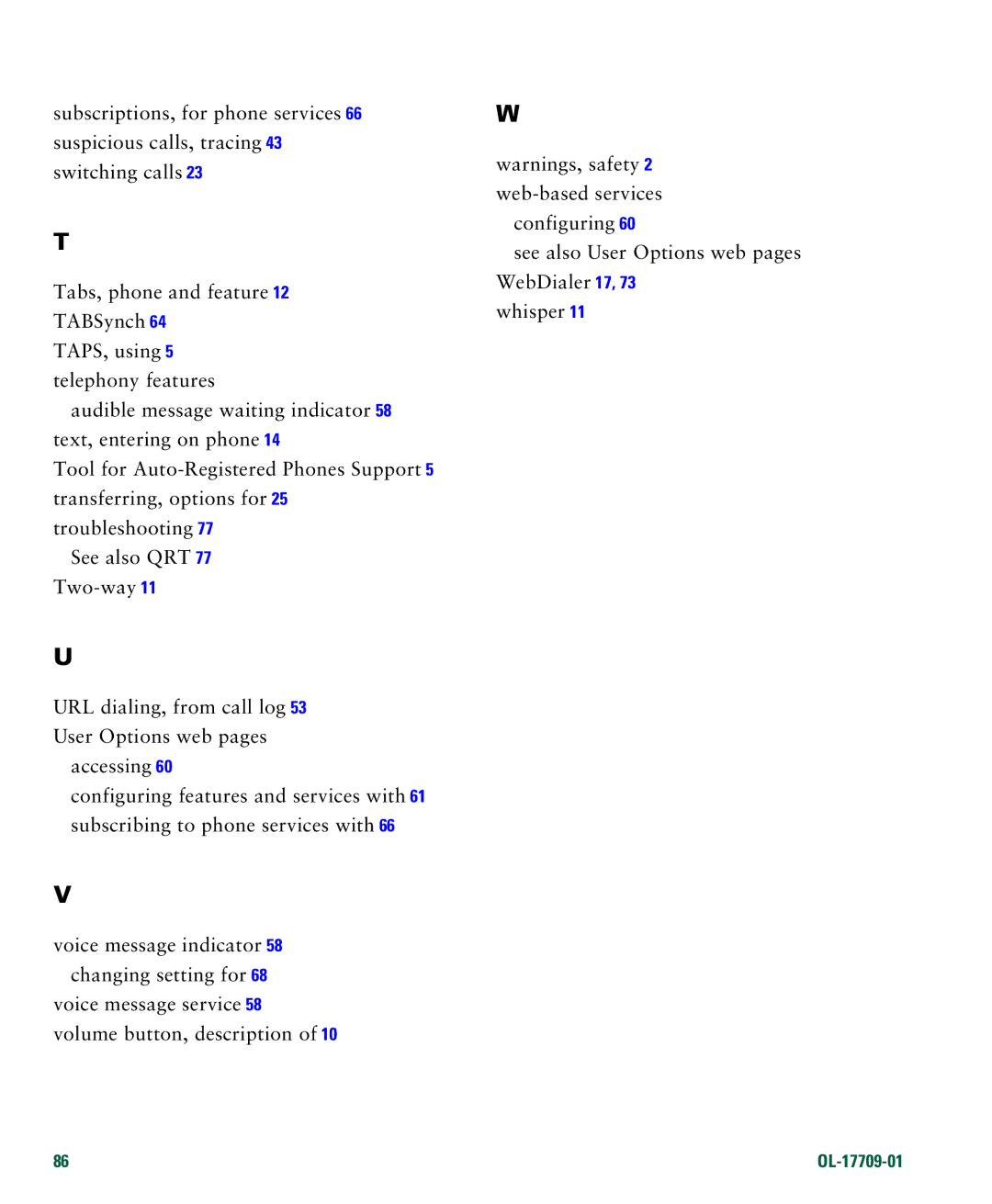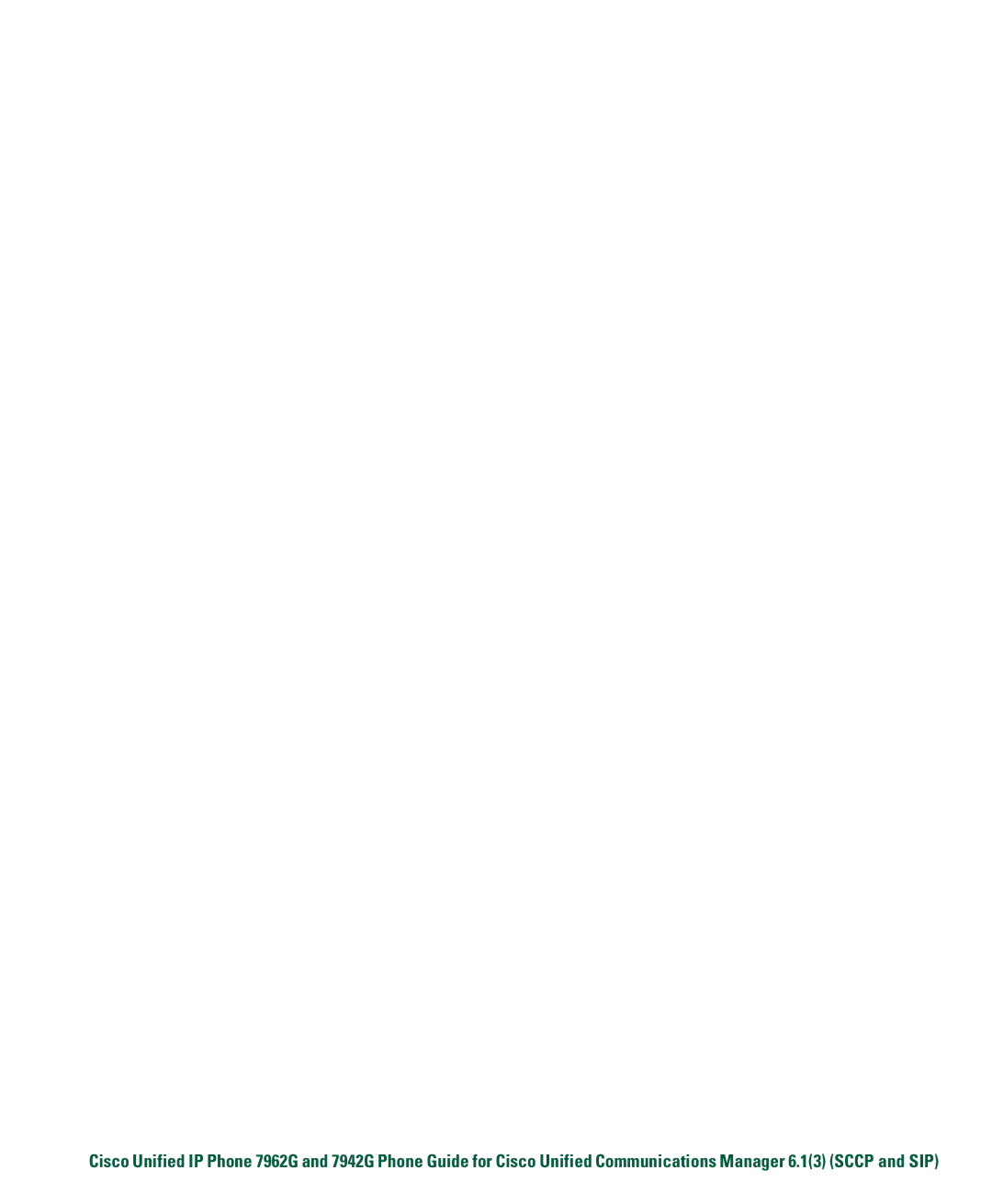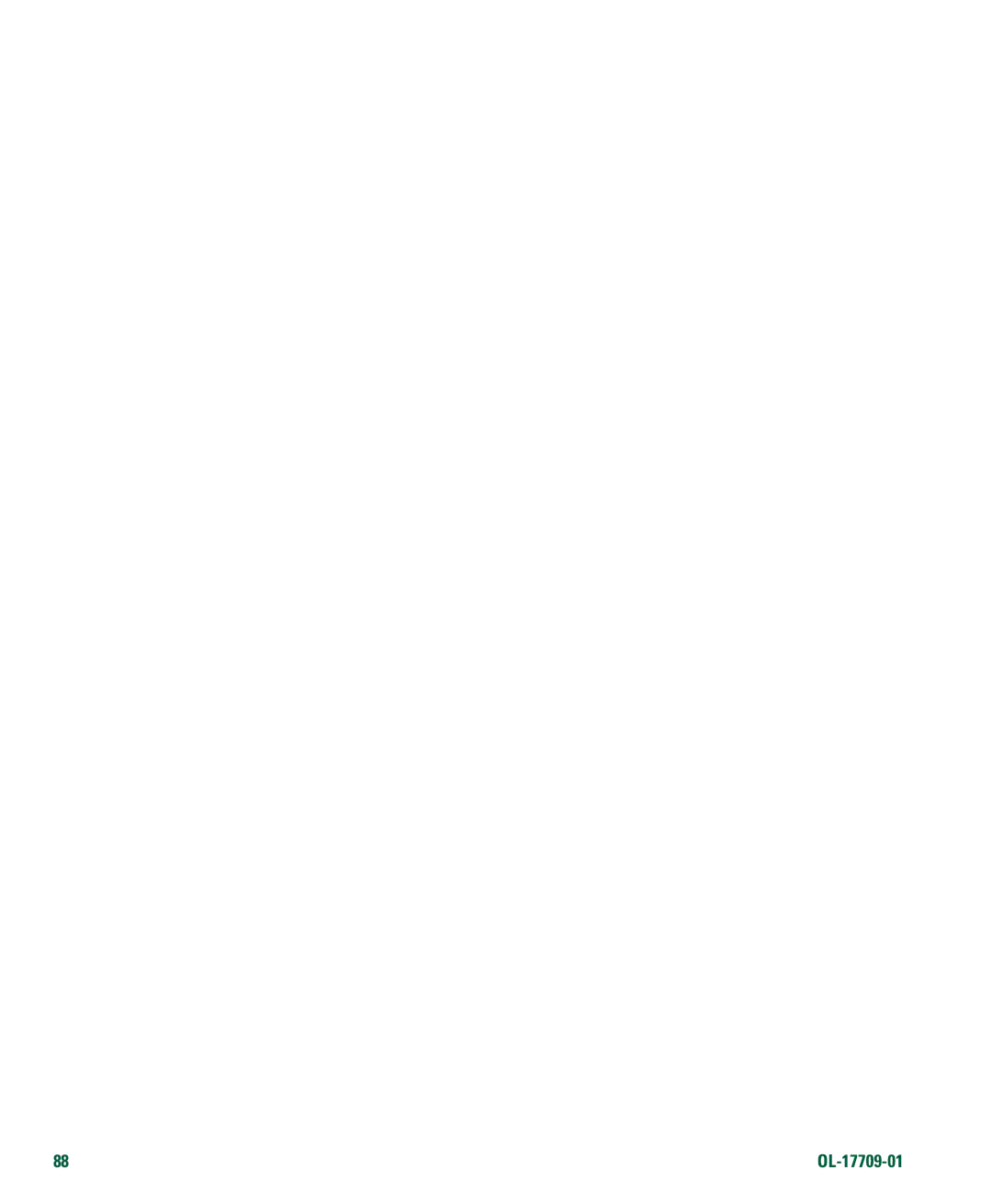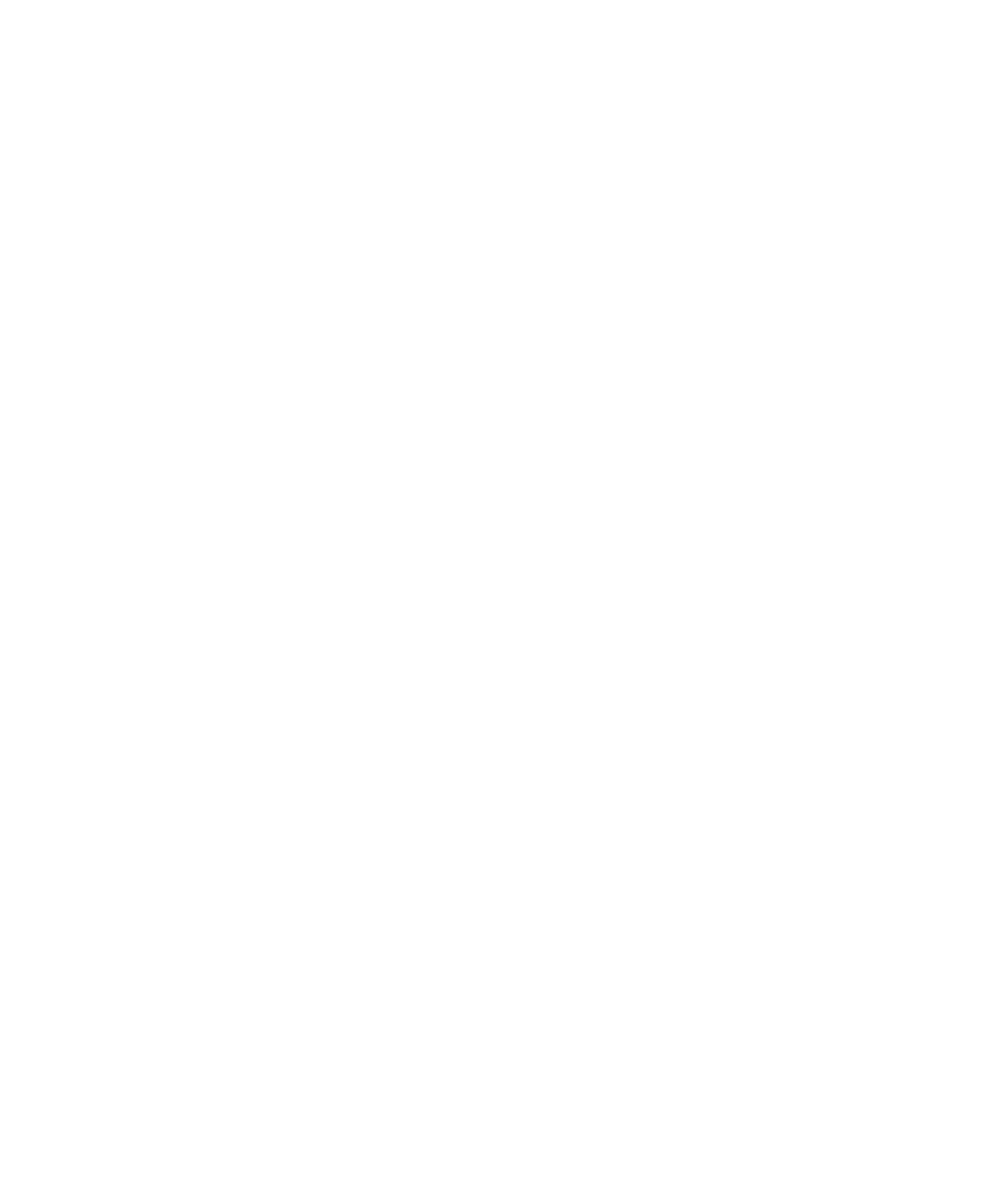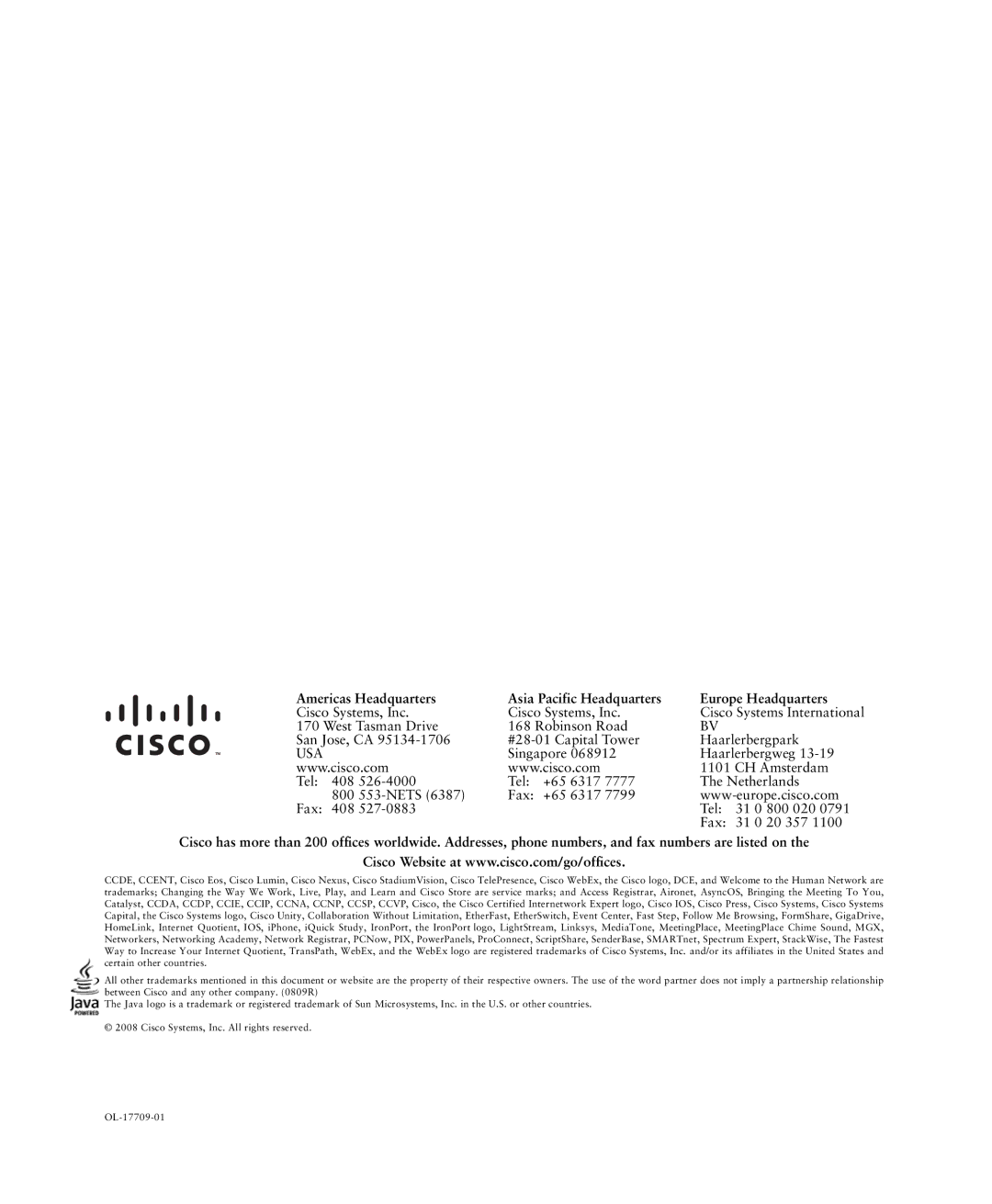Setting Up Phones and Access Lists for Mobile Connect
When using Cisco Mobile Connect, you must add your cellular and other phones that you want to use to make and receive calls using the same directory numbers as your desk phone. These phones are called remote destinations. You can also define access lists to restrict or allow calls from certain numbers to be sent to your cellular phone.
If you want to... | Then do this after you log in... |
Create an access list | 1. Choose User Options > Mobility Settings > Access Lists. |
2.Click Add New.
3.Enter the following information:
–
–
4.Choose one of these options:
–Blocked Access
–Allowed Access
5.Click Save.
70 |