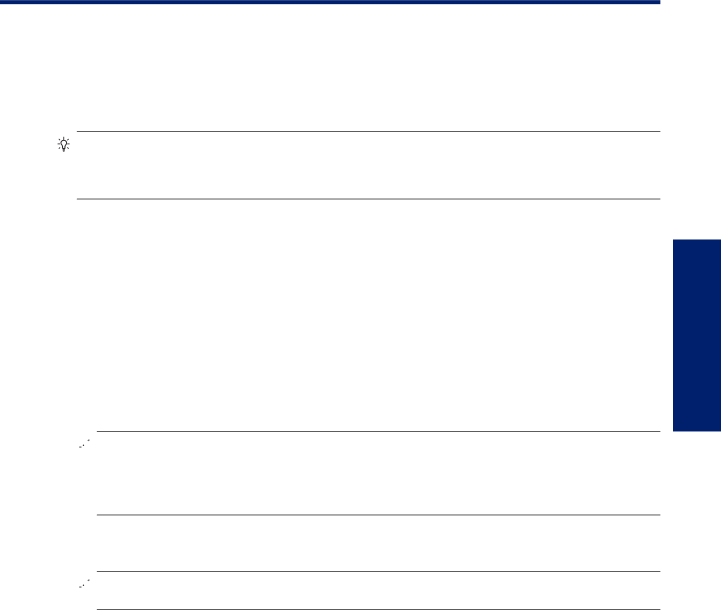
12 Additional fax setup
After completing all the steps in the getting started guide, use the instructions in this section to complete your fax setup. Keep your getting started guide for later use.
In this section, you learn how to set up the printer so that faxing works successfully with equipment and services you might already have on the same phone line.
TIP: You can also use the Fax Setup Wizard (Windows) or HP Setup Assistant (Mac OS X) to help you quickly set up some important fax settings such as the answer mode and fax header information. You can access these tools through the HP software you installed with the printer. After you run these tools, follow the procedures in this section to complete your fax setup.
This section contains the following topics:
•Set up faxing (parallel phone systems)
•
•Test fax setup
Set up faxing (parallel phone systems)
Before you begin setting up the printer for faxing, determine which kind of phone system your country/region uses. The instructions for fax setup differ depending on whether you have a serial- or
•If you do not see your country/region listed in the table, you probably have a
a
![]() NOTE: In some countries/regions that use
NOTE: In some countries/regions that use
You might need to connect the supplied phone cord to the adapter provided for your country/region.
•If your country/region is listed in the table, you probably have a
![]() NOTE: If you have a
NOTE: If you have a
Countries/regions with a parallel-type phone system
Argentina | Australia | Brazil |
|
|
|
Canada | Chile | China |
|
|
|
Colombia | Greece | India |
|
|
|
Indonesia | Ireland | Japan |
|
|
|
Korea | Latin America | Malaysia |
|
|
|
Mexico | Philippines | Poland |
|
|
|
Portugal | Russia | Saudi Arabia |
|
|
|
Singapore | Spain | Taiwan |
|
|
|
Thailand | USA | Venezuela |
|
|
|
Vietnam |
|
|
|
|
|
Additional fax setup
Additional fax setup | 77 |