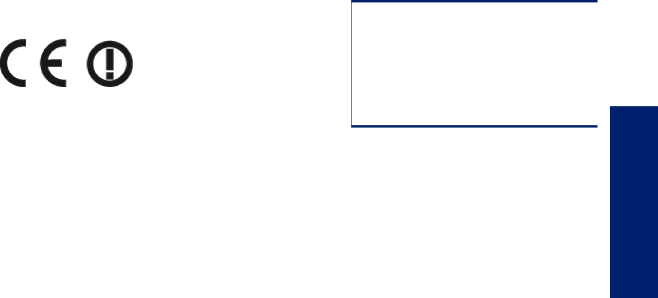
(continued)
For EU
Please refer to the regulatory label provided on the product.
The telecommunications functionality of this product may be used in the following EU and EFTA countries: Austria, Belgium, Bulgaria, Cyprus, Czech Republic, Denmark, Estonia, Finland, France, Germany, Greece, Hungary, Iceland, Ireland, Italy, Latvia, Liechtenstein, Lithuania, Luxembourg, Malta, Netherlands, Norway, Poland, Portugal, Romania, Slovak Republic, Slovenia, Spain, Sweden, Switzerland, and United Kingdom.
The telephone connector (not available for all products) is intended for connection to analogue telephone networks.
Products with wireless LAN devices
•Some countries may have specific obligations or special requirements about the operation of Wireless LAN networks such as indoor use only or restrictions of the channels available. Please make sure that the country settings of the wireless network are correct.
France
•For
The point of contact for regulatory matters is:
Regulatory telecommunication notices
The HP Photosmart meets telecommunication requirements from regulatory agencies in your country/region.
This section contains the following topics:
•Notice to users of the U.S. telephone network: FCC requirements
•Notice to users of the Canadian telephone network
•Notice to users of the German telephone network
•Australia wired fax statement
Technical information
Regulatory notices | 71 |