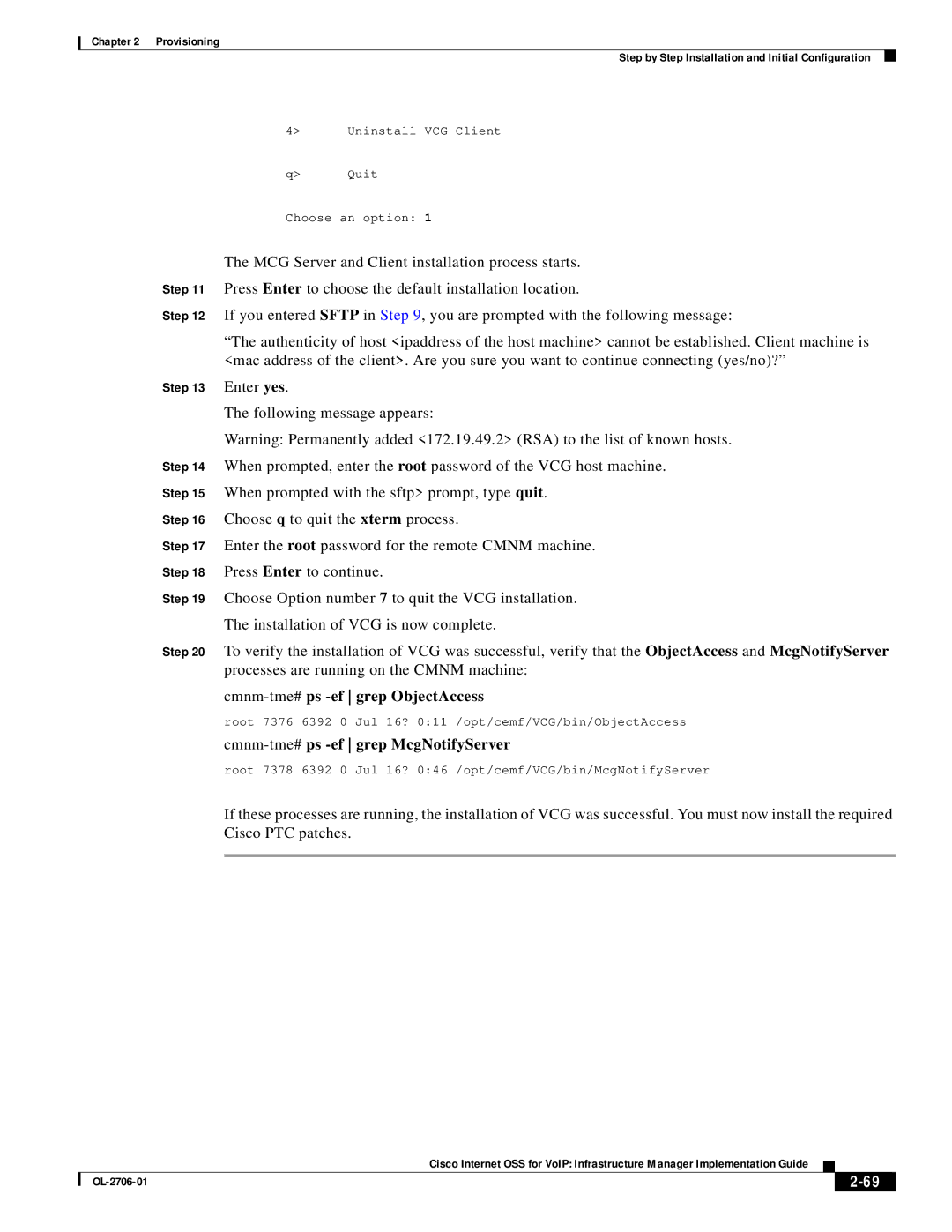Chapter 2 Provisioning
Step by Step Installation and Initial Configuration
4> Uninstall VCG Client
q> Quit
Choose an option: 1
The MCG Server and Client installation process starts.
Step 11 Press Enter to choose the default installation location.
Step 12 If you entered SFTP in Step 9, you are prompted with the following message:
“The authenticity of host <ipaddress of the host machine> cannot be established. Client machine is <mac address of the client>. Are you sure you want to continue connecting (yes/no)?”
Step 13 Enter yes.
The following message appears:
Warning: Permanently added <172.19.49.2> (RSA) to the list of known hosts.
Step 14 When prompted, enter the root password of the VCG host machine.
Step 15 When prompted with the sftp> prompt, type quit.
Step 16 Choose q to quit the xterm process.
Step 17 Enter the root password for the remote CMNM machine.
Step 18 Press Enter to continue.
Step 19 Choose Option number 7 to quit the VCG installation.
The installation of VCG is now complete.
Step 20 To verify the installation of VCG was successful, verify that the ObjectAccess and McgNotifyServer processes are running on the CMNM machine:
cmnm-tme# ps -ef grep ObjectAccess
root 7376 6392 0 Jul 16? 0:11 /opt/cemf/VCG/bin/ObjectAccess
cmnm-tme# ps -ef grep McgNotifyServer
root 7378 6392 0 Jul 16? 0:46 /opt/cemf/VCG/bin/McgNotifyServer
If these processes are running, the installation of VCG was successful. You must now install the required Cisco PTC patches.
Cisco Internet OSS for VoIP: Infrastructure Manager Implementation Guide
|
| ||
|
|