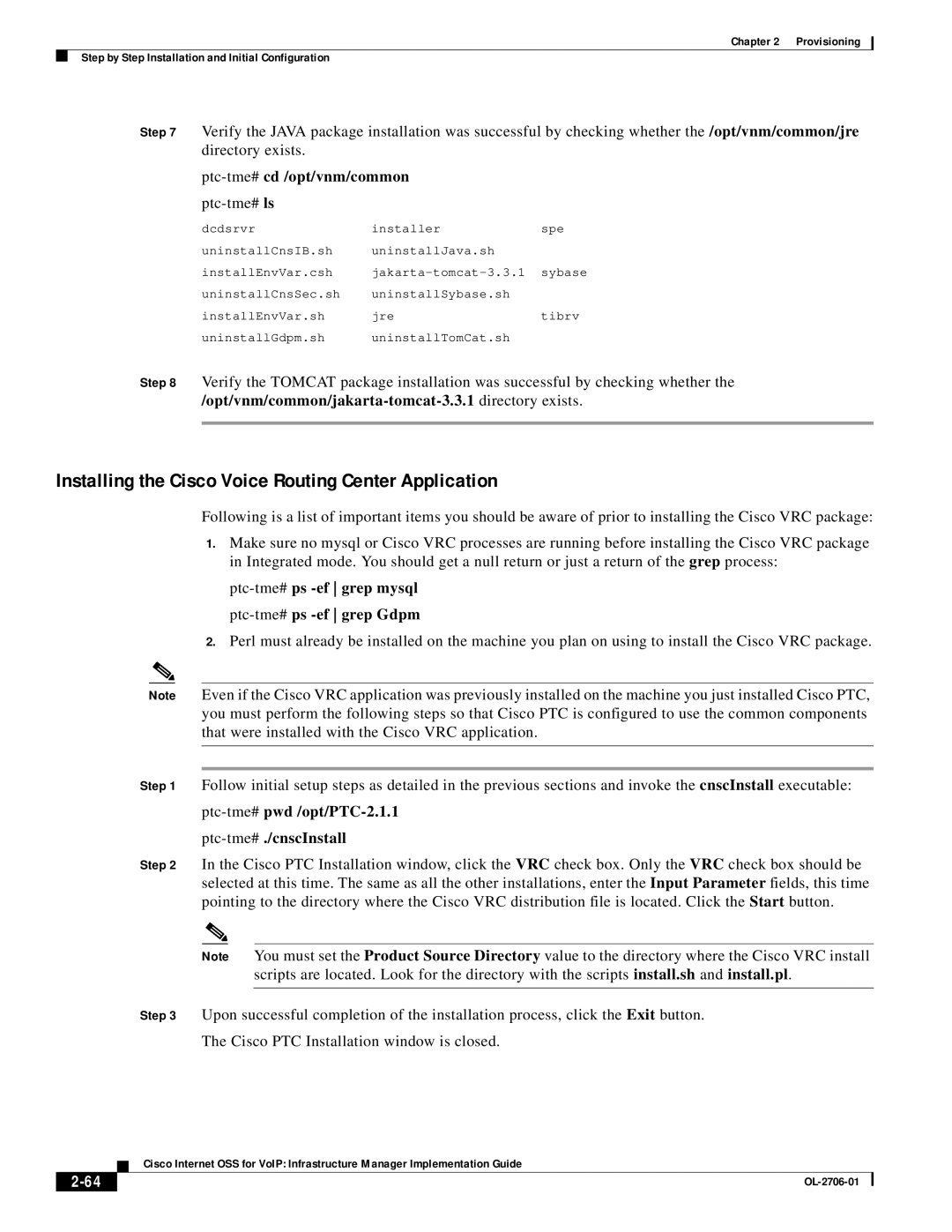Chapter 2 Provisioning
Step by Step Installation and Initial Configuration
Step 7 Verify the JAVA package installation was successful by checking whether the /opt/vnm/common/jre directory exists.
ptc-tme# cd /opt/vnm/common
| dcdsrvr | installer | spe |
| uninstallCnsIB.sh | uninstallJava.sh |
|
| installEnvVar.csh | ||
| uninstallCnsSec.sh | uninstallSybase.sh |
|
| installEnvVar.sh | jre | tibrv |
| uninstallGdpm.sh | uninstallTomCat.sh |
|
Step 8 | Verify the TOMCAT package installation was successful by checking whether the | ||
|
| ||
|
|
|
|
Installing the Cisco Voice Routing Center Application
Following is a list of important items you should be aware of prior to installing the Cisco VRC package:
1.Make sure no mysql or Cisco VRC processes are running before installing the Cisco VRC package in Integrated mode. You should get a null return or just a return of the grep process:
ptc-tme# ps -ef grep mysql ptc-tme# ps -ef grep Gdpm
2.Perl must already be installed on the machine you plan on using to install the Cisco VRC package.
Note Even if the Cisco VRC application was previously installed on the machine you just installed Cisco PTC, you must perform the following steps so that Cisco PTC is configured to use the common components that were installed with the Cisco VRC application.
Step 1 Follow initial setup steps as detailed in the previous sections and invoke the cnscInstall executable:
ptc-tme# pwd /opt/PTC-2.1.1
ptc-tme# ./cnscInstall
Step 2 In the Cisco PTC Installation window, click the VRC check box. Only the VRC check box should be selected at this time. The same as all the other installations, enter the Input Parameter fields, this time pointing to the directory where the Cisco VRC distribution file is located. Click the Start button.
Note You must set the Product Source Directory value to the directory where the Cisco VRC install scripts are located. Look for the directory with the scripts install.sh and install.pl.
Step 3 Upon successful completion of the installation process, click the Exit button.
The Cisco PTC Installation window is closed.
Cisco Internet OSS for VoIP: Infrastructure Manager Implementation Guide
|
| |
|