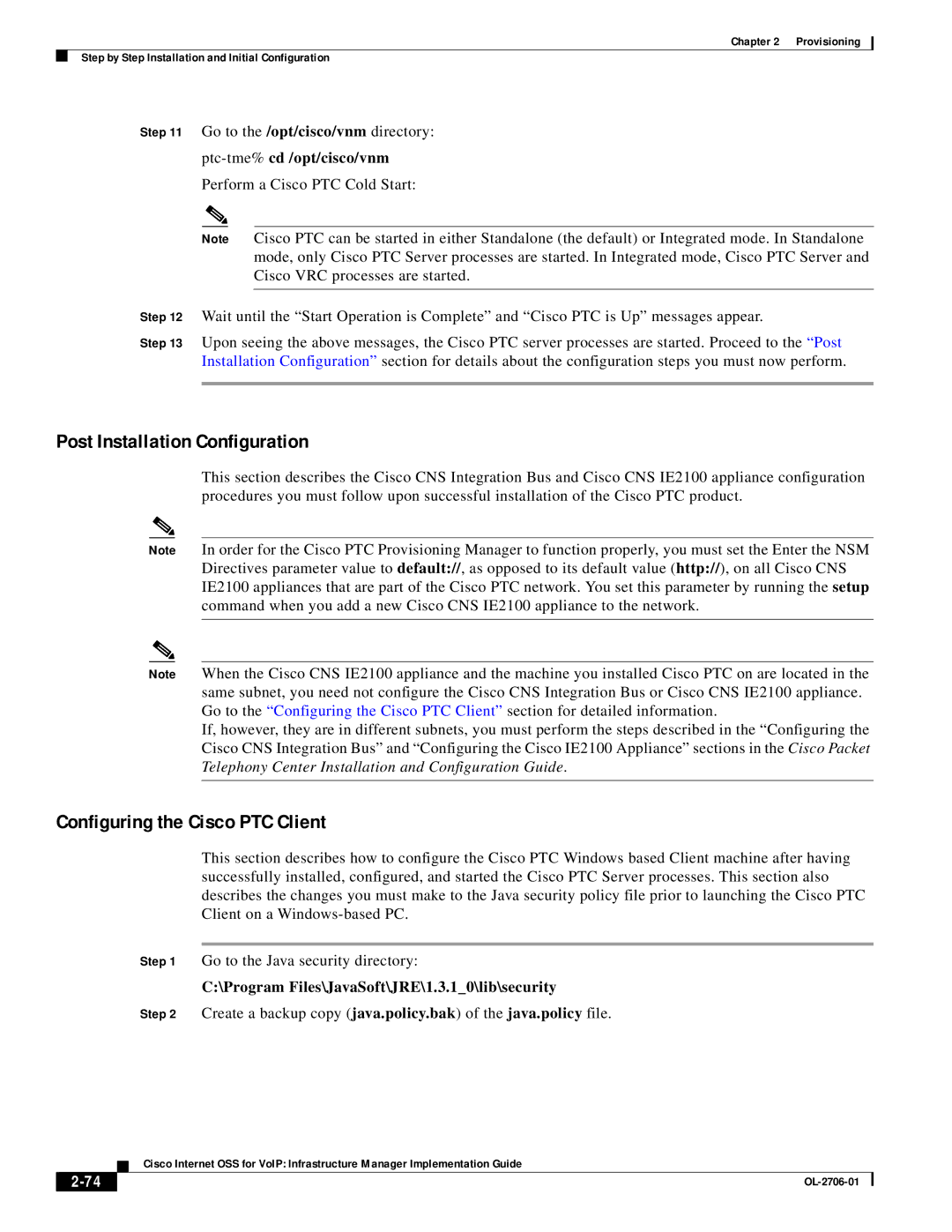Chapter 2 Provisioning
Step by Step Installation and Initial Configuration
Step 11 Go to the /opt/cisco/vnm directory:
ptc-tme% cd /opt/cisco/vnm
Perform a Cisco PTC Cold Start:
Note Cisco PTC can be started in either Standalone (the default) or Integrated mode. In Standalone mode, only Cisco PTC Server processes are started. In Integrated mode, Cisco PTC Server and Cisco VRC processes are started.
Step 12 Wait until the “Start Operation is Complete” and “Cisco PTC is Up” messages appear.
Step 13 Upon seeing the above messages, the Cisco PTC server processes are started. Proceed to the “Post Installation Configuration” section for details about the configuration steps you must now perform.
Post Installation Configuration
This section describes the Cisco CNS Integration Bus and Cisco CNS IE2100 appliance configuration procedures you must follow upon successful installation of the Cisco PTC product.
Note | In order for the Cisco PTC Provisioning Manager to function properly, you must set the Enter the NSM | |
|
| Directives parameter value to default://, as opposed to its default value (http://), on all Cisco CNS |
|
| IE2100 appliances that are part of the Cisco PTC network. You set this parameter by running the setup |
|
| command when you add a new Cisco CNS IE2100 appliance to the network. |
|
|
|
|
|
|
Note | When the Cisco CNS IE2100 appliance and the machine you installed Cisco PTC on are located in the | |
|
| same subnet, you need not configure the Cisco CNS Integration Bus or Cisco CNS IE2100 appliance. |
|
| Go to the “Configuring the Cisco PTC Client” section for detailed information. |
|
| If, however, they are in different subnets, you must perform the steps described in the “Configuring the |
|
| Cisco CNS Integration Bus” and “Configuring the Cisco IE2100 Appliance” sections in the Cisco Packet |
|
| Telephony Center Installation and Configuration Guide. |
|
|
|
Configuring the Cisco PTC Client
This section describes how to configure the Cisco PTC Windows based Client machine after having successfully installed, configured, and started the Cisco PTC Server processes. This section also describes the changes you must make to the Java security policy file prior to launching the Cisco PTC Client on a
Step 1 Go to the Java security directory:
C:\Program Files\JavaSoft\JRE\1.3.1_0\lib\security
Step 2 Create a backup copy (java.policy.bak) of the java.policy file.
Cisco Internet OSS for VoIP: Infrastructure Manager Implementation Guide
|
| |
|