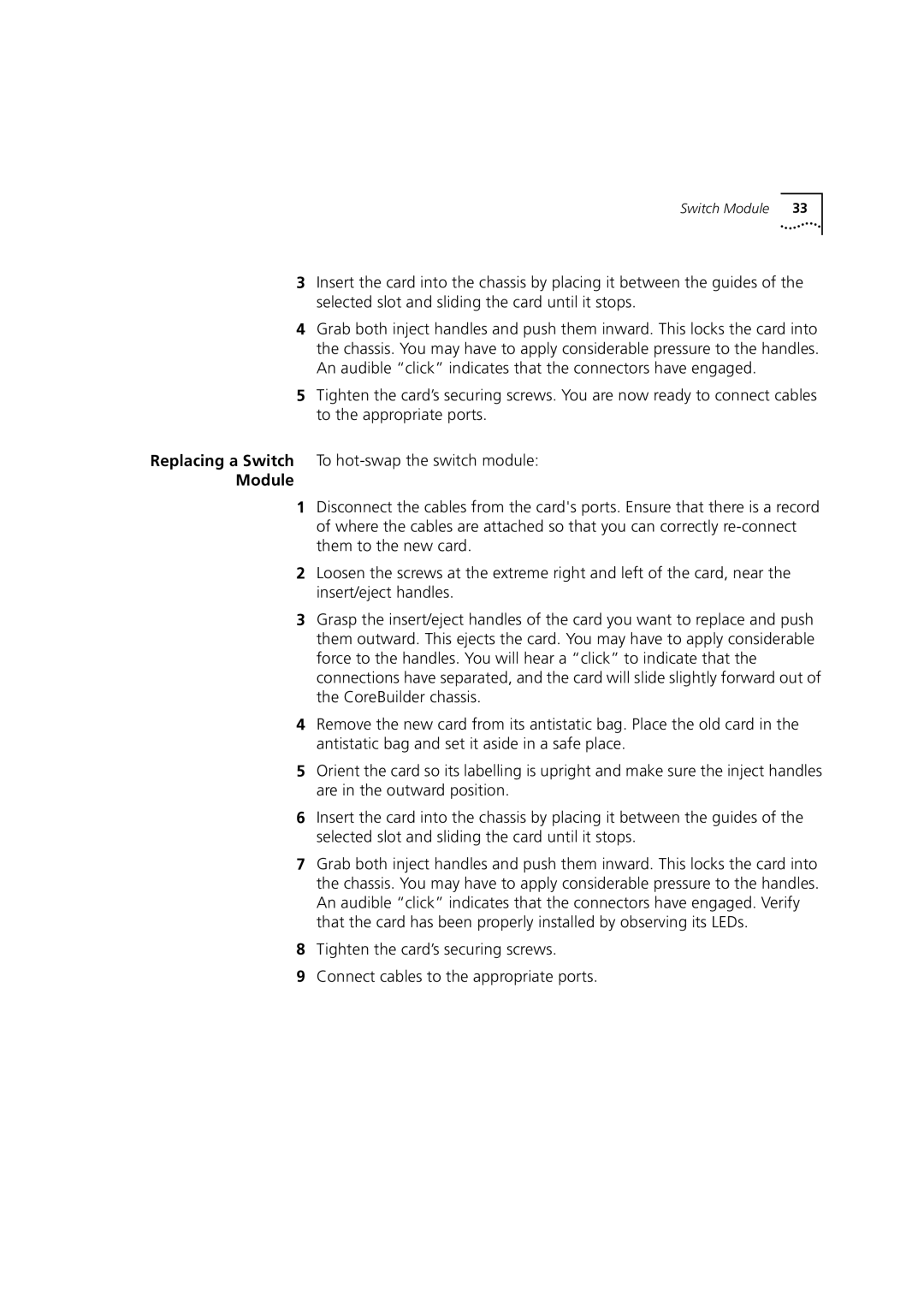7000 specifications
The 3Com 7000 is a robust and versatile networking solution designed to meet the demands of enterprise environments. Renowned for its reliability and scalability, the 3Com 7000 is highly suitable for organizations requiring efficient data handling and enhanced network performance. This multi-layer switching platform integrates advanced technologies, making it a preferred choice for modern businesses.One of the standout features of the 3Com 7000 is its modular architecture. This design allows businesses to customize their network according to specific requirements by adding or replacing various modules. The modularity ensures that organizations can scale their network operations without significant downtime or the necessity of overhauling existing infrastructure. Such flexibility is vital for growing enterprises that need to adapt to variable workloads.
The 3Com 7000 also incorporates advanced Layer 3 routing capabilities. This feature enhances the efficiency of data transmission and bolsters the overall responsiveness of the network. By allowing routing functions to occur directly on the switch, it reduces latency and optimizes traffic flow, which is critical for applications requiring high availability, such as VoIP and video conferencing.
Security is another core characteristic of the 3Com 7000. It comes equipped with built-in security protocols and features such as Access Control Lists (ACLs) and VLAN support, which segregate network resources and protect sensitive data. These security measures ensure that only authorized devices can access specific segments of the network, thus fortifying the organization's information security posture.
In terms of management, the 3Com 7000 offers an intuitive interface for monitoring and controlling network operations. It supports various management protocols and software, which facilitate streamlined administration and configuration. This ease of management can significantly reduce the operational burden on IT staff, allowing them to focus on strategic initiatives.
Additionally, the 3Com 7000 is designed for high performance. It supports extensive bandwidth and low-latency communications, making it ideal for high-demand applications. The ability to handle multiple simultaneous connections without compromising speed makes it an excellent choice for enterprises that rely on real-time data processing.
In summary, the 3Com 7000 is a sophisticated networking solution characterized by its modularity, advanced routing capabilities, robust security features, user-friendly management, and high performance. These attributes make it a compelling choice for enterprises looking to enhance their networking infrastructure for a competitive edge.