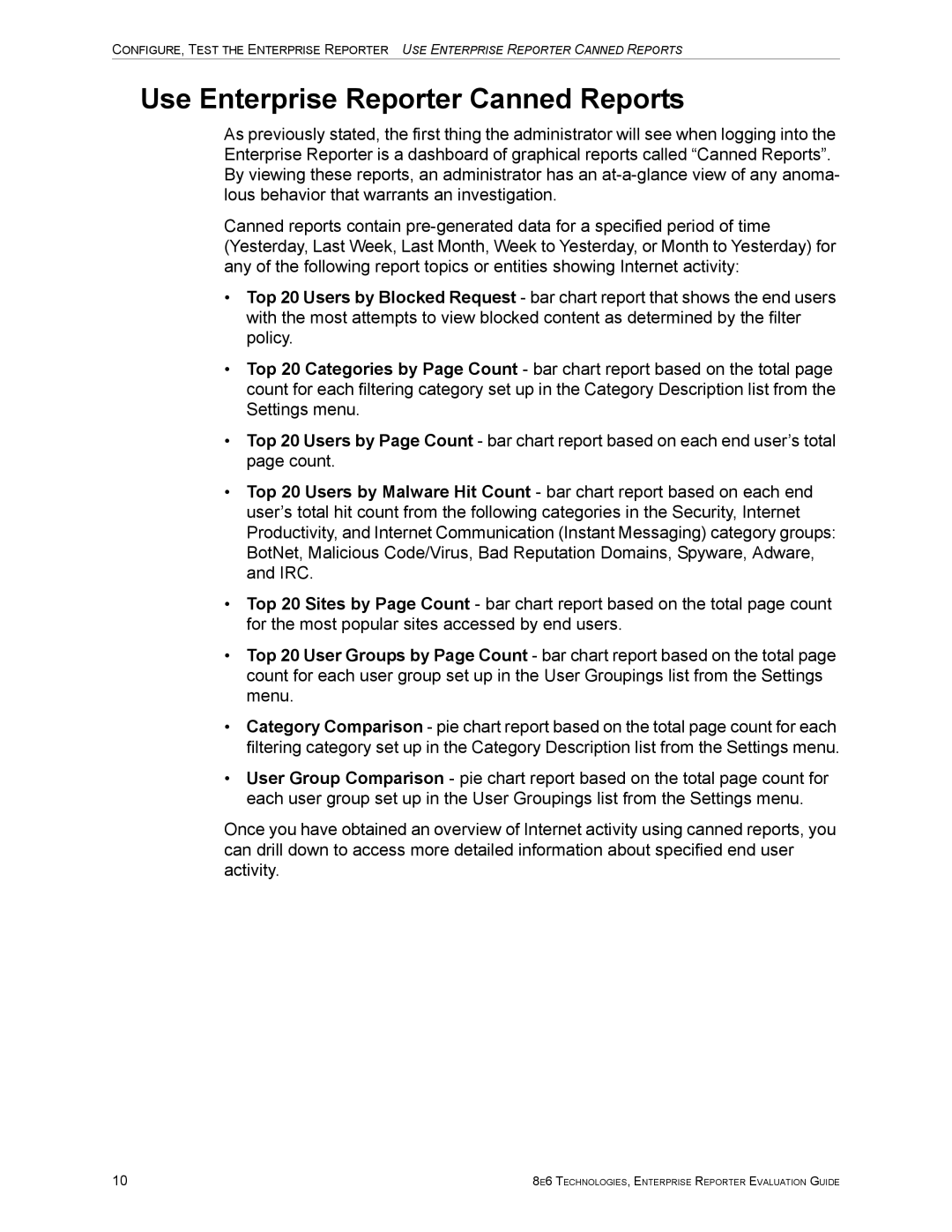CONFIGURE, TEST THE ENTERPRISE REPORTER USE ENTERPRISE REPORTER CANNED REPORTS
Use Enterprise Reporter Canned Reports
As previously stated, the first thing the administrator will see when logging into the Enterprise Reporter is a dashboard of graphical reports called “Canned Reports”. By viewing these reports, an administrator has an
Canned reports contain
•Top 20 Users by Blocked Request - bar chart report that shows the end users with the most attempts to view blocked content as determined by the filter policy.
•Top 20 Categories by Page Count - bar chart report based on the total page count for each filtering category set up in the Category Description list from the Settings menu.
•Top 20 Users by Page Count - bar chart report based on each end user’s total page count.
•Top 20 Users by Malware Hit Count - bar chart report based on each end user’s total hit count from the following categories in the Security, Internet Productivity, and Internet Communication (Instant Messaging) category groups: BotNet, Malicious Code/Virus, Bad Reputation Domains, Spyware, Adware, and IRC.
•Top 20 Sites by Page Count - bar chart report based on the total page count for the most popular sites accessed by end users.
•Top 20 User Groups by Page Count - bar chart report based on the total page count for each user group set up in the User Groupings list from the Settings menu.
•Category Comparison - pie chart report based on the total page count for each filtering category set up in the Category Description list from the Settings menu.
•User Group Comparison - pie chart report based on the total page count for each user group set up in the User Groupings list from the Settings menu.
Once you have obtained an overview of Internet activity using canned reports, you can drill down to access more detailed information about specified end user activity.
10 | 8E6 TECHNOLOGIES, ENTERPRISE REPORTER EVALUATION GUIDE |