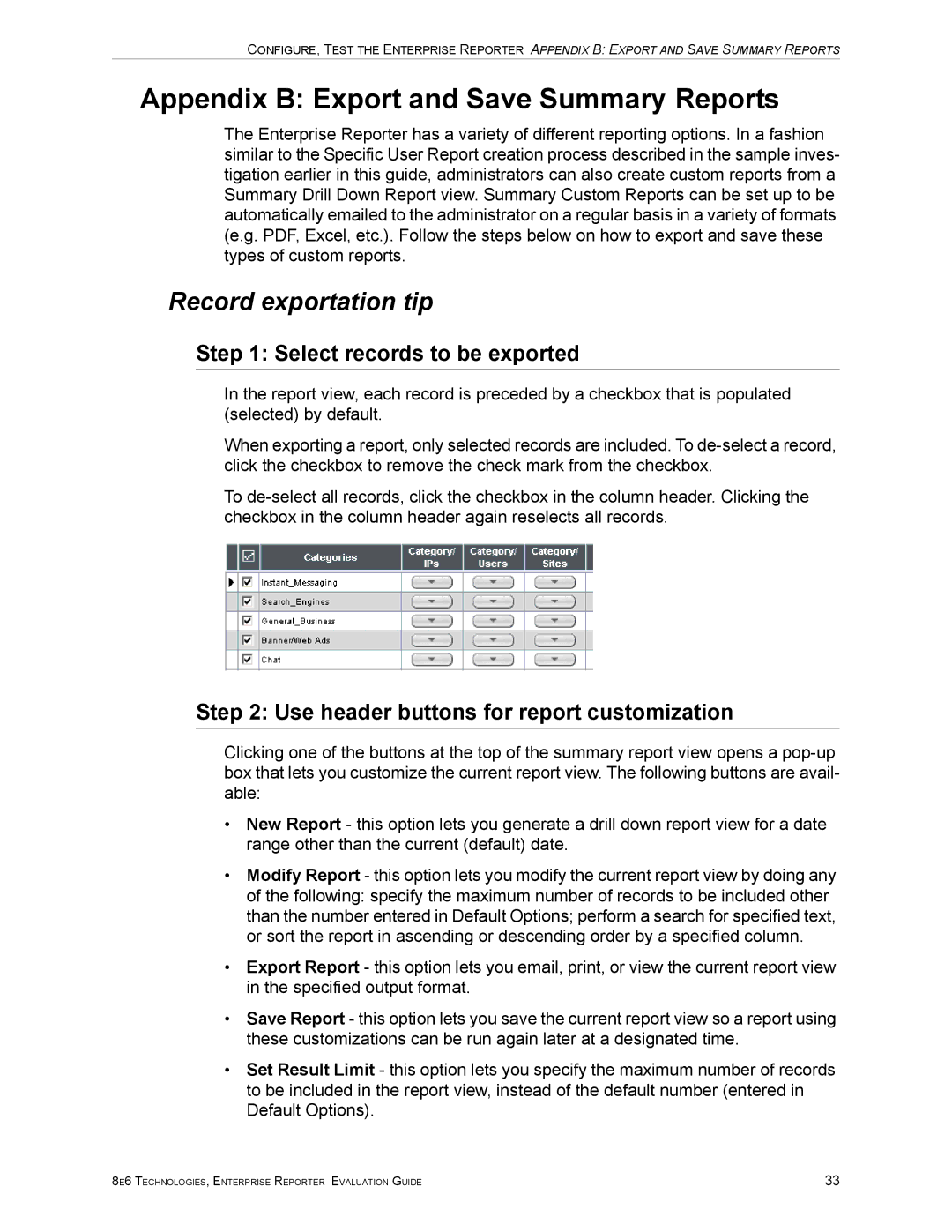CONFIGURE, TEST THE ENTERPRISE REPORTER APPENDIX B: EXPORT AND SAVE SUMMARY REPORTS
Appendix B: Export and Save Summary Reports
The Enterprise Reporter has a variety of different reporting options. In a fashion similar to the Specific User Report creation process described in the sample inves- tigation earlier in this guide, administrators can also create custom reports from a Summary Drill Down Report view. Summary Custom Reports can be set up to be automatically emailed to the administrator on a regular basis in a variety of formats (e.g. PDF, Excel, etc.). Follow the steps below on how to export and save these types of custom reports.
Record exportation tip
Step 1: Select records to be exported
In the report view, each record is preceded by a checkbox that is populated (selected) by default.
When exporting a report, only selected records are included. To
To
Step 2: Use header buttons for report customization
Clicking one of the buttons at the top of the summary report view opens a
•New Report - this option lets you generate a drill down report view for a date range other than the current (default) date.
•Modify Report - this option lets you modify the current report view by doing any of the following: specify the maximum number of records to be included other than the number entered in Default Options; perform a search for specified text, or sort the report in ascending or descending order by a specified column.
•Export Report - this option lets you email, print, or view the current report view in the specified output format.
•Save Report - this option lets you save the current report view so a report using these customizations can be run again later at a designated time.
•Set Result Limit - this option lets you specify the maximum number of records to be included in the report view, instead of the default number (entered in Default Options).
8E6 TECHNOLOGIES, ENTERPRISE REPORTER EVALUATION GUIDE | 33 |