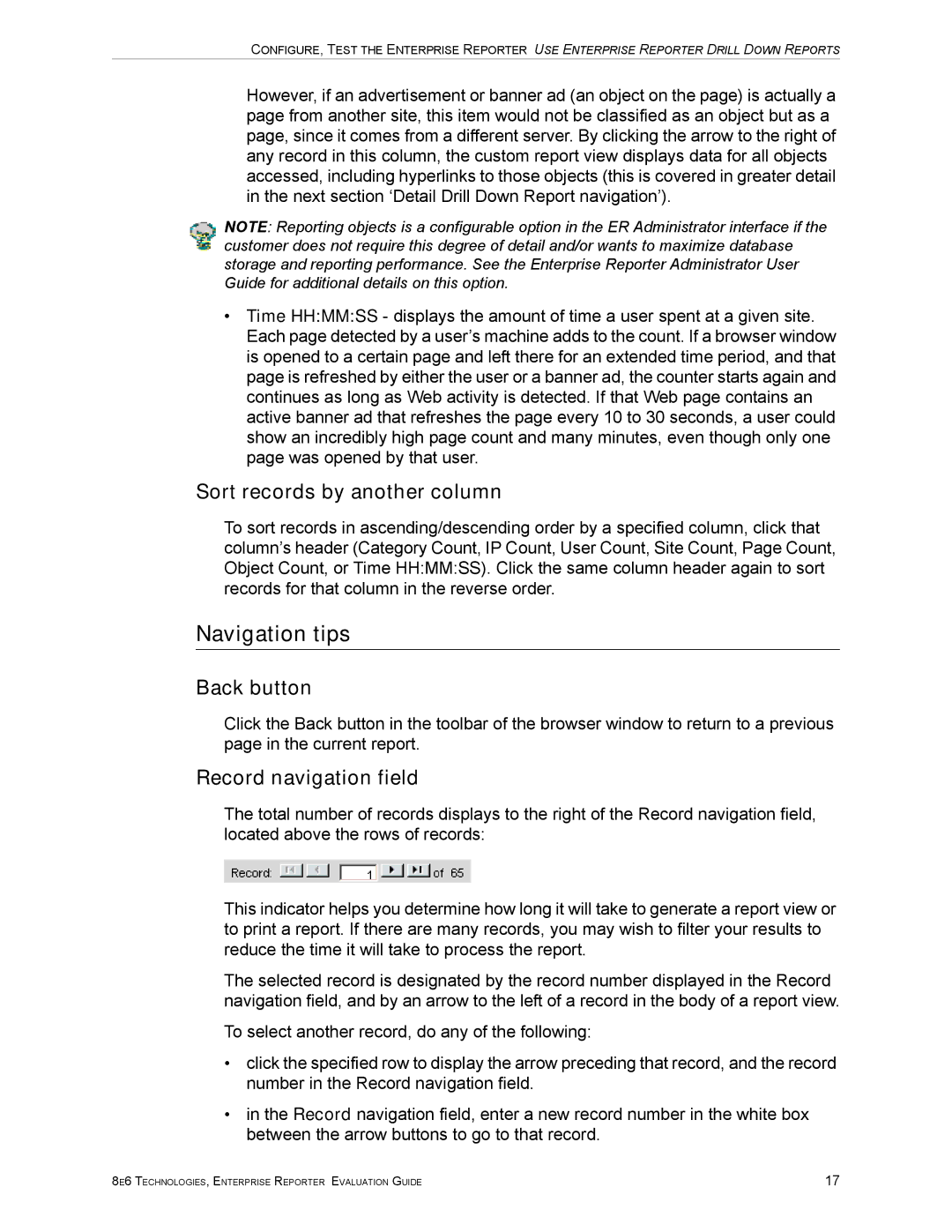CONFIGURE, TEST THE ENTERPRISE REPORTER USE ENTERPRISE REPORTER DRILL DOWN REPORTS
However, if an advertisement or banner ad (an object on the page) is actually a page from another site, this item would not be classified as an object but as a page, since it comes from a different server. By clicking the arrow to the right of any record in this column, the custom report view displays data for all objects accessed, including hyperlinks to those objects (this is covered in greater detail in the next section ‘Detail Drill Down Report navigation’).
NOTE: Reporting objects is a configurable option in the ER Administrator interface if the customer does not require this degree of detail and/or wants to maximize database storage and reporting performance. See the Enterprise Reporter Administrator User Guide for additional details on this option.
•Time HH:MM:SS - displays the amount of time a user spent at a given site. Each page detected by a user’s machine adds to the count. If a browser window is opened to a certain page and left there for an extended time period, and that page is refreshed by either the user or a banner ad, the counter starts again and continues as long as Web activity is detected. If that Web page contains an active banner ad that refreshes the page every 10 to 30 seconds, a user could show an incredibly high page count and many minutes, even though only one page was opened by that user.
Sort records by another column
To sort records in ascending/descending order by a specified column, click that column’s header (Category Count, IP Count, User Count, Site Count, Page Count, Object Count, or Time HH:MM:SS). Click the same column header again to sort records for that column in the reverse order.
Navigation tips
Back button
Click the Back button in the toolbar of the browser window to return to a previous page in the current report.
Record navigation field
The total number of records displays to the right of the Record navigation field, located above the rows of records:
This indicator helps you determine how long it will take to generate a report view or to print a report. If there are many records, you may wish to filter your results to reduce the time it will take to process the report.
The selected record is designated by the record number displayed in the Record navigation field, and by an arrow to the left of a record in the body of a report view.
To select another record, do any of the following:
•click the specified row to display the arrow preceding that record, and the record number in the Record navigation field.
•in the Record navigation field, enter a new record number in the white box between the arrow buttons to go to that record.
8E6 TECHNOLOGIES, ENTERPRISE REPORTER EVALUATION GUIDE | 17 |