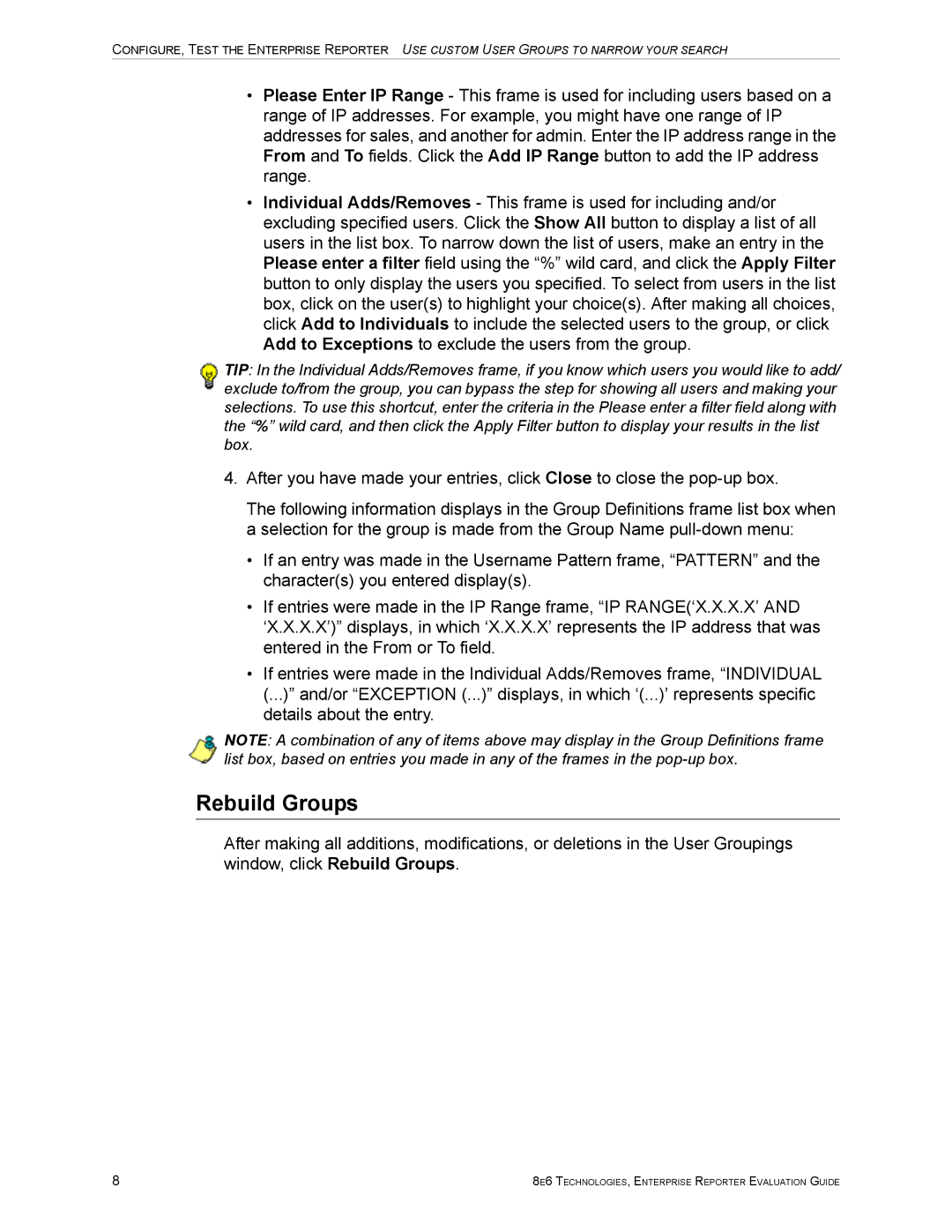CONFIGURE, TEST THE ENTERPRISE REPORTER USE CUSTOM USER GROUPS TO NARROW YOUR SEARCH
•Please Enter IP Range - This frame is used for including users based on a range of IP addresses. For example, you might have one range of IP addresses for sales, and another for admin. Enter the IP address range in the From and To fields. Click the Add IP Range button to add the IP address range.
•Individual Adds/Removes - This frame is used for including and/or excluding specified users. Click the Show All button to display a list of all users in the list box. To narrow down the list of users, make an entry in the Please enter a filter field using the “%” wild card, and click the Apply Filter button to only display the users you specified. To select from users in the list box, click on the user(s) to highlight your choice(s). After making all choices, click Add to Individuals to include the selected users to the group, or click Add to Exceptions to exclude the users from the group.
TIP: In the Individual Adds/Removes frame, if you know which users you would like to add/ exclude to/from the group, you can bypass the step for showing all users and making your selections. To use this shortcut, enter the criteria in the Please enter a filter field along with the “%” wild card, and then click the Apply Filter button to display your results in the list box.
4.After you have made your entries, click Close to close the
The following information displays in the Group Definitions frame list box when a selection for the group is made from the Group Name
•If an entry was made in the Username Pattern frame, “PATTERN” and the character(s) you entered display(s).
•If entries were made in the IP Range frame, “IP RANGE(‘X.X.X.X’ AND ‘X.X.X.X’)” displays, in which ‘X.X.X.X’ represents the IP address that was entered in the From or To field.
•If entries were made in the Individual Adds/Removes frame, “INDIVIDUAL (...)” and/or “EXCEPTION (...)” displays, in which ‘(...)’ represents specific details about the entry.
NOTE: A combination of any of items above may display in the Group Definitions frame list box, based on entries you made in any of the frames in the
Rebuild Groups
After making all additions, modifications, or deletions in the User Groupings window, click Rebuild Groups.
8 | 8E6 TECHNOLOGIES, ENTERPRISE REPORTER EVALUATION GUIDE |