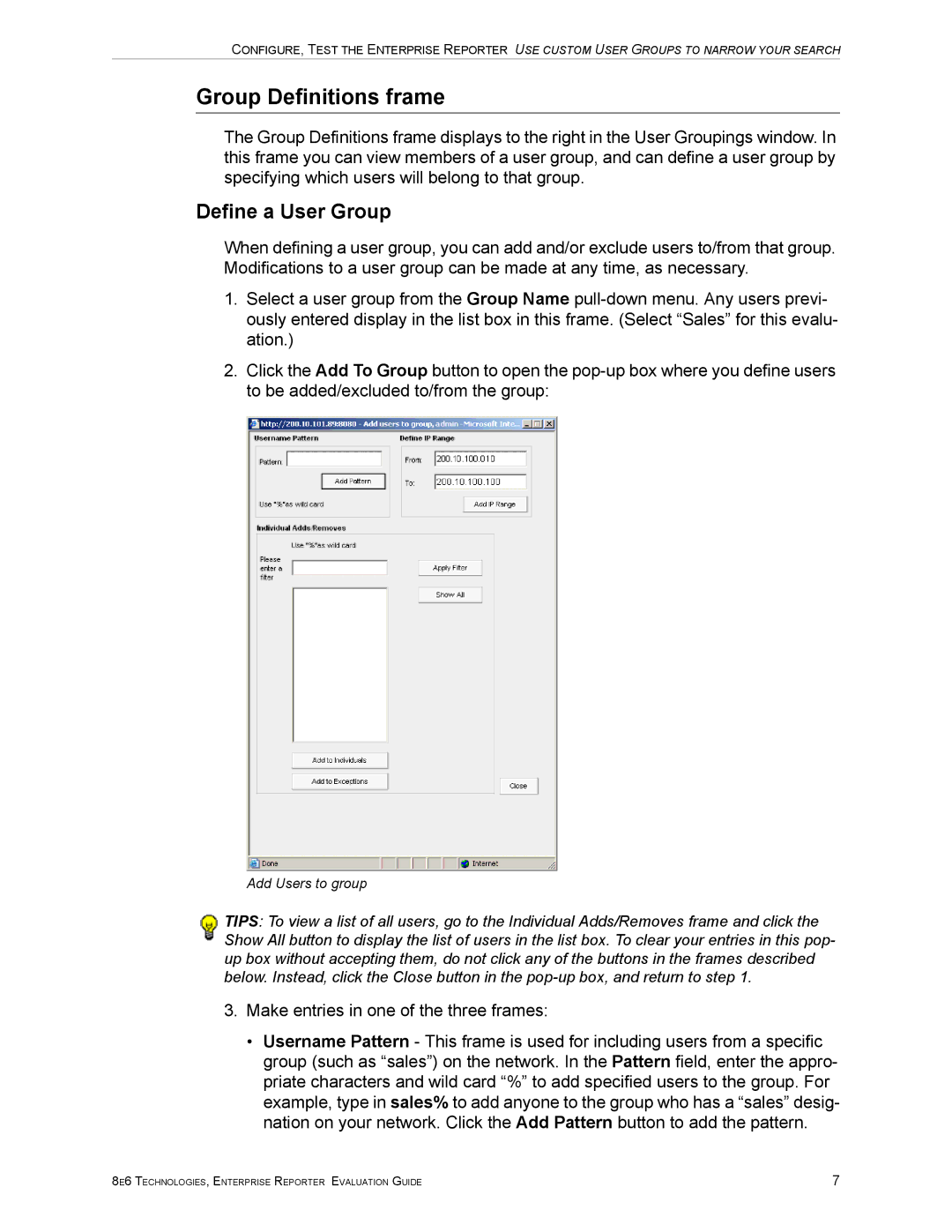CONFIGURE, TEST THE ENTERPRISE REPORTER USE CUSTOM USER GROUPS TO NARROW YOUR SEARCH
Group Definitions frame
The Group Definitions frame displays to the right in the User Groupings window. In this frame you can view members of a user group, and can define a user group by specifying which users will belong to that group.
Define a User Group
When defining a user group, you can add and/or exclude users to/from that group. Modifications to a user group can be made at any time, as necessary.
1.Select a user group from the Group Name
2.Click the Add To Group button to open the
Add Users to group
TIPS: To view a list of all users, go to the Individual Adds/Removes frame and click the Show All button to display the list of users in the list box. To clear your entries in this pop- up box without accepting them, do not click any of the buttons in the frames described below. Instead, click the Close button in the
3.Make entries in one of the three frames:
•Username Pattern - This frame is used for including users from a specific group (such as “sales”) on the network. In the Pattern field, enter the appro- priate characters and wild card “%” to add specified users to the group. For example, type in sales% to add anyone to the group who has a “sales” desig- nation on your network. Click the Add Pattern button to add the pattern.
8E6 TECHNOLOGIES, ENTERPRISE REPORTER EVALUATION GUIDE | 7 |