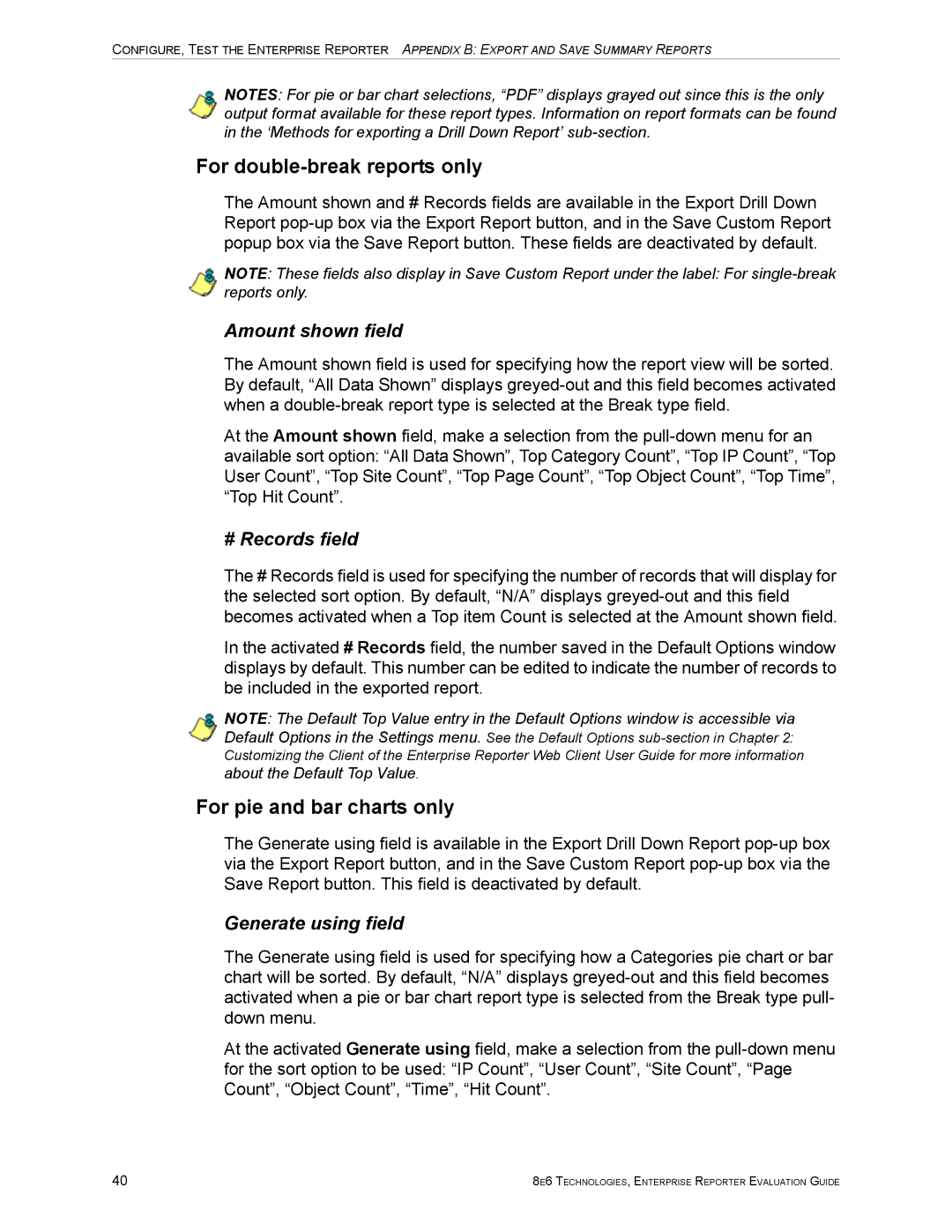CONFIGURE, TEST THE ENTERPRISE REPORTER APPENDIX B: EXPORT AND SAVE SUMMARY REPORTS
NOTES: For pie or bar chart selections, “PDF” displays grayed out since this is the only output format available for these report types. Information on report formats can be found in the ‘Methods for exporting a Drill Down Report’
For double-break reports only
The Amount shown and # Records fields are available in the Export Drill Down Report
NOTE: These fields also display in Save Custom Report under the label: For
Amount shown field
The Amount shown field is used for specifying how the report view will be sorted. By default, “All Data Shown” displays
At the Amount shown field, make a selection from the
# Records field
The # Records field is used for specifying the number of records that will display for the selected sort option. By default, “N/A” displays
In the activated # Records field, the number saved in the Default Options window displays by default. This number can be edited to indicate the number of records to be included in the exported report.
NOTE: The Default Top Value entry in the Default Options window is accessible via Default Options in the Settings menu. See the Default Options
about the Default Top Value.
For pie and bar charts only
The Generate using field is available in the Export Drill Down Report
Generate using field
The Generate using field is used for specifying how a Categories pie chart or bar chart will be sorted. By default, “N/A” displays
At the activated Generate using field, make a selection from the
40 | 8E6 TECHNOLOGIES, ENTERPRISE REPORTER EVALUATION GUIDE |