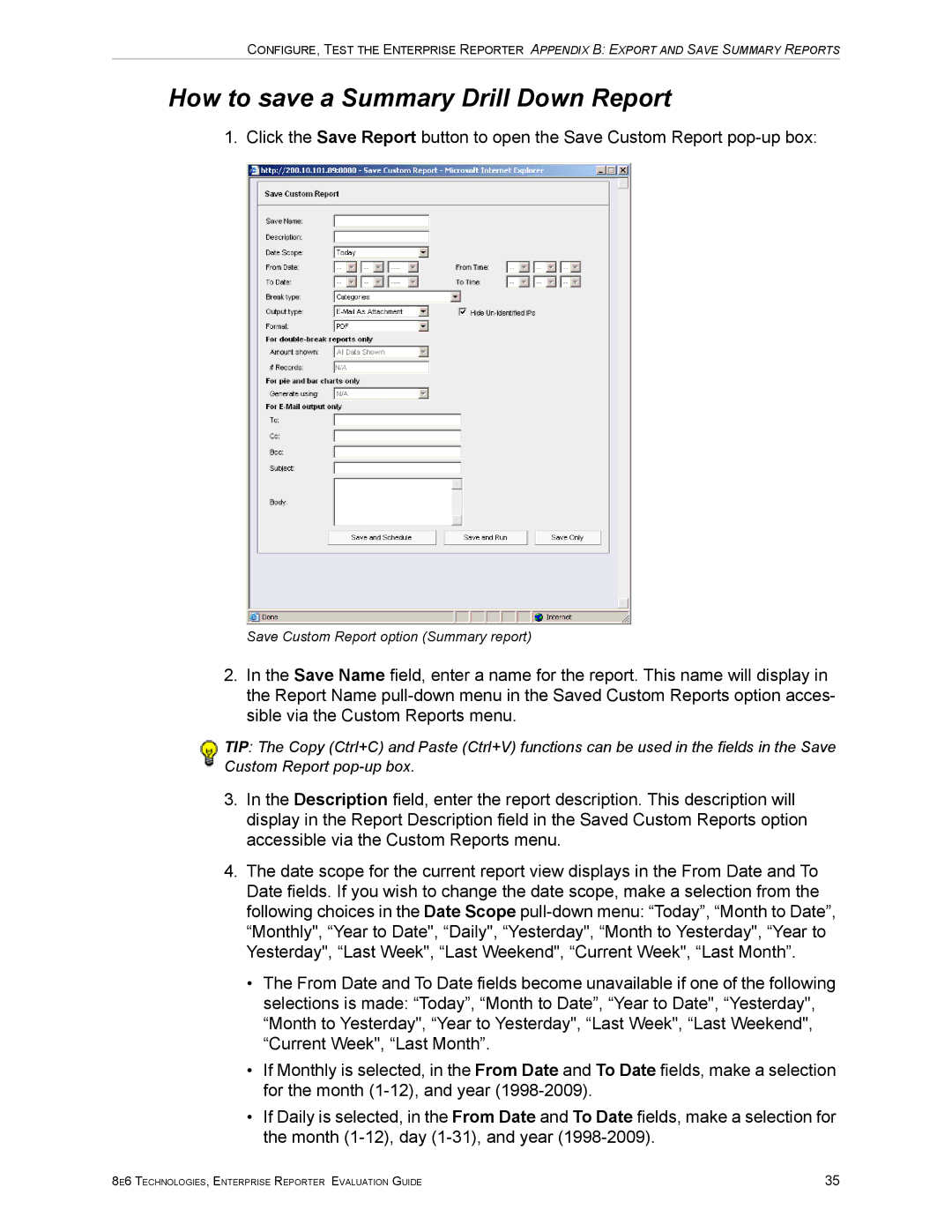CONFIGURE, TEST THE ENTERPRISE REPORTER APPENDIX B: EXPORT AND SAVE SUMMARY REPORTS
How to save a Summary Drill Down Report
1. Click the Save Report button to open the Save Custom Report
Save Custom Report option (Summary report)
2.In the Save Name field, enter a name for the report. This name will display in the Report Name
TIP: The Copy (Ctrl+C) and Paste (Ctrl+V) functions can be used in the fields in the Save Custom Report
3.In the Description field, enter the report description. This description will display in the Report Description field in the Saved Custom Reports option accessible via the Custom Reports menu.
4.The date scope for the current report view displays in the From Date and To Date fields. If you wish to change the date scope, make a selection from the following choices in the Date Scope
•The From Date and To Date fields become unavailable if one of the following selections is made: “Today”, “Month to Date”, “Year to Date", “Yesterday", “Month to Yesterday", “Year to Yesterday", “Last Week", “Last Weekend", “Current Week", “Last Month”.
•If Monthly is selected, in the From Date and To Date fields, make a selection for the month
•If Daily is selected, in the From Date and To Date fields, make a selection for the month
8E6 TECHNOLOGIES, ENTERPRISE REPORTER EVALUATION GUIDE | 35 |