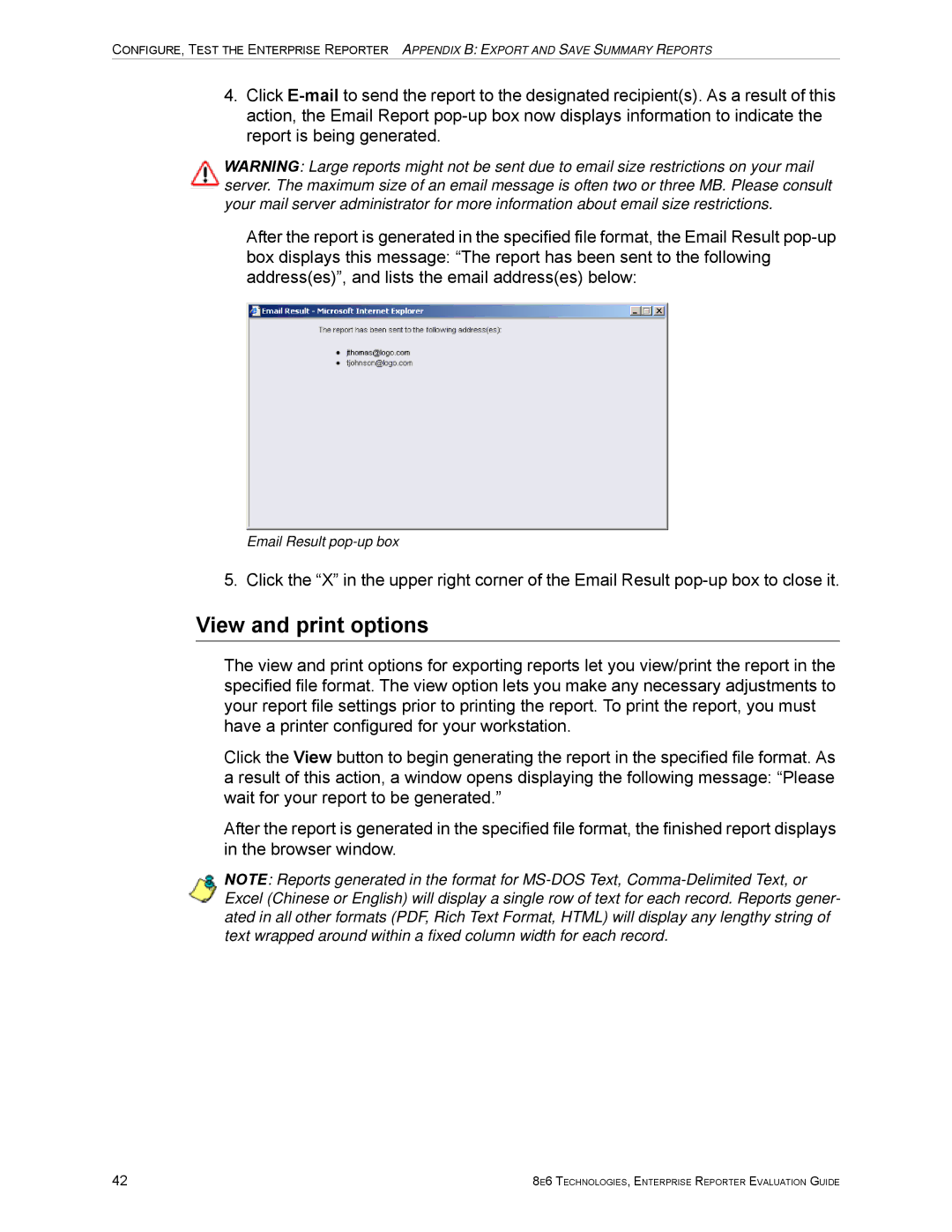CONFIGURE, TEST THE ENTERPRISE REPORTER APPENDIX B: EXPORT AND SAVE SUMMARY REPORTS
4.Click
WARNING: Large reports might not be sent due to email size restrictions on your mail server. The maximum size of an email message is often two or three MB. Please consult your mail server administrator for more information about email size restrictions.
After the report is generated in the specified file format, the Email Result
Email Result
5. Click the “X” in the upper right corner of the Email Result
View and print options
The view and print options for exporting reports let you view/print the report in the specified file format. The view option lets you make any necessary adjustments to your report file settings prior to printing the report. To print the report, you must have a printer configured for your workstation.
Click the View button to begin generating the report in the specified file format. As a result of this action, a window opens displaying the following message: “Please wait for your report to be generated.”
After the report is generated in the specified file format, the finished report displays in the browser window.
NOTE: Reports generated in the format for
42 | 8E6 TECHNOLOGIES, ENTERPRISE REPORTER EVALUATION GUIDE |