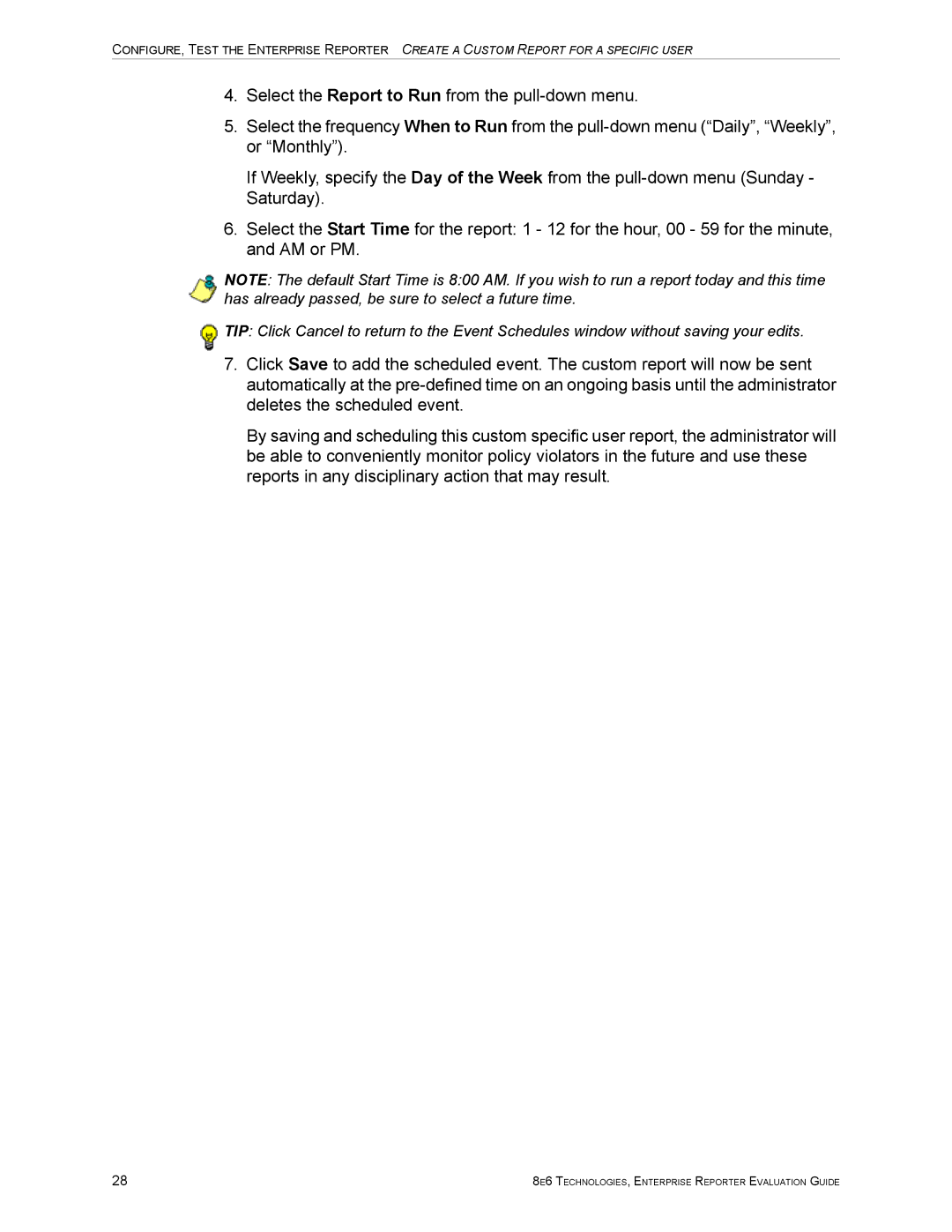CONFIGURE, TEST THE ENTERPRISE REPORTER CREATE A CUSTOM REPORT FOR A SPECIFIC USER
4.Select the Report to Run from the
5.Select the frequency When to Run from the
If Weekly, specify the Day of the Week from the
6.Select the Start Time for the report: 1 - 12 for the hour, 00 - 59 for the minute, and AM or PM.
NOTE: The default Start Time is 8:00 AM. If you wish to run a report today and this time has already passed, be sure to select a future time.
![]() TIP: Click Cancel to return to the Event Schedules window without saving your edits.
TIP: Click Cancel to return to the Event Schedules window without saving your edits.
7.Click Save to add the scheduled event. The custom report will now be sent automatically at the
By saving and scheduling this custom specific user report, the administrator will be able to conveniently monitor policy violators in the future and use these reports in any disciplinary action that may result.
28 | 8E6 TECHNOLOGIES, ENTERPRISE REPORTER EVALUATION GUIDE |