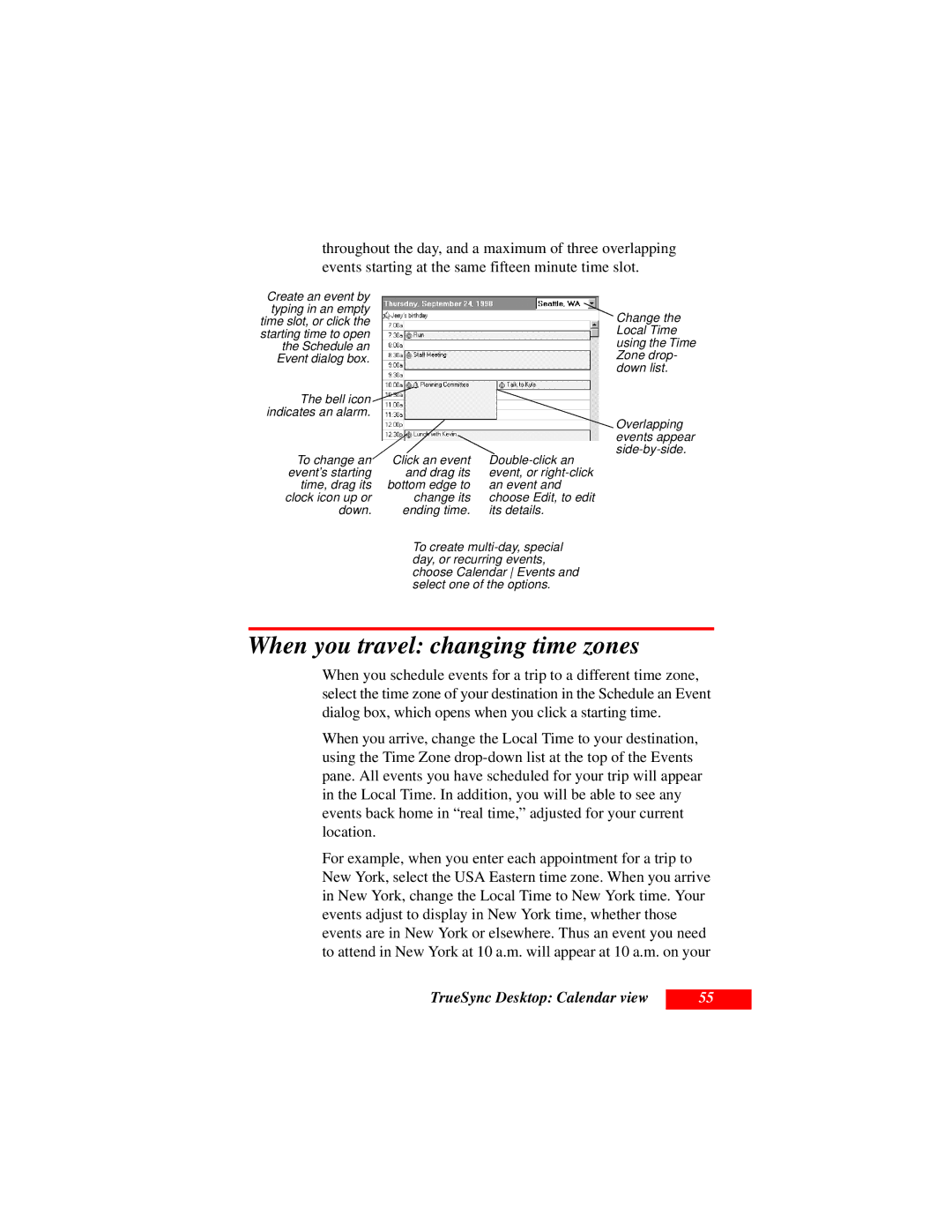throughout the day, and a maximum of three overlapping events starting at the same fifteen minute time slot.
Create an event by |
|
|
typing in an empty |
|
|
time slot, or click the |
|
|
starting time to open |
|
|
the Schedule an |
|
|
Event dialog box. |
|
|
The bell icon |
|
|
indicates an alarm. |
|
|
To change an |
| |
Click an event | ||
event’s starting | and drag its | event, or |
time, drag its | bottom edge to | an event and |
clock icon up or | change its | choose Edit, to edit |
down. | ending time. | its details. |
|
|
|
To create
Change the Local Time using the Time Zone drop- down list.
Overlapping events appear
When you travel: changing time zones
When you schedule events for a trip to a different time zone, select the time zone of your destination in the Schedule an Event dialog box, which opens when you click a starting time.
When you arrive, change the Local Time to your destination, using the Time Zone
For example, when you enter each appointment for a trip to New York, select the USA Eastern time zone. When you arrive in New York, change the Local Time to New York time. Your events adjust to display in New York time, whether those events are in New York or elsewhere. Thus an event you need to attend in New York at 10 a.m. will appear at 10 a.m. on your
TrueSync Desktop: Calendar view
55