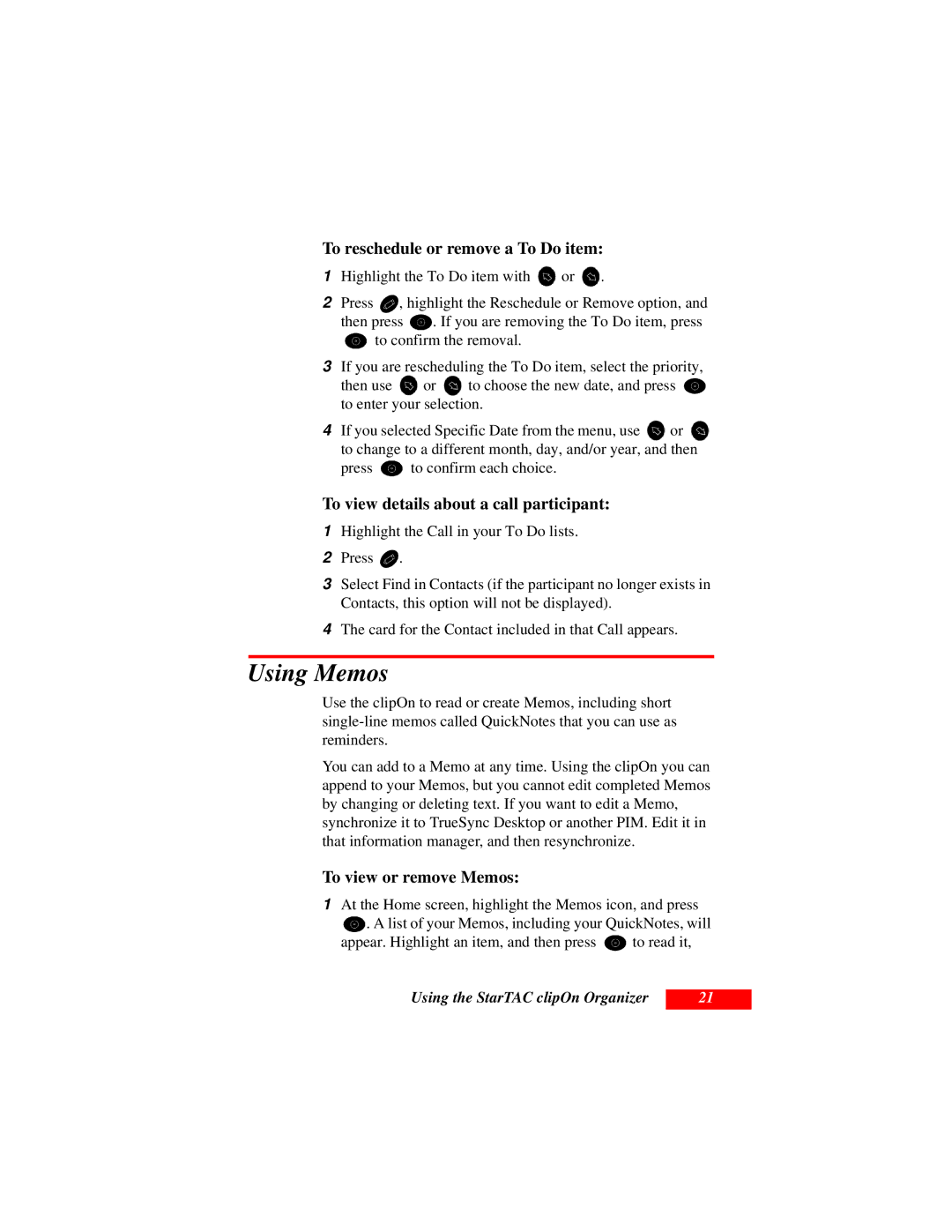To reschedule or remove a To Do item:
1Highlight the To Do item with ![]() or
or ![]() .
.
2Press ![]() , highlight the Reschedule or Remove option, and
, highlight the Reschedule or Remove option, and
then press ![]() . If you are removing the To Do item, press
. If you are removing the To Do item, press
![]() to confirm the removal.
to confirm the removal.
3If you are rescheduling the To Do item, select the priority,
then use ![]() or
or ![]() to choose the new date, and press
to choose the new date, and press ![]() to enter your selection.
to enter your selection.
4If you selected Specific Date from the menu, use ![]() or
or ![]() to change to a different month, day, and/or year, and then
to change to a different month, day, and/or year, and then
press ![]() to confirm each choice.
to confirm each choice.
To view details about a call participant:
1Highlight the Call in your To Do lists.
2Press ![]() .
.
3Select Find in Contacts (if the participant no longer exists in Contacts, this option will not be displayed).
4The card for the Contact included in that Call appears.
Using Memos
Use the clipOn to read or create Memos, including short
You can add to a Memo at any time. Using the clipOn you can append to your Memos, but you cannot edit completed Memos by changing or deleting text. If you want to edit a Memo, synchronize it to TrueSync Desktop or another PIM. Edit it in that information manager, and then resynchronize.
To view or remove Memos:
1At the Home screen, highlight the Memos icon, and press
![]() . A list of your Memos, including your QuickNotes, will
. A list of your Memos, including your QuickNotes, will
appear. Highlight an item, and then press ![]() to read it,
to read it,
Using the StarTAC clipOn Organizer
21