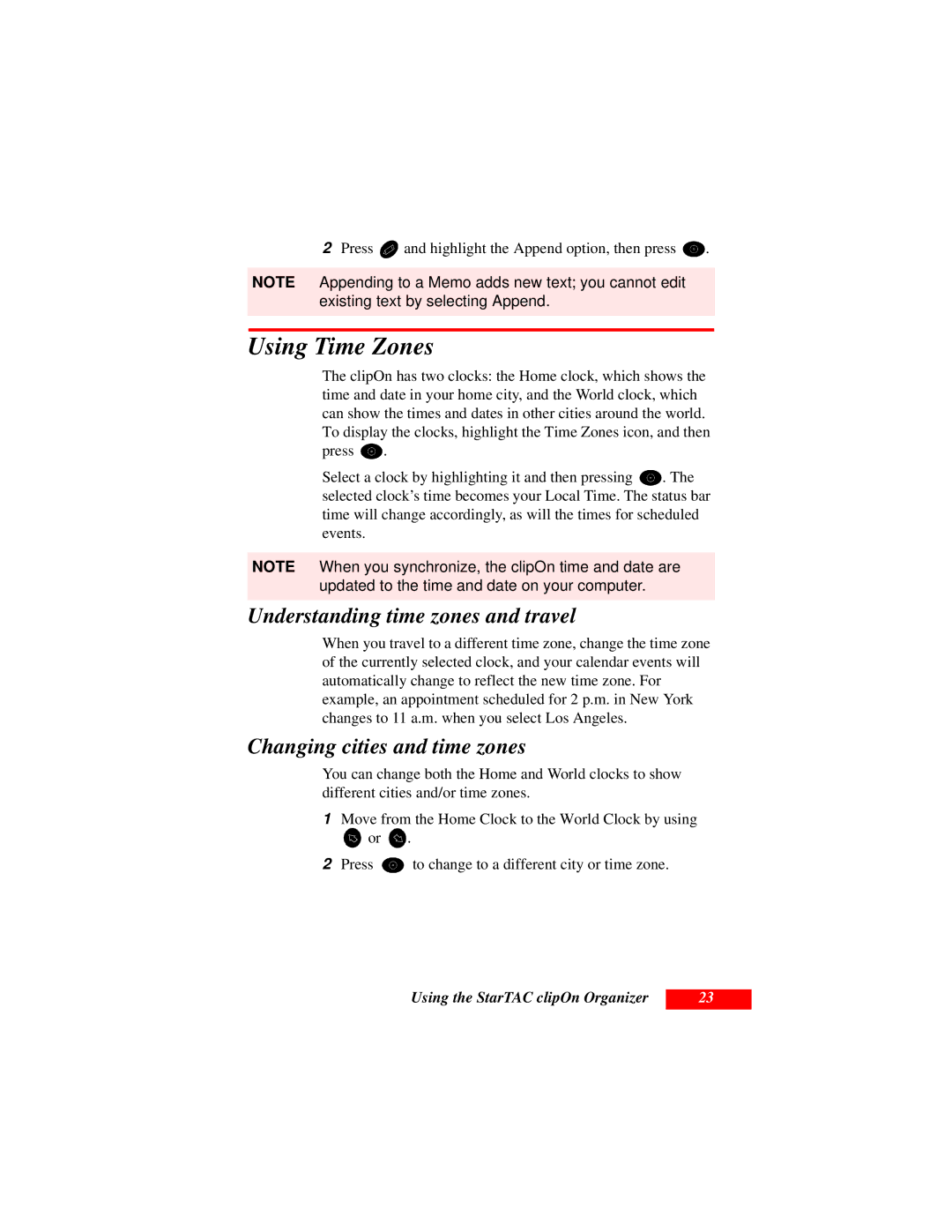2Press ![]() and highlight the Append option, then press
and highlight the Append option, then press ![]() .
.
NOTE Appending to a Memo adds new text; you cannot edit existing text by selecting Append.
Using Time Zones
The clipOn has two clocks: the Home clock, which shows the time and date in your home city, and the World clock, which can show the times and dates in other cities around the world. To display the clocks, highlight the Time Zones icon, and then
press ![]() .
.
Select a clock by highlighting it and then pressing ![]() . The selected clock’s time becomes your Local Time. The status bar time will change accordingly, as will the times for scheduled events.
. The selected clock’s time becomes your Local Time. The status bar time will change accordingly, as will the times for scheduled events.
NOTE When you synchronize, the clipOn time and date are updated to the time and date on your computer.
Understanding time zones and travel
When you travel to a different time zone, change the time zone of the currently selected clock, and your calendar events will automatically change to reflect the new time zone. For example, an appointment scheduled for 2 p.m. in New York changes to 11 a.m. when you select Los Angeles.
Changing cities and time zones
You can change both the Home and World clocks to show different cities and/or time zones.
1Move from the Home Clock to the World Clock by using
![]() or
or ![]() .
.
2Press ![]() to change to a different city or time zone.
to change to a different city or time zone.
Using the StarTAC clipOn Organizer
23