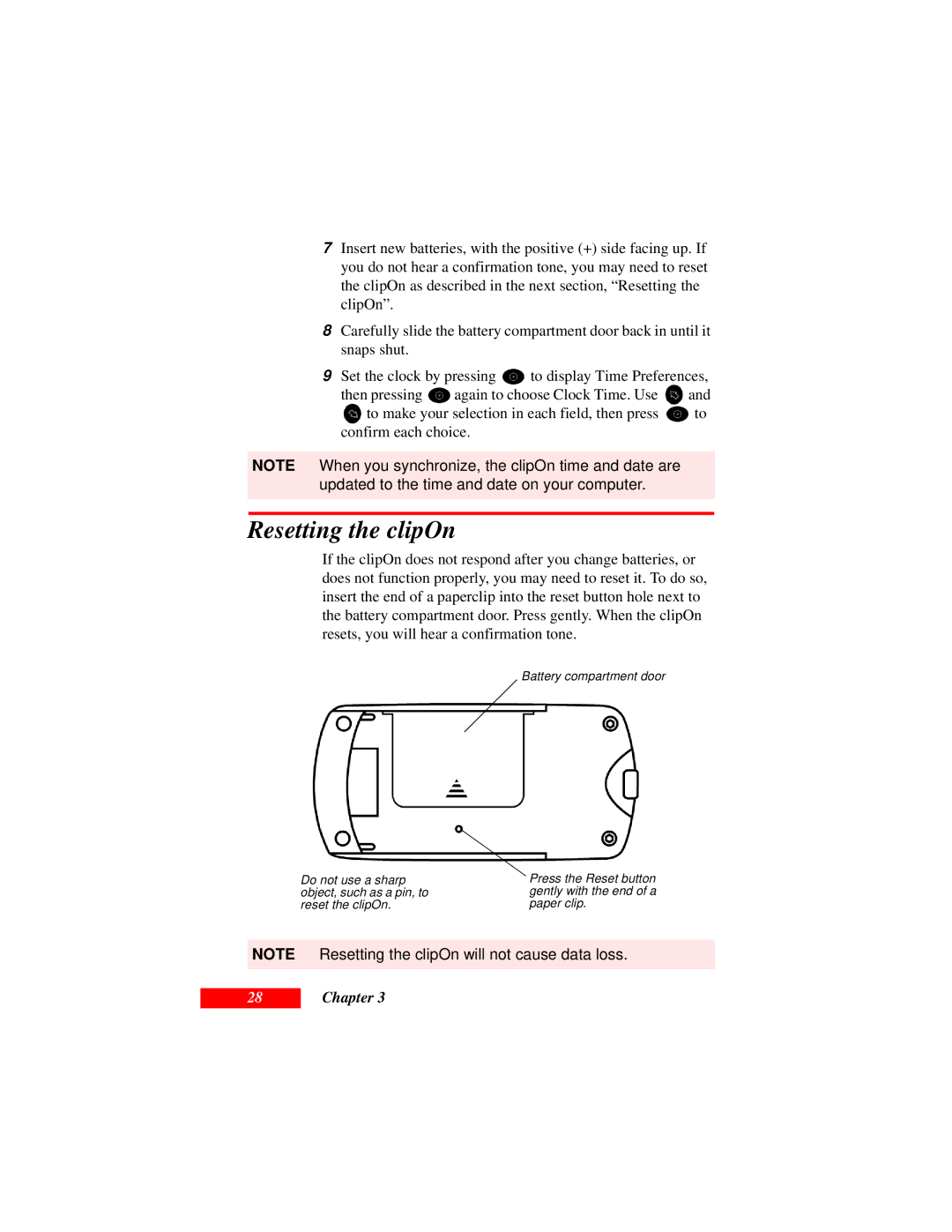7Insert new batteries, with the positive (+) side facing up. If you do not hear a confirmation tone, you may need to reset the clipOn as described in the next section, “Resetting the clipOn”.
8Carefully slide the battery compartment door back in until it snaps shut.
9Set the clock by pressing ![]() to display Time Preferences,
to display Time Preferences,
then pressing ![]() again to choose Clock Time. Use
again to choose Clock Time. Use ![]() and
and
![]() to make your selection in each field, then press
to make your selection in each field, then press ![]() to confirm each choice.
to confirm each choice.
NOTE When you synchronize, the clipOn time and date are updated to the time and date on your computer.
Resetting the clipOn
If the clipOn does not respond after you change batteries, or does not function properly, you may need to reset it. To do so, insert the end of a paperclip into the reset button hole next to the battery compartment door. Press gently. When the clipOn resets, you will hear a confirmation tone.
Battery compartment door
Do not use a sharp object, such as a pin, to reset the clipOn.
Press the Reset button gently with the end of a paper clip.
NOTE Resetting the clipOn will not cause data loss.
28