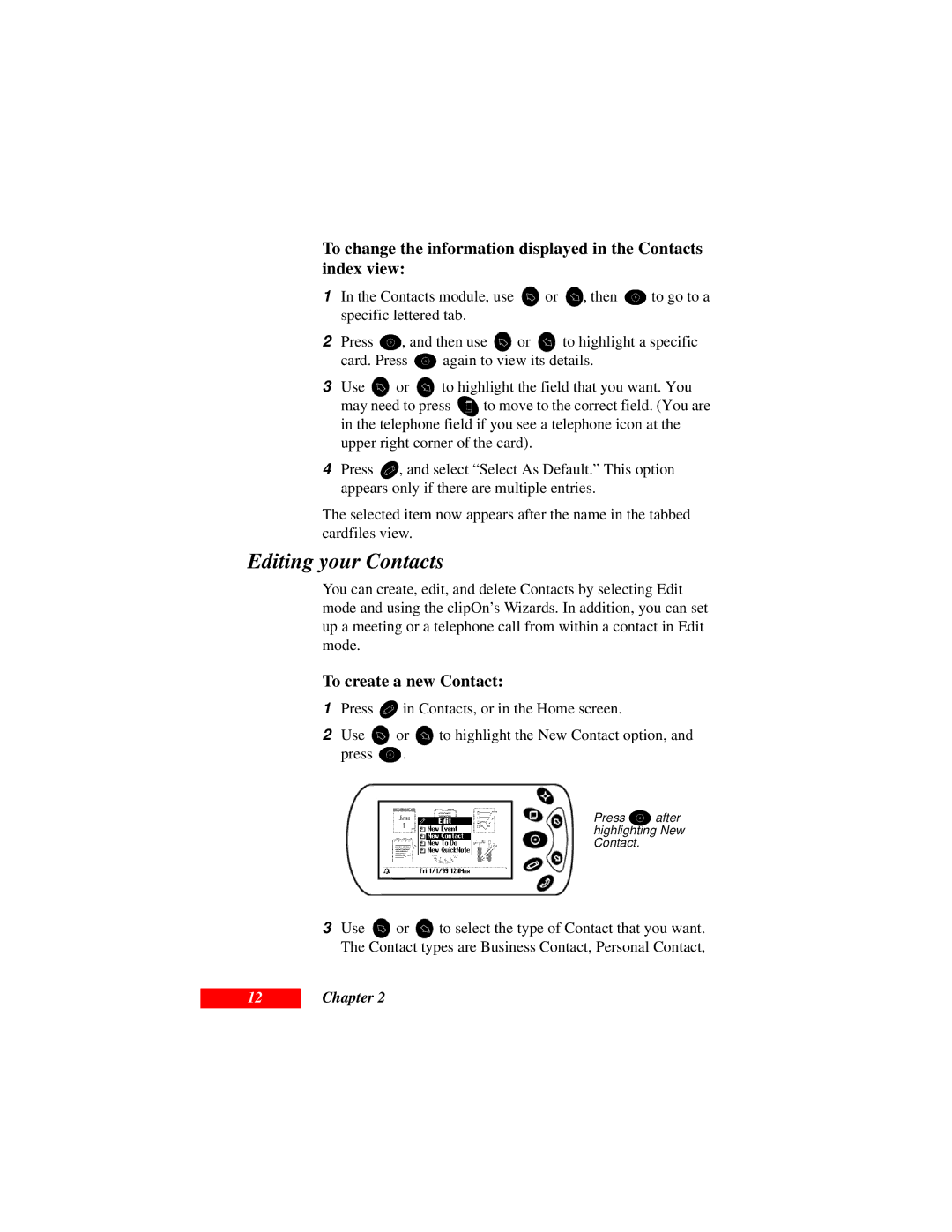To change the information displayed in the Contacts index view:
1In the Contacts module, use ![]() or
or ![]() , then
, then ![]() to go to a specific lettered tab.
to go to a specific lettered tab.
2Press ![]() , and then use
, and then use ![]() or
or ![]() to highlight a specific
to highlight a specific
card. Press ![]() again to view its details.
again to view its details.
3Use ![]() or
or ![]() to highlight the field that you want. You
to highlight the field that you want. You
may need to press ![]() to move to the correct field. (You are in the telephone field if you see a telephone icon at the
to move to the correct field. (You are in the telephone field if you see a telephone icon at the
upper right corner of the card).
4Press ![]() , and select “Select As Default.” This option appears only if there are multiple entries.
, and select “Select As Default.” This option appears only if there are multiple entries.
The selected item now appears after the name in the tabbed cardfiles view.
Editing your Contacts
You can create, edit, and delete Contacts by selecting Edit mode and using the clipOn’s Wizards. In addition, you can set up a meeting or a telephone call from within a contact in Edit mode.
To create a new Contact:
1Press ![]() in Contacts, or in the Home screen.
in Contacts, or in the Home screen.
2Use ![]() or
or ![]() to highlight the New Contact option, and
to highlight the New Contact option, and
press ![]() .
.
Press ![]() after highlighting New Contact.
after highlighting New Contact.
3Use ![]() or
or ![]() to select the type of Contact that you want. The Contact types are Business Contact, Personal Contact,
to select the type of Contact that you want. The Contact types are Business Contact, Personal Contact,
12