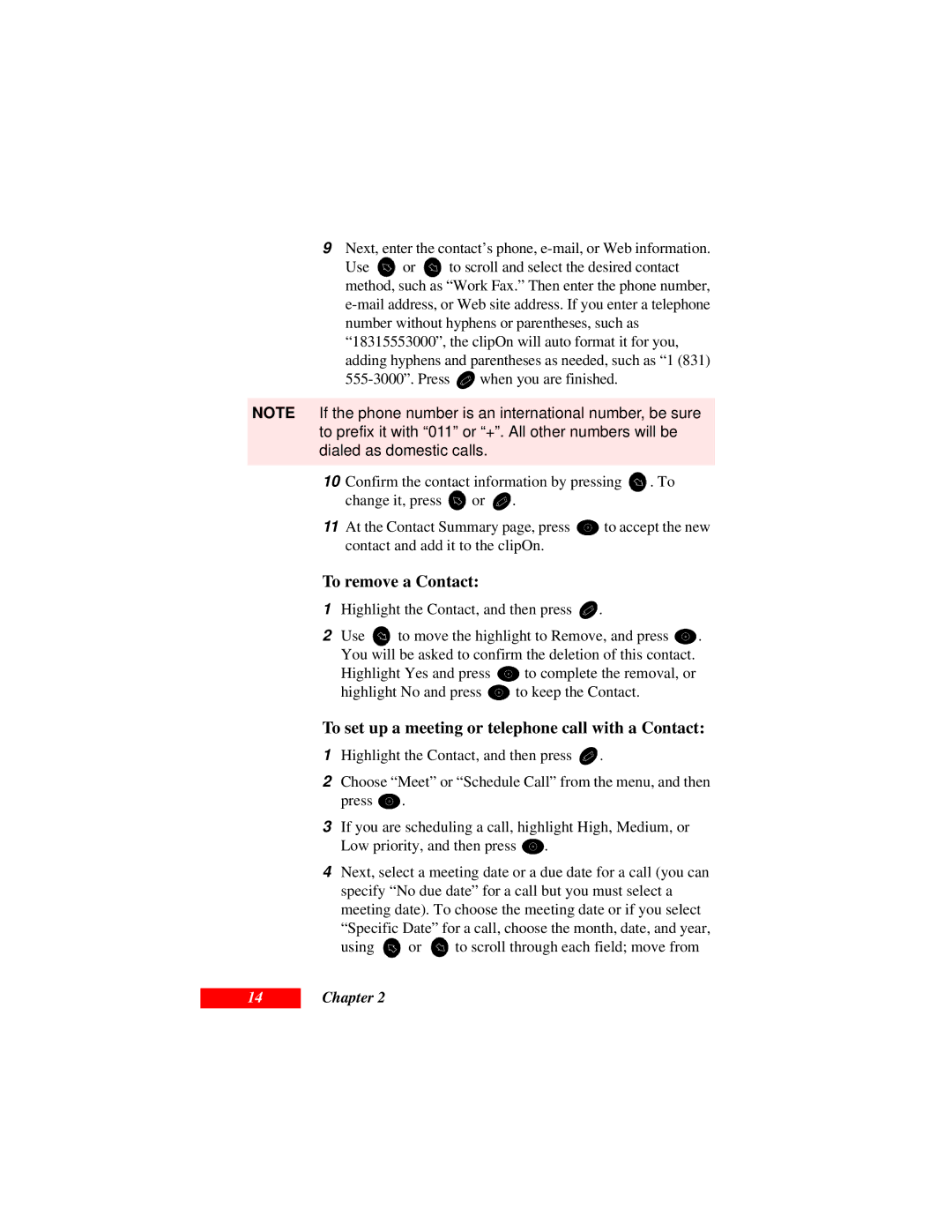9Next, enter the contact’s phone, e-mail, or Web information.
Use ![]() or
or ![]() to scroll and select the desired contact method, such as “Work Fax.” Then enter the phone number,
to scroll and select the desired contact method, such as “Work Fax.” Then enter the phone number,
![]() when you are finished.
when you are finished.
NOTE If the phone number is an international number, be sure to prefix it with “011” or “+”. All other numbers will be dialed as domestic calls.
10Confirm the contact information by pressing ![]() . To
. To
change it, press ![]() or
or ![]() .
.
11At the Contact Summary page, press ![]() to accept the new contact and add it to the clipOn.
to accept the new contact and add it to the clipOn.
To remove a Contact:
1Highlight the Contact, and then press ![]() .
.
2Use ![]() to move the highlight to Remove, and press
to move the highlight to Remove, and press ![]() . You will be asked to confirm the deletion of this contact.
. You will be asked to confirm the deletion of this contact.
Highlight Yes and press ![]() to complete the removal, or
to complete the removal, or
highlight No and press ![]() to keep the Contact.
to keep the Contact.
To set up a meeting or telephone call with a Contact:
1Highlight the Contact, and then press ![]() .
.
2Choose “Meet” or “Schedule Call” from the menu, and then
press ![]() .
.
3If you are scheduling a call, highlight High, Medium, or
Low priority, and then press ![]() .
.
4Next, select a meeting date or a due date for a call (you can specify “No due date” for a call but you must select a meeting date). To choose the meeting date or if you select
“Specific Date” for a call, choose the month, date, and year,
using ![]() or
or ![]() to scroll through each field; move from
to scroll through each field; move from
14