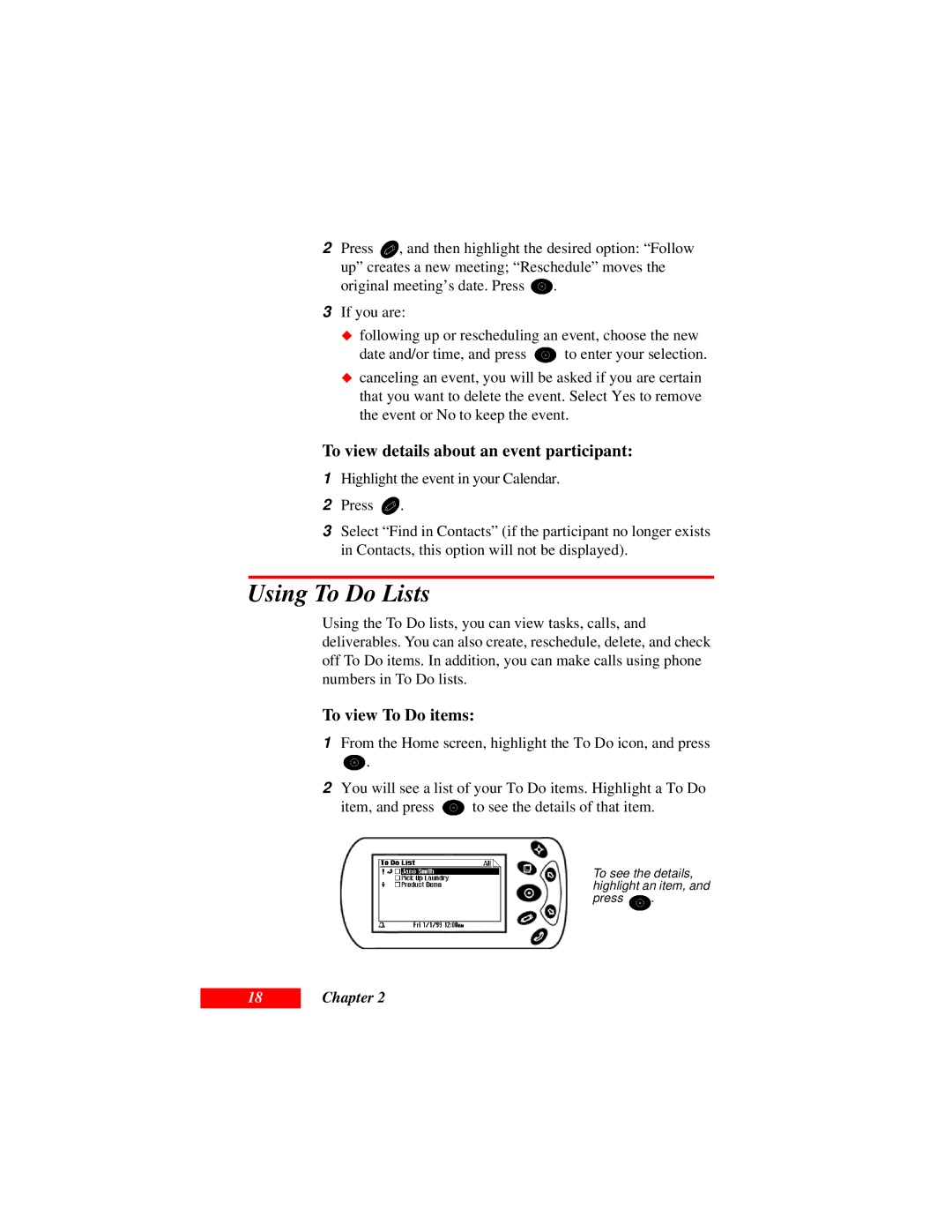2Press ![]() , and then highlight the desired option: “Follow up” creates a new meeting; “Reschedule” moves the
, and then highlight the desired option: “Follow up” creates a new meeting; “Reschedule” moves the
original meeting’s date. Press ![]() .
.
3If you are:
following up or rescheduling an event, choose the new
ãdate and/or time, and press ![]() to enter your selection. canceling an event, you will be asked if you are certain that you want to delete the event. Select Yes to remove the event or No to keep the event.
to enter your selection. canceling an event, you will be asked if you are certain that you want to delete the event. Select Yes to remove the event or No to keep the event.
To view details about an event participant:
1Highlight the event in your Calendar.
2Press ![]() .
.
3Select “Find in Contacts” (if the participant no longer exists in Contacts, this option will not be displayed).
Using To Do Lists
Using the To Do lists, you can view tasks, calls, and deliverables. You can also create, reschedule, delete, and check off To Do items. In addition, you can make calls using phone numbers in To Do lists.
To view To Do items:
1From the Home screen, highlight the To Do icon, and press
![]() .
.
2You will see a list of your To Do items. Highlight a To Do
item, and press ![]() to see the details of that item.
to see the details of that item.
To see the details, highlight an item, and
press ![]() .
.
18