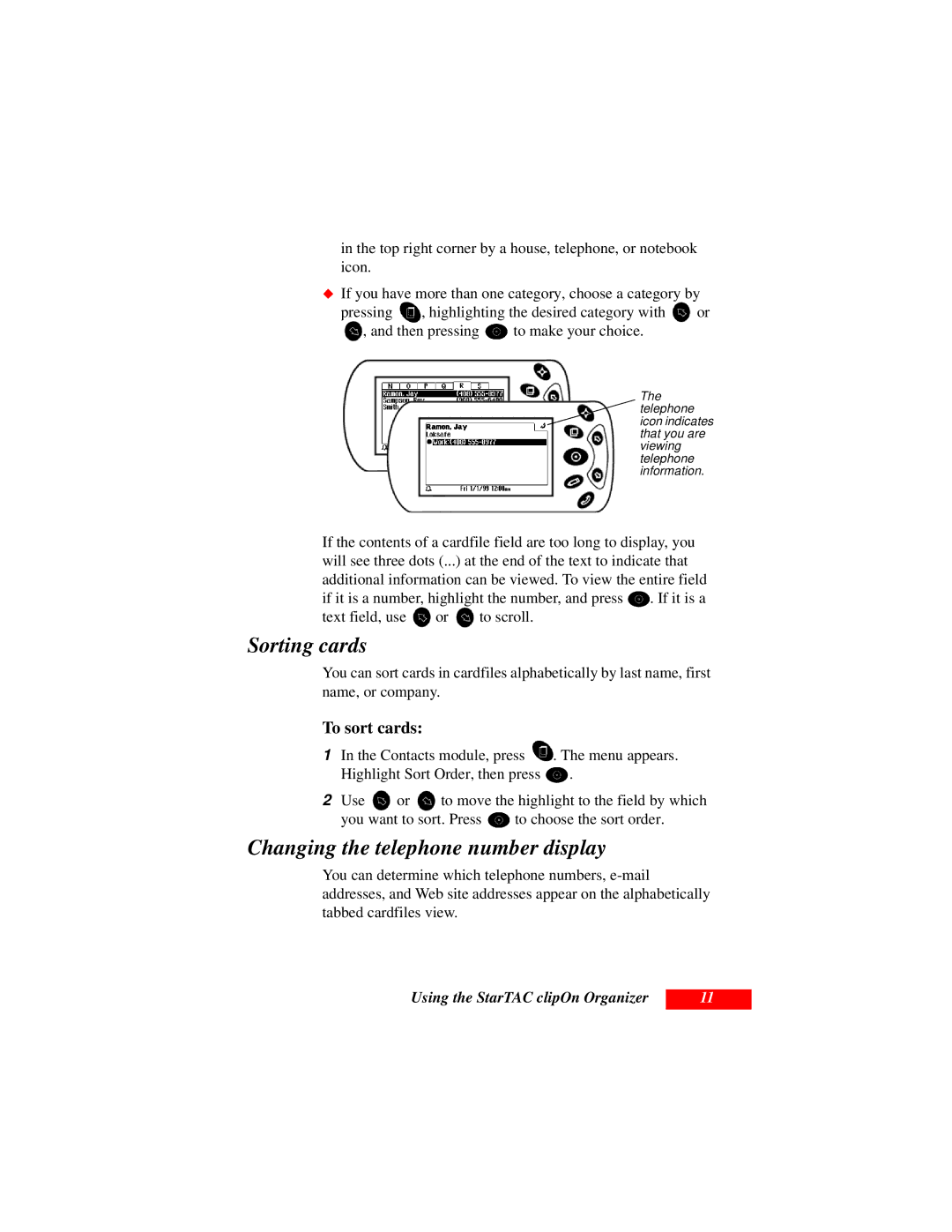in the top right corner by a house, telephone, or notebook
ãicon.
If you have more than one category, choose a category by
pressing ![]() , highlighting the desired category with
, highlighting the desired category with ![]() or
or
![]() , and then pressing
, and then pressing ![]() to make your choice.
to make your choice.
The telephone icon indicates that you are viewing telephone information.
If the contents of a cardfile field are too long to display, you will see three dots (...) at the end of the text to indicate that additional information can be viewed. To view the entire field
if it is a number, highlight the number, and press ![]() . If it is a
. If it is a
text field, use or to scroll.
Sorting cards
You can sort cards in cardfiles alphabetically by last name, first name, or company.
To sort cards:
1In the Contacts module, press ![]() . The menu appears.
. The menu appears.
Highlight Sort Order, then press ![]() .
.
2Use ![]() or
or ![]() to move the highlight to the field by which
to move the highlight to the field by which
you want to sort. Press ![]() to choose the sort order.
to choose the sort order.
Changing the telephone number display
You can determine which telephone numbers,
Using the StarTAC clipOn Organizer
11