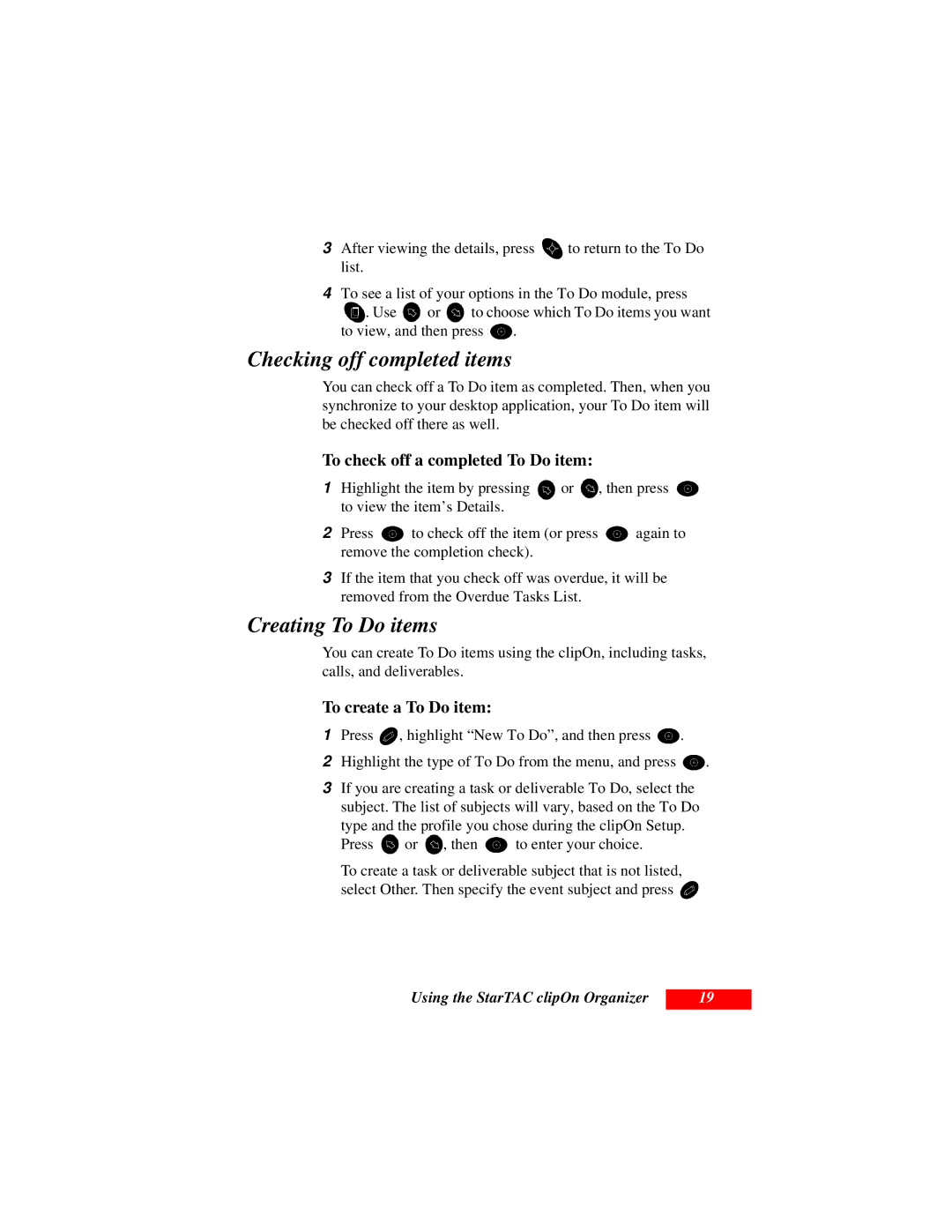3After viewing the details, press ![]() to return to the To Do list.
to return to the To Do list.
4To see a list of your options in the To Do module, press
![]() . Use
. Use ![]() or
or ![]() to choose which To Do items you want
to choose which To Do items you want
to view, and then press ![]() .
.
Checking off completed items
You can check off a To Do item as completed. Then, when you synchronize to your desktop application, your To Do item will be checked off there as well.
To check off a completed To Do item:
1Highlight the item by pressing ![]() or
or ![]() , then press
, then press ![]() to view the item’s Details.
to view the item’s Details.
2Press ![]() to check off the item (or press
to check off the item (or press ![]() again to remove the completion check).
again to remove the completion check).
3If the item that you check off was overdue, it will be removed from the Overdue Tasks List.
Creating To Do items
You can create To Do items using the clipOn, including tasks, calls, and deliverables.
To create a To Do item:
1 Press ![]() , highlight “New To Do”, and then press
, highlight “New To Do”, and then press
2Highlight the type of To Do from the menu, and press ![]() .
.
3If you are creating a task or deliverable To Do, select the subject. The list of subjects will vary, based on the To Do
type and the profile you chose during the clipOn Setup.
Press ![]() or
or ![]() , then
, then ![]() to enter your choice.
to enter your choice.
To create a task or deliverable subject that is not listed, select Other. Then specify the event subject and press ![]()
Using the StarTAC clipOn Organizer
19