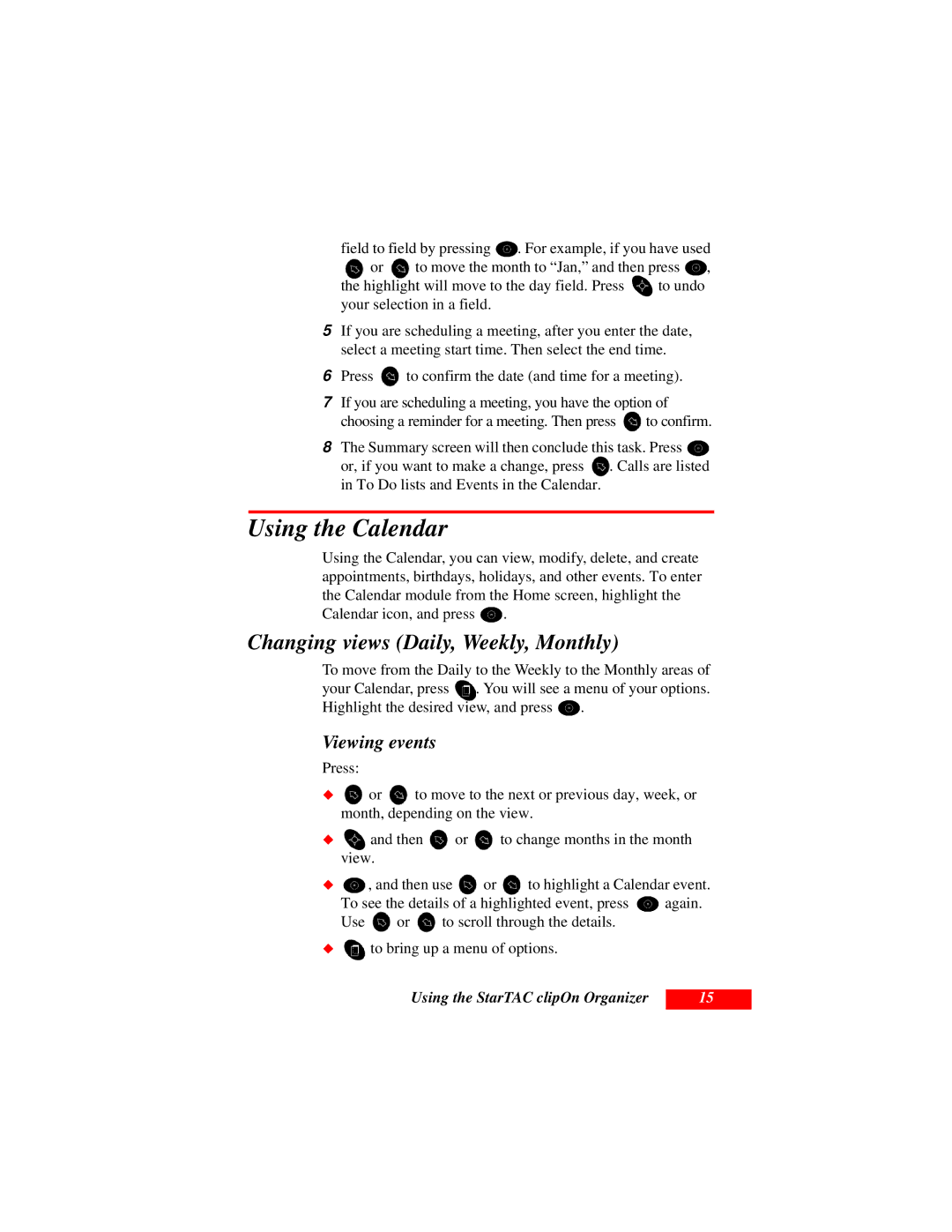field to field by pressing ![]() . For example, if you have used
. For example, if you have used
![]() or
or ![]() to move the month to “Jan,” and then press
to move the month to “Jan,” and then press
the highlight will move to the day field. Press to undo your selection in a field.
5If you are scheduling a meeting, after you enter the date, select a meeting start time. Then select the end time.
6Press ![]() to confirm the date (and time for a meeting).
to confirm the date (and time for a meeting).
7If you are scheduling a meeting, you have the option of
choosing a reminder for a meeting. Then press ![]() to confirm.
to confirm.
8The Summary screen will then conclude this task. Press ![]()
or, if you want to make a change, press ![]() . Calls are listed in To Do lists and Events in the Calendar.
. Calls are listed in To Do lists and Events in the Calendar.
Using the Calendar
Using the Calendar, you can view, modify, delete, and create appointments, birthdays, holidays, and other events. To enter the Calendar module from the Home screen, highlight the
Calendar icon, and press ![]() .
.
Changing views (Daily, Weekly, Monthly)
To move from the Daily to the Weekly to the Monthly areas of
your Calendar, press ![]() . You will see a menu of your options.
. You will see a menu of your options.
Highlight the desired view, and press .
Viewing events
Press:
![]() or
or ![]() to move to the next or previous day, week, or month, depending on the view.
to move to the next or previous day, week, or month, depending on the view.
![]() and then
and then ![]() or
or ![]() to change months in the month
to change months in the month
ãview.
, and then use | or | to highlight a Calendar event. | |
To see the details of a highlighted event, press | again. | ||
ãUse ![]() or
or ![]() to scroll through the details.
to scroll through the details.
![]() to bring up a menu of options.
to bring up a menu of options.
Using the StarTAC clipOn Organizer
15