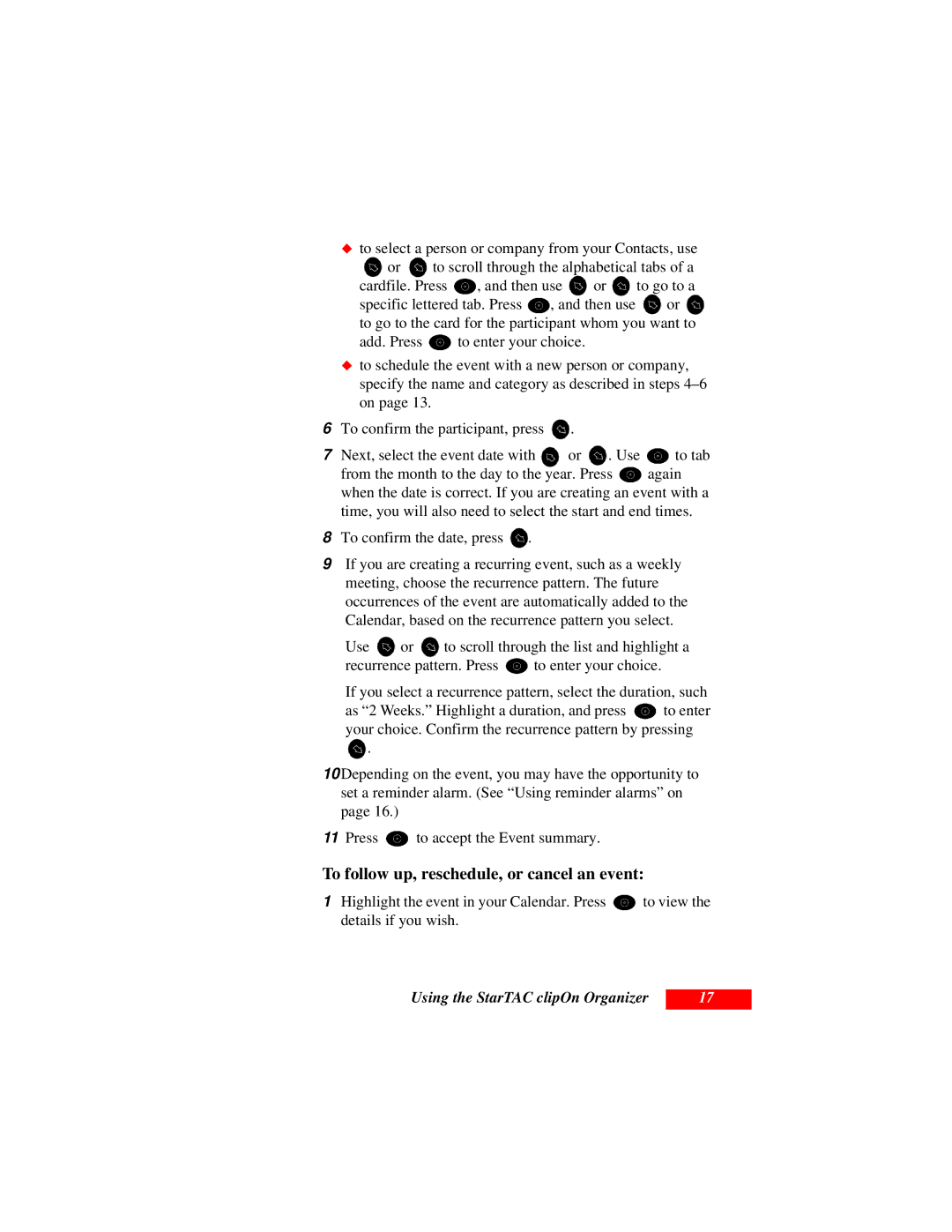ãto select a person or company from your Contacts, use
![]() or
or ![]() to scroll through the alphabetical tabs of a
to scroll through the alphabetical tabs of a
cardfile. Press ![]() , and then use or to go to a
, and then use or to go to a
specific lettered tab. Press ![]() , and then use or to go to the card for the participant whom you want to
, and then use or to go to the card for the participant whom you want to
add. Press ![]() to enter your choice.
to enter your choice.
to schedule the event with a new person or company, specify the name and category as described in steps
6To confirm the participant, press ![]() .
.
7Next, select the event date with ![]() or
or ![]() . Use
. Use ![]() to tab
to tab
from the month to the day to the year. Press ![]() again when the date is correct. If you are creating an event with a
again when the date is correct. If you are creating an event with a
time, you will also need to select the start and end times.
8To confirm the date, press ![]() .
.
9If you are creating a recurring event, such as a weekly meeting, choose the recurrence pattern. The future occurrences of the event are automatically added to the Calendar, based on the recurrence pattern you select.
Use ![]() or
or ![]() to scroll through the list and highlight a
to scroll through the list and highlight a
recurrence pattern. Press ![]() to enter your choice.
to enter your choice.
If you select a recurrence pattern, select the duration, such
as “2 Weeks.” Highlight a duration, and press ![]() to enter your choice. Confirm the recurrence pattern by pressing
to enter your choice. Confirm the recurrence pattern by pressing ![]() .
.
10 Depending on the event, you may have the opportunity to set a reminder alarm. (See “Using reminder alarms” on page 16.)
11Press ![]() to accept the Event summary.
to accept the Event summary.
To follow up, reschedule, or cancel an event:
1Highlight the event in your Calendar. Press ![]() to view the details if you wish.
to view the details if you wish.
Using the StarTAC clipOn Organizer
17