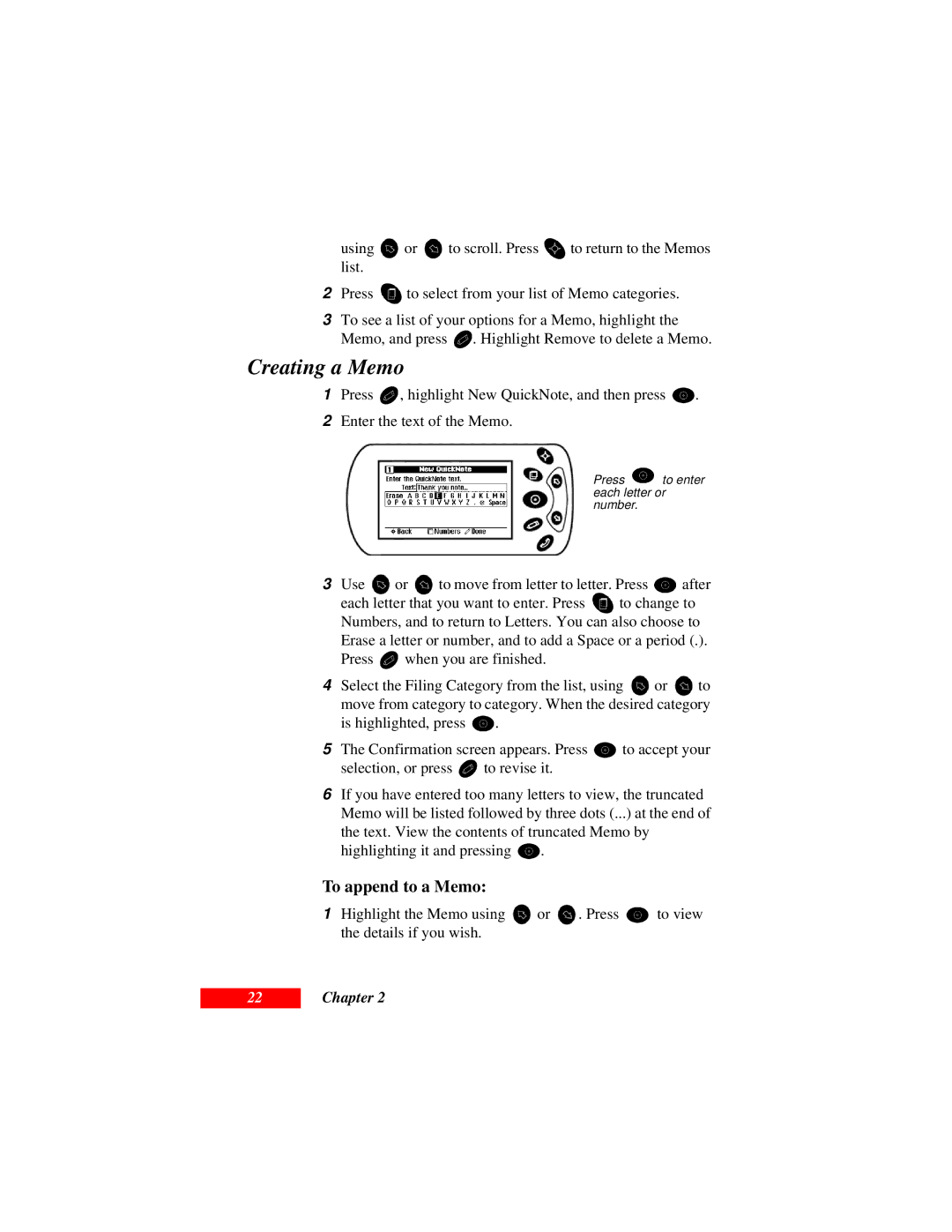using ![]() or
or ![]() to scroll. Press
to scroll. Press ![]() to return to the Memos list.
to return to the Memos list.
2Press ![]() to select from your list of Memo categories.
to select from your list of Memo categories.
3To see a list of your options for a Memo, highlight the
Memo, and press ![]() . Highlight Remove to delete a Memo.
. Highlight Remove to delete a Memo.
Creating a Memo
1Press ![]() , highlight New QuickNote, and then press
, highlight New QuickNote, and then press ![]() .
.
2Enter the text of the Memo.
Press ![]() to enter each letter or number.
to enter each letter or number.
3Use ![]() or
or ![]() to move from letter to letter. Press
to move from letter to letter. Press ![]() after
after
each letter that you want to enter. Press ![]() to change to Numbers, and to return to Letters. You can also choose to
to change to Numbers, and to return to Letters. You can also choose to
Erase a letter or number, and to add a Space or a period (.).
Press ![]() when you are finished.
when you are finished.
4Select the Filing Category from the list, using ![]() or
or ![]() to move from category to category. When the desired category
to move from category to category. When the desired category
is highlighted, press ![]() .
.
5The Confirmation screen appears. Press ![]() to accept your
to accept your
selection, or press ![]() to revise it.
to revise it.
6If you have entered too many letters to view, the truncated Memo will be listed followed by three dots (...) at the end of the text. View the contents of truncated Memo by
highlighting it and pressing ![]() .
.
To append to a Memo:
1Highlight the Memo using ![]() or
or ![]() . Press
. Press ![]() to view the details if you wish.
to view the details if you wish.
22