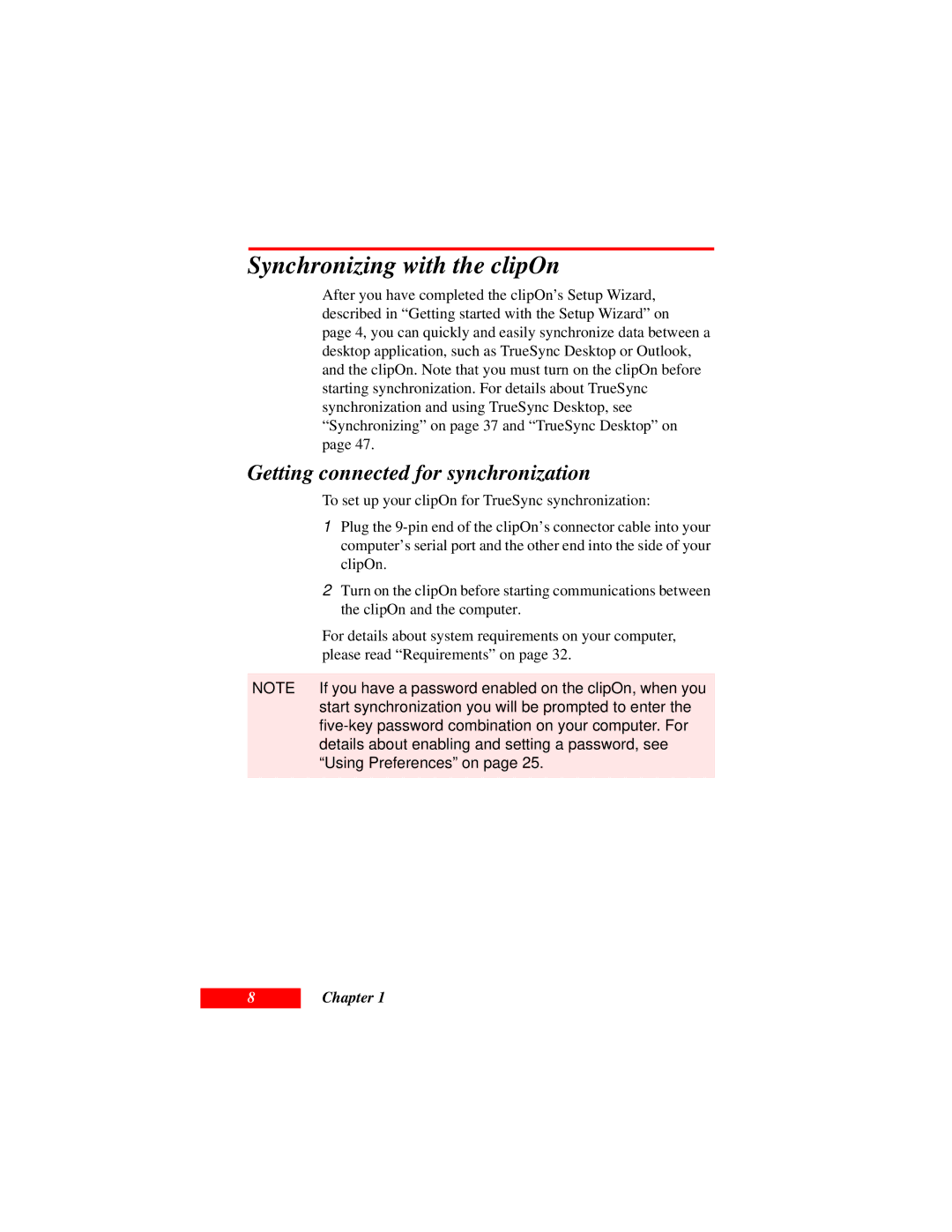Synchronizing with the clipOn
After you have completed the clipOn’s Setup Wizard, described in “Getting started with the Setup Wizard” on
page 4, you can quickly and easily synchronize data between a desktop application, such as TrueSync Desktop or Outlook, and the clipOn. Note that you must turn on the clipOn before starting synchronization. For details about TrueSync synchronization and using TrueSync Desktop, see “Synchronizing” on page 37 and “TrueSync Desktop” on
page 47.
Getting connected for synchronization
To set up your clipOn for TrueSync synchronization:
1Plug the
2Turn on the clipOn before starting communications between the clipOn and the computer.
For details about system requirements on your computer, please read “Requirements” on page 32.
NOTE If you have a password enabled on the clipOn, when you start synchronization you will be prompted to enter the
8