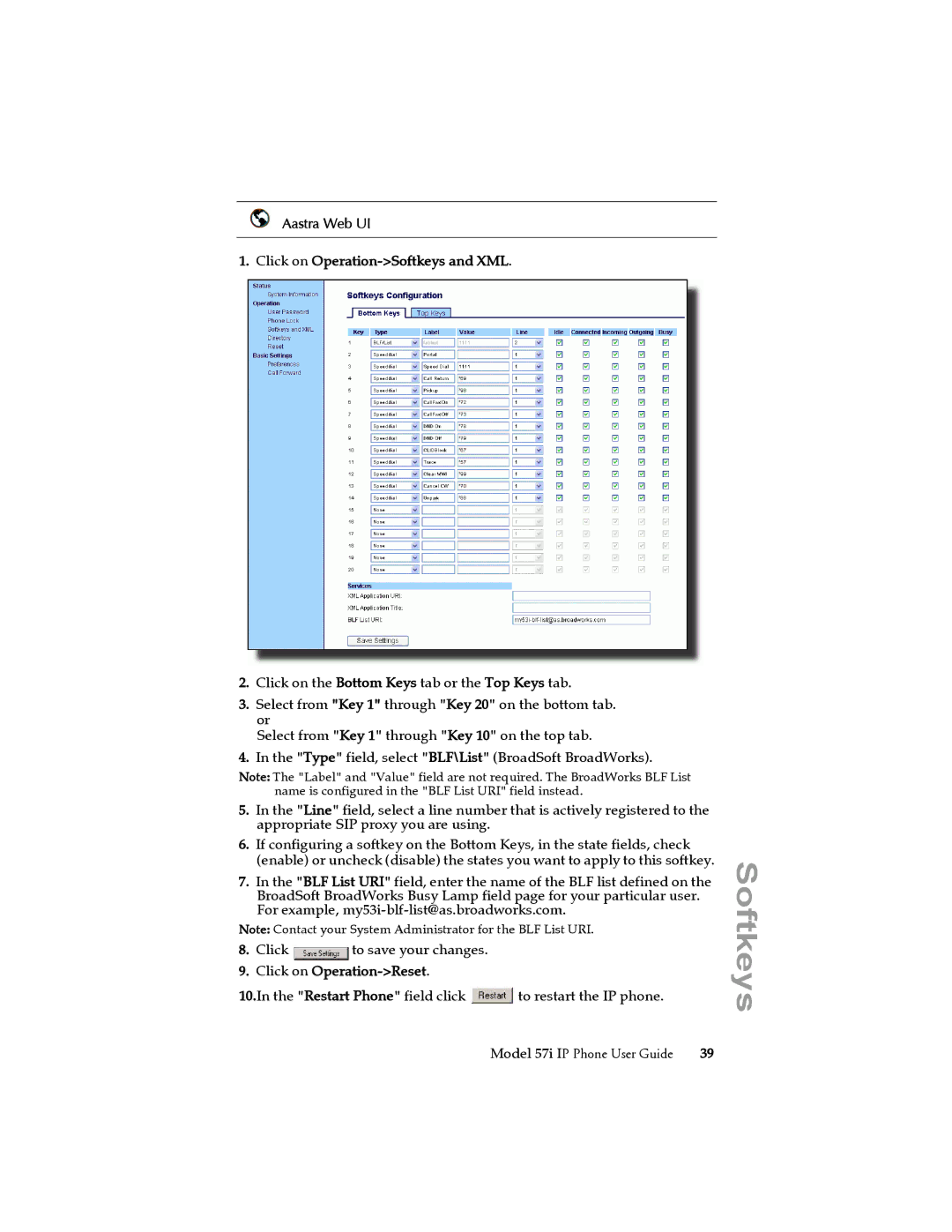Aastra Web UI
1. Click on Operation->Softkeys and XML.
2.Click on the Bottom Keys tab or the Top Keys tab.
3.Select from "Key 1" through "Key 20" on the bottom tab. or
Select from "Key 1" through "Key 10" on the top tab.
4.In the "Type" field, select "BLF\List" (BroadSoft BroadWorks).
Note: The "Label" and "Value" field are not required. The BroadWorks BLF List name is configured in the "BLF List URI" field instead.
5.In the "Line" field, select a line number that is actively registered to the appropriate SIP proxy you are using.
6.If configuring a softkey on the Bottom Keys, in the state fields, check (enable) or uncheck (disable) the states you want to apply to this softkey.
7.In the "BLF List URI" field, enter the name of the BLF list defined on the BroadSoft BroadWorks Busy Lamp field page for your particular user. For example,
Note: Contact your System Administrator for the BLF List URI.
8.Click ![]() to save your changes.
to save your changes.
9.Click on Operation->Reset.
10.In the "Restart Phone" field click  to restart the IP phone.
to restart the IP phone.
Model 57i IP Phone User Guide | 39 |