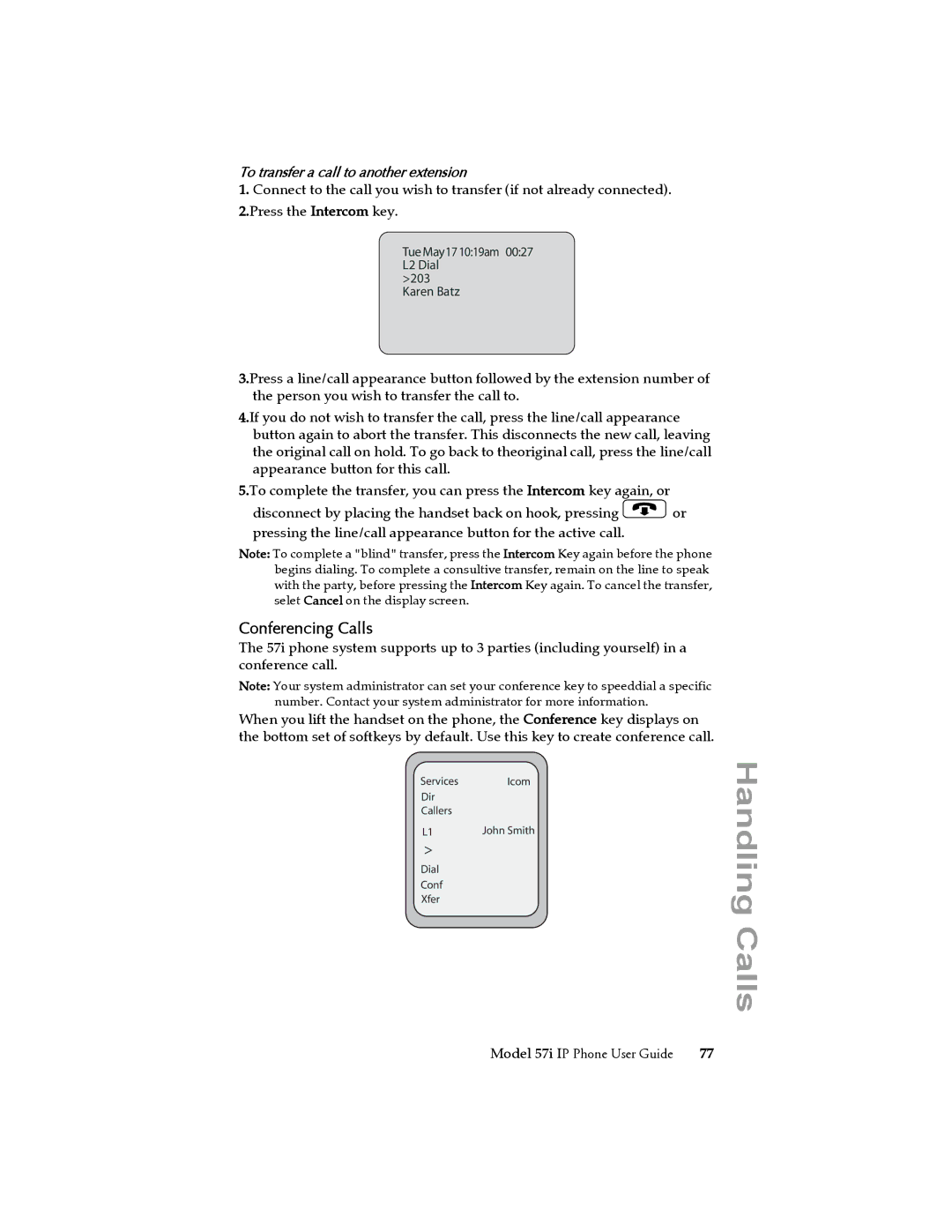To transfer a call to another extension
1.Connect to the call you wish to transfer (if not already connected).
2.Press the Intercom key.
TueMay1710:19am 00:27 L2 Dial
>203 Karen Batz
3.Press a line/call appearance button followed by the extension number of the person you wish to transfer the call to.
4.If you do not wish to transfer the call, press the line/call appearance button again to abort the transfer. This disconnects the new call, leaving the original call on hold. To go back to theoriginal call, press the line/call appearance button for this call.
5.To complete the transfer, you can press the Intercom key again, or disconnect by placing the handset back on hook, pressing Nor pressing the line/call appearance button for the active call.
Note: To complete a "blind" transfer, press the Intercom Key again before the phone begins dialing. To complete a consultive transfer, remain on the line to speak with the party, before pressing the Intercom Key again. To cancel the transfer, selet Cancel on the display screen.
Conferencing Calls
The 57i phone system supports up to 3 parties (including yourself) in a conference call.
Note: Your system administrator can set your conference key to speeddial a specific number. Contact your system administrator for more information.
When you lift the handset on the phone, the Conference key displays on the bottom set of softkeys by default. Use this key to create conference call.
Services Icom
Dir
Callers
L1 | John Smith |
>
Dial
Conf
Xfer
Handling Calls
Model 57i IP Phone User Guide | 77 |